Turning off location on your iPhone isn't as simple as flipping as switch — especially if you are trying to protect your personal privacy, preserve battery life, stop sharing with someone, or prepare to sell your device. In this detailed guide, we will walk you through how to pause location on Find My iPhone. Whether you're selling your iPhone, handing it over for repairs, or simply taking control of your personal data, follow this guide to do it the right away.

- Part 1. Which iPhone Settings Control Location Tracking?
- Part 2. How to Pause Location on Find My iPhone (Permanent)
- Part 3. How to Turn Off Location on Find My iPhone (Temporary)
- Part 4. Bonus: Turn Off Find My iPhone without Password
- Part 5. FAQs about Pausing Location on Find My iPhone
- Part 6. Conclusion
Part 1. Which iPhone Settings Control Location Tracking?
It's not difficult to pause location on Find My Location. Before turning off location on Find My iPhone, it is important to understand the different types of location tracking Apple offers. The following are three main ways your location can be shared or tracked on iPhone.
Find My iPhone
This is an Apple security feature designed to locate, lock, or erase your iPhone remotely in case it is lost or stolen. It works by tracking the device's location using GPS, WiFi, and cellular data.
- Tied to iCloud and Apple ID
- Turning this off disables Activation Lock
- Apple ID password required to turn off
Share My Location
This is used to share your live location on your iPhone with friends, family, or devices in a Family Sharing group. It doesn't affect Find My iPhone recovery features.
- Turning this off without disabling Find My iPhone
- Not require Apple ID password to disable
- People in Family Sharing or iMessage see your location
Location Services
This controls which apps including Find My and system services can access your device's location. Turning off Location Services may affect navigation, app tracking, and emergency services.
- Allow more granular control
- Disable Find My's location access only
- Turned off without Apple ID password
Part 2. How to Pause Location on Find My iPhone (Permanent)
Now that you know what each setting controls, you can turn off location on Find My iPhone by following the steps below, depending on your goal. Let's get into the actual methods to freeze location on Find My iPhone with ease.
Method 1. Disable Location Services for Find My
If you want to stay connected to Find My without sharing live location, you can turn off location on Find My iPhone by disabling services for the Find My app only. This prevents the Find My app from accessing your iPhone's location without disabling other apps. Find My will continue to appear active, but it won't be able to update your location in the Find My app.
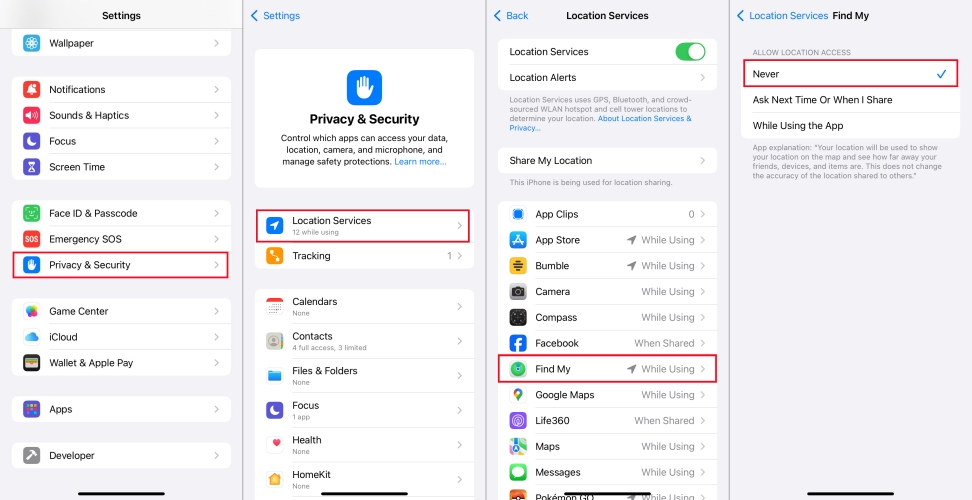
Step 1. Launch Settings on your iPhone.
Step 2. Go to Privacy & Security > Location Services.
Step 3. Scroll down to locate Find My.
Step 4. Choose Never to not allow location access.
Method 2. Turn Off Share My Location
If you want to turn off Find My iPhone location for stopping sharing with others, you can disable the Share My Location feature. This stops location sharing with all contacts, but doesn't affect your ability to find the device. In iOS 17 and later, people only see a "Location Not Available" or "Location Expired" message when you stop sharing, but no direct notification is sent.
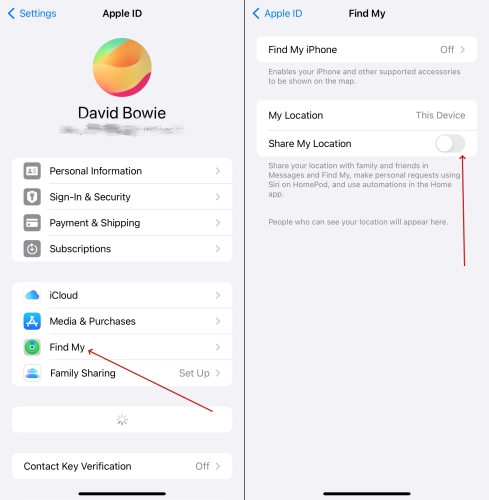
Step 1. Access Settings on your iPhone.
Step 2. Tap your Apple ID name at the top of the screen.
Step 3. Tap Find My, then disable Share My Location.
Method 3. Toggle Off Find My iPhone
In case some users don't want to make any changes to location settings, you can choose to turn off Find My iPhone. This disables iPhone tracking completely and requires Apple ID credentials. Once disabling Find My iPhone, your device will no longer be traceable if it's lost or stolen. Several methods as follow are available to disable Find My iPhone.
Option 1. Disable Find My iPhone in Settings
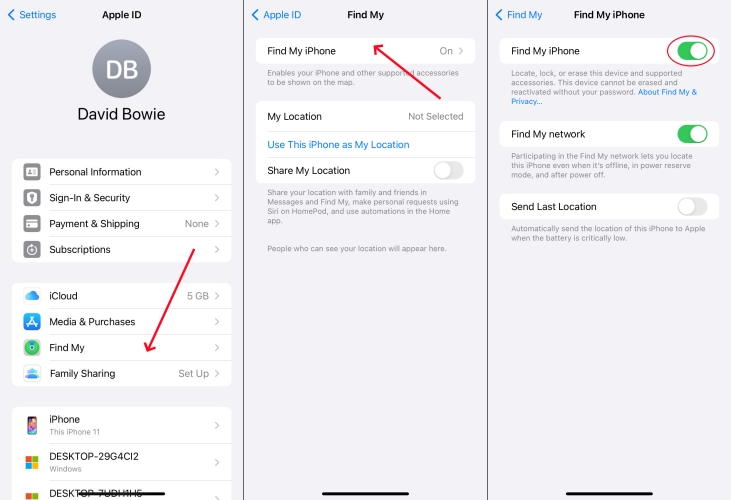
Step 1. Go to Settings > your Apple ID name > Find My.
Step 2. Tap Find My iPhone, then toggle off Find My iPhone.
Option 2. Disable Find My iPhone via the Find My App
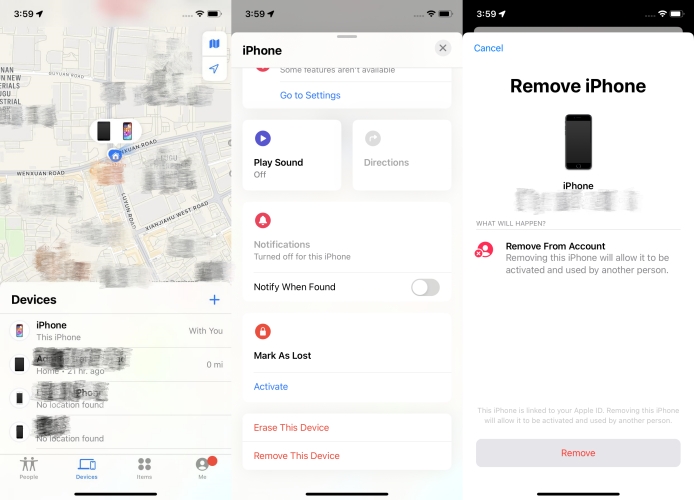
Step 1. Open the Find My app on other Apple devices.
Step 2. Tap Devices and select your iPhone.
Step 3. Tap Remove This Device > Remove.
Step 4. Enter your Apple ID password and tap Remove.
Option 3. Disable Find My iPhone at iCloud.com
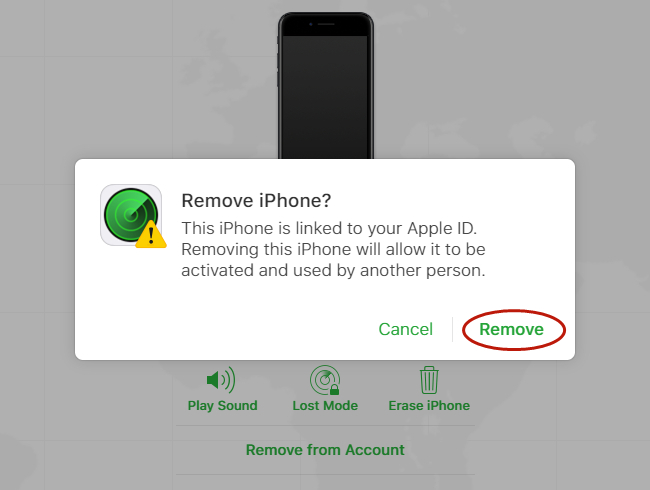
Step 1. Log into iCloud.com and click Find My.
Step 2. Select your iPhone in the All Devices list.
Step 3. Click Remove This Device > Remove.
Step 4. Enter your Apple ID password and click Remove Device.
Part 3. How to Turn Off Location on Find My iPhone (Temporary)
Whether to turn off Find My iPhone or disable Share My Location, you can quickly and easily pause location on Find My iPhone. Beyond that, there are some other methods to help you temporarily freeze location on Find My iPhone.
Method 1. Turn on Airplane Mode
Turning on Airplane Mode disables all location services by cutting off network connections and Bluetooth. It means that your iPhone won't transmit or receive any signals. Enabling this mode allows your device's location to stay at the former position. When you can change your location, Find My iPhone will no longer update your device.
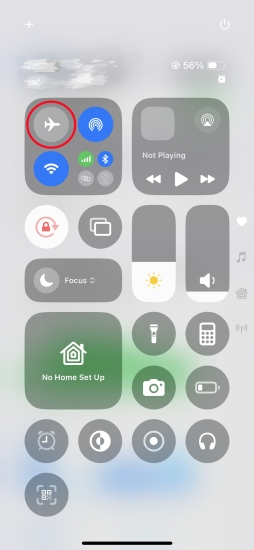
Step 1. Swipe down from the top-right corner of your screen.
Step 2. Press the plane icon to enable Airplane Mode.
Method 2. Power iPhone Off
iPhone Findable After Power Off is a feature that lets your iPhone be tracked and located in the event of loss or theft. Although your iPhone is turned off, tracking can still last for 24 hours when this feature is enabled. Afterwards, the device location won't be updated anymore. So, a simple shutdown cannot directly disable the location. Turn off iPhone Findable while powering it off.
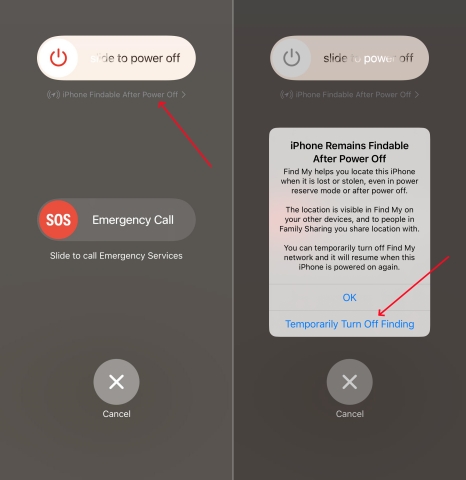
Step 1. Turn off your iPhone by pressing the Power button.
Step 2. Drag the power-off slider to turn it off.
Step 3. Tap Temporarily Turn Off Finding.
Step 4. Enter your passcode to deactivate it.
Method 3. Use Another Device
If you have another Apple device like an iPad, you can set it as your location source, making it appear you're somewhere else. Then your iPhone will no longer share its own location even though Share My Location is still on. To use another service as your location source, simply perform the following steps.
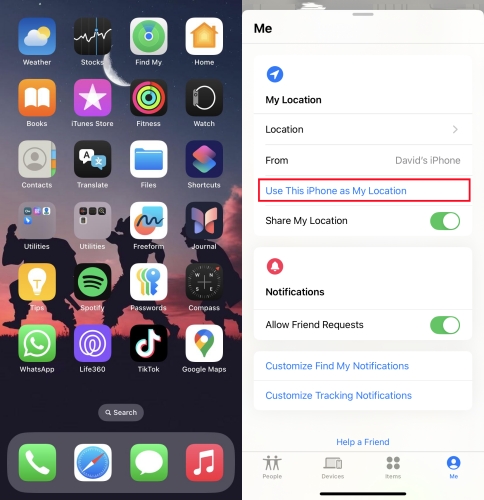
Step 1. On the secondary device, open Find My.
Step 2. Tap Me > Use This iPhone as My Location.
Part 4. Bonus: Turn Off Find My iPhone without Password
In the above section, we have introduced all the methods that can be used to disable the Find My iPhone location. Considering that many users are annoyed when they're unable to close the Find My iPhone and can't use a second-hand iPhone due to the activation lock. Here is a solution for you - MagFone Activation Unlocker
MagFone Activation Unlocker is a multifunctional software that can help you bypass the activation lock and assist in turning off the shutter sound on your iPhone. Even if you don't forget your Apple ID password, you can safely and quickly bypass the activation lock with just a few clicks. Whether you encounter the issue of turning off lost mode or activating your iPhone, you can choose MagFone Activation Unlocker to solve these problems. Here are the general steps to turn off Find My iPhone.
MagFone Activation Unlocker
Bypass iCloud Activation Lock on iPhone, iPad, and iPod touch without the original Apple ID or password.
Step 1Download MagFone Activation Unlocker
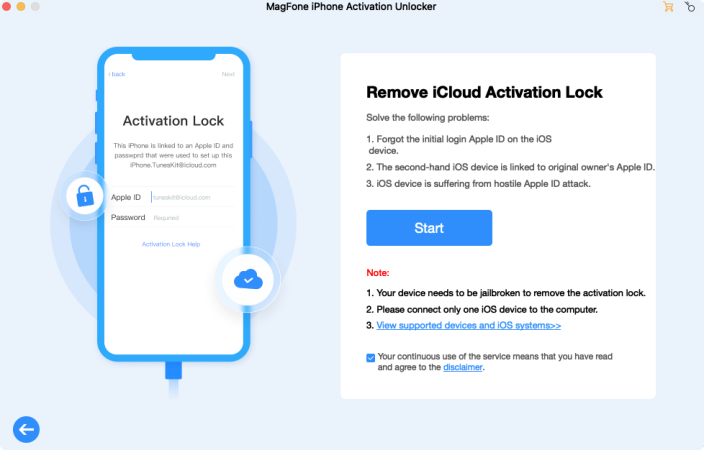
Download and launch MagFone Activation Unlocker on your computer, and connect your iPhone to it. Then select the Remove iCloud Activation Lock option on the home screen and click Start.
Step 2Jailbreak the iPhone Manually
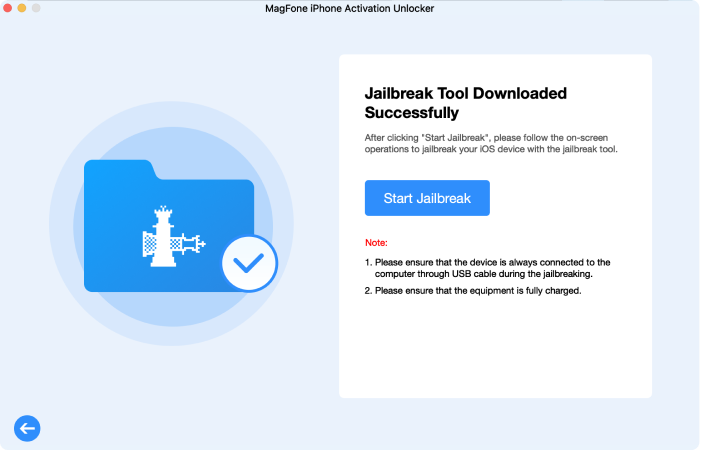
Next, you need to download the jailbreak tool and allow the software to jailbreak your iPhone. The jailbreak process varied between Windows and Mac. You can do as the jailbreak note below.
Step 3Disable Find My iPhone without Password
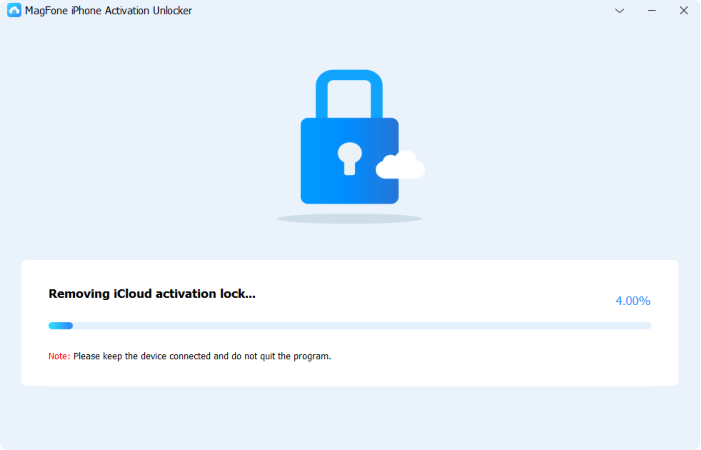
After jailbreaking your iPhone, confirm the device information shown on the screen. Next, select the Start to Remove button. When all is completed, the Find My iPhone is disabled and you can access the iPhone now.
Part 5. FAQs about Pausing Location on Find My iPhone
Does turning off location services stop Find My iPhone?
No, turning off location services cannot stop Find My iPhone. It only makes all apps on your iPhone not able to access the device's location.
Does Find My iPhone notify when you turn off location?
No, Find My iPhone doesn't notify others when you turn off location. After turning off Share My Location, those folks you shared your device location with only see a message like Location Not Available or Location Expired.
Does turning off Find My iPhone stop sharing location?
Yes, turning off Find My iPhone stops sharing location. Once disabling Find My iPhone, the Find My app cannot track your device's location. Also, others cannot see your device's location in the Find My app on their Apple devices.
Q4. Does Airplane Mode turn off location on Find My iPhone?
A4: No, Airplane Mode cannot truly turn off location on Find My iPhone. It only pauses the update of your device's location. When enabling Airplane Mode, the Find My app cannot access your current device's location.
Part 6. Conclusion
Turning off location on Find My iPhone is simple, but it requires caution and full understanding of its impact. Whether you're transferring ownership, managing privacy, or just wanting more control, follow the step-by-step instructions introduced in this guide to turn off Find My iPhone location. By the way, if you want to disable Find My iPhone but cannot remember your Apple ID password, consider MagFone Activation Unlocker.

