The iCloud Activation Lock is both a safeguard and a barrier. While it protects the privacy and security of Apple devices, it can become a major inconvenience when users forget their Apple ID password. With numerous iCloud unlocking services online, truly free tools are rare, and this is where iSkip stands out. In this article, we'll dive into what iSkip is, examine its effectiveness, and provide a step-by-step guide on using it to bypass iCloud.
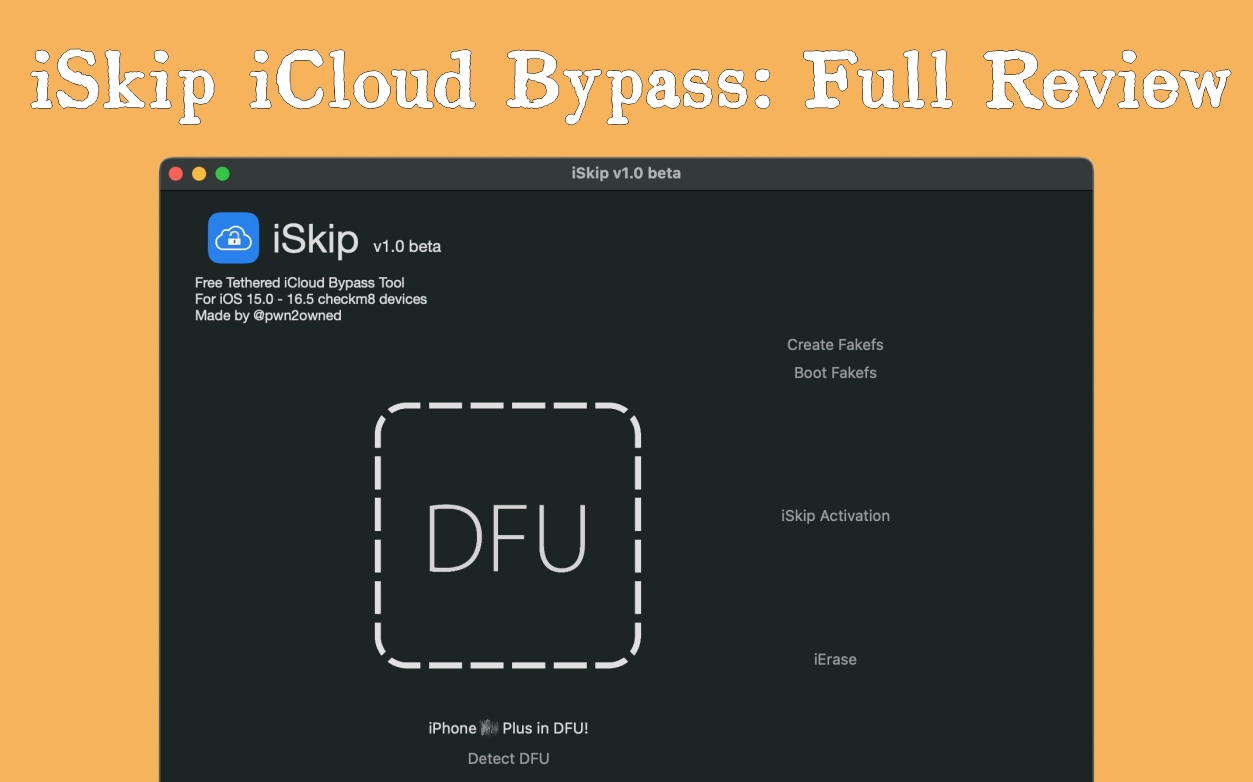
- Part 1. iSkip iCloud Bypass: What Is It?
- Part 2. How to Download iSkip for Free
- Part 3. How to Use iSkip for iCloud Bypass [Wins/Mac]
- Part 4. Pros and Cons of iSkip Bypass Tool
- Part 5. Conclusion
Part 1. iSkip iCloud Bypass: What Is It?
iSkip is a free iCloud bypass solution created to help unlock the Activation Lock screen on specific iOS devices. It works without requiring Apple ID credentials, making it a potential solution for users who are locked out. Like Broque Ramdisk and FrpFile , iSkip doesn't have an official website. Therefore, this review is essential to understand its features and decide whether it's a suitable choice for your device.
Is iSkip Free to Use?
Yes, iSkip is available for free download from third-party sources. You don't need to purchase a license to use it, making it a cost-effective option for bypassing the Activation Lock if your device is compatible.
Is iSkip Safe to Use?
iSkip is not officially verified by Apple, which means using it comes with certain risks. Therefore, if you're considering a safer and quicker iCloud bypass tool, MagFone Activation Unlocker can be a great try.
How Does iSkip Work for iCloud Bypass?
iSkip uses the checkm8 exploit to bypass iCloud Activation Lock on A9–A11 devices. With the help of Palera1n and FakeFS, iSkip modifies system files to skip the lock screen. It's a tethered bypass, meaning it's lost data after a reboot and disables functions like cellular, FaceTime, and iMessage.
Can iSkip Truly Bypass the iCloud Lock on iOS Devices?
Yes, iSkip can bypass the iCloud lock on some supported iPhones and iPads, but its compatibility is limited. It only works on specific models with A9–A11 chips and certain iOS versions. Newer devices and iOS updates are not supported, so its use is restricted to older Apple devices.
Part 2. How to Download iSkip for Free
As there is no official iSkip website, it can be difficult to find a trustworthy download source. However, you can download iSkip for Windows and Mac from OneJailbreak.com. Before you begin, ensure that your device and operating system are supported. So, let's check the important infomation about iSkip download for windows and macOS.
| Tool | iSkip |
|---|---|
| Supported iPhone | iPhone 6S/6S Plus, iPhone SE, iPhone 7/7 Plus, iPhone 8/8 Plus, iPhone X |
| Supported iPad | iPad (2017) 5th Generation, iPad Pro (12.9 in.) 1st generation, iPad Pro (9.7 in.), iPad (2018, 6th generation), iPad (2019, 7th gen), iPad Pro 10.5" (2017), iPad Pro 12.9" 2nd Gen (2017) |
| Supported iOS | iOS 15 to iOS 16 |
| Supported Platform | Windows 7, 8, 10, and 11/macOS 12 and Later |
Part 3. How to Use iSkip for iCloud Bypass [Wins/Mac]
If your device is compatible and you've decided to use iSkip, follow the steps below to bypass iCloud on either Windows or Mac. On Mac, the process is simpler——iSkip includes the necessary jailbreak tools and handles most steps automatically. On Windows, you'll need to manually jailbreak the device using a Linux USB with Palera1n-C before launching iSkip. While both versions work, Mac is more streamlined, making it the better choice for beginners.
For Windows:
Step 1. Locate and download iSkip from OneJailbreak on your Windows computer.
Step 2. Then you should connect the device with the Activation Lock to the PC.
Step 3. Manually jailbreak your device with Palera1n via a Linux bootable USB before continuing.
Note:
Here's how to use Palera1n for jailbreaking on Windows PC.
Step 1. Get palen1n from GitHub and burn it to a USB using Rufus or BalenaEtcher.
Step 2. Restart your PC, open the boot menu (F12/ESC), and boot from the USB to enter palen1n.
Step 3. Plug your locked iPhone or iPad into the PC with a genuine Lightning USB cable.
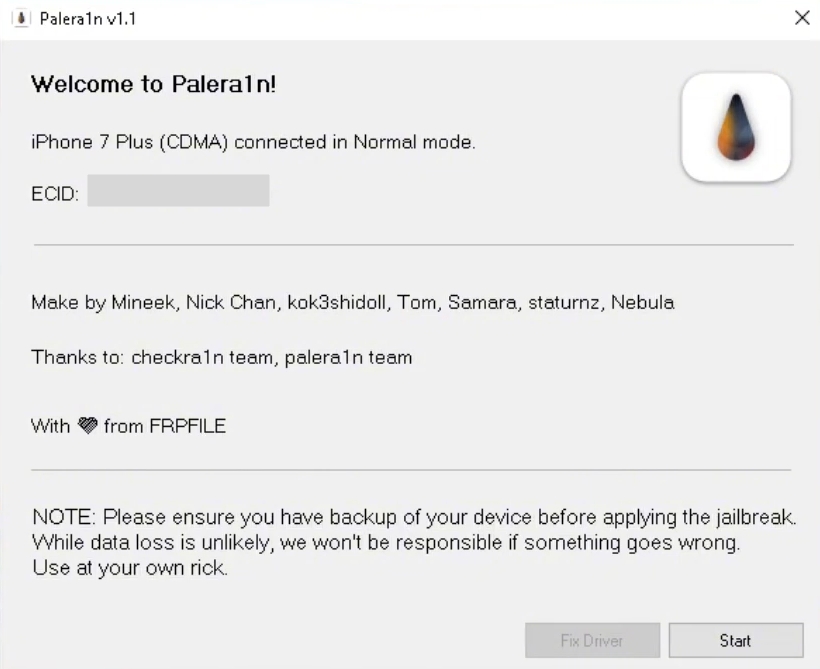
Step 4. Follow the on-screen prompts in palen1n to put your device into DFU mode by pressing the appropriate buttons.
Step 5. Wait while palera1n jailbreaks your device automatically; it reboots when the process finishes.
Step 6. Use iSkip or similar tools after jailbreak to bypass iCloud lock and activate your device.
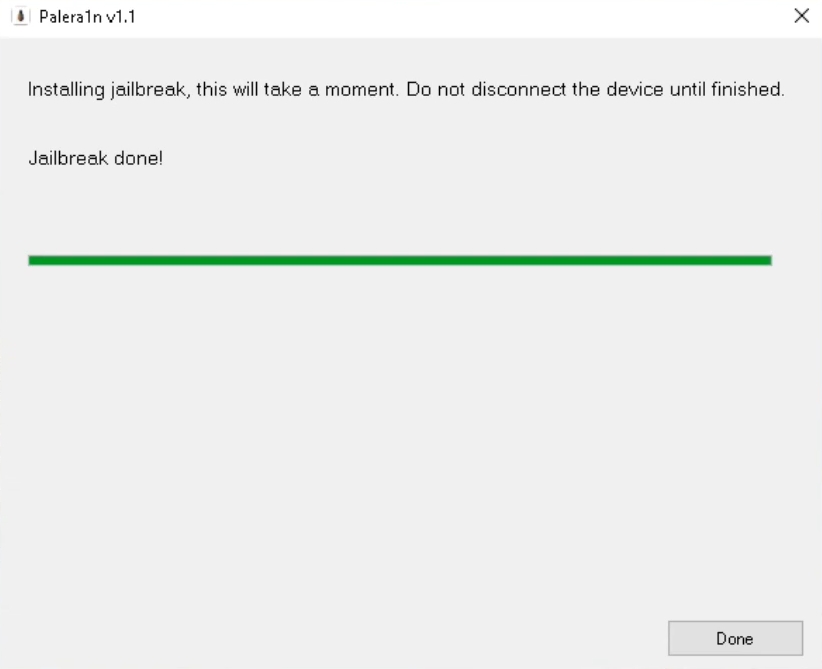
Step 4. Enter DFU mode by carefully following the step-by-step instructions displayed on your screen.
Step 5. Click Start Bypass to begin unlocking and wait for the device to reboot.
For macOS:
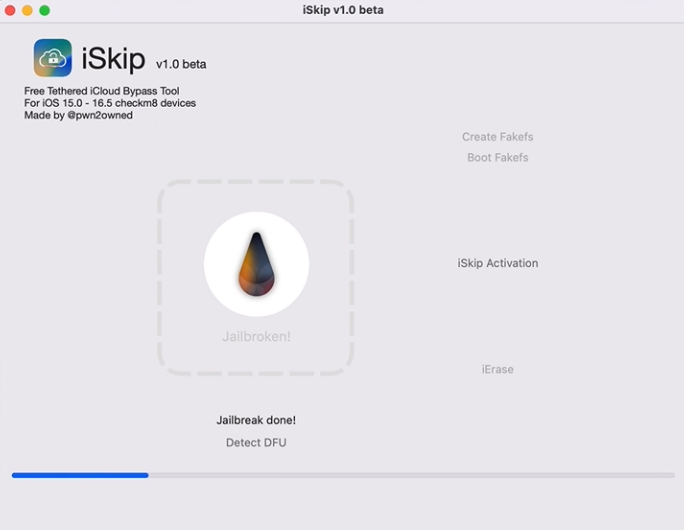
Step 1. Get and install the iSkip macOS version from OneJailbreak on your Mac.
Step 2. Then you should plug your locked device into this Mac using a USB.
Step 3. iSkip will automatically jailbreak your device, and no manual jailbreak is required.
Step 4. Put your device into DFU mode by following the step-by-step guidance provided within the app.
Step 5. Press Start Bypass to remove the iCloud lock and wait for the device to restart.
Part 4. Pros and Cons of iSkip Bypass Tool
Every iCloud unlocking method comes with its own advantages and limitations. Now that you've seen the full details of iSkip, here's a quick summary of its key pros and cons to help you decide whether this tool is the right choice for bypassing iCloud lock.
- Pros:
- Free to use
- Simple interface design
- Windows & Mac support
- No Apple ID required
- Cons:
- No official website
- Not for all models
- Limited functionality restored
- Difficult to Use on Windows PC
While iSkip works for some users, MagFone Activation Unlocker is clearly a better alternative. It supports more iPhone and iPad models, works on more iOS versions, and offers a fully official website and full customer support. Whether you're on Mac or Windows, MagFone gives you a reliable way to bypass iCloud lock with ease. Below is a simple 3-step guide to get started.
MagFone Activation Unlocker
Bypass iCloud Activation Lock on iPhone, iPad, and iPod touch without the original Apple ID or password.
Step 1 Run MagFone Activation Unlocker
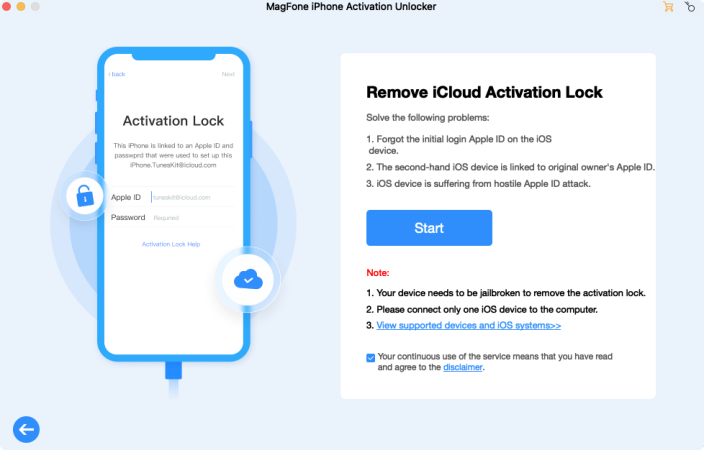
Download and install MagFone Activation Unlocker on your Mac or Windows PC. Link the PC and your iPhone or iPad through a USB. On the main page, hit the Remove iCloud Activation Lock tab. Then click the Next icon to continue setting up the bypass process for your iCloud-locked iOS device.
Step 2 Jailbreak iCloud Locked Device
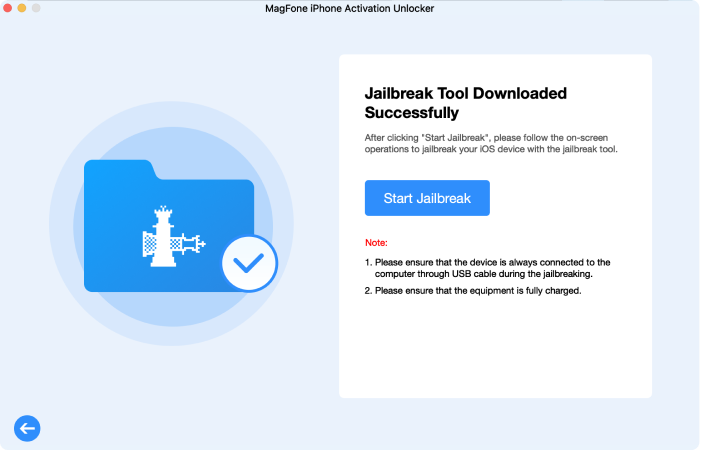
After clicking Next, carefully read the disclaimer and click Start to proceed. MagFone will walk you through the entire jailbreak process with easy, on-screen instructions. It automatically handles most technical steps, even helping you enter DFU mode correctly for activation lock removal.
Step 3 Bypass the iCloud Activation Lock
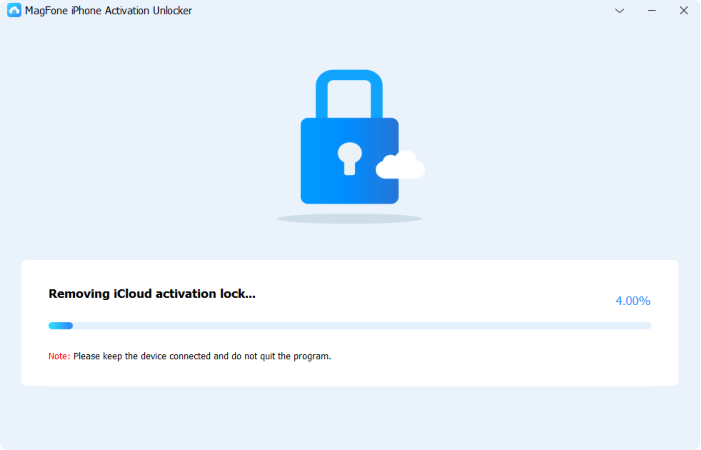
Once the jailbreak is finished, MagFone will display your device's information on the screen. Confirm everything is correct, then click the Start to Remove button. MagFone will begin bypassing the iCloud Activation Lock. Keep your device connected and wait patiently for it to complete.
Part 5. Conclusion
iSkip is a free iCloud bypass tool that may be helpful for users who are locked out of their devices and don't have access to the original Apple ID. While it doesn't restore full device functionality, it offers a basic workaround for activation-locked iPhones and iPads. Just be sure to review the compatibility and understand the potential risks before using it.

