iPhone dictation is very helpful when we want to type a large amount of text or when only one hand is available to type. But many Apple users are reporting that voice to text is not working on their iPhones. This issue can be frustrating when we have relied on the iPhone dictation function in daily use. Don't worry, this article will introduce 10 methods to help you fix iPhone voice to text not working quickly.

- Part 1. Why Isn't My Voice to Text Working on My iPhone?
- Part 2. How to Turn on Voice to Text on iPhone [Step-by-Step]
- Part 3. How to Fix iPhone Voice to Text Not Working (Software-Related)
- Method 1. Turn off Bluetooth
- Method 2. Check Dictation Settings
- Method 3. Turn on Siri
- Method 4. Restart Your iPhone
- Method 5. Disable Screen Time Restrictions
- Method 6. Update iOS System
- Method 7. Enable Microphone Permissions
- Method 8. Reset Keyboard Dictionary
- Method 9. Factory Reset iPhone
- Method 10. Fix with MagFone iOS System Recovery
- Part 4. How to Fix iPhone Dictation Not Working (Hardware-Related)
- Part 5. FAQs about iPhone Voice to Text
- Part 6. Conclusion
Part 1. Why Isn't My Voice to Text Working on My iPhone?
The issue that voice to text is not working or is not available on our iPhone can be generally caused by three elements:
Inappropriate settings: Settings on the iPhone are the basic and direct elements affecting the iPhone dictation function.
System glitches: If there are bugs with your software system file, the voice-to-text on iPhone can be affected as well.
Hardware failure: If there is a physical problem with the iPhone microphone, your voice can't be detected by the iPhone and the dictation function doesn't work at all.
Part 2. How to Turn on Voice to Text on iPhone [Step-by-Step]
The Dictation feature, namely voice to text, is capable of detecting our voice and converting our speech to text on the iPhone. Voice to text on iPhone improves our efficiency a lot and brings great convenience. You can follow the steps to turn on voice to text on iPhone.
Apple Dictation Supported Languages:
Apple supports dictation on iOS 12 and later versions, and not all languages are supported.
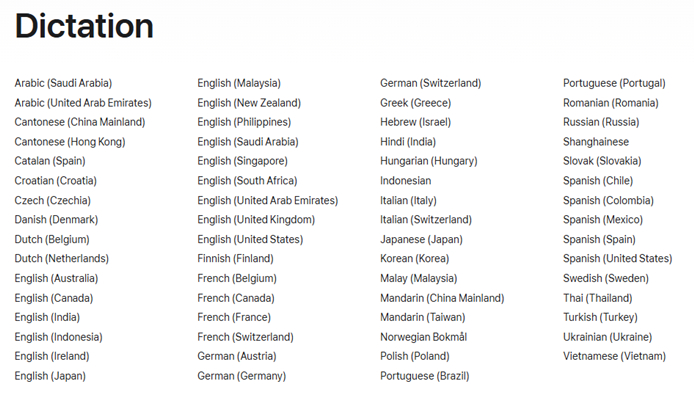
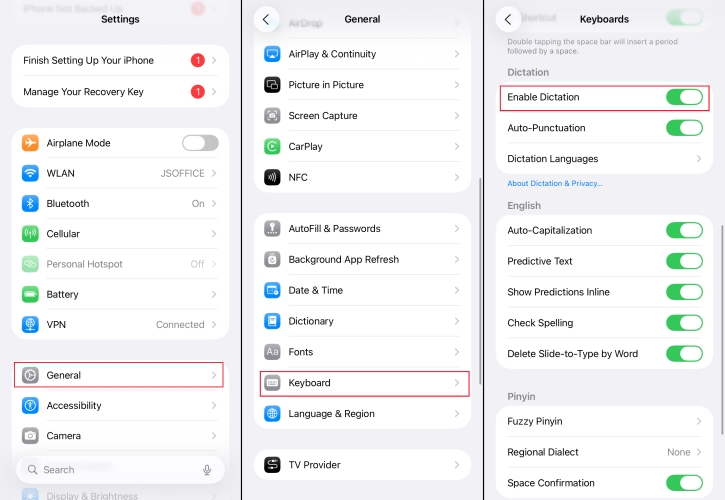
Step 1. Open iPhone Settings > General > Keyboards.
Step 2. Scroll down to the Dictation stack to turn on Dictation.
Step 3. Choose Enable Dictation to confirm.
Step 4. Launch an app on your iPhone. Touch the search box or typing bar to try the Dictation feature.
Step 5. Tap the microphone icon on the bottom right corner, then you can speak and the iPhone will covert your voice to text. You can also edit the converted text.
Part 3. How to Fix iPhone Voice to Text Not Working (Software-Related)
The issue that iPhone voice-to-text is not working can often be resolved by adjusting settings, updating the system, or resetting some features. Below, we'll walk through 10 feasible repair methods, from the simplest to more in-depth system repairs, to help you troubleshoot them one by one.
Method 1. Turn off Bluetooth
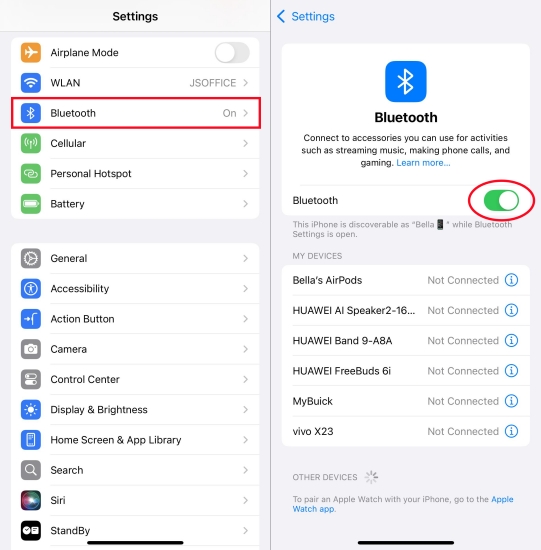
When your iPhone is connected to a Bluetooth headset or external device, the Bluetooth device's microphone may be responded first, causing voice-to-text recognition to fail. To avoid this interference, you can try turning off the Bluetooth function and see if the problem is resolved. Go to iPhone Settings > Bluetooth to turn off Bluetooth.
Method 2. Check Dictation Settings
Sometimes iPhone users inadvertently turn off the Dictation feature, or clear some download language files, which can cause voice-to-text not working.
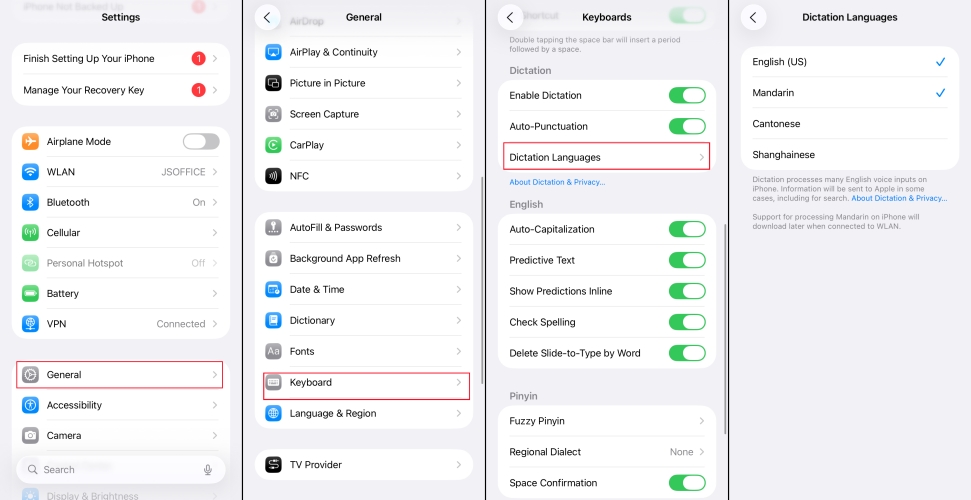
Step 1. Head to iPhone Settings > General.
Step 2. Scroll down to the bottom and tap Keyboard.
Step 3. Navigate to the Dictation stack to check if you have turned off Dictation by accident.
Step 4. Tap Dictation Languages to check if you have downloaded the desired language.
Method 3. Turn on Siri
If Siri is not enabled, the dictation feature may also be affected. Making sure Siri is on is an important step in troubleshooting.
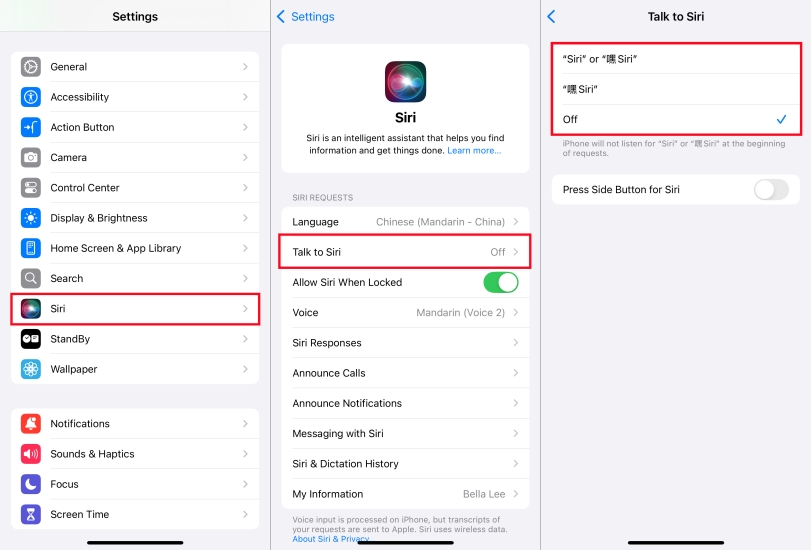
Step 1. Go to Settings on iPhone.
Step 2. Scroll down and find Siri.
Step 3. Set up Talk to Siri and decide whether to allow Press Side Button for Siri.
Method 4. Restart Your iPhone
If the problem persists, you can try the most basic but often effective method, restarting your iPhone. Temporary bugs or cache issues may occur during system operation, and a simple restart can often return to normal.

For models after iPhone X:
Press and hold the power button and either of the volume button at the same time. Follow the screen instruction to shut down the iPhone. And then long-press the power button to restart.
For models before iPhone X:
Hold the power button and drag the slider to the end when you see the instruction. And then long-press the power button to restart.
Method 5. Disable Screen Time Restrictions
Sometimes the problem is due to the screen time setting that disables the microphone or dictation feature. If you have enabled the relevant restrictions, you need to check and disable the restriction to resume the normal use of voice-to-text.
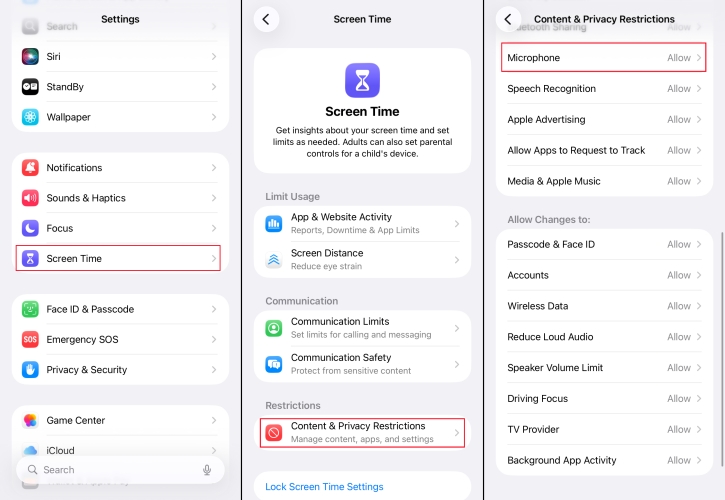
Step 1. Navigate to iPhone Settings > Screen Time > Content & Privacy Restriction.
Step 2. Tap Intelligence & Siri and allow Siri & Dictation to work beyond time screen restrictions.
Method 6. Update iOS System
If your device is running an older version of iOS, a system bug may affect the voice-to-text function. Apple usually fixes related issues in new versions, so keeping the system updated is key to ensuring feature stability.

Step 1. Head to Settings > General > Software Update.
Step 2. Tap Update Now and enter your passcode to upgrade your iPhone to the latest version if there is an available update.
Method 7. Enable Microphone Permissions
If you don't authorize relevant apps to use the microphone, then dictation won't work regardless of whether it's set up correctly. Therefore, it is important to check if the app has obtained microphone permissions.
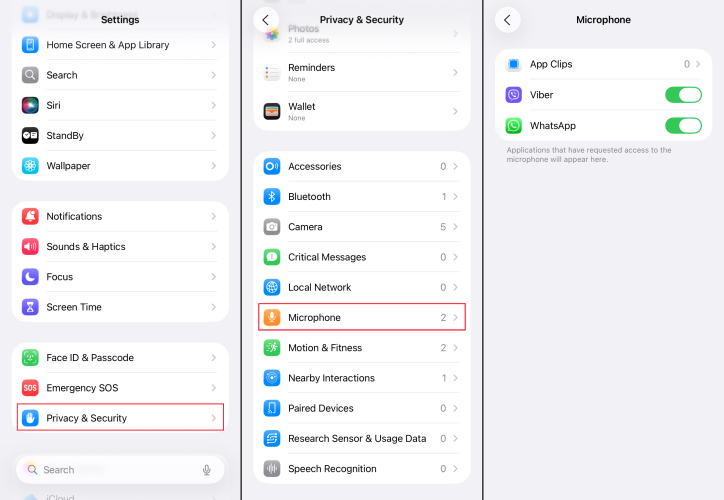
Step 1. Go to iPhone Settings > Privacy & Security.
Step 2. Scroll down and tap Microphone to check if you have allowed microphone permissions for apps you are using.
Method 8. Reset Keyboard Dictionary
Sometimes the problem is a bug or conflict in the keyboard dictionary. In this case, resetting the keyboard dictionary can help restore the normal operation of the voice-to-text feature.
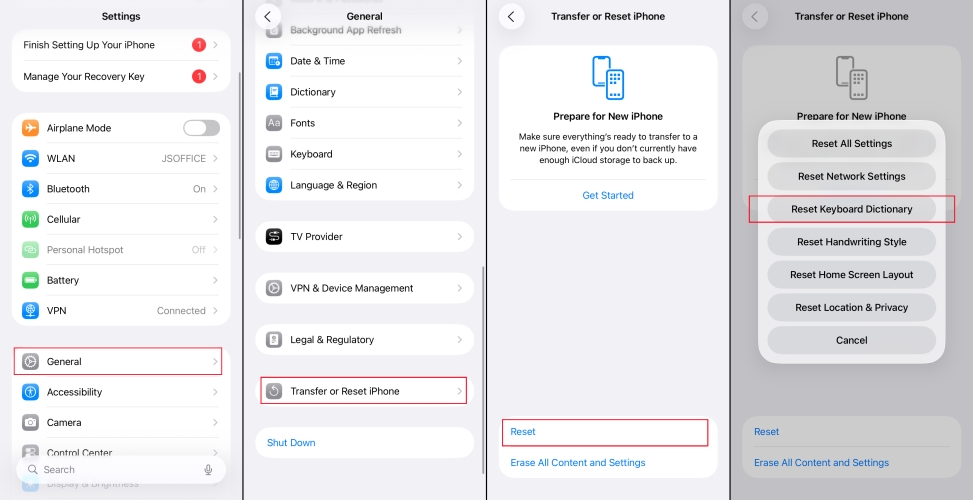
Step 1. Open Settings on iPhone.
Step 2. Go to General > Transfer or Reset iPhone > Reset.
Step 3. Tap Reset Keyboard Dictionary and enter your passcode to confirm the operation.
Method 9. Factory Reset iPhone
If the previous methods still don't solve the issue, you may want to consider a more thorough approach – a factory reset. This will clear potential system errors but will empty all data on your device, so be cautious and back up in advance.

Step 1. Go to iPhone Settings > General > Transfer or Reset iPhone.
Step 2. Tap Erase All Content and Settings and then Continue to input your passcode. Your device will be restored to the original.
Method 10. Fix with MagFone iOS System Recovery
Some complicated system issues causing dictation not working cannot be fixed by those basic troubleshooting steps. A factory reset can reinstall the system to fix the issue, but it will cause data loss. Why not try using a third-party professional repair tool? Here MagFone iOS System Recovery can help you easily solve systematic problems that prevent voice-to-text from working, and the operation is safer and more efficient than a factory reset.
MagFone iOS System Recovery
Fix various iOS and iPadOS system issues, such as voice to text or dictation not working on iPhone, without data loss.
Step 1 Install MagFone iOS System Recovery

Download MagFone iOS System Recovery on your computer. After installation, open the app on your computer. Plug your iPhone into the computer for the following steps.
Step 2 Click Standard Repair

Click iOS System Recovery on the interface, and click Start. You will be offered two repair options. Choose Standard Repair and put your iPhone into recovery mode as instructed.
Step 3 Download the Firmware Package

Confirm your iPhone details and select a feasible firmware version, and then click Download.
Step 4 Fix Voice-to-Text Not Working on iPhone

After downloading and verifying the firmware package, the issue of iPhone voice to text not working will be fixed as well.
Part 4. How to Fix iPhone Dictation Not Working (Hardware-Related)
If your iPhone dictation is not working after trying the methods before, there must be a problem with your iPhone's microphone hardware. Recall whether there is any physical damage to your device. It's recommended that you go to the Apple Genius Bar for a professional consultation and repair.
Part 5. FAQs about iPhone Voice to Text
How to send a voice text on iPhone?
On your iPhone, you can convert voice to text taping the Microphone icon on the built-in keyboard. When you tap the microphone and start speaking, the system will automatically convert your voice to text and enter it into the current text box. You can also edit the voice text and then send it.
Does voice texting use data on iPhone?
According to Apple, when using Dictation, cellular data charges may apply.
Does voice to text work offline on iPhone?
On supported models, dictation requests in multiple languages are processed on the device without the need for an internet connection. If you download the Siri speech model, you can use voice to text offline on iPhone.
Part 6. Conclusion
In conclusion, there are multiple ways to fix the issue of iPhone no sound on text messages. From simple fixes like restarting your device and adjusting notification settings to using advanced tools like MagFone iOS System Recovery, you have plenty of options to restore your text alerts. By following the steps outlined in this guide, you'll be able to troubleshoot and fix the issue, ensuring that you never miss an important text again.

