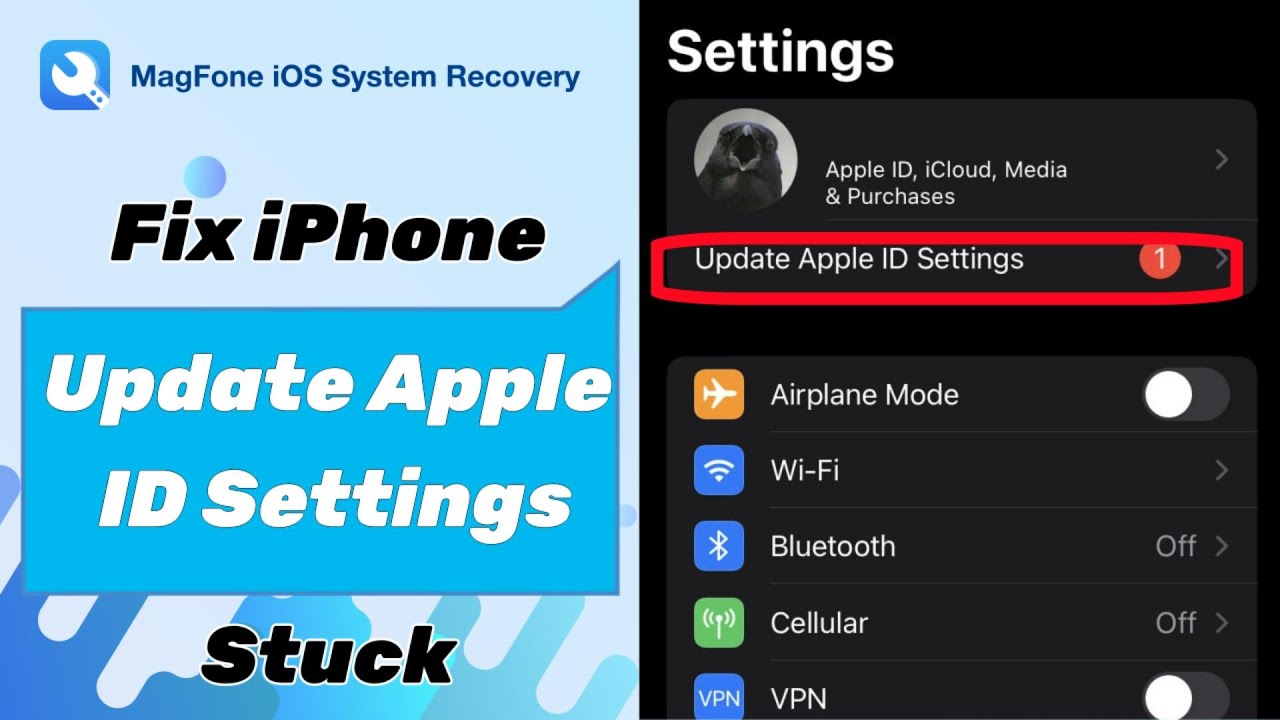The "Update Apple ID Settings" stuck issue is one of the most common and frustrating problems encountered by iPhone, iPad, and iPod Touch users. It can appear after an iOS update, during regular device usage, or even when signing into iCloud. This problem often prevents users from accessing critical Apple services, syncing their data, and maintaining the security of their Apple ID account. In this guide, we provide a step-by-step, comprehensive approach to resolving the Update Apple ID Settings stuck issue, ensuring seamless device functionality.

- Part 1. What Does Update Apple ID Settings Mean?
- Part 3. Quick Solution to Update Apple ID Settings Stuck [One-Click]
- Part 4. How to Fix Update Apple ID Settings Stuck [Video Demo]
- Solution 1. Verify Apple ID Credentials
- Solution 2. Check Network Connectivity
- Solution 3. Restart Your Device
- Solution 4. Sign Out and Sign Back Into iCloud
- Solution 5. Re-enable the Keychain in Settings
- Solution 6. Change Apple ID Password
- Solution 7. Update iOS to the Latest Version
- Solution 8. Reset Network Settings
- Solution 9. Use iTunes or Finder for Device Management
- Solution 10. Contact Apple Support
- Part 4. FAQs about Update Apple ID Settings Not Going Away
- Part 5. Conclusion
Part 1. What Does Update Apple ID Settings Mean?
When your device displays "Update Apple ID Settings", it generally means your Apple ID credentials need re-verification or there’s an underlying issue preventing proper authentication with Apple servers. The notification usually appears after:
- Changing your Apple ID password
- Updating iOS versions or beta software
- Restoring your iPhone or iPad
- Making security or iCloud-related changes
When this process gets stuck, your device may repeatedly display the prompt, freeze during verification, or prevent access to iCloud services. Generally, the Update Apple ID Settings stuck issue appears in two common cases as follows.
Case 1. Update Apple ID Settings Stuck on Continue
I just got a new iphone 12. I've set it up and have had the Update Apple ID Settings alert in my settings. So, as asked, i put in my password to hopefully resolve the issue. instead of resolving, it gets stuck on Continue page. Can anyone help this?"
—— From discussion.apple.com
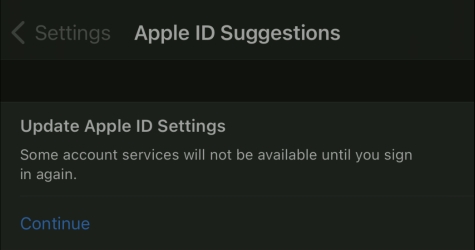
Users have already tapped "Continue" to proceed with updating Apple ID settings, but it stuck and never completed. This issue often happens after an iOS update or an Apple ID password change. It is typically caused by interference from iOS updates, which fails to sync Apple ID settings due to network or server issues. A weak network connection, password change inconsistencies, or software bugs also prevents the update from proceeding.
Case 2. Stuck on Updating Apple ID Settings Screen
I am unable to get my iPhone 7 to update the Apple ID Settings after I reset my phone back bro factory settings. No matter what I do and how many times I put in my password ( I even change it), it just keeps getting stuck. It's been two days and it's still here."
—— From discussion.apple.com
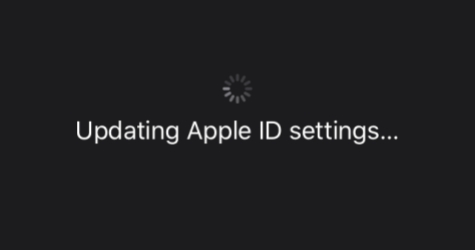
The device gets stuck on the "Updating Apple ID Settings" screen, with no progress during the update. This is typically caused by connection issues with Apple’s servers while connecting to a poor internet network or Apple server in downtime. Additionally, system glitches, outdated software, or Apple ID authentication problems like two-factor authentication can lead to the update freezing and prevent it from completing the update.
In conclusion, several factors can cause the Update Apple ID Settings stuck problem:
- Network Problems: Weak or unstable WiFi prevents your device from communicating with Apple's servers.
- Apple Server Outages: Apple's iCloud or Apple ID services may be down occasionally or temporarily.
- iOS Software Bugs: Glitches in your current iOS versions may prevent the Apple ID update from completing.
- Account Issues: Incomplete Apple ID information, outdated security settings, or two-factor authentication issues may block verification.
Part 2. Quick Solution to Update Apple ID Settings Stuck [One-Click]
In fact, it is a bit difficult to resolve the issue of your iPhone being stuck on the Update Apple ID Settings screen. But if you have a professional iOS repairing tool, you can fix it in just a few simple steps. Here MagFone iOS System Recovery is recommended to you, a versatile tool that fixes a wide range of iOS issues on iOS devices. Its user-friendly interface makes it a top choice for many users and helps users fix various iOS issues without much effort. Just follow the steps below to fix the issue with MagFone software.
MagFone iOS System Recovery
Fix various iOS and iPadOS system issues, such as black screen, boot loop, frozen screen, or stuck on Apple logo, without data loss.
Step 1 Launch MagFone and Connect Your iPhone

Start by connecting your iPhone to your computer using a USB cable. Open MagFone iOS System Recovery on your PC, and the software will automatically detect your device. Once it's ready, click the Start button to begin the repair process.
Step 2 Select the Repair Mode to Address iOS Issues

Choose the Standard Repair option in MagFone to begin fixing the Apple ID Settings issue. If your iPhone is not detected, follow the on-screen instructions to put it into Recovery Mode or DFU Mode. MagFone will also guide you through switching to the right mode automatically, if needed.
Step 3 Confirm Information and Download Firmware

MagFone will display your device's details, including model and iOS version. Verify this information before selecting the appropriate firmware version for your device. Then, click Download to begin downloading the firmware required for the fix.
Step 4 Fix Update Apple ID Settings Stuck Issue

Once the firmware is downloaded, click the Start Standard Repair button. MagFone will then apply the firmware and fix the Update Apple ID Settings issue. Keep your device connected throughout the process, and when the repair is complete, you'll receive a confirmation message.
Part 3. How to Fix Update Apple ID Settings Stuck [Video Demo]
Rather than using a third-party tool, there are some other manual fixes that can resolve the Update Apple ID Settings stuck issue on your iPhone or iPad, ranging from simple checks to more advanced solutions. Sometimes, visual guides can be a lifesaver when troubleshooting technical issues. Watch a video tutorial first and then explore each solution in detail.
Solution 1. Verify Apple ID Credentials
Before diving into technical fixes, ensure that your Apple ID username and password on your iPhone are correct. Go to verify your Apple ID credentials on your iPhone.
Step 1. Open Settings and tap your Apple ID profile at the top.
Step 2. If prompted, re-enter your Apple ID password.
Step 3. Confirm any two-factor authentication codes sent to trusted devices.
Solution 2. Check Network Connectivity
A poor or unstable connection can cause Apple ID verification to stall. It’s important to check your device’s network connection in Settings.
- Connect to a reliable WiFi network rather than cellular data.
- Disable VPN or proxy servers, as they can interfere with Apple servers.
- Toggle Airplane Mode on and off to reset your network connections.
- Restart your WiFi router if multiple devices experience connectivity issues.
Solution 3. Restart Your Device
Simple, yet highly effective, restarting can often fix stuck process by clearing temporary system bugs or glitches. After restarting, check if the prompt persists.

For iPhone with Face ID: Press and hold the power button and volume up button until the slide appears. Slide to power off and wait 30 second before restarting.
For iPhone with Home Button: Hold the power button until the slider appears. Drag the slider to power off and wait 30 seconds before restarting.
Solution 4. Sign Out and Sign Back Into iCloud
If the prompt continues, a clean sign-out and sign-in can resolve authentication issues. Signing out temporarily disables iCloud services but does not delete your data stored in iCloud.
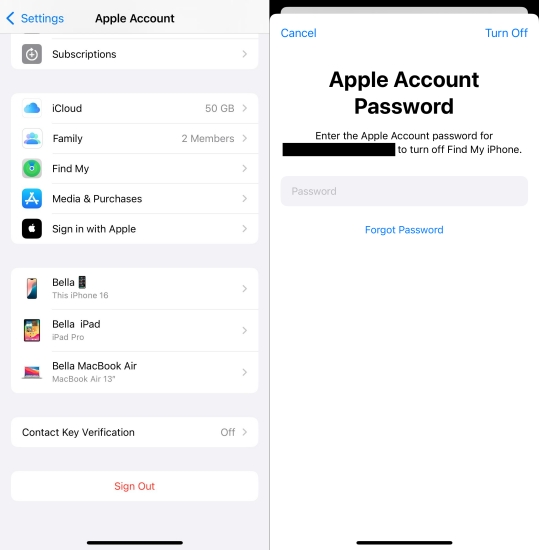
Step 1. Enter the Settings app and tap your Apple ID name.
Step 2. Scroll down to press Sign Out button and then input your Apple ID password.
Step 3. Then you can sign in to your Apple ID again with another Apple device or sign in manually.
Solution 5. Re-enable the Keychain in Settings
iCloud Keychain helps manage passwords and other sensitive information. But if there's a problem with the Keychain, it can prevent Apple ID settings from updating.
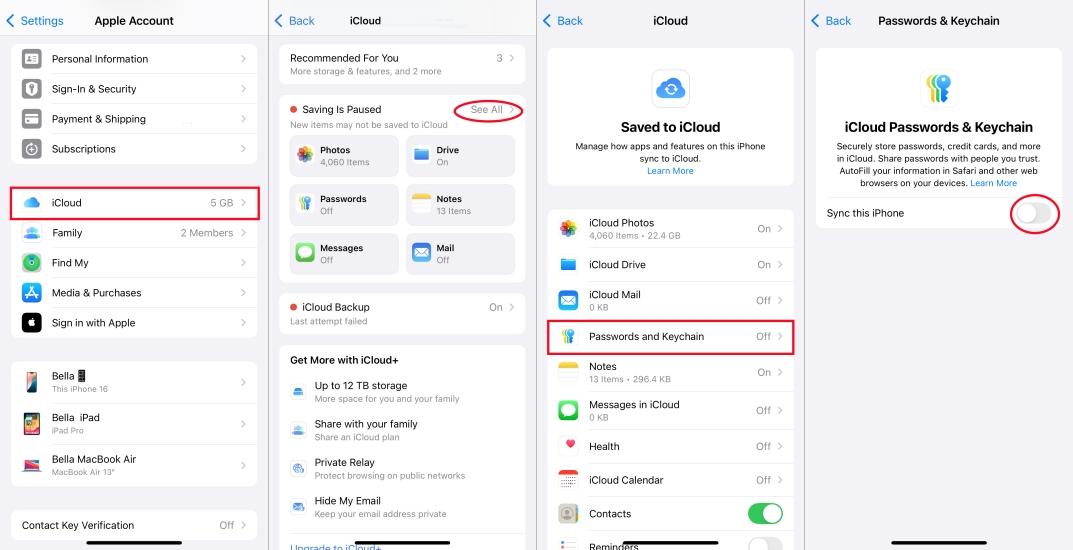
Step 1. Go to Settings and tap your Apple ID name > iCloud .
Step 2. Tap See All > Passwords and Keychain.
Step 3. Toggle off and then toggle on Sync this iPhone to refresh it for updating.
Solution 6. Change Apple ID Password
Changing the Apple ID password can reset the connection and resolve the issue related to syncing Apple ID settings, especially if the current password is causing conflicts.
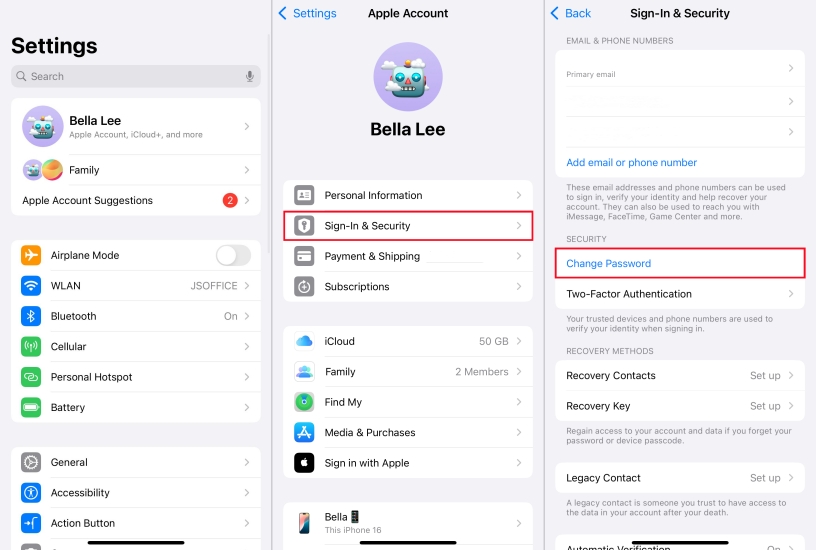
Step 1. Fire up Settings on your iPhone and tap the Apple account.
Step 2. Next, choose the Sign In & Security option on the next page.
Step 3. Find and tap Change Password. Then enter the screen passcode.
Step 4. Create a new Apple ID password and then re-enter it to confirm.
Solution 7. Update iOS to the Latest Version
Apple regularly releases iOS updates that address bugs and system glitches. Updating your device ensures compatibility with Apple ID servers and can resolve persistent "stuck" prompts.

Step 1. Navigate to Settings > General > Software Update.
Step 2. If an update is available, tap Download and Install.
Step 3. Enter the device passcode and tap Install Now.
Solution 8. Reset Network Settings
Network configuration errors can prevent Apple ID verification. Resetting network settings can fix the issue, but removes saved Wi-Fi passwords and VPN configurations, so note them beforehand.

Step 1. Open Settings > General > Transfer or Reset iPhone.
Step 2. Tap Reset and select Reset Network Settings.
Step 3. Enter the device passcode and tap Reset to confirm.
Solution 9. Use iTunes or Finder for Device Management
If the issue remains unresolved, restoring your device with iTunes can provide advanced solutions. This approach can fix deep-rooted software conflicts causing Apple ID settings to get stuck.

Step 1. Put your iPhone into recovery mode and link your iPhone and a computer.
Step 2. Run the latest iTunes on that computer and then select Update on the screen.
Step 3. Or you can choose Restore to restore your iPhone to factory settings.
Solution 10. Contact Apple Support
If all troubleshooting steps fail, the issue may be related to Apple server-side errors or account-specific problems. Contacting Apple Support can provide personalized assistance.
- Visit the Apple Support website or schedule a Genius Bar appointment.
- Provide device details, iOS version, and steps already attempted.
- Apple Support can perform server-side account resets or advanced diagnostics.
Part 4. FAQs about Update Apple ID Settings Not Going Away
-
Q1. How long does it take to update Apple ID settings?
A: It takes anywhere from a few minutes to a few days to update Apple ID settings on your device, mainly depending on the internet network and specific change.
-
Q2. How do you update Apple ID settings?
A: To update your Apple ID settings on your iPhone, you can verify your Apple ID and password. Additionally, sign out of your Apple ID on your device and then sign into again.
-
Q3. How to remove Update Apple ID Settings notification?
A: To remove the Update Apple ID Settings notification, simply verify your Apple ID credentials. Or sign out and back into your Apple ID on your device. If the notification still appears, check for software update and troubleshoot iCloud Keychain.
-
Q4. How to fix Update Apple ID Settings on Mac?
A: To fix this issue on a Mac, start by ensuring your internet connection is stable and checking Apple's system status for any ongoing issues. Then you can try restarting the Mac or logging out of your Apple ID and logging back in through the System Preferences. If these steps don't work, consider contacting Apple Support for further assistance.
Part 5. Conclusion
The "Update Apple ID Settings" stuck error can disrupt iPhone and iPad usage, but following these systematic, detailed troubleshooting steps ensures a high success rate in resolving the issue. From verifying credentials and updating iOS to resetting network settings and using iTunes, each method effectively targets potential root causes. For a quick fix, consider MagFone iOS System Recovery. If you have more questions, leave a comment below.