Have you ever noticed the symbols on the top of your iPhone? And have you ever seen an orange dot on the top of your iPhone? Do you know what the meaning and causes are? There is a user online asking that if it is a bug or a virus on my iPhone. Actually, it's an iPhone symbol. In this article, we will show you everything about the orange dot on iPhone and methods to remove the orange dot if it persists.
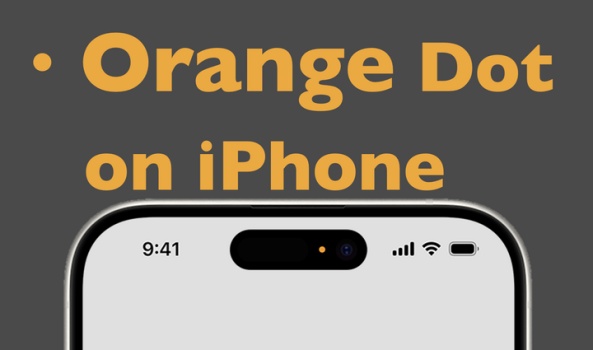
- Part 1. What Is the Orange Dot on My iPhone?
- Part 2. How to Turn Off Orange Dot on iPhone
- Part 3. How to Get Rid of Orange Dot on iPhone
- Part 4. FAQs about Orange Dot on iPhone
- Part 5. Conclusion
Part 1. What Is the Orange Dot On My iPhone?
Without knowing the status icon and symbols on your iPhone, you may consider the orange dot a bug or a virus. Actually, this is a new privacy reminder feature added after iOS 14 to let you know if an app is quietly using your microphone. An orange dot on an iPhone indicates that there is an application using your iPhone's microphone.
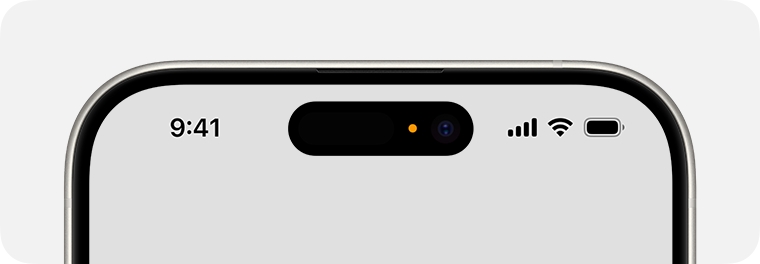
How do I know which app is using my microphone?
To see which app is using your microphone, you can swipe down from the top right corner to Control Center, where the name of the app that recently accessed your microphone appears at the top.
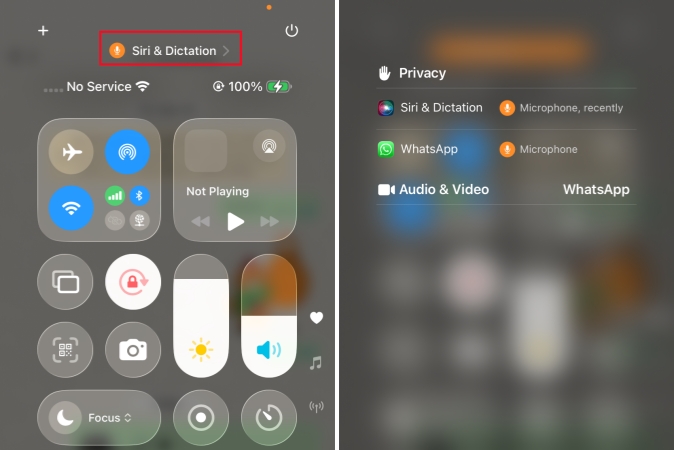
Part 2. How to Turn Off Orange Dot on iPhone
The orange dot on iPhone is largely be related to your iPhone settings or permissions. If the orange dot is always on, then it may be temporary bugs or system glitches. Next, we will introduce target methods respectively to help you remove the orange dot on iPhone.
Method 1. Remove All Running Apps
If you are not clear about which app is using your microphone, you can directly remove and quit all running apps in the background. Swipe from the bottom edge to enter the background center, and swipe up all running apps one by one.
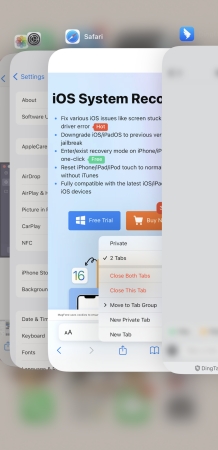
Method 2. Check Microphone Settings
If you have allowed some apps to use the microphone, it may be the cause. You can check and adjust relevant settings.
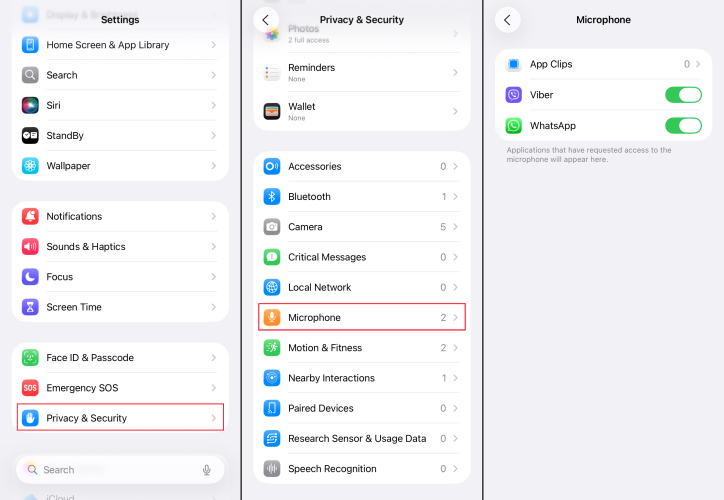
Step 1. Open iPhone Settings and tap Privacy & Security.
Step 2. Tap Microphone and adjust the apps you are willing to allow microphone usage.
Method 3. Disable Background Refresh
The background app refresh allows apps to use WLAN or cellular data to update content if available. If you have enabled the App Background Refresh, the app may access your microphone in the background. You can adjust your background refresh settings to avoid this issue.
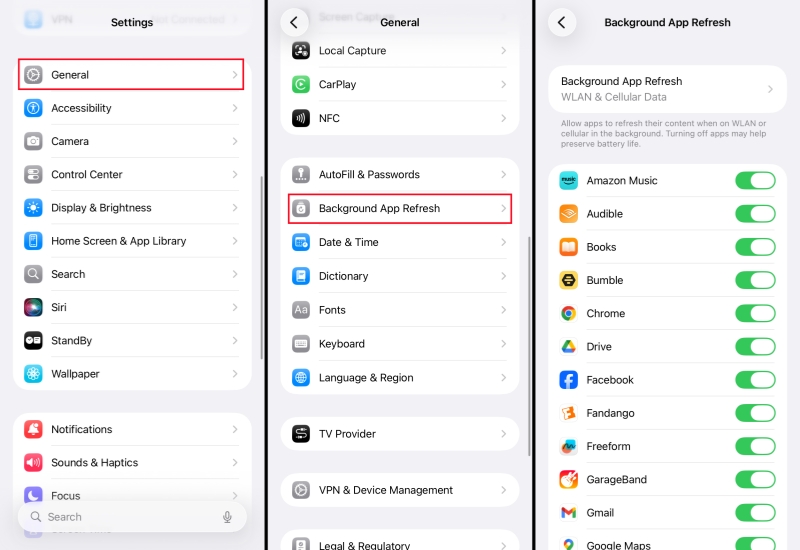
Step 1. Head for iPhone Settings > General > Background App Refresh.
Step 2. Here, you can adjust whether to allow apps on your iPhone to refresh in the background.
Method 4. Restart Your iPhone
If the orange dot continues to light up inexplicably, restarting your iPhone can clear system staging, terminate the error process, and stop the unknown app from accessing the microphone.

iPhone X and later models:
Step 1. Keep pressing the volume up button and the power button at the same time until the screen changes.
Step 2. Drag the slider on your iPhone screen to the end to shut off your device.
Step 3. Keep pressing the power button to restart your iPhone.
Models before iPhone X:
Step 1. Keep pressing the power button and the home button at the same time and release until you see the next page.
Step 2. Drag the slider to the right to switch your iPhone.
Step 3. Keep pressing the power button to switch on your device.
Method 5. Reset Location & Privacy Settings
If you are unable to tell the microphone usage of apps on your iPhone and worry about the privacy, it's suggested you reset the privacy and security settings to bring the microphone settings to the original status. You can set the preferred microphone permission after the reset.
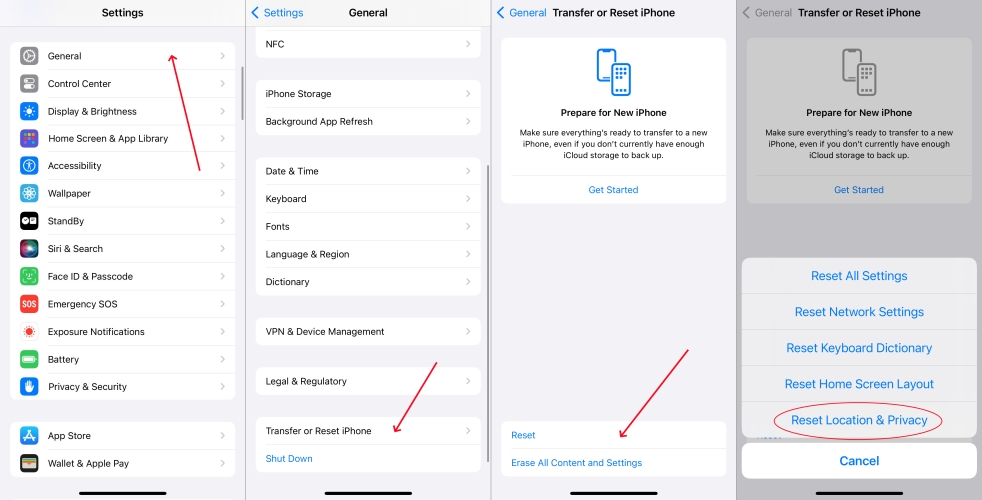
Step 1. Run iPhone Settings and tap General.
Step 2. Scroll down to tap Transfer or Reset iPhone > Reset > Reset Privacy & Security Settings.
Step 3. Enter your passcode and choose Reset Settings to confirm the action.
Method 6. Update iOS System
System bugs can also cause the orange dot to be unusually solid. Upgrading to the latest version often fixes microphone permission issues and system process errors, ensuring that the microphone indicator is working properly.

Step 1. Navigate to iPhone Settings > General.
Step 2. Tap Software Update and check if there is an available update.
Step 3. Tap Download Now or Install Now to upgrade your iPhone system.
Part 3. How to Get Rid of Orange Dot on iPhone
Sometimes the orange dot is solid on the top of your iPhone, or when you check which app is using your microphone from the control center, it shows unknown. In these cases, you may need to suspect system glitches on your iPhone. Here, MagFone iOS System Recovery is recommended to help you get rid of the orange dot on your iPhone quickly and safely. MagFone iOS System Recovery is a user-friendly and high-efficiency repair tool, targeting to fix system glitches that cause an orange dot, black spot or white spot on the iPhone. The whole procedure is under your control and without any data loss. Let's see how to remove the persistent orange dot from your iPhone using MagFone iOS System Recovery:
MagFone iOS System Recovery
Fix various iOS and iPadOS system issues, such as orange dot, white or black spot on iphone, without data loss.
Step 1 Run MagFone iOS System Recovery

Download MagFone iOS System Recovery on your computer and then install it. Meanwhile, connect your iPhone to your computer with a data cable. Run MagFone iOS System Recovery when you are prepared.
Step 2 Start Standard Repair

Click the iOS System Repair feature on the main interface. Click Start, and you will see two repair modes. Choose the Standard Repair to avoid losing iPhone data. Your device will be recognized by this tool automatically. If not, follow the on-screen instructions to put your iPhone into recovery mode to be detected.
Step 3 Download the Firmware Package

Choose a feasible firmware version and click Download to download the firmware for your iPhone.
Step 4 Fix iPhone Issue

Once the firmware is downloaded, click Start Repair to verify the firmware and fix the system glitches on your iPhone that lead to the persistent orange dot on your iPhone screen.
Part 4. FAQs about Orange Dot on iPhone
Does orange dot on iPhone mean someone is listening?
No, the orange dot on the iPhone only means that the app on your iPhone is accessing your microphone. Due to privacy rules, the apps are generally prohibited from listening to your sayings.
What does yellow dot on iPhone camera mean?
The yellow dot on your iPhone means the microphone is being used on your iPhone. And it usually displays next to your iPhone's front camera.
Does the orange light mean my mic is being used?
Yes, the orange light or dot means that your microphone is being used by apps on your phone.
Does the orange dot mean I'm being spied on?
No, the orange dot doesn't mean you're being spied on. If you are worried about this, you can adjust your iPhone privacy and security settings or delete unsafe apps on your iPhone to guarantee your privacy.
Part 5. Conclusion
Some iPhone users may consider it odd on the iPhone screen, but the orange dot on the top of the iPhone is actually a privacy feature. To remove it from your iPhone, you can quickly quit all apps in the background or adjust your iPhone settings. If it's solid on your iPhone screen, then you may consider the MagFone iOS System Recovery to run a quick repair. If all the repairing methods are ineffective, there may be a hardware issue with your iPhone, and you need to go to an offline Apple Store for help.

