Few things are more frustrating than seeing your iPhone screen flickering unexpectedly. Whether it's a faint flash, glitch lines, or sudden brightness shifts, the problem can be distracting and worrisome. The good news: many cases are caused by simple software issues that you can fix at home. In this guide, we'll explain the common causes, quick fixes, and when it's time to get professional help. Let's learn how to fix iPhone screen flickering now.

- Part 1. Why Is My iPhone Screen Flickering?
- Part 2. Quick Fixes for iPhone 16/15/14/13 Screen Flickering
- Part 3. How to Fix iPhone Screen Flickering [Software-Related]
- Part 4. How to Fix Screen Flickering on iPhone [Hardware-Related]
- Part 5. FAQs about iPhone Screen Flickering
- Part 6. Conclusion
Part 1. Why Is My iPhone Screen Flickering?
iPhone screen flickering refers to rapid, repeated flashes, or brightness shifts on the display. And users across different iPhone models occasionally or constantly experience screen flickering. It may appear as:
- Quick dimming and brightening of the screen.
- Lines or bars flashing across the display.
- Screen glitching during app use or charging.
- Random flashing or strobing effects.
- Thin horizontal or vertical lines.
Whether it happens occasionally or persists constantly, this issue can interfere with daily use and may signal software glitches or hardware problems. Here are common causes of screen flickering on iPhone.
| Causes | Specific Circumstance |
|---|---|
| Software-Related Issues | iOS bugs or glitches after updates. App conflicts or outdated apps. Incorrect display or accessibility settings. |
| Hardware-Related Issues | Physical damage from drops or water exposure. Loose display connectors inside the phone. Defective or aging screen components. |
In addition to issues relating to software or hardware, screen flickering on iPhone can be triggered by OLED displays. Newer iPhone models use OLED displays, which rely on pulse-width modulation (PWM) to control brightness. At lower brightness levels, some users notice flickering. This is not always a defect but can cause discomfort.
Part 2. Quick Fixes for iPhone 16/15/14/13 Screen Flickering
While screen flicking on iPhone can look alarming, not all flickering is caused by permanent damage. Often, software or settings adjustment can resolve it at home if it is caused by hardware damage. Follow these quick fixes for iPhone screen flickering.
Solution 1. Adjust Display Settings
Certain display features like Auto-Brightness and True Tone may trigger screen flickering as well as malfunctioning. And, you'll see the screen more clearly.
Disable Auto-Brightness:
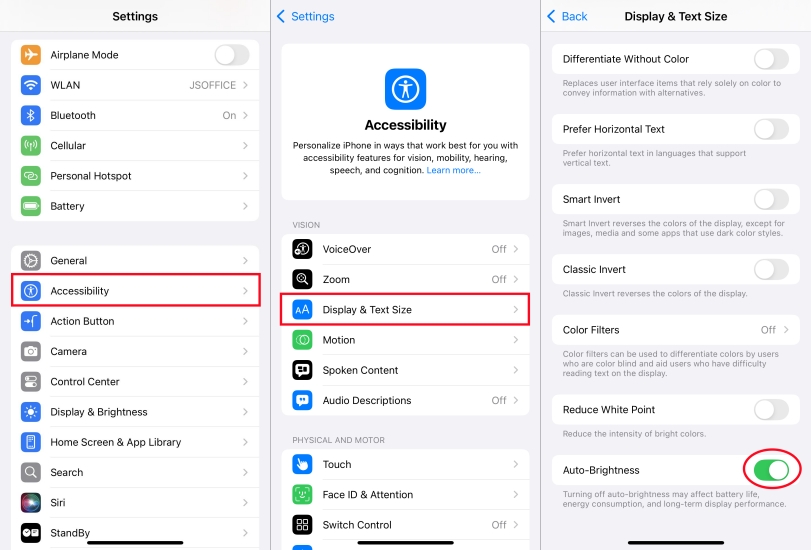
Step 1. Go to Settings > Accessibility > Display & Text Size.
Step 2. Tap Auto-Brightness, then toggle it off.
Turn Off True Tone:
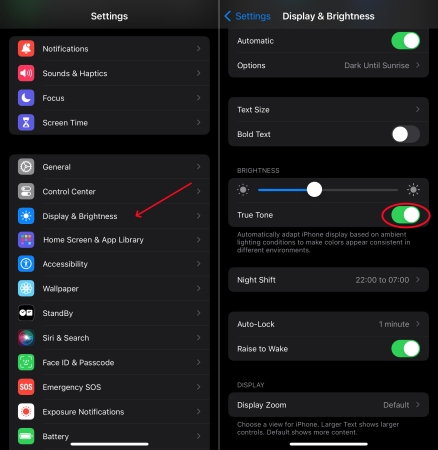
Step 1. Open Settings and tap Display & Brightness.
Step 2. Toggle True Tone on.
Enable Reduce Motion:
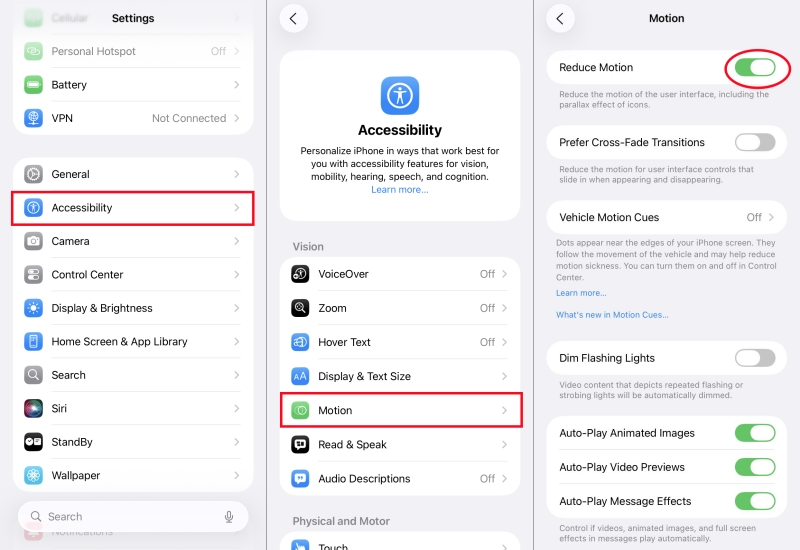
Step 1. Navigate to Settings > Accessibility > Motion.
Step 2. Turn Reduce Motion on.
Solution 2. Enable Reduce Transparency
With the Reduce Transparency feature turned on, you can effectively reduce screen flickering as well as malfunctioning. And, you'll see the screen more clearly.
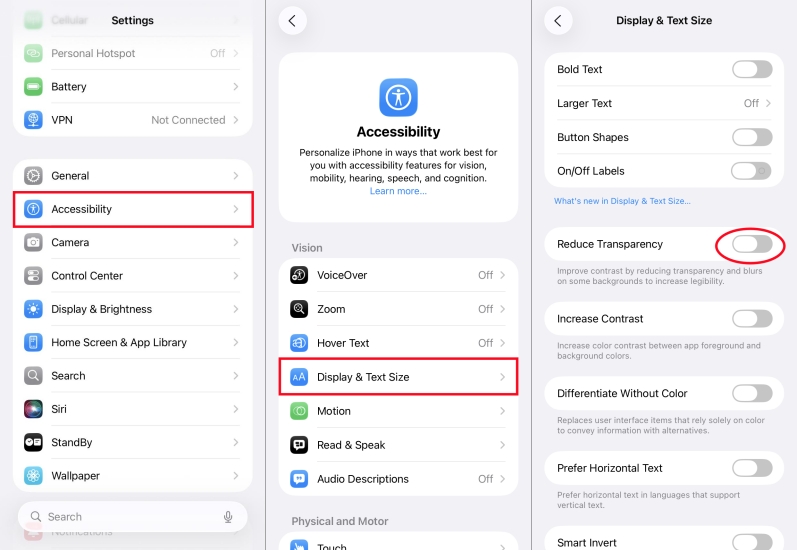
Step 1. Head to Settings > Accessibility > Display & Text Size.
Step 2. Locate Reduce Transparency and turn it on.
Solution 3. Disable Smart HDR
The camera's Smart HDR feature captures three images with different exposures when you take a picture, but this feature may cause the screen to flicker when you switch between photos.
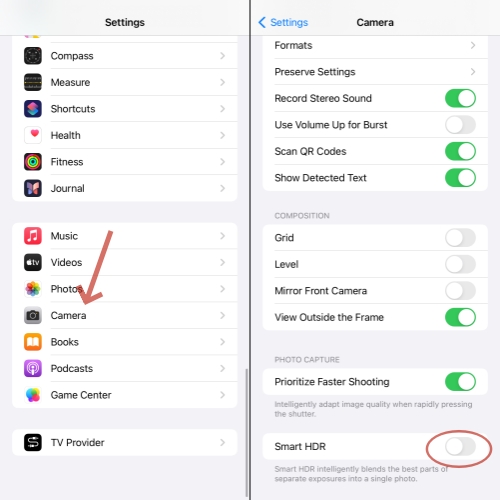
Step 1. Open Settings in your iPhone and tap Camera.
Step 2. Then find the Smart HDR option and toggle it off.
Solution 4. Free up Storage Space
When the storage space of the iPhone is full, the performance of the phone will decrease. At this time, the iPhone will have many problems, such as screen flickering.
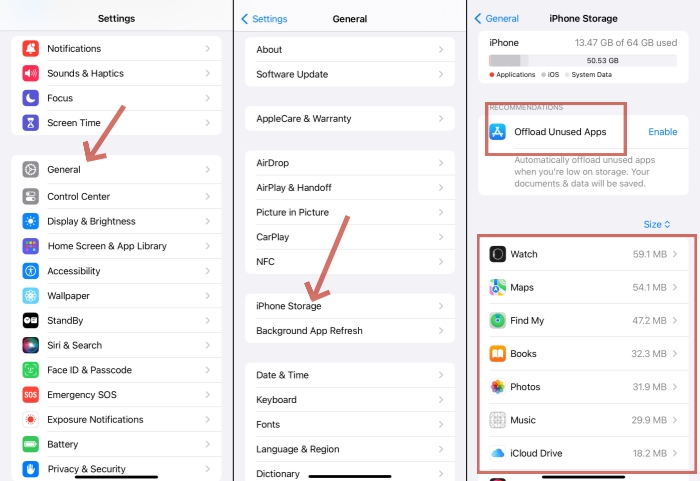
Step 1. In the Settings on your iPhone, choose General.
Step 2. Then tap iPhone Storage option.
Step 3. Delete the unused apps and files.
Solution 5. Delete Problematic Apps
If you always have iPhone screen flickering while using a particular app, then it is likely that the app is faulty. Uninstall this problematic app and check if the screen is back to normal.
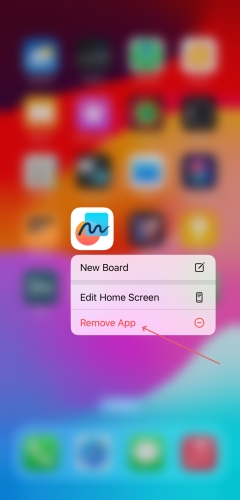
Step 1. Find the app on the Home Screen and long-press it.
Step 2. Tap Remove App > Delete App > Delete to confirm.
Solution 6. Check iPhone Temperature
Overheating can cause screen flickering, ghost touches, or dimming. In this case, remove heavy cases when charging or close background apps when gaming or using heavy apps. Also, avoid direct sunlight for extended periods.
Part 3. How to Fix iPhone Screen Flickering [Software-Related]
If your iPhone screen flickering cannot be fixed with these fast troubleshooting steps, dive into deeper solutions. Follow these steps in order, from the simplest to the more advanced. If done properly, you will have your iPhone back to normal in no time.
Solution 1. Restart Your iPhone
Force restarting is a quick way to fix iPhone screen flickering. All you need to do is power off your phone and then restart it. Follow these steps:

For iPhone 6s or iPhone SE (1st generation):
Hold down the Home button and the Wake/Sleep button simultaneously until the Apple logo appears on the screen.
For iPhone 7:
Press and hold both the Volume Down button and the Wake/Sleep button together until you see the Apple logo.
For iPhone 8, iPhone SE (2nd generation), and later:
Quickly press and release the Volume Up button, followed by the Volume Down button. Next, press and hold the Side button until the Apple logo is displayed. Release the Side button once the logo is visible.
Solution 2. Update iOS and Apps
Apple often releases patches to fix display-related bugs. Running an outdated iOS version can cause flickering. Also, make sure that all apps are updated to the latest version.

Step 1. Go to Settings > General > Software Update.
Step 2. If an update is available, tap Download and Install.
Step 3. Restart the device after updating.
Solution 3. Reset All Settings
Corrupt settings can interfere with display operations. Resetting restores defaults without deleting personal files. This action refreshes all configurations like Wi-Fi and display options.

Step 1. Go to Settings > General > Transfer or Reset iPhone.
Step 2. Tap Reset and select Reset All Settings.
Step 3. Enter your passcode and tap Reset to confirm.
Solution 4. Use a Professional Tool [No Data Loss]
When those troubleshooting steps cannot fix the issue, it's time to restore your iPhone's system, which resolves some complicated software bugs or glitches resulting in the issue. Here MagFone iOS System Recovery is recommended to fix iPhone screen flickering. This tool can detect a wide range of potential iOS system problems on your device and then fix them in several steps. What's more, you don't have to worry about losing your iPhone's data during the repair process.
MagFone iOS System Recovery
Fix various iOS and iPadOS system issues, such as black screen, boot loop, frozen screen, or stuck on Apple logo, without data loss.
Step 1 Connect iPhone to PC

First, use a USB cable to connect your iPhone to your computer. Then, launch MagFone iOS System Recovery on your computer and select the option for iOS System Repair.
Step 2 Put Your iPhone into Recovery Mode

Select Standard Repair from the two repair modes. You then need to put your device into recovery mode by following the on-screen instructions.
Step 3 Download the Firmware Package

Review the device information displayed on the screen. Next, select the appropriate firmware version and click the Download button to download the firmware package.
Step 4 Fix iPhone Screen Flickering

Once the firmware package is unzipped, MagFone will start fixing the iPhone screen flickering problem.
Solution 5. Factory Reset iPhone [Data Loss]
A factory reset can resolve some setting conflicts and software glitches on your iPhone. However, note that this method will delete all the data on your phone. So make a backup before restoring the factory settings.

Step 1. Navigate to Settings > General > Transfer or Reset iPhone.
Step 2. Choose Erase All Content and Settings, and then touch Continue.
Step 3. Choose to Skip iCloud Backup and enter your screen lock passcode or Apple ID password.
Step 4. Tap Erase iPhone to confirm that you want to perform a factory reset on your device.
Solution 6. Restore iPhone in Recovery Mode [Data Loss]
Putting your iPhone into recovery mode on iTunes can also fix some bugs in the system. This method will likewise erase the data on your iPhone.

Step 1. First, connect your iPhone to your PC and run iTunes.
Step 2. Enter recovery mode on your iPhone:
- For iPhone 8 and newer: Press and release the Volume Up button quickly, followed by quickly press and release the Volume Down button.
- For iPhone 7 and iPhone 7 Plus: Press and hold both the Volume Down button and the Side button simultaneously until the recovery mode screen appears.
- For iPhone 6 and earlier: Press and hold both the Home button and the Power button until the recovery mode screen appears, then release them.
Step 3. Click on the Restore option in the pop-up window.
Part 4. How to Fix Screen Flickering on iPhone [Hardware-Related]
Sometimes, hardware damage to the screen display causes iPhone screen flickering. In these situations, your iPhone screen flickering is likely hardware-related if:

- Flickering continues in Recovery Mode or DFU Mode.
- The screen is cracked, has water damage, or shows colored lines.
- The issue persists even after a full factory reset.
In these fixes, software fixes won't help, and you'll need professional repair. If your iPhone is still under warranty or covered by AppleCare+, repair may be free or at reduced cost. Otherwise, Apple offers out-of-warranty screen replacements, and its costs vary by model.
Part 5. FAQs about iPhone Screen Flickering
-
Does iPhone screen flickering mean my phone is broken?
Not always. Many cases are software-related and fixable at home. If your iPhone screen flickering is caused by software issues, try the above solutions to fix it as soon as possible.
-
Can I fix OLED flickering on iPhone?
You can reduce it by keeping brightness higher or enabling accessibility features, but it's part of OLED technology.
-
Should I replace the screen myself?
Not recommended unless you're experienced. Screen replacement is delicate and best handled by Apple or certified technicians.
-
Why does my iPhone flicker after an update?
Sometimes, new iOS versions introduce temporary bugs. Apple usually fixes these in later updates. If you encounter this issue after updating, don't panic.
Part 6. Conclusion
Now that all the methods to fix iPhone screen flickering have been described in detail, you should have a clear understanding of the issue and the steps required to resolve it at home. Hopefully, your problem will be successfully resolved after trying these methods. If you have other system issues with your iPhone, you can also try to fix them with MagFone iOS System Recovery.

