Occasional, my Iphone 15 pro screen will just fade to grey for no reason and then restore back to the original after a second or two. I have no clue why this happens or if it's because some setting is turned on that I'm not aware about."
In the process of using iPhone, many users have encountered the sudden turn grey of the screen. Similar grey screen problems plague many users. This situation may be just a temporary visual anomaly or it may mean that the system or hardware is malfunctioning. So, what exactly is going on with the iPhone screen turning grey? How can we fix grey screen on iPhone effectively? This article will show you possible causes and provide you with 9 practical fixes to help you get rid of iPhone grey screen once and for all.

- Part 1. Why Is My iPhone Screen Grey?
- Part 2. How to Get Rid of Grey Screen on iPhone [Common Fixes]
- Part 3. Best Way to fix iPhone Grey Screen [No Data Loss]
- Part 4. Conclusion
Part 1. Why Is My iPhone Screen Grey?
Grey screen may occur on your iPhone randomly, why did this happen? Here are three possible reasons leading to iPhone grey screen.
iPhone Settings
A grey screen on your iPhone can be caused by some features or accessibility settings being turned on accidentally. Specific reasons include: the color filter in the accessibility function is set to Grayscale mode, some zoom function settings or low light filters interfere with the color display, and the battery saving mode optimizes battery usage to adjust the display effect.
System Glitches
Recurring grey screens without changing settings is often due to system errors or temporary software conflicts.
Hardware Issues
If the iPhone has a grey screen due to damage to hardware such as the screen due to drops, water damage, battery, etc. It is recommended to go to an official Apple authorized service center for inspection and repair.
Part 2. How to Get Rid of Grey Screen on iPhone [Common Fixes]
When your iPhone screen is grey, you can try the following 8 general fixes first, and most users can get back to a normal display with these actions.
Method 1. Turn Off Color Filter
Color filters are an accessibility feature for iPhone to improve the recognizability of screen colors. If you turn on the color filter and select Grayscale mode because of a mistake, the entire screen will turn into a black and white tone, making it look like a grey screen.
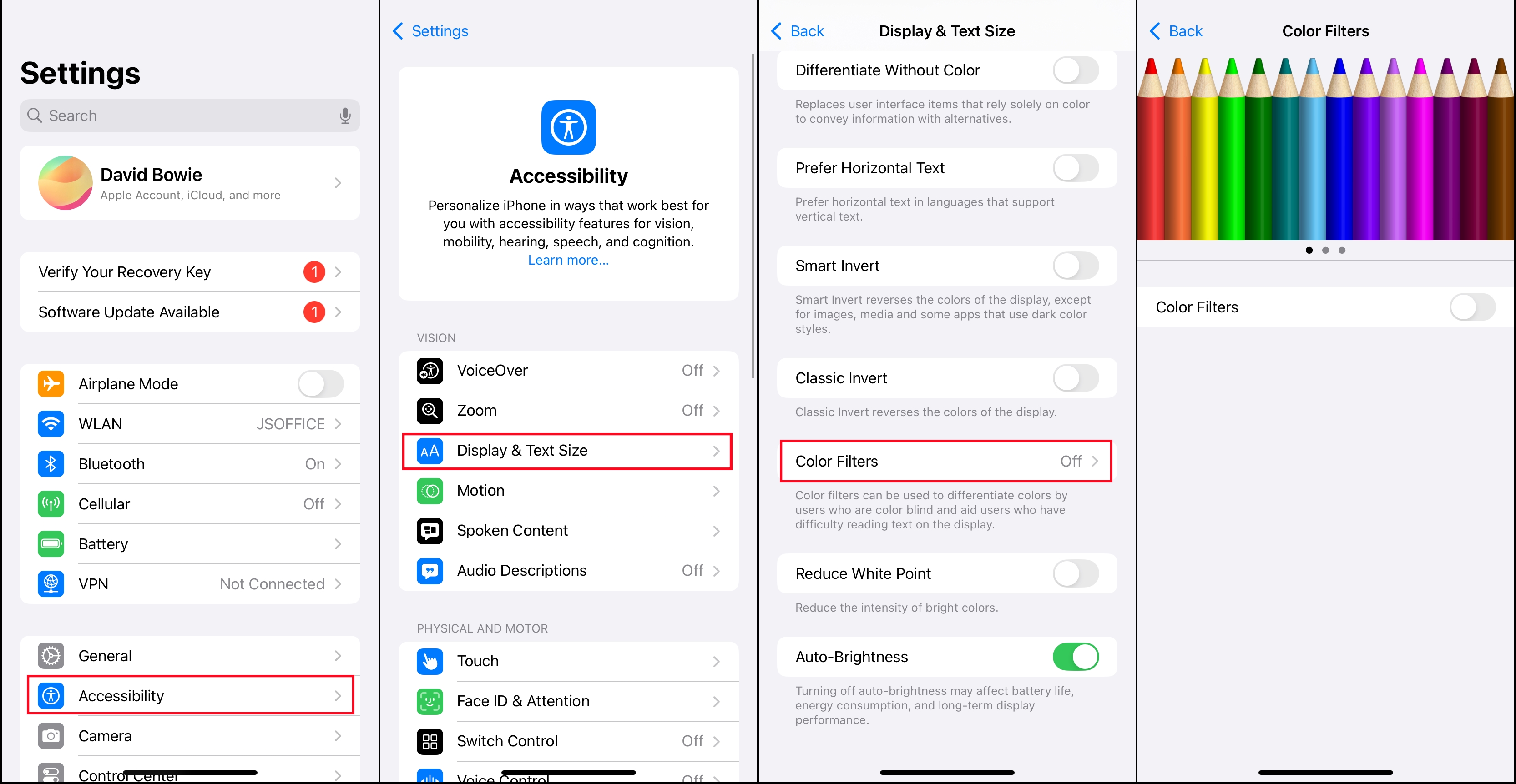
Step 1. Open Settings > Accessibility > Display & Text Size.
Step 2. Swipe down and select Color Filters.
Step 3. Check if you have turn on Grayscale mode.
Method 2. Disable Zoom and Grayscale
Zoom mode and Zoom Filter settings in Accessibility can also affect screen color performance. If you turn on Zoom and turn on the Grayscale filter or Low Light filter, the screen will appear partial or full grey.
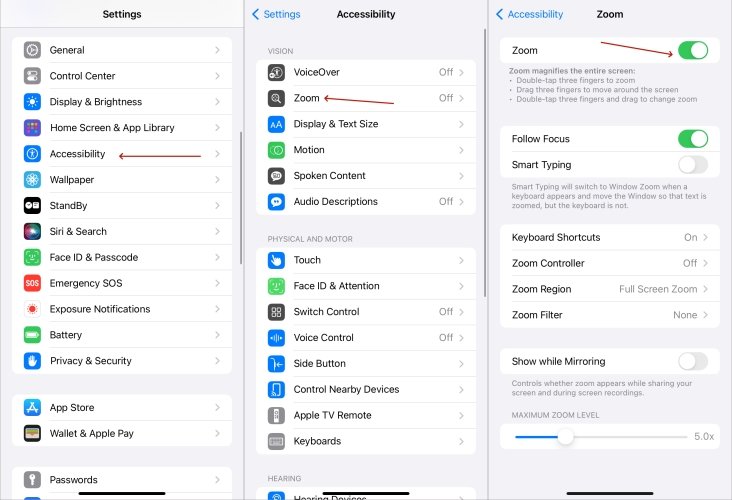
Step 1. Open Settings > Accessibility > Zoom.
Step 2. Turn off Zoom and set none filter.
Besides Zoom and Color Filters, you can also check if you have turned on Reduce White Point in Accessibility, which causes grey screen on iPhone either.
Method 3. Check Battery Health
Your iPhone's battery health can affect device performance, especially when the battery capacity drops fast. In some cases, reduced battery performance can lead to erratic screen brightness, dark colors, or a brief grey screen.
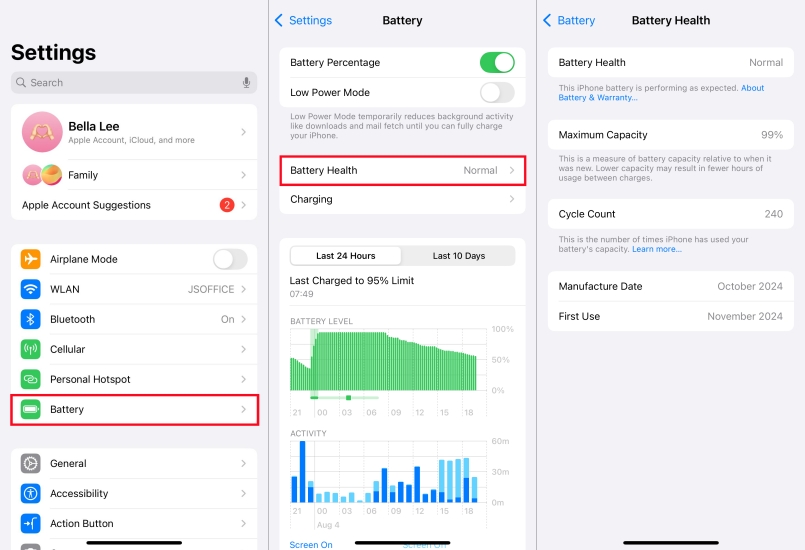
Step 1. Open Settings > Battery > Battery Health.
Step 2. Check the maximum capacity and if the battery is supporting normal peak performance.
If the battery capacity is too low or performance is limited, it is recommended to go to an Apple authorized service provider to replace the battery to ensure proper system operation and screen display.
Method 4. Force Restart iPhone
Grey screen issues are sometimes caused by temporary system crashes or process stuttering. By force restarting, you can quickly clear the system cache and reload the display driver, thereby solving the grey screen problem.

- For iPhone X and later models, including the iPhone 8 and iPhone SE (2nd or 3rd generation): Quickly press and release the Volume Up button, then the Volume Down button, and finally, press and hold the Power button until you see the Apple logo.
- For the iPhone 7: Simultaneously press and hold both the Power button and the Volume Down button until you see the Apple logo appear.
- For the iPhone 6 and the 1st-generation iPhone SE: Hold down both the Power button and the Home button until your device restarts.
Method 5. Update Software System
System bugs or compatibility issues may cause abnormal displays such as grey screen on iPhone. In older systems, certain apps or features may trigger anomalies. Regularly updating your iOS system can address these known issues.

Step 1. Open Settings > General > Software Update.
Step 2. If an update is available, Download and Install the latest version.
Step 3. Wait for the system to complete the update and restart your device.
Method 6. Reset All Settings
If the previous methods haven't resolved the issue, you may consider resetting all settings. This will restore all system settings to factory settings, including Wi-Fi passwords, display settings, accessibility options, and more, but won't delete your photos, apps, and data.

Step 1. Go to Settings > General > Transfer or Reset iPhone.
Step 2. Select Reset > Reset All Settings.
Step 3. Enter your device password and confirm the operation.
Method 7. Factory Reset iPhone

Step 1. Open Settings > General > Transfer or Reset iPhone .
Step 2. Select Erase All Content and Settings.
Step 3. Proceed by entering your password and confirming your choice.
Method 8. Restore iPhone in Recovery Mode

Step 1. Link your iPhone with your computer using a cable.
Step 2. Open iTunes or Finder.
Step 3. Make your iPhone enter recovery mode.
- For iPhone 8 and later models: Quickly press and release the Volume Up button, followed by the Volume Down button. Then, press and hold the side button until the recovery mode screen appears.
- For iPhone 7 and 7 Plus: Simultaneously press and hold the Power and Volume Down buttons. Release them when the Apple logo appears, but continue holding until you reach the recovery mode screen.
- For iPhone 6s and earlier models: Simultaneously press and hold the Power button along with the Home button. Keep holding them even after the Apple logo shows, until the recovery mode screen is displayed.
Step 4. Select the Restore option on your computer and follow the prompts to complete the system restore.
Get an iPad, iPhone, or iPod touch into recovery mode with one click for free.
Part 3. Best Way to fix iPhone Grey Screen [No Data Loss]
If you're worried about data loss due to recovery mode or factory reset, using a professional third-party repair tool will be the safest and most hassle-free option. We suggest you try MagFone iOS System Recovery--a powerful iOS system repair software that can fix grey screen on iPhone without complex operation and data loss on your phone.
MagFone iOS System Recovery
Fix various iOS and iPadOS system issues, such as grey screen, boot loop, frozen screen, or stuck on Apple logo, without data loss.
Step 1 Link iPhone with a Computer

Begin by launching MagFone iOS System Recovery on your computer and connecting your iPhone using a USB cable. On the main screen of the MagFone software, choose the iOS System Repair option and then click on Start.
Step 2 Enter Standard Repair Mode

On the next screen, choose the Standard Repair mode. Ensure that your device is recognized by the MagFone software; if it isn't detected, you can place it into recovery mode.
Step 3 Download Firmware Package

Once your device is detected, its information will appear on the screen. Verify the device details, then select the appropriate iOS version and click the Download button to obtain the firmware package if needed.
Step 4 Fix Grey Screen on iPhone

After the download finishes, click the Start Standard Repair button to initiate the repair process for the grey screen issue. Keep your device connected to the computer throughout the entire process until you see a prompt indicating that the standard repair is complete.
Part 4. Conclusion
iPhone grey screen does not necessarily indicates device damage, many times it is simply due to system settings or software issues. You can follow the steps in this article to troubleshoot. If the grey screen phenomenon persists, it is recommended to seek professional repair services in time. With the right approach, most grey screen issues can be resolved smoothly.

