Apple has introduced many exciting updates in iOS 26, but one of the most eye-catching is Liquid Glass. If you've come across this term, you may be wondering: Is it a new type of screen glass? A protective layer? Or something entirely different? This guide provides a comprehensive explaining of iOS 26 Liquid Glass. Also, here we'll take a technical dive into iOS 26 Liquid Glass and how to customize it to get the best results.
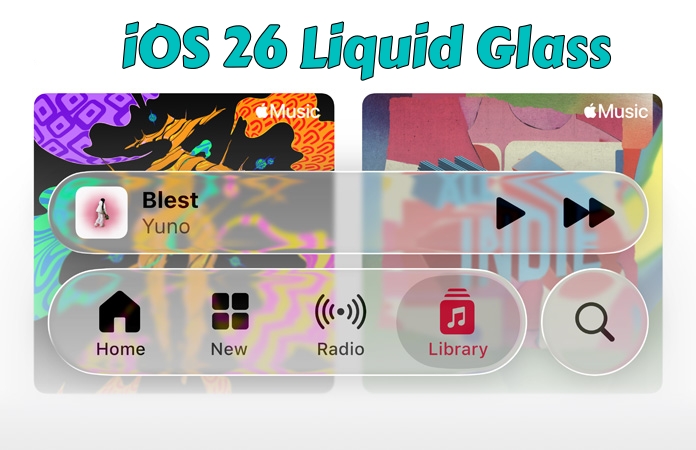
- Part 1. What Is iOS 26 Liquid Glass?
- Part 2. iOS 18 vs iOS 26: New Design
- Part 3. How to Customize iOS 26 Liquid Glass
- Part 4. How to Turn Off Liquid Glass iOS 26
- Part 5. FAQs about iOS 26 Liquid Glass
- Part 6. Conclusion
Part 1. What Is iOS 26 Liquid Glass?
According to Apple, Liquid Glass is a new design material in iOS 26 that is translucent, reflective, and dynamic. Instead of being a physical screen layer, it's a software-based visual effect designed to enhance how the iPhone interface looks and feels.
Liquid Glass helps icons, widgets, and Lock Screen elements blend with the background while still keeping important information easy to read. It's a step forward in Apple's material design philosophy, similar to how "transparency" and "blur effects" once reshaped iOS aesthetics.
Where to See iOS 26 Liquid Glass Features?
Liquid Glass is one feature that stands out visually. In iOS 26, Apple has integrated Liquid Glass across several parts of the interface. You'll notice Liquid Glass in multiple areas across 26:
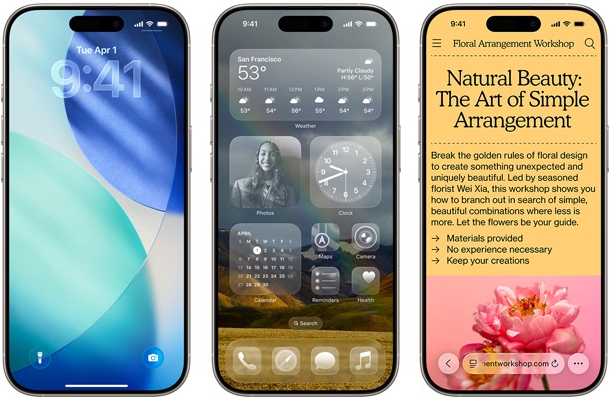
- Lock Screen: The clock, notifications, and widgets can adopt Liquid Glass styling for a sleek, semi-transparent look.
- Home Screen: App icons and widgets take on subtle reflective properties and translucent effects.
- Control Center & Toolbars: Menus and app toolbars may use Liquid Glass for depth and polish.
This design aims to blend UI elements more naturally into the background, helping users focus on content while maintaining a stylish, fluid look.
What Users Are Saying about iOS 26 Liquid Glass?
For this new Apple feature in iOS 26, early testers and reviewers share mixed feedback in Reddit and other forums.
Effective Reviews:
- Many love the fresh, futuristic look that Liquid Glass brings.
- Reviewers highlight that widgets and icons feel more "alive".
Negative Reviews:
- Some wish Apple offered more customization options like intensity sliders.
- A few users note potential readability issues in bright environments.
No matter what reviews posted by users, make a deep decision before upgrading to iOS 26. There exist great differences between iOS 18 design and iOS 26 design. Once updating to iOS 26, it's a bit difficult to downgrade to iOS 18.
Part 2. iOS 18 vs iOS 26: New Design
Compared to iOS 18 design, Liquid Glass in iOS 26 brings the dramatic update. Here we will compare iOS 18 design and iOS 26 Liquid Glass design from visual styles, user experience, customization options, accessibility, and future implications.
iOS 18 Design: The Flat and Functional Era
iOS 18 carried forward Apple's flat design principles, introduced with iOS 7 and refined in later versions.
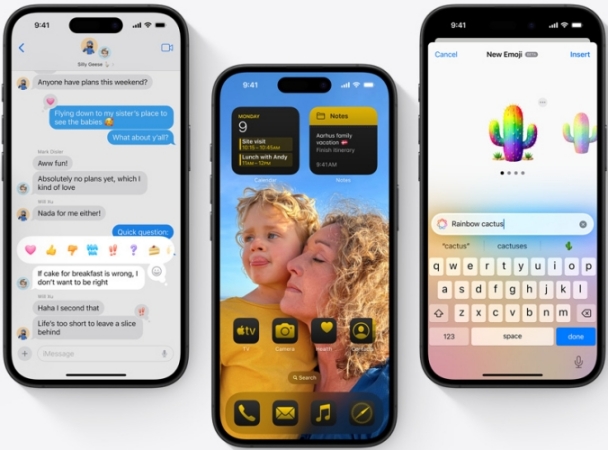
Key Characteristics of iOS 18 Design:
- Flat icons and shapes with minimal shadows.
- Consistent color palettes designed for clarity.
- Strong focus on readability with clean typography.
- Widgets and Lock Screen customizations introduced for personalization.
- Function-first approach: Prioritizing speed and efficiency.
iOS 18 was designed for practicality and accessibility, giving users tools to personalize their iPhone without overwhelming them visually.
iOS 26 Design: The Era of Liquid Glass
With iOS 26, Apple moved beyond flat minimalism into Liquid Glass design. This new design language emphasizes depth, translucency, and dynamic interaction.

Key Characteristics of iOS 26 Liquid Glass Design:
- UI elements act like glass surfaces, allowing background colors to show through.
- Widgets and icons subtly mirror the tones of surrounding content.
- Content behind Liquid Glass elements appears realistically distorted.
- Elements shift as you interact, creating a sense of living material.
- Home Screen and Lock Screen look more immersive.
Liquid Glass elevates design from static minimalism to interactive realism, giving iOS a futuristic look.
Side-by-Side Comparison: iOS 18 Design vs iOS 26 Design
| Feature | iOS 18 Design | iOS 26 Liquid Glass Design |
|---|---|---|
| Visual Style | Flat, simple, minimal | Glass-like, translucent, dynamic |
| Depth & Layers | Mostly flat layers | Realistic depth with refraction and reflection |
| Customization | Widgets, wallpapers, themes | Widgets and interactive glass-like surfaces |
| Performance Focus | Lightweight, efficient | More visually demanding, may impact older devices |
| Accessibility | Strong contrast, simple visuals | More complex visuals, mitigated by accessibility settings |
| User Experience | Function-first, consistent | Aesthetic-rich, immersive |
In conclusion, the difference between iOS 18 and iOS 26 represents Apple's shift from flat digital minimalism to material realism. iOS 18 users benefited from speed, clarity, easier readability, and low performance strain, while iOS 26 users benefits from more immersive and futuristic visuals, stronger personalization, and a tactile feeling of depth and materiality.
Part 3. How to Customize iOS 26 Liquid Glass
Liquid Glass is a software design that creates translucent, reflective, and refractive effects that make your iPhone's interface feel more dynamic and modern. Here's how to customize Liquid Glass on your iPhone.
How to Change Lock Screen with Liquid Glass
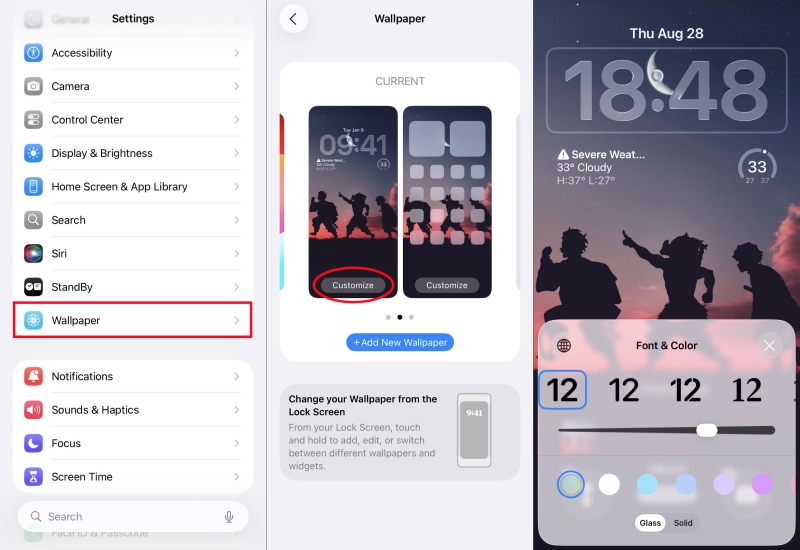
Step 1. Open the Settings app and tap Wallpaper.
Step 2. Tap Customize on your current Lock Screen.
Step 3. Tap Clock to choose Glass to enable Liquid Glass effects.
How to Personalize Widgets with Liquid Glass
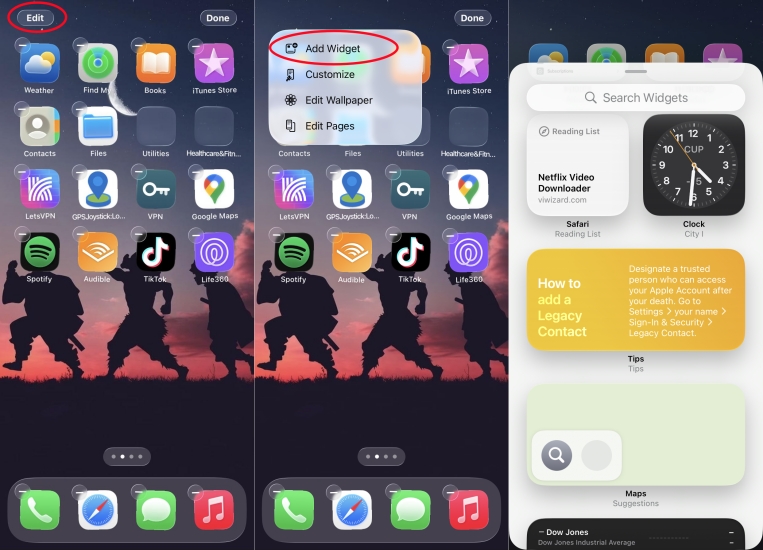
Step 1. Long-press on the Home Screen until apps jiggle.
Step 2. Tap Edit > Add Widgets to add widgets.
Step 3. Select widgets that support Liquid Glass styling.
Part 4. How to Turn Off Liquid Glass iOS 26
Apple introduced Liquid Glass design in iOS 26 as a futuristic step. While many users love its sleek appearance, some may find it too distracting, visually overwhelming, or performance-heavy on old devices. It is not surprised that some users have the demand of turning off Liquid Glass after updating to iOS 26. There are some solutions to turn off or reduce Liquid Glass effects.
Method 1. Turn on Reduce Transparency
The quickest way to disable the Liquid Glass affect is to reduce transparency across the system. This makes menus, widgets, and backgrounds switch from translucent glass to solid opaque colors, effectively disabling the Liquid Glass look.
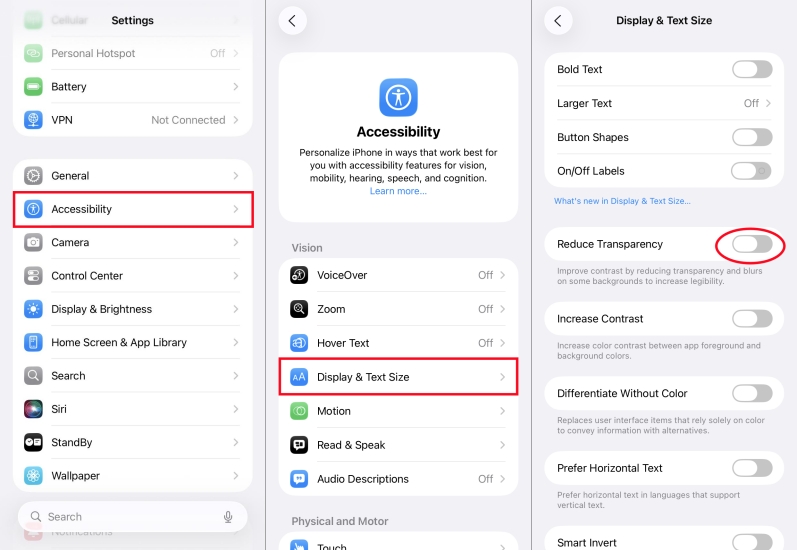
Step 1. Go to Settings > Accessibility > Display & Text Size.
Step 2. Toggle on Reduce Transparency.
Method 2. Enable Increase Contrast
If you still notice Liquid Glass effects after reducing transparency, adding more contrast can help. This sharpens edges, reduces reflections, and makes content easier to read.
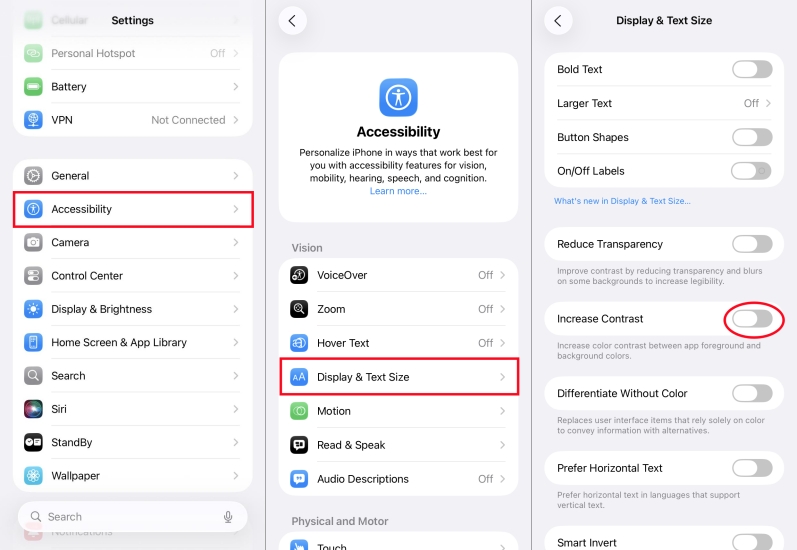
Step 1. Open Settings and select Accessibility > Display & Text Size.
Step 2. Toggle on Increase Contrast.
Method 3. Adjust Motion Settings
Some parts of Liquid Glass design are animated, such as parallax shifts and fluid transitions. You can tone these down with motion settings. This disables dynamic motion effects and simplifies transitions, making the interface feel closer to iOS 18's flat design.
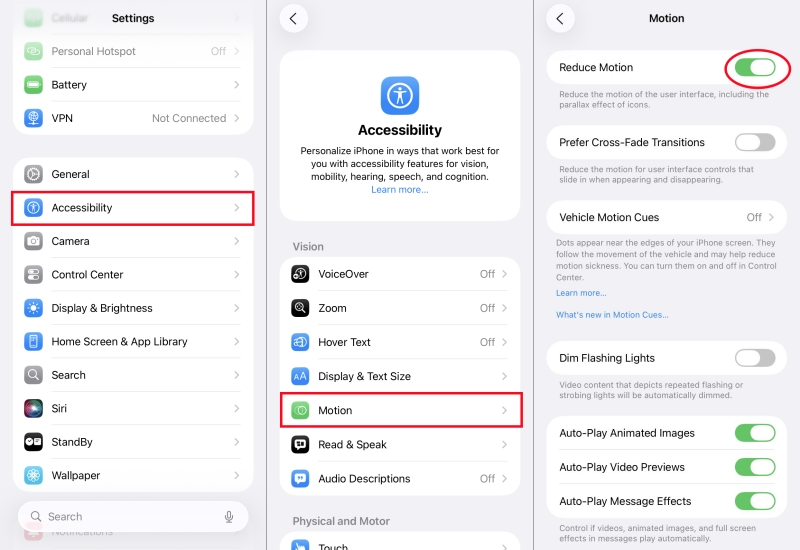
Step 1. Go to Settings > Accessibility > Motion.
Step 2. Turn on Reduce Motion.
Method 4. Switch to a Simple Wallpaper
Liquid Glass design adapts to the background you use. If you select a busy, colorful wallpaper, the effect looks stronger. Choosing a solid color or minimal wallpaper reduces the glass effect significantly.
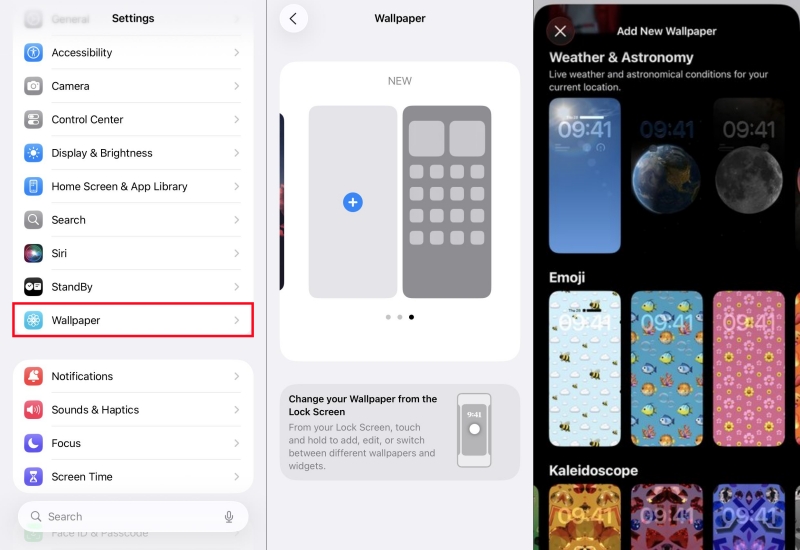
Step 1. Open Settings and tap Wallpaper.
Step 2. Choose a solid or simple background.
Step 3. Apply it to Home Screen and Lock Screen.
Method 5. Toggle on Dark Mode
In iOS 26, things become more glossy while in Light Mode. In addition, a new Clear Look mode makes Liquid Glass have a better displaying. In this case, Dark Mode can be used to avoid iOS 26 Liquid Glass design.
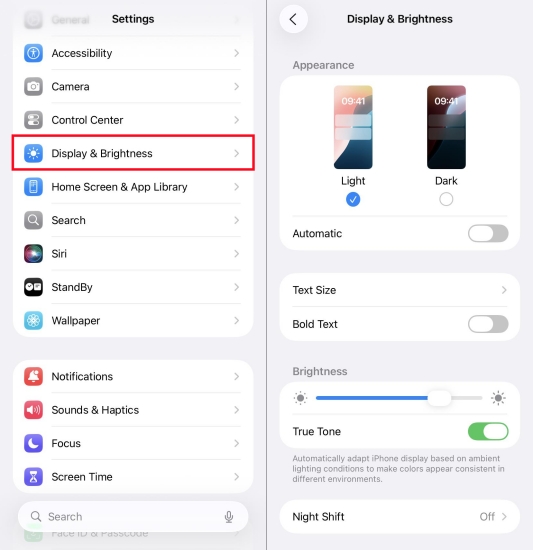
Step 1. Navigate to Settings > Display & Brightness.
Step 2. Under Appearance, select the Dark option.
Method 6. Use Clear Look Theme
The iOS 26 Liquid Glass design has greatly affect on the Lock Screen. To remove the iOS 26 Liquid Glass effect, switch the Glass style to the Solid style.
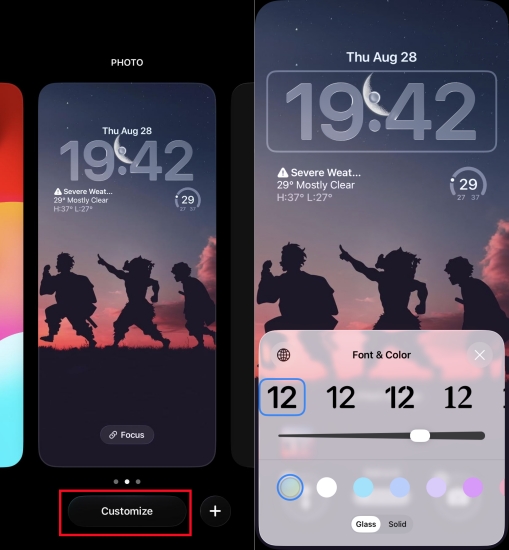
Step 1. Long-press on the Lock Screen and tap Customize.
Step 2. Tap the Clock widget to customize.
Step 3. Switch from Glass to Slid at the bottom and tap Done.
Method 7. Downgrade iOS 26 to iOS 18
If you want to completely remove iOS 26 Liquid Glass from your iPhone, the best choice is to downgrade to iOS 18. Fortunately, MagFone iOS System Recovery allows you to safely downgrade your device without any technical skill. It supports iPhone, iPad, and iPod touch, making it ideal for users wanting to revert from iOS 26 to iOS 18. Before downgrading, back up your device, then follow the steps below to downgrade using MagFone software.
MagFone iOS System Recovery
Fix iOS 26 Liquid Glass not working without data loss and downgrade iOS 26 to iOS 18 without iTunes.
Step 1 Run MagFone and Connect Your iPhone

Download and install MagFone iOS System Recovery on your computer, then launch the program. Connect your iPhone to the computer using a USB cable. On the main interface, click the Upgrade/Downgrade iOS button
Step 2 Download iOS 18 Firmware Package

After selecting Downgrade iOS, MagFone will automatically detect the latest compatible iOS 18 firmware for your device. Then check the device information shown on the screen. If nothing is wrong, click the Download button to download the iOS 18 firmware package.
Step 3 Start the Downgrade Process
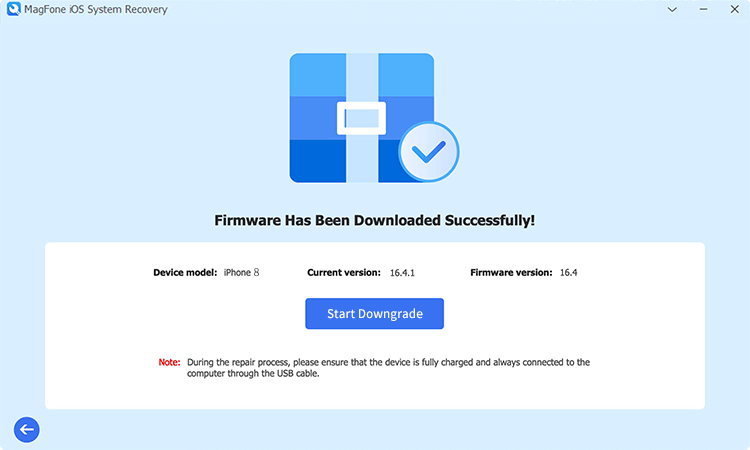
After the firmware is downloaded, click the Downgrade button. Wait for the program to install iOS 18 on your device. Your device will restart automatically once the process is complete. During the setup, choose to restore from your backup.
Part 5. FAQs about iOS 26 Liquid Glass
Does Liquid Glass protect my iPhone screen?
No. It is important to clarify that Liquid Glass in iOS 26 is purely a visual design effect, not a physical screen glass. So, it cannot protect your iPhone screen.
Which iPhones support Liquid Glass?
Now iPhone SE, iPhone 11 and later supports iOS 11. All devices compatible with iOS 26 can display Liquid Glass, though performance may vary by model.
How to turn on Liquid Glass iOS 26?
To turn on Liquid Glass iOS 26, you have to upgrade your iPhone to iOS 26. After updating to iOS 26, you'll see the Liquid Glass effect on your device.
How to enable Liquid Glass on iOS Google Chrome?
No, you cannot enable Liquid Glass for Google Chrome on your iPhone. Liquid Glass is a new UI design for system-level components like Lock Screen and Home Screen.
Part 6. Conclusion
iOS 26 Liquid Glass is not about making your iPhone tougher, but it's about making it smarter and more visually engaging. While it doesn't add durability, it enhances the user interface with reflective, translucent layers that give your iPhone a fresh identity. If you enjoy personalization, you'll love experimenting with widgets, icons, and Lock Screen designs powered by Liquid Glass. And if you're not used to using Liquid Glass, you can turn off or reduce it, even directly downgrade from iOS 26 to iOS 18 using MagFone iOS System Recovery.

