I recently updated my iPhone 14 Pro Max to IOS 17 and everything has been working really well. I woke up this morning and my iPhone's touch screen was unresponsive and won't let me unlock my phone. Any tips?"
—— From the Apple Community
The touchscreen is a core feature used to control the iPhone in our daily lives. While after the iOS 17 update, several users may find they can no longer touch the iPhone screen. Without this feature, you can't check your emails, post pictures online or watch videos freely. How bad that would be! To get ourselves rid of the snare, here we can offer you some solutions to fix the iPhone touch screen not working. Come and check them out!

- Part 1. Why Is My iPhone Touch Screen Not Working
- Part 2. Quick Fixes to iPhone Screen Not Responding to Touch
- Part 3. Advanced Tips on iPhone Screen Touch Not Working
- Part 4. FAQs about Touch Screen on iPhone Not Working
- Part 5. Conclusion
Part 1. Why Is My iPhone Touch Screen Not Working
For any iPhone with screen problems, it can suffer from both faults of the software system and the failure of the hardware system. So when an iPhone screen doesn't respond to touch, the causes can be various and complicated.
Reason 1. Apps Failure
When users are using some of the features of applications, app failure can happen and freeze the iPhone screen. It is also common when you open too many apps but one of them gets stuck. Then your iPhone screen will also get frozen.
Reason 2. System Bugs
An unstable system version can also lead to the touch screen on the iPhone not working. Other system bugs can also cause the touch screen not to work properly, thus freezing the iPhone screen.
Reason 3. Touch Screen Issues
If you have replaced your iPhone screen with a new one, then a replaced screen can stop responding since it can't match your iPhone perfectly. Or if you dropped your iPhone on the ground, the screen can be broken with the iPhone touch screen not working.
Part 2. Quick Fixes to iPhone Screen Not Responding to Touch
To make our iPhones back to normal, we can be eager to find solutions to the problem. Here we can provide you with some methods, all proven to be practical. Why not have a try? Before we go further, you should check your iPhone's condition first.
Method 1. Cool Down the iPhone
Test the surface temperature of your iPhone by hand. After running for a long time, the temperature of the iPhone's body will increase. If you don't stop using it in time, it may get stuck and you won't be able to touch the screen anymore. At this point, you should stop using it and wait for the iPhone to cool down before trying again.
Method 2. Clean the iPhone Screen
When you find that the touch screen on your iPhone not working, you can check your iPhone's screen condition carefully. If the screen is full of dust, the iPhone will not be able to detect your orders on the touch screen. The first thing you can do is to clean the screen. Use a dry cloth to wipe out all the dust, dirt, and moisture. If this doesn't work, go to the next step.

Method 3. Remove the Wired Accessories
In some cases, the iPhone touch screen not working can have a connection to the accessories. So, to make your iPhone work well, you need to unplug all the accessories, including the charging cable and the earphones. If it still fails, move to the next step.

Method 4. Detach the Case and Protector
Though the protectors are designed to protect iPhones, there can be some cases in that the protectors prevent the iPhone from well-functioning. For example, if the protector is too small for the iPhone, it will block corners of the screen from working. So, try to remove the iPhone protectors to see whether the touch screen can operate.

Part 3. Advanced Tips on iPhone Screen Touch Not Working
If there's nothing wrong with the iPhone's condition, then we must consider whether it is because of software issues that cause your iPhone touch screen not to function. Here are more advanced solutions for you to try.
Method 1. Force Restart iPhone
This can be the quickest way to deal with the touch screen on iPhone not working. If your iPhone touch screen not working, you can try to force restart your device to check whether it will work as normal after restarting. Below is the guidance.

For iPhone 8 and Later Models: Press the Volume Up button and release. Then do the same to the Volume Down button. And press the Side button till the iPhone restarts.
For iPhone 7: Press the Power button and Volume Down button at the same time. Release when the Apple Logo appears.
For iPhone 6 and Earlier Models: Hold the Home button and Power button at the same time. Release when the Apple Logo appears.
Method 2. Use MagFone iOS System Recovery
Without complex steps and tedious guidance, MagFone iOS System Recovery can help users repair system faults both quickly and effortlessly. It can provide you with the easiest way to repair an iPhone touch screen not working without any data loss.
Different from the methods discussed above, MagFone iOS System Recovery can fix the most common iOS system bugs, including a black screen and the touch screen not working. Under its standard recovery mode, you can enjoy getting your device back to normal with no data loss.
MagFone iOS System Recovery
Fix various iOS and iPadOS system issues, such as black screen, boot loop, frozen screen, or stuck on Apple logo, without data loss.
Step 1Access MagFone iOS System Repair

Launch iTunes in advance. Then you should link the iPhone to the computer, and select iOS System Repair button. Next, continue to click Start
Step 2Put Your iPhone into DFU Mode

Click the Standard Mode button when choosing repair mode. Then put your iPhone with touchscreen issue into DFU mode and go to the next step.
Step 3 Download the Firmware Package

Then you need to download a firmware package for your iPhone. Check your iPhone information carefully and select a matched iOS version. Then click Download and wait patiently.
Step 4Start to Fix iPhone Touch Screen Not Working

Now you can click Repair. MagFone iOS System Repair will continue unzipping the Firmware Package and fixing the iOS system. Next, you can check whether your iPhone touchscreen can operate normally.
Method 3. Factory Reset iPhone
You can also choose to factory reset your device to solve the problem of the iPhone touchscreen not working. Since your iPhone can't work, you will need other devices to assist.
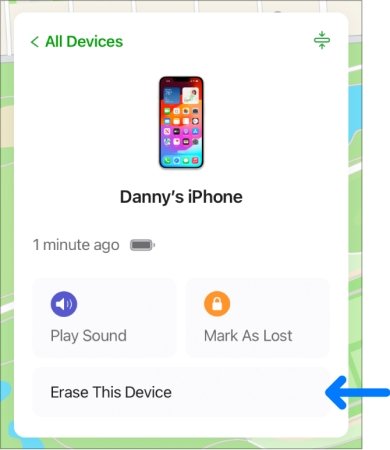
Step 1. Go to iCloud.com, and sign into the iCloud with the Apple ID used on your iPhone.
Step 2. Head to the the Find My and you can see all devices signed with the same Apple ID.
Step 3. Select your iPhone, then hit Erase This iPhone and tap Continue again to factory reset the iPhone.
Method 4. Free up Storage at iCloud.com
Check if your iPhone is hot or if you've been experiencing any lagging when using it recently. The iPhone storage overload may lead the iPhone to stuck and become unresponsive. So you can delete some useless files on iCloud.com.
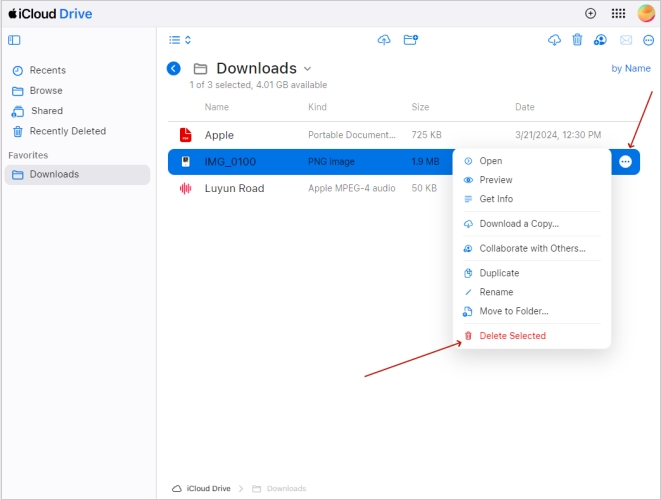
Step 1. Log into the iCloud.com website with your Apple ID password.
Step 2. Select iCloud Drive.
Step 3. Choose one folder in the left sidebar and click the file you want to delete.
Step 4. Click the three dots icon in the right, and select Delete Selected.
Method 5. Restore iPhone via iTunes
Ruling out the common issues on iPhone, you may need to fix the system problems on your iPhone. You can connect your iPhone to the computer and use iTunes to restore your iPhone. You should know that it will remove your data on the iPhone. So, we recommend you back up the iPhone in advance. The steps are below.

Step 1. Open iTunes or Finder on the PC. Connect your iPhone to the PC via a cable.
Step 2. To begin with, you should press the Volume Up key and press the Volume Down key. Holding the Side button continually until the Recovery Mode screen shows up. If you failed to put your iPhone into Recovery Mode, MagFone iOS System Recovery can help you.
Get an iPad, iPhone, or iPod touch into recovery mode with one click for free.
Step 3. Go to Summary and click Restore. Then follow the onscreen instructions to finish the next steps.
Method 6. Contact Apple Support
Perhaps you have tried assorted methods, but the touch screen still cannot work properly. The final solution is to contact Apple's help center during the warranty period to address this issue. In general, as long as you explain clearly the iPhone fault, it can be solved in time. However, one thing to note is that human damage is not included in the warranty. If the touch screen does not respond due to your accidental break, you may need to spend some money repairing its screen at an Apple repair shop.

Part 4. FAQs about Touch Screen on iPhone Not Working
Why does iPhone touch screen not working in some areas?
There are multiple factors that can lead to that issue. A typical one is the external effects, including dirt, grime, moisture, and liquid. You can clean your iPhone first. If this doesn't work, you can also try freeing up the iPhone storage in the iCloud website.
How to fix the iPhone touch screen not working after water?
If your iPhone is dropped into water, the screen of the iPhone may be damaged, thus not responding to screen touch. When the screen can't sense your finger after water, you'd better go to a repair shop to replace a screen.
Q3. How to fix the iPhone touch screen not working when charging?
Disconnect the charging accessories to see if the touch screen back into normal. By the way, you can force restart your iPhone as well.

For iPhone 8 and Later Models: Press the Volume Up button. Then press the Volume Down button. Next, hold the Side button until the iPhone restarts.
For iPhone 7: Press the Power button and Volume Down button simultaneously. Release when the Apple Logo is seen.
For iPhone 6 and Earlier Models: Hold both the Power button and Home button. Release when the Apple Logo shows up.
Part 5. Conclusion
To fix the iPhone touch screen not working, the tips in this article can assist you in settling this problem without a doubt. You need to check the status of your iPhone for external damages first and then try restoring your iPhone with iTunes. For users who don't want to delete any data, the MagFone iOS System Recovery software can be your best choice to fix the iPhone touchscreen not working.

