Seeing Find My iPhone greyed out in Settings can be frustrating, especially when you need to disable it before selling, resetting, or restoring your device. But don't worry; the issue is widespread and tipically indicates restrictions, security features, or account-related problems. This detailed guide will introduce the causes of Find My iPhone greyed out and provide useful solutions to fix Find My iPhone greyed out instantly.
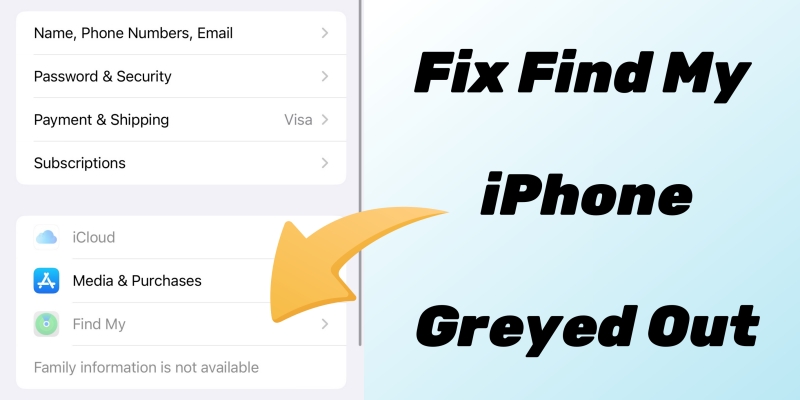
- Part 1. Why Is Find My iPhone Greyed out?
- Part 2. How to Turn off Find My iPhone When Greyed Out
- Part 3. How to Fix Find My iPhone Greyed out
- Method 1. Disable Screen Time Restrictions
- Method 2. Turn off Device Protections
- Method 3. Turn off MDM Restrictions
- Method 4. Turn on Location Services
- Method 5. Sign out and Sign into Apple ID
- Method 6. Update the iOS Version
- Method 7. Factory Reset iPhone (Data Loss)
- Method 8. Restore iPhone in Recovery Mode (Data Loss)
- Method 9. Use an iOS Repair Tool (No Data Loss)
- Part 4. Conclusion
Part 1. Why Is Find My iPhone Greyed out?
When Find My iPhone is greyed out, it means you can't enable or disable it manually. Apple intentionally limits this control in some scenarios to protect your data and device security. Common symptoms include:
- The toggle switch is unresponsive or greyed out.
- You can't turn off Find My iPhone before an erase.
- Messages like "These settings cannot be changed due to restrictions" appear.
The Find My iPhone greyed out issue often arises from restrictions related to Screen Time, MDM, Stolen Device Protection, Apple Account issues, or system glitches. Let's break down the most common causes so you can identify which one applies to your device.
Reason 1. Screen Time Restrictions
When you enable Screen Time or Content & Privacy Restrictions, it means your iPhone will be managed or locked. Such account changes, including Find My iPhone settings, may be blocked.
Reason 2. Stolen Device Protection
In iOS 17.3 and later, Stolen Device Protection is used to prevent unauthorized access to your iPhone by locking critical settings, such as Find My iPhone, when your device is in an untrusted location.
Reason 3. MDM Restrictions
If you have a corporate or school-issued device with the management of the MDM system, the Find My function cannot operate normally.
Reason 4. Disabled Location Services
Find My iPhone depends on Location Services to function properly. If it is disabled or restricted, it will impact the use of Find My iPhone, and then the toggle may be inaccessible.
Reason 5. iCloud or Apple ID Issues
Find My iPhone needs the support of iCloud and Apple ID. Sometimes, a temporary sync issue or Apple ID verification error can grey out certain iCloud settings.
Reason 6. Outdated iOS or System Glitches
Occasionally, outdated iOS or system glitches may prevent Find My from working normally, thus disabling the Find My iPhone toggle.
Part 2. How to Turn off Find My iPhone When Greyed Out
If Find My on your iPhone is greyed out or you're unable to disable Find My iPhone, there are still several ways to help you turn it off successfully. Follow the steps below to turn off Find My iPhone when it is greyed out.
Method 1. Turn off Find My iPhone at iCloud.com
iCloud, a function hub, can help Apple users to remotely manage and control their devices. When Find My iPhone is greyed out, you can try disabling Find My on your iPhone on iCloud.com.
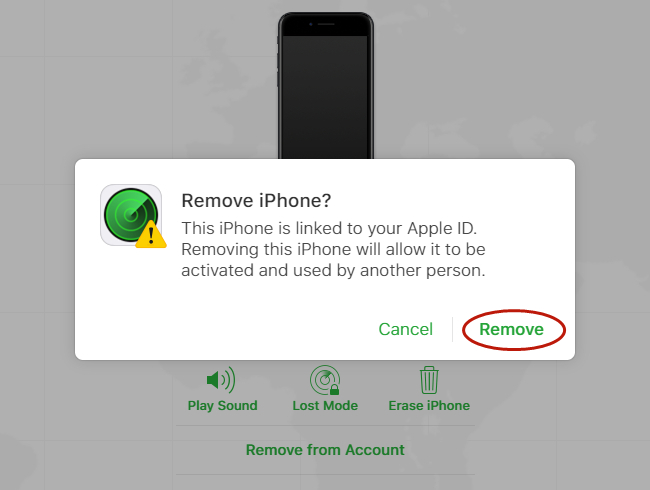
Step 1. Sign in to iCloud.com and log in to your Apple Account.
Step 2. Choose your iPhone from the list of devices.
Step 3. Select Remove This Device, then enter the Apple ID password.
Step 4. Click Remove to confirm this action.
Method 2. Disable Find My iPhone via Find My App
If that you have other Apple devices where you use the same Apple ID, you can use the Find My app to remove your iPhone from Find Devices when Find My iPhone is greyed out.
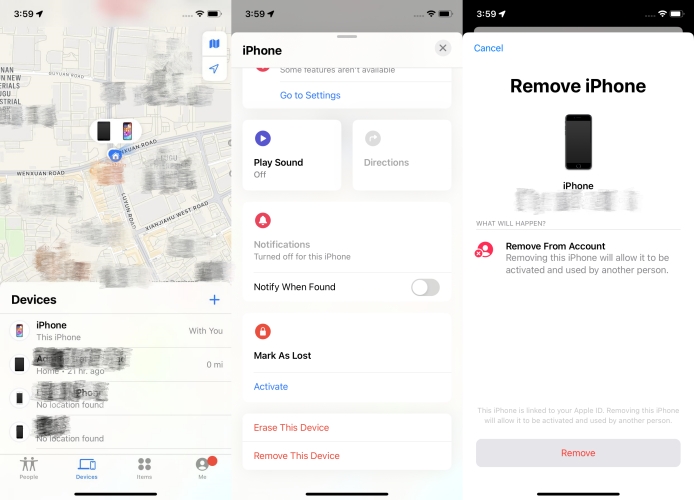
Step 1. Open the Find My app on your other Apple device.
Step 2. Tap Devices to find your iPhone.
Step 3. Scroll down to Settings, then tap Remove.
Step 4. Enter your Apple ID password and tap OK to confirm.
Method 3. Remove Find My iPhone via Apple ID Removal
Whether turning off Find My iPhone on iCloud.com or using the Find My app, you're required to enter your Apple ID credentials. However, if you forget your Apple ID password or don't have other Apple devices, you can use an iCloud Activation Lock removal like MagFone Activation Unlocker to turn off Find My iPhone when greyed out. Before starting, make a backup of your device, then follow the steps below.
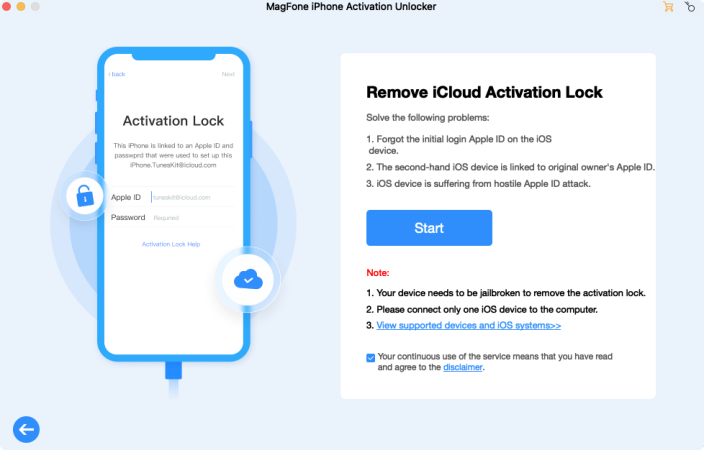
Step 1. Connect your iPhone to a computer and launch MagFone Activation Unlocker.
Step 2. Choose Remove iCloud Activation Lock from the main interface.
Step 3. Follow the onscreen instructions to jailbreak your device.
Step 4. After completing the jailbreaking, click Start to Remove.
Step 5. Keep the device connected and wait for the task to finish.
Part 3. How to Fix Find My iPhone Greyed Out
When the Find My iPhone toggle is greyed out, you can disable it on iCloud.com or through the Find My app. Fortunately, after exploring the reasons for Find My iPhone being greyed out, you can find some feasible methods to fix the issue, then disable it in the Settings. Several methods will be provided below, and you can choose one of the available methods to solve your problem.
Method 1. Disable Screen Time Restrictions
Screen Time is one of the top reasons Find My iPhone appears greyed out. It can restrict Apple ID and account changes for parental control or productivity purposes. To fix Find My iPhone greyed out, try checking Content & Privacy Restrictions in Screen Time on your iPhone.
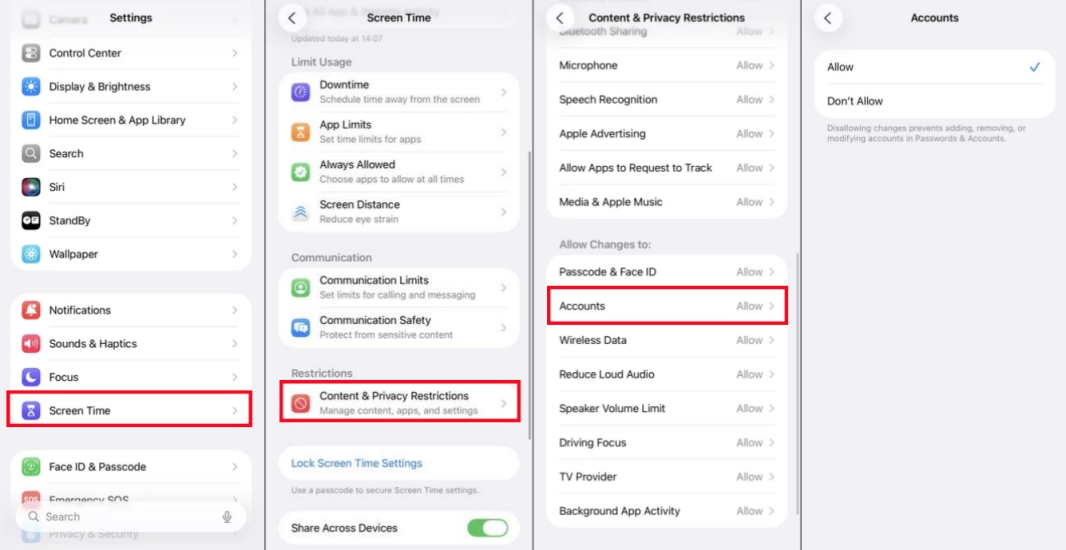
Step 1. Open Settings > Screen Time > Content & Privacy Restrictions.
Step 2. Scroll down to Allow Changes to and tap Accounts.
Step 3. Switch from Don't Allow to Allow.
Method 2. Turn off Stolen Device Protections
Stolen Device Protection adds an extra layer of security by preventing sensitive changes, including Find My iPhone, when the phone is in an untrusted location. When this feature is active, Find My iPhone may appear greyed out until you're verified, so turn off Stolen Device Protection to fix the issue.
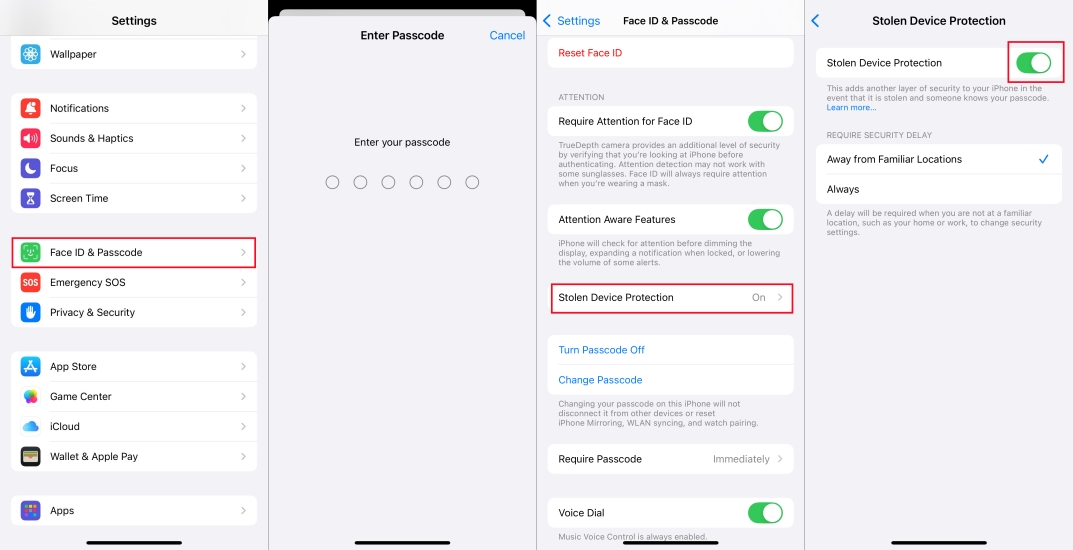
Step 1. Open Settings > Face ID & Passcode.
Step 2. Enter your device passcode.
Step 3. Tap Stolen Device Protection, then turn off Stolen Device Protection.
Method 3. Turn off MDM Restrictions
These Mobile Device Management profiles can lock or disable Find My iPhone, Apple ID changes, and even certain privacy settings. When your iPhone is supervised by an MDM profile, you can remove the MDM profile on your device to fix the issue.
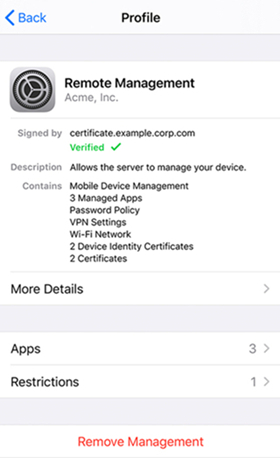
Step 1. Enter Settings > General > VPN & Device Management.
Step 2. Find MDM profiles Remove Management.
Step 3. Enter the removal password and tap Remove to confirm.
Method 4. Turn on Location Services
Find My iPhone requires Location Services to be active. If this feature is disabled or restricted, the Find My toggle may be inaccessible. Make sure that Location Services is turned on to allow Find My to check the location of your device.
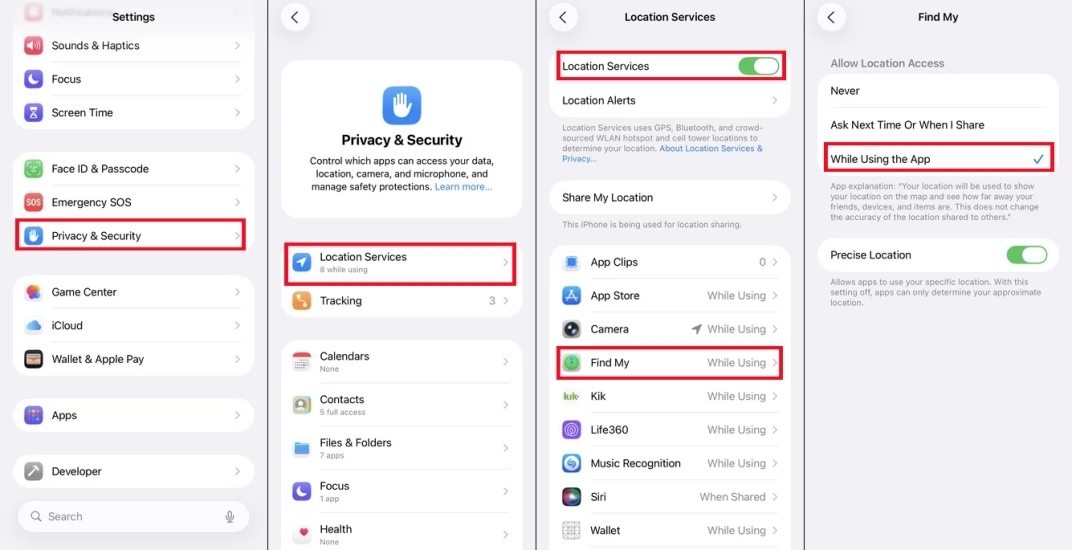
Step 1. Enter Settings > Privacy & Security > Location Services.
Step 2. Turn on Location Services.
Step 3. Scroll down and tap Find My.
Step 4. Under Find My, select While Using the App.
Method 5. Sign out and Sign in to Apple ID
Sometimes, Apple ID synchronization or pending iCloud terms can interfere with the Find My feature. To fix Find My iPhone greyed out, you can sign out of your Apple ID and then sign back in on your iPhone, then Find My iPhone may be used normally.
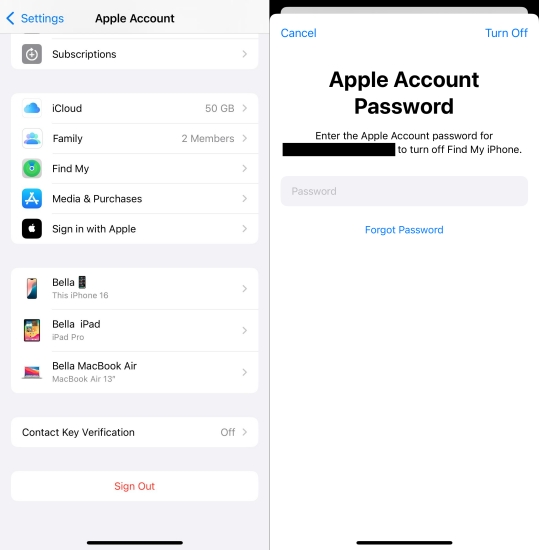
Step 1. Open Settings and tap your Apple ID name.
Step 2. Tap Sign Out and enter your Apple ID password.
Step 3. Tap Turn Off to sign out of the current Apple Account.
Step 4. Tap Sign In and enter your Apple ID credentials again.
Method 6. Update the iOS Version
An outdated or corrupted iOS build can also cause Find My iPhone to glitch. Updating your iPhone to the latest iOS version can help you solve the Find My iPhone greyed out issue and ensure the latest service of your device.

Step 1. Enter Settings > General > Software update.
Step 2. Tap Update Now to download the latest iOS version.
Step 3. Then tap Install Now and enter the screen passcode to update.
Method 7. Factory Reset iPhone (Data Loss)
Performing a factory reset can solve most issues, including Find My iPhone greyed out, caused by some unknown system issues. You can reset your iPhone to factory settings to solve the issue, but this method will cause data loss.

Step 1. Open Settings > General > Transfer or Reset iPhone.
Step 2. Tap Erase All Content and Settings > Continue.
Step 3. Enter your Apple ID password to turn off Activation Lock.
Step 4. Tap Erase to start resetting your device.
Method 8. Restore iPhone in Recovery Mode (Data Loss)
In addition to factory resetting your iPhone in the Settings, you can choose to use Recovery Mode to restore the device. By booting the device into Recovery Mode, you can also fix most system issues with Finder or iTunes. Before that, back up your iPhone to avoid data loss.

Step 1. Power off your iPhone, then connect it to a computer.
Step 2. Open the Finder on the Mac or iTunes on the PC.
Step 3. Continue to put your device into Recovery Mode by pressing the buttons below.
Quickly press and release the volume up button, then quickly press and release the volume down button. Press and hold the side button until you see the Connect to computer screen.
Step 4. Locate and view your device on the computer.
Step 5. Choose Restore, then set up your device after the restore process completes.
Method 9. Use an iOS Repair Tool (No Data Loss)
If none of the above steps restore access to Find My iPhone, the restriction may come from a deeper iOS bug. In that case, you need a third-party repair tool to restore your iPhone's system. MagFone iOS System Recovery is highly recommended for you as it can fix various complicated system glitches on the iPhone without data loss. The following steps are very quick for fixing the Find My iPhone greyed out.
MagFone iOS System Recovery
Fix various iOS and iPadOS system issues, such as black screen, boot loop, frozen screen, or stuck on Apple logo, without data loss.
Step 1 Connect Your iPhone to a Computer

To begin with, use a USB cable to connect your iPhone to a computer. Then open MagFone iOS System Repair and select iOS System Repair.
Step 2 Enter Standard Repair to Fix Issues

After entering Standard Repair, you should follow the steps on screen to put your device in recovery mode so that the program can detect your iPhone. Pay attention to the fact that if your iPhone fails to activate recovery mode, you should click the relevant link on the screen to enter DFU mode.
Step 3 Download the Firmware Package

Before downloading the firmware package, you should check the device information on the screen and confirm on your iPhone to trust the computer. After that, select the firmware version and click the Download button to download the firmware package.
Step 4 Fix Find My iPhone Greyed Out

Unzip the firmware package by clicking the Repair button. And then wait for the software to fix the Find My iPhone greryed out issue. After being fixed successfully, the iPhone will restart. You can enter your password to open your iPhone and use it normally.
Part 4. Conclusion
The Find My iPhone greyed out issue can feel restrictive, but it's usually tied to simple restrictions or system bugs, not a hardware fault. After knowing the causes, you can fix them as soon as possible by following the quick fixes above. If the issue persists, you consider using a third-party repair tool like MagFone iOS System Recovery to restore normal functionality quickly or contact Apple Support for further help.

