Character AI is one of the most popular tools for engaging in interactive conversations with AI-generated characters. However, many users—especially iPad users—report issues where the Character AI app or web version won't load, keeps crashing, or becomes unresponsive. If you're experiencing issues with Character AI not functioning properly on your iPad, you're not alone. This detailed guide will walk you through every possible solution to fix Character AI not working on iPad. Let's get into it.
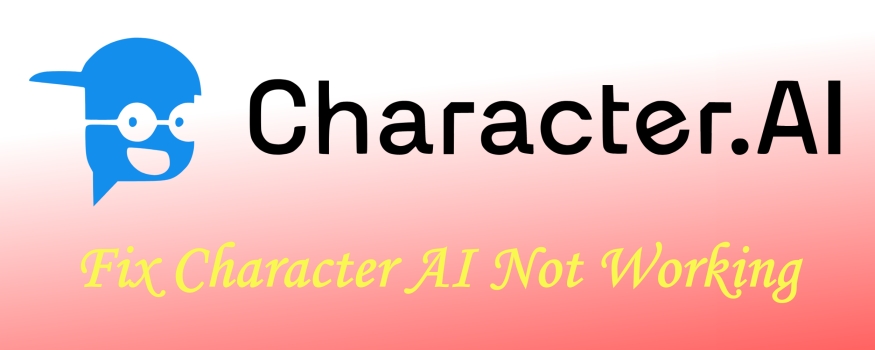
- Part 1. Why Is Character AI Not Working on My iPad?
- Part 2. Common Fixes to Character AI Not Working on iPad
- Part 3. App-Specific Fixes to Character AI Not Working
- Part 4. Web Browser-Specific Fixes to Character AI Not Working
- Part 5. Conclusion
Part 1. Why Is Character AI Not Working on My iPad?
Many users have reported problems such as the Character AI app not loading, crashing, or becoming unresponsive. But before jumping into fixes, it's essential to understand the most common causes behind the issue.
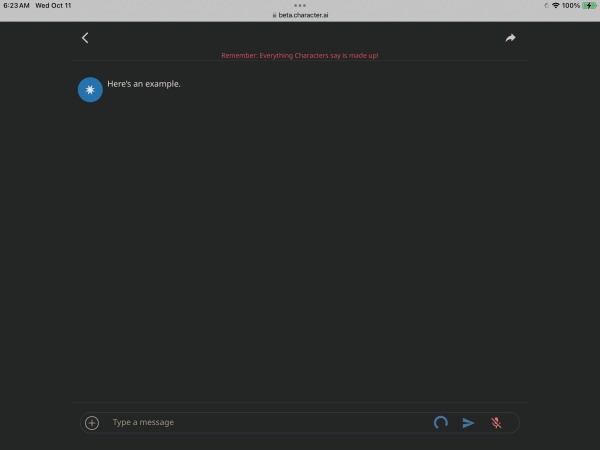
Reason 1. Poor Internet Connection: A weak or unstable connection can cause the Character AI app to lag or fail to load.
Reason 2. Outdated App Version: Running an old version of the Character AI app may lead to compatibility issues.
Reason 3. iPadOS Compatibility Issues: The Character AI app may not work well with outdated iPadOS versions.
Reason 4. Corrupted App Cache: Cached data can become corrupted and cause performance issues.
Reason 5. Insufficient Storage Space: Low storage on your iPad can affect app performance.
Reason 6. Background Apps Interfering: Other apps running in the background affect performance.
Part 2. Common Fixes to Character AI Not Working on iPad
Identifying the cause can help apply the correct solution more effectively. Whether using the Character AI app or navigating to the website of Character AI, there are some common fixes to fix Character AI not working on your iPad. Let's see the solutions.
Solution 1. Verify Server Status of Character AI
Sometimes, the problem lies not with your iPad but wit the Character AI servers. To check the server status of Character AI, visit Character AI's official page or search Character AI server status on Google. If there's a server outage, wait until the service is restored.
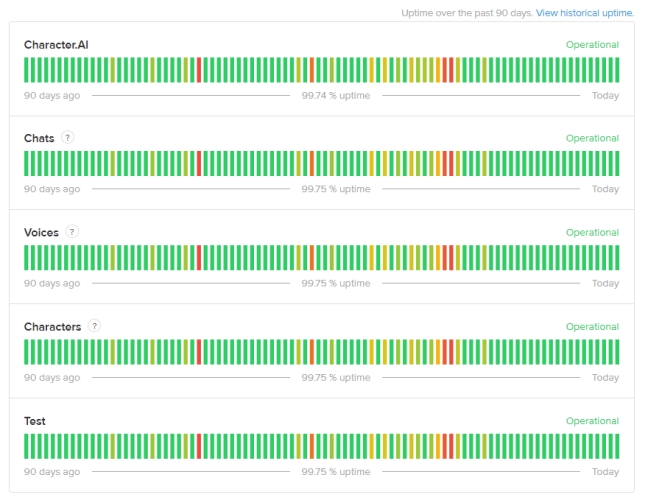
Solution 2. Check Your Internet Connection
A stable internet connection is crucial for Character AI to function properly. To ensure your connection isn't the issue, restart your WiFi router, switch between WiFi and cellular data, run a speed test, or move closer to the router.
Solution 3. Restart Your iPad
A simple reboot can clear and solve many temporary system glitches. Press and hold the Power button along with either Volume button until the power slider appears, then slide to turn off. After 30 seconds, press and hold the Power button until the Apple logo appears.
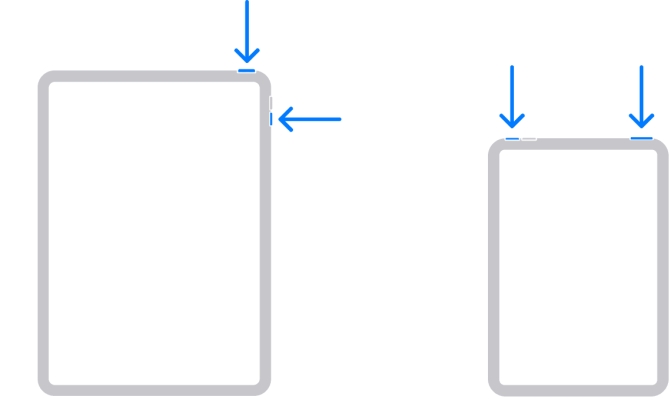
Solution 4. Update to the Latest iPadOS
An outdated operating system can cause app compatibility problems. A fresh update often resolves unexpected app behavior. If your iPad isn't running the latest version of iPadOS, navigate to Settings > General > Software Update, then tap Download and Install.
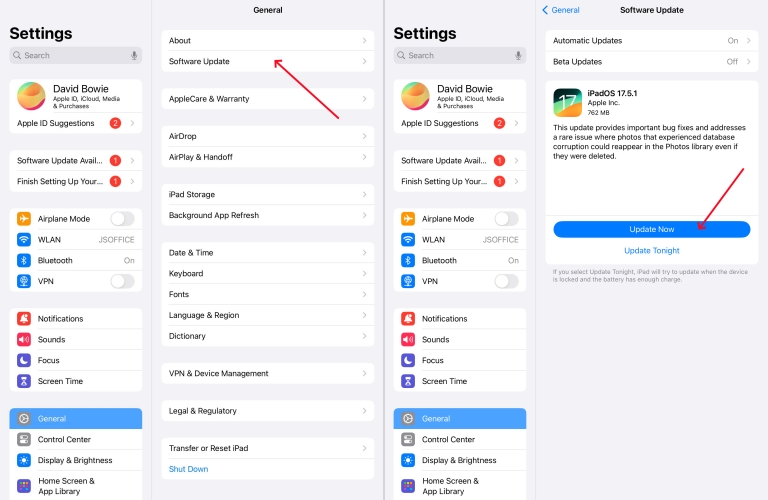
Solution 5. Use a VPN Service
Regional restrictions can affect app functionality. If Character AI isn't working caused by regional restrictions, try downloading a reputable VPN app from the App Store. Then use the VPN to connect to a server in a different location and try accessing Character AI again.
Solution 6. Reset All Settings
Resetting all settings might help resolve some mirror software bugs and device glitches. This won't erase your date, but it will reset WiFi password, wallpaper, and so on. After rebooting, reconfigure your settings and attempt to access Character AI again.
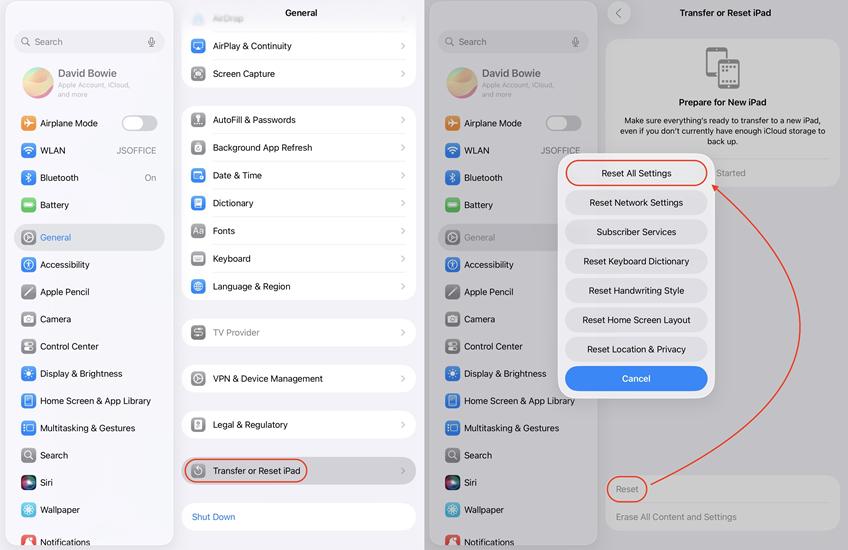
Solution 7. Repair iPadOS with a Third-party Tool
Using a third-party repairing tool can be an ideal option when the issue is caused by complicated system bugs and glitches. Those iPadOS repairing tools like MagFone iOS System Recovery can resolve over 150 kinds of iPadOS issues in two modes while not deleting any data and settings.
MagFone iOS System Recovery
Fix various iOS and iPadOS system issues, such as black screen, boot loop, frozen screen, or stuck on Apple logo, without data loss.
Part 3. App-Specific Fixes to Character AI Not Working
By following those common solutions, you can fix most of the issues that make Character AI not work. But if you are using a standalone Character AI app on your iPad, here are some other solutions to fix Character AI not working on the iPad.
Solution 1. Force Close and Reopen the App
Temporary glitches can often be resolved by restarting the app. Swipe up from the bottom of the screen and pause in the middle to view open apps. Then find the Character AI app and swipe it up to close. After that, tap on the Character AI icon to relaunch it.
Solution 2. Clear Cache in the App
Corrupted cache files in the Character AI app can cause performance issues. Go to offload the app first, then proceed to reinstall the app if offloading the app is useless. Offloading the app removes the app but retains its data, while reinstalling the app can gets a fresh version.
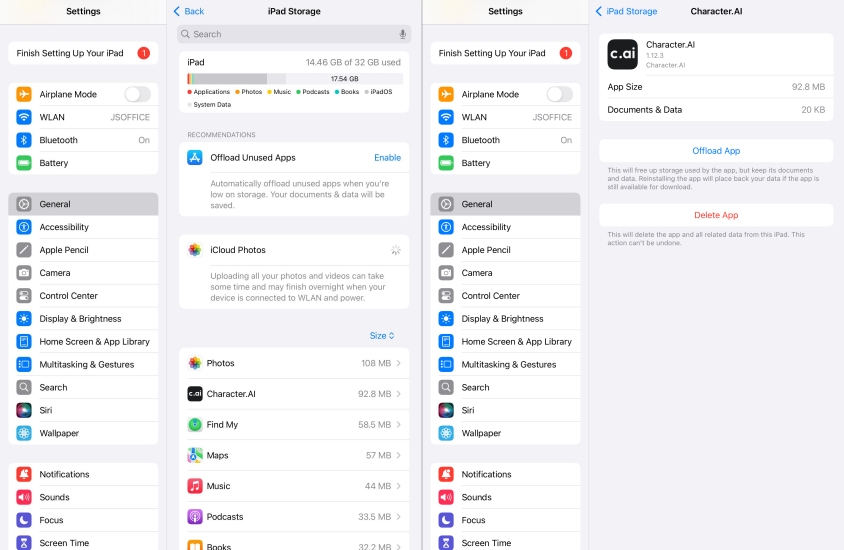
Solution 3. Check for App Updates
Running an outdated version of Character AI can lead to compatibility issues. For making Character AI work well, update the app to the latest version. Open the App Store, check for updates, and verify the issue again.
Solution 4. Uninstall and Reinstall the App
If the app files are corrupted, performing a clean uninstallation and reinstallation can help. Tap and hold the Character AI icon on your home screen, then tap Remove App > Delete App to delete it. After that, go to the App Store and reinstall it.
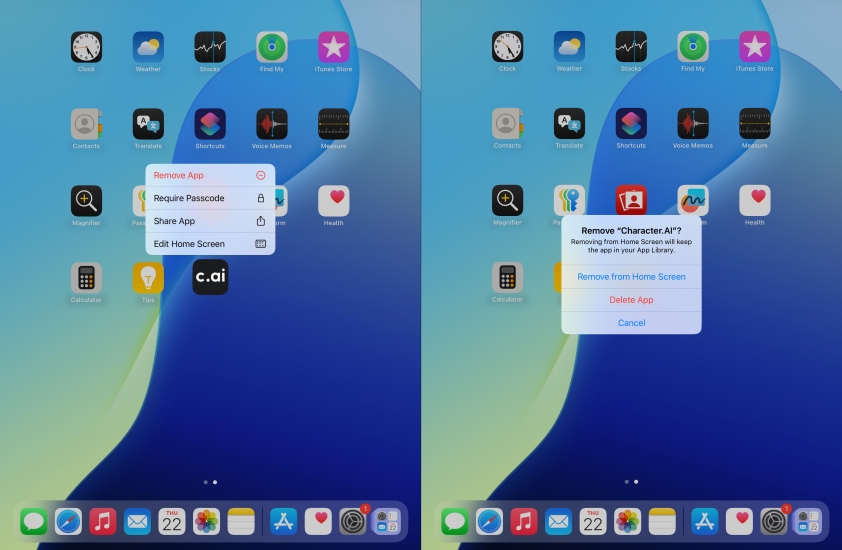
Solution 5. Check App Permission
Character AI may require certain permissions to function. Go to Settings, scroll down to find Character AI, and tap on it to check the app permission. Make sure necessary permissions like microphone and internet access are enabled.
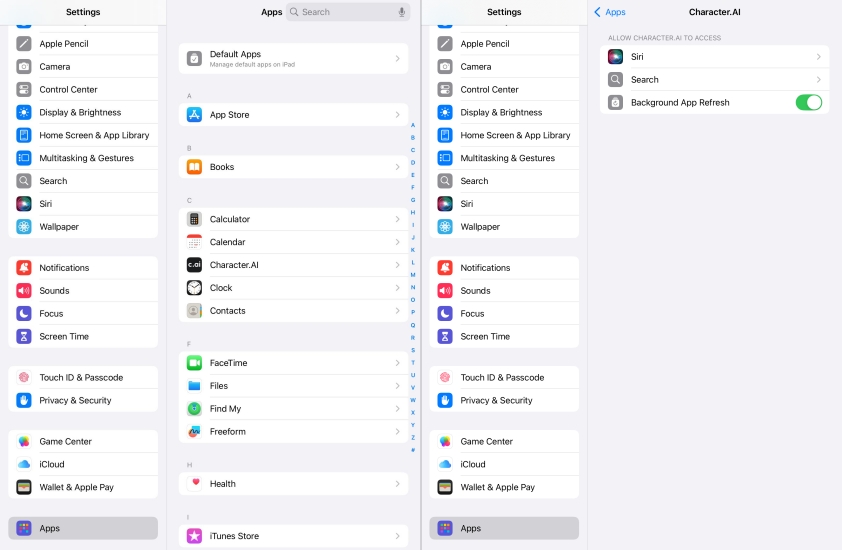
Solution 6. Free Up Storage Space
Insufficient device storage can affect how apps function. When Character AI is not working on your iPad, check the storage space on the device by going to Settings > General > iPad Storage. If there isn't enough storage space, delete unused apps, photos, or videos, then restart the device.
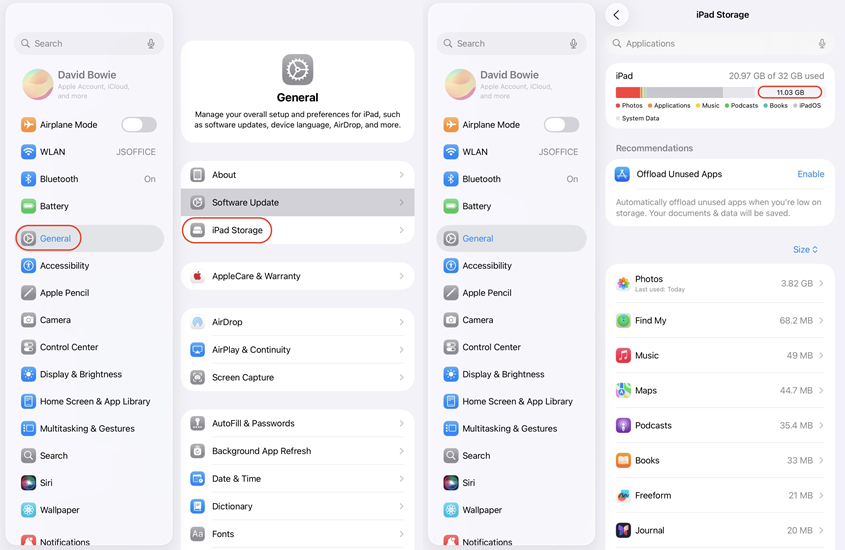
Part 4. Web Browser-Specific Fixes to Character AI Not Working
Some people prefer to use Character AI online instead of installing the Character AI app. In this case, you can try other useful solutions to resolve Character AI not working when accessing it with a browser on your iPad.
Solution 1. Try a Different Browser
If you're using Character AI via browser, compatibility issues may arise. In this case, try accessing Character AI using Safari, Chrome, or Firefox to see if the issue persists. Sometimes, Character AI works better on Chrome than Safari due to rendering differences.
Solution 2. Clear Browser Cache
If you're using Character AI through a browser like Safari or Chrome, corrupted cache files can prevent it from working properly. After clearing the cache, restart the browser and reattempt accessing Character AI.
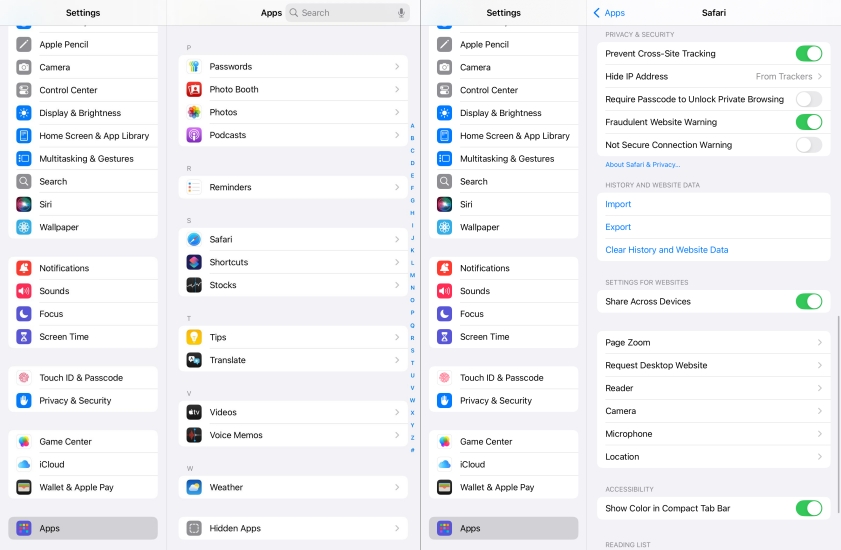
Solution 3. Disable Content Blockers
Ad blockers, VPNs, or script blockers may interfere with Character AI functionality. To resolve Character AI not working, disable any content blockers temporarily or turn off VPNs and firewall tools to see if the service becomes accessible.
Solution 4. Use Private Browsing Mode
Private browsing disables cache and cookies by default, helping isolate login or loading issues. This can help you determine if cookies or cache are the culprit. It's easy to enable Private Browsing Mode as most of browsers support this feature.
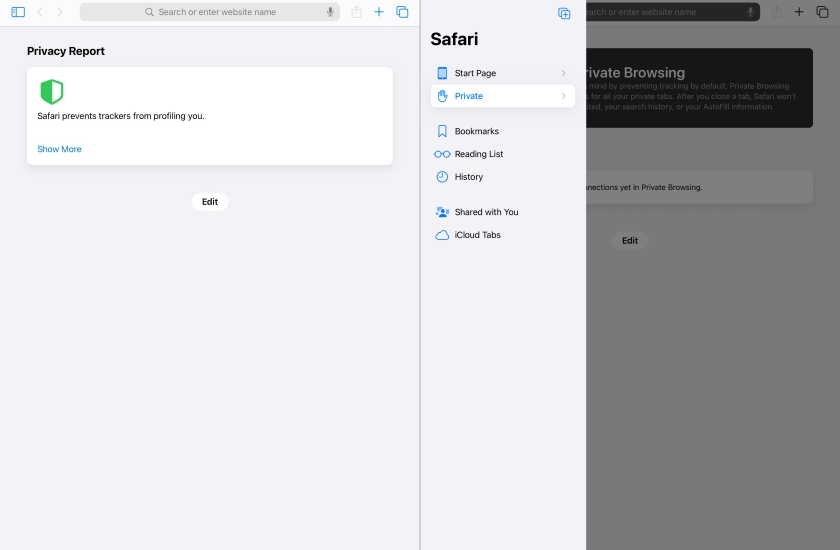
Solution 5. Enable JavaScript in Safari
Most iPad users get used to using Safari to access websites, including Character AI. To make Character AI work properly, go to enable JavaScript in Safari. Go to Settings > Safari > Advanced, then turn on JavaScript.
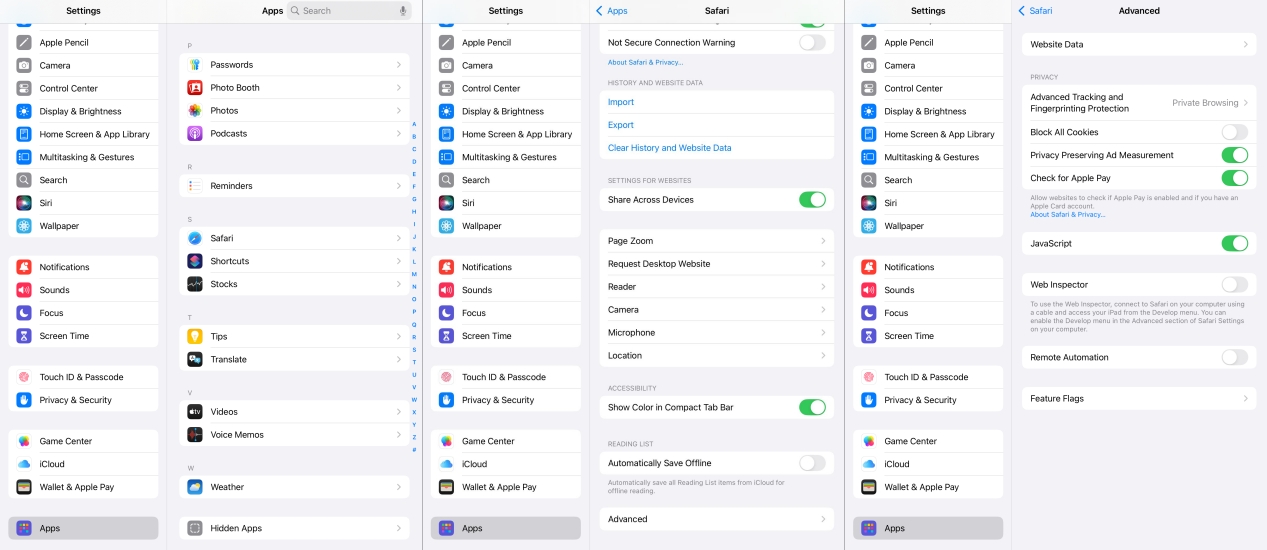
Part 5. Conclusion
The issue of Character AI not working on iPad can be frustrating, especially when you're in the middle of a great conversation. Fortunately, most issues causing Character AI to not work on your iPad can be fixed with those thorough troubleshooting steps like clearing cache or restarting your device. If none of the fixes above work, don't hesitate to try using an iPadOS repairing tool like MagFone iOS System Recovery or contact Character AI's support.

