An Apple ID gives you access to all of Apple devices and services—such as iCloud, the App Store, Apple Music, Apple TV, and more. If you have an Apple ID, you can sign into your device for use. But without an Apple ID, you need to create one on your device. Are you trying to create your Apple ID but constantly facing the frustrating message—"Your account cannot be created at this time" or "Apple ID your account cannot be created at this time"? Fret not! We understand how vital an Apple ID is for seamless access to Apple devices. In this article, we will walk you though the troubleshooting steps to resolve that your account cannot be created at this time and help you set up your Apple ID hassle-free.
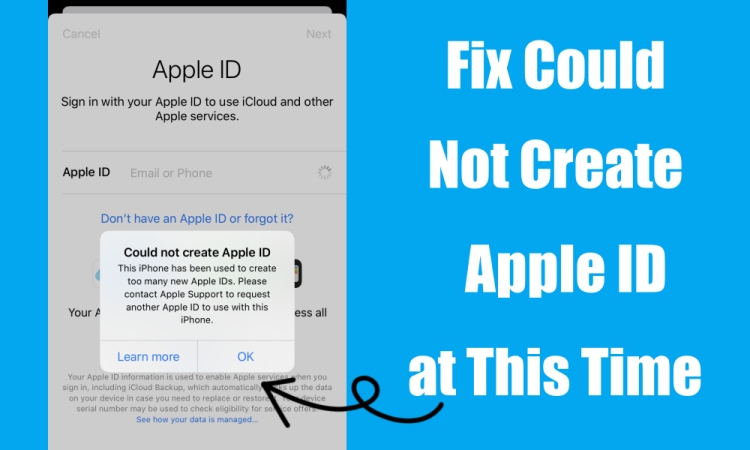
- Part 1. Why Can't My Apple ID Be Created at This Time?
- Part 2. How to Create a New Apple ID on Different Devices (Optional)
- Method 1. Create a New Apple ID in Settings on Mac
- Method 2. Create a New Apple ID in iTunes on Windows
- Method 3. Create a New Apple ID at iCloud.com
- Method 4. Create a New Apple ID at appleid.apple.com
- Method 5. Create a New Apple ID in Apple Music on Android Devices
- Method 6. Create a New Apple ID in App Store on Apple Devices
- Part 3. How to Fix Your Account Cannot Be Created at This Time
- Solution 1. Check Apple System Status
- Solution 2. Restart the iPhone
- Solution 3. Verify Inputted Information
- Solution 4. Disable VPN and Proxies
- Solution 5. Correct Language & Region
- Solution 6. Update System Software
- Solution 7. Reset Network Settings
- Solution 8. Reset All Settings
- Solution 9. Factory Reset iPhone [Data Loss]
- Part 4. Ultimate Solution to Apple Account Cannot Be Created at This Time
- Part 5. FAQs about Apple ID Cannot Be Create Apple ID at This Time
- Part 6. Conclusion
Part 1. Why Does Your Account Cannot Be Created at This Time?
Could Not Create Apple ID. This iPhone has been used to create too many new Apple IDs. Contact Apple Support to request another Apple ID to use with this iPhone."
Encountering the error message as shown above can be frustrating, especially if you urgently need an Apple ID to access essential services like the App Store, iCloud, Apple Music, FaceTime, and iMessage. Before troubleshooting, it is important to understand what might be causing this error. Here are the most reasons depending on different scenarios.
Scenario 1. If this is the second Apple Account that you've tried to create
If you already have created an Apple Account and want to create the second one, you may encounter the message — "Could Not Create Apple ID" — on your iPhone. There are alternatives depending on what you're trying to do.
Case 1. When you forgot your Apple ID password and plan to create a new one, reset your password on your iPhone.
Case 2. When the email address or phone number used to create an account is unavailable or can't be used, try a different email address or phone.
Case 3. When you're trying to create an Apple ID for your child, use Family Sharing to create an account instead.
Case 4. When you want to set up multiple accounts for managing a business or employees, join in Apple Business Manager instead.
Scenario 2. If this is the first Apple Account that you want to create
If you haven't create any Apple Account and encounter this error on your iPhone, this issue can occur for various reasons like below. In this case, you can choose to directly create a new Apple ID on other devices or explore the possible reasons to find the solutions.
| Possible Reasons | Detailed Issues | Solutions |
|---|---|---|
| Apple server issues | Apple's servers might experience a surge in user requests. | Check Apple's system status |
| Device or account limitations | Certain account restrictions prevents you from creating a new Apple Account. | Create an account on a different device |
| Unstable internet vonnection | An unstable or weak internet connection can cause interruptions. | Switch to a different network or reset network settings |
| Incomplete or inaccurate information | Providing incorrect or incomplete information can lead to this error. | Verify the inputted information |
| VPN or proxy interference | Using a VPN or proxy can interfere with the connection to Apple's servers. | Disable VPN |
| Software glitches | Temporary system glitches can prevent the creation of an Apple ID. | Restart the iPhone or factory reset iPhone |
| Outdated iOS version | Running an outdated version of iOS can lead to compatibility issues. | Update the system software |
| Fraud prevention system | A multi-layered fraud prevention system can cause the error. | Correct device language or wait 24 hours |
Part 2. How to Create a New Apple ID on Different Devices (Optional)
When you frequently create a new Apple ID on your iPhone, you may receive the error message "Apple ID cannot be created at this time". In this case, you can choose to create a new account on a Mac, a Windows PC, or another device, instead of on the iPhone with the error message. Learn how to create an Apple ID on different devices.
Method 1. Create a New Apple ID in Settings on Mac
Step 1. Click Apple menu at the top of the screen, the select System Settings.
Step 2. In the System Settings window, click Sign In from the sidebar.
Step 3. Under Sign In, click Create Apple ID, then provide an email address, create a strong password, and set your device region.
Step 4. Enter your payment method and billing information, then click Continue.
Step 5. Check your email for a verification email from Apple and verify your email address.
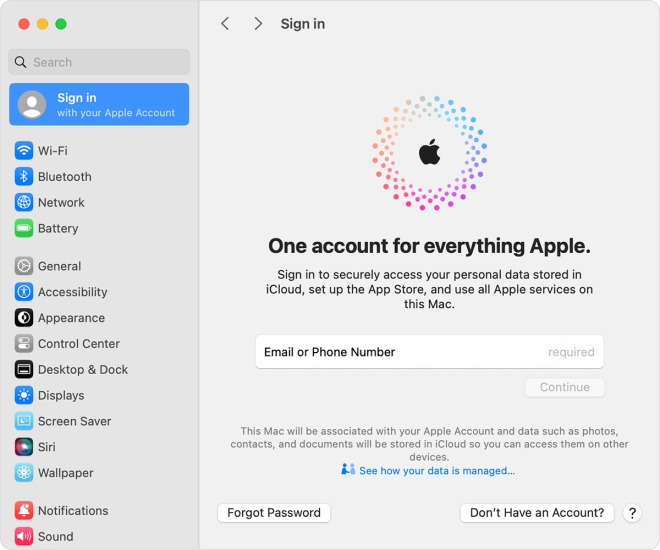
Method 2. Create a New Apple ID in iTunes on Windows
Step 1. Open iTunes, then click Account > Sign In at the top of the iTunes windows.
Step 2. Click Create New Apple ID and proceed to enter an email address, create a strong password, and set your device region.
Step 3. Enter your payment method and billing information, then click Continue.
Step 4. Confirm your email for a verification email from Apple and verify your email address.

Method 3. Create a New Apple ID at iCloud.com
Step 1. Go to iCloud.com and click Sign In.
Step 2. Click Create Apple ID in the pop-up window.
Step 3. Enter the information you need to provide for creating an Apple ID.
Step 4. Click Continue and proceed to complete the Apple ID creation.
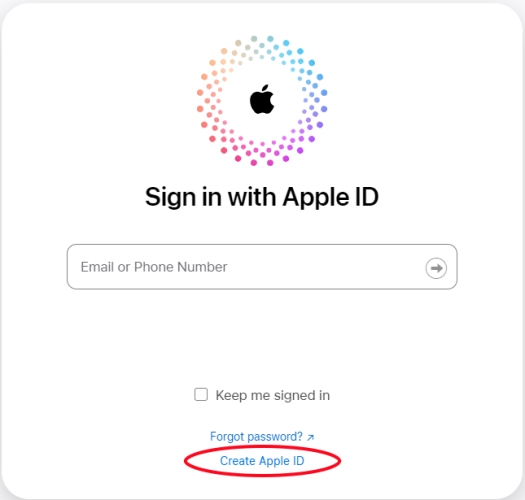
Method 4. Create a New Apple ID at appleid.apple.com
Step 1. Navigate to appleid.apple.com and click Create Your Apple ID.
Step 2. Provide an email address, set a strong password, and select your device region.
Step 3. Enter a phone number that you can always access, then click Continue.
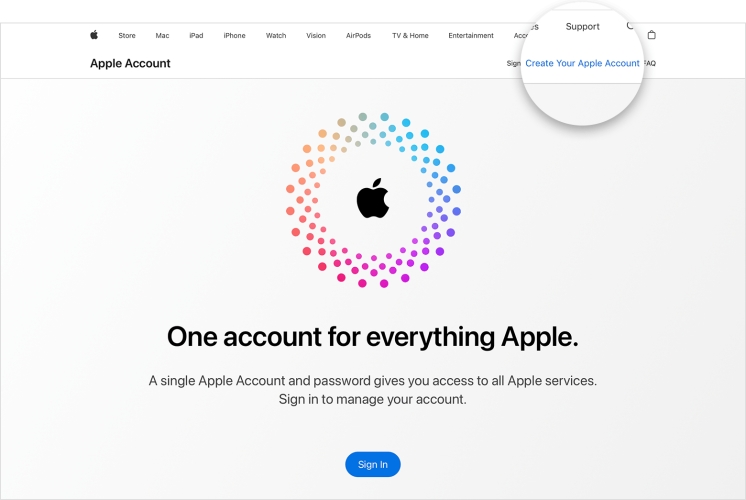
Method 5. Create a New Apple ID in Apple Music on Android Devices
Step 1. Run the Apple Music app on your Android device.
Step 2. In the Welcome to Apple Music screen, tap the trial offer to select a plan.
Step 3. Tap Create New Apple ID, then enter your personal information.
Step 4. Check your billing information and choose a payment method.
Step 5. Tap Join Apple Music. Your Apple ID account will be created for use on any device.
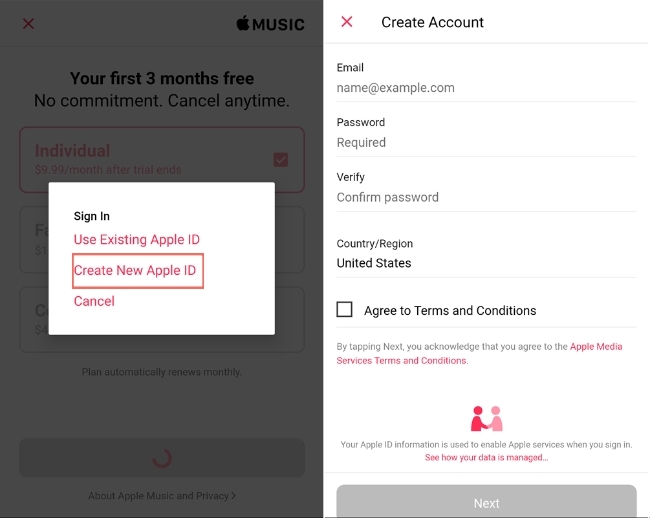
Method 6. Create a New Apple ID in App Store on iOS Devices
On iPhone
Step 1. On your iPhone, open the App Store and tap the My Account button.
Step 2. Tap Create New Apple ID and fulfill your personal information.
Step 3. Enter your payment method and billing information.
Step 4. Tap Next, then check your phone number and email.
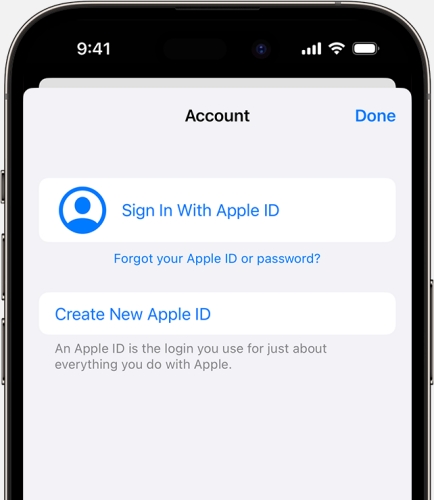
On Mac
Step 1. On your Mac, launch the App Store and click Sign In.
Step 2. In the pop-up window, click Create Apple ID.
Step 3. Fulfill your personal information like email address and phone number.
Step 4. Enter your credit card and billing information, then click Continue.
Step 5. Check a verification email in your email box and verify it.
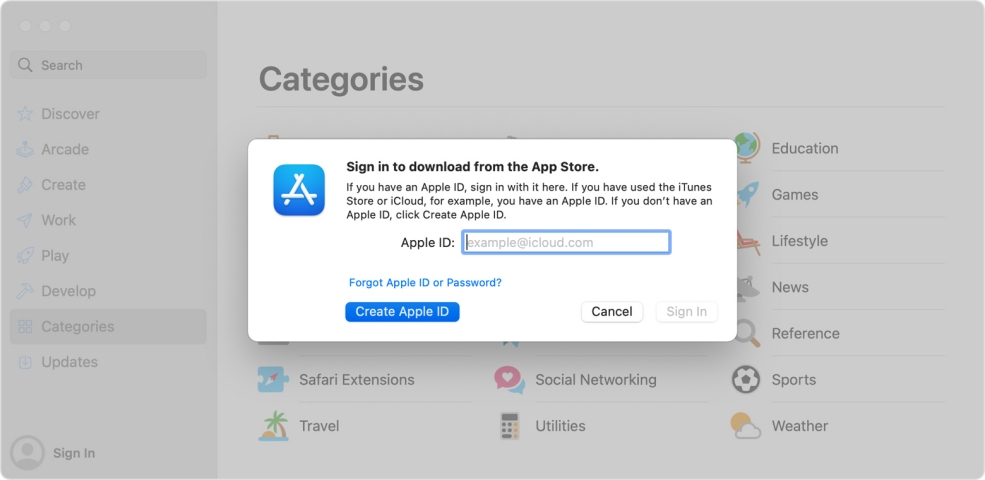
Part 3. How to Fix Your Account Cannot Be Created at This Time
By following the steps above, you will be able to create a new Apple ID on your device. If you do not have another device to create an Apple ID, you can try the following methods. Let's dive into some troubleshooting steps to help you overcome the error.
Solution 1. Check Apple System Status
When there is something wrong with the Apple Server, you would encounter the error. Firstly, verify Apple's server status. Visit Apple's System Status webpage to ensure that Apple's services are running without any issues.
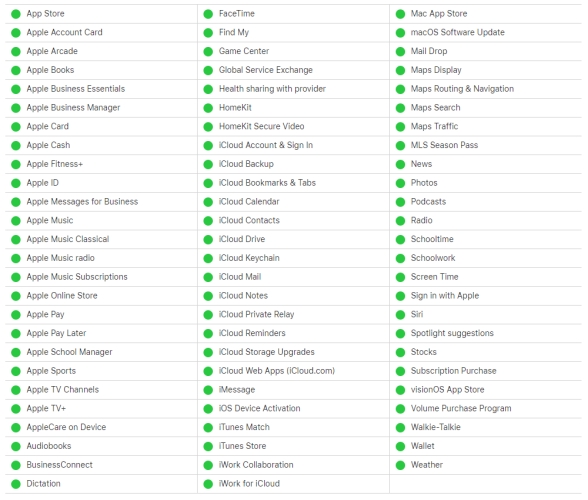
Solution 2. Restart the iPhone
Restarting your device can clear temporary glitches that might be causing the error. Simply power off your device, wait a few seconds, and then turn it back on. Depending on different models of the iPhone, the steps to restart an iPhone are different. Here's how to.

Step 1. Press and hold the volume button and the power button until the power-off slider appears.
Step 2. Drag the slider, then wait 30 minutes for your device to turn off.
Step 3. Press and hold the side button to turn your device back on.
Solution 3. Verify Inputted Information
To create a new Apple ID, you have to provide your email address, device region, phone number, payment method, billing information, and phone number. Ensure all the information you've provided, such as your name, email, and address, is accurate and up to date. If there is nothing wrong with the inputted information, go to try another solution.
Solution 4. Disable VPN and Proxies
If you're using a VPN or proxy, try disabling it and then attempt to create your Apple ID again. These tools can sometimes interfere with the connection to Apple's servers.
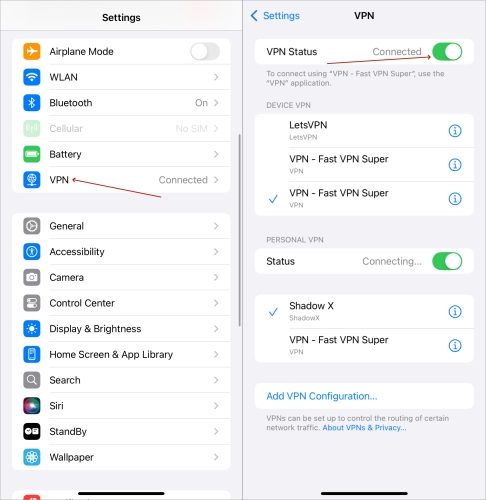
Step 1. Fire up the Settings app and tap General.
Step 2. Select VPN & Device Management and find a VPN.
Step 3. Toggle the VPN off to disable it.
Solution 5. Correct Language & Region
Sometimes, the issue might be related to the region you've set on your iPhone. Try changing your country or region to a location you've living now to create your Apple ID and see if that resolves the issue. Follow the steps below to correct your location.
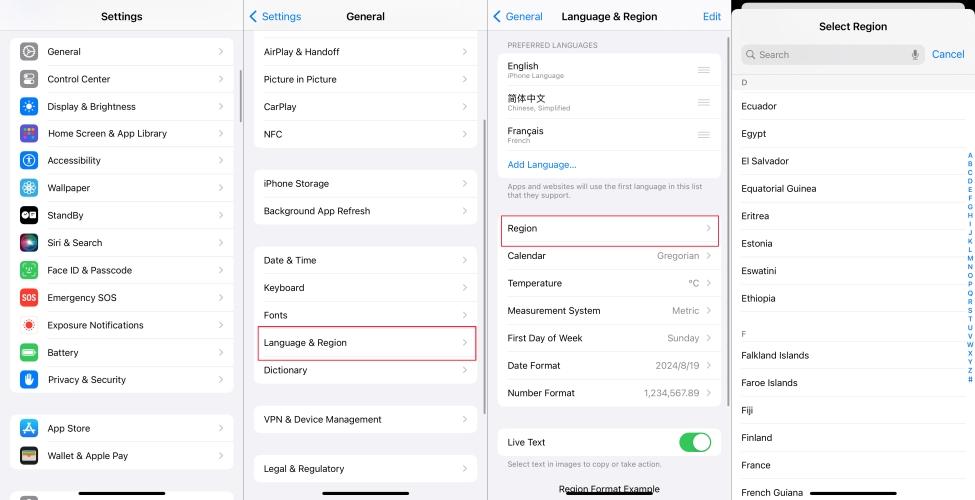
Step 1. On your iPhone, tap Settings > General.
Step 2. Under General, tap Language & Region.
Step 3. Tap Region and choose the country you're living now.
Solution 6. Update System Software
When you are unable to create an Apple ID on your iPhone, make sure that your iPhone is updated to the latest version of iOS. Sometimes, the system software would result in the "Could Not Create Apple ID" error. Now follow the steps below to update the iPhone.

Step 1. In Settings, tap General, then select Software Update.
Step 2. If there is an iOS update available, tap Download and Install.
Step 3. After downloading the iOS update, tap Install Now.
Step 4. Enter your screen lock passcode and tap Install Now to confirm.
Solution 7. Reset Network Settings
The unstable or poor internet network would cause the error. If your Apple ID account says account cannot be created at this time, you can try to reset the internet network settings on your iPhone. Here's how to fix the error by resetting the network settings.

Step 1. Open Settings on your iPhone, then tap General.
Step 2. Under General, tap Transfer or Reset iPhone and select Reset.
Step 3. From the pop-up window, tap Reset Network Settings.
Step 4. Enter your iPhone unlock passcode, then tap Reset.
Solution 8. Reset All Settings
When basic troubleshooting doesn't work, you can try resetting your network settings. This will remove all settings you've set on your iPhone or other Apple devices, so make sure you have those details saved before proceeding.

Step 1. Locate Settings and tap General > Transfer or Reset iPhone.
Step 2. Tap Reset and select Reset All Settings.
Step 3. Enter the screen lock passcode, then tap Reset to confirm.
Solution 9. Factory Reset iPhone
If you suspect any device-related problems, it's essential to resolve them before attempting to create a new Apple ID. In this case, you can head to reset your iPhone to the factory settings. To resolve the issue, do the following steps to factory reset iPhone.

Step 1. Head to Settings > General, then tap Transfer or Reset iPhone.
Step 2. At the bottom of the screen, tap Erase All Content and Settings.
Step 3. Tap Continue to input your iPhone unlock passcode. You'll be asked to back up your device to iCloud.
Step 4. Tap Erase to reset your iPhone to the factory settings.
Part 4. Ultimate Solution to Apple Account Cannot Be Created at This Time
After proceeding, you will have resolved the error on your iPhone. However, lots of users cannot solve the error by following the above steps. An alternative method to fix the "Could Not Create Apple ID" error is through an iOS system repair tool. Here MagFone iOS System Recovery is highly recommended to you for use.
MagFone iOS System Recovery is a great iOS system repair tool that fixes various system errors related to iPhone, iPad, and iPod touch. By adopting dual recovery modes, MagFone software can help you fix over 150 kinds of issues on your device without data loss. Beyond that, MagFone software offers some free services like factory reset device, exist recovery mode, or upgrade iOS. Here's a step-by-step tutorial on how to fix the "cannot create an Apple ID at this time" error by using MagFone software.
MagFone iOS System Recovery
Fix various iOS and iPadOS system issues, such as black screen, boot loop, frozen screen, or stuck on Apple logo, without data loss.
Step 1 Connect iPhone to Computer and Run MagFone

First, you need to connect your iPhone to a computer with a USB cable. Then you can open MagFone iOS System Recovery. On the main interface of the software, select iOS System Recovery and click the Start button.
Step 2 Go to Put iPhone into Recovery Mode or DFU Mode

Next, you need to choose a repair mode. If you don't want to lose any data, you can use Standard Mode to fix the issue. After that, go to put your iPhone into recovery mode by following the onscreen instruction.
Step 3 Download the Corrected Firmware Package for iPhone

Then the device information of your iPhone will be shown on the software. You can check whether the information is consent with your device. If there is nothing wrong, click the Download button to download the firmware package to your computer.
Step 4 Start to Fix the Could Not Create Apple ID Error

Finally, you can click the Start Standard Repair button after downloading and verifying the firmware package. Wait for a while, and keep your device connected to the computer. Now go to restart your iPhone and start using it.
Part 5. FAQs about Apple ID Cannot Be Create Apple ID at This Time
How to create your second Apple ID with same number?
It's pity to tell you that you cannot create an Apple ID with the same phone number. If you want to create a new Apple ID for your device but don't have other phone number, you can use an email address.
How to create an Apple ID for a child?
Children under 13 cannot create an Apple ID on their own. But the family organizer or a guardian can create an Apple ID for the child. Here's how to create an Apple ID for a minor.
On iPhone, iPad, or iPod touch
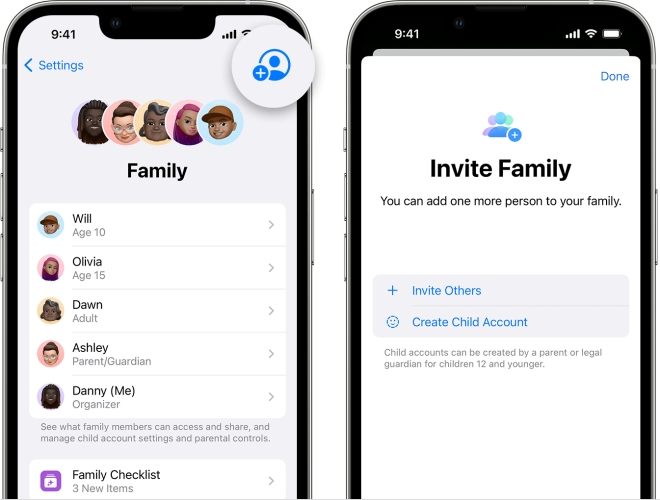
Step 1. Go to Settings > Family and tap the Add Member button.
Step 2. Select Create Child Account, then tap Continue.
Step 3. Enter your child's name and birth date.
Step 4. Follow the onscreen instructions to finish setting up the account.
On Mac
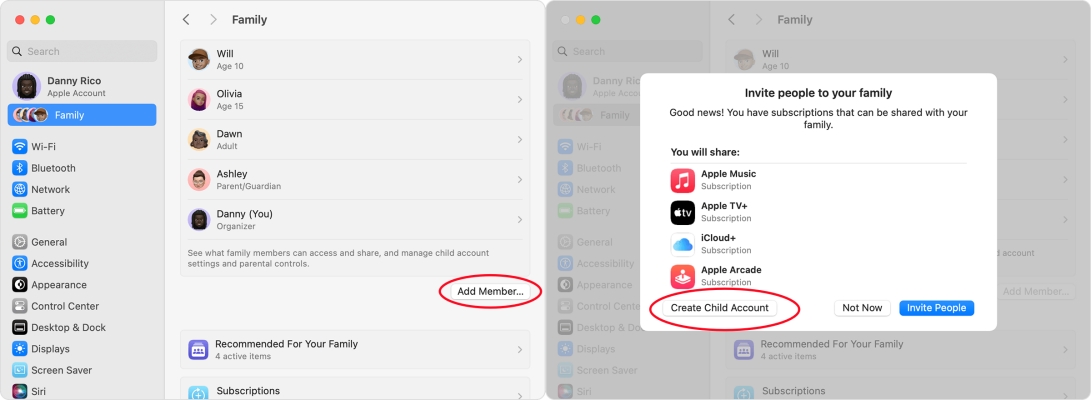
Step 1. Click Apple menu > System Settings, then click Family.
Step 2. Select Add Member and click Create Child Account.
Step 3. Proceed to set up the account by following the onscreen instructions.
How to create a new Apple ID and transfer everything?
In fact, you cannot transfer everything from an Apple ID to a new one directly. But you can download and save the data from iCloud. Then you can sync them to your new Apple ID.
Can you create an Apple ID without a phone number?
Yes, you can create an Apple ID without a phone number. When createing a new Apple ID, you can select Use your current email address or Get a free iCloud email address. Then you don't need to enter your phone number.
How do I create Apple ID without a credit card?
You can select the None option during the payment step to create an Apple ID without a credit card. Then you won't be asked to enter your billing information.
How to create a new Apple ID without losing data?
When you switch to a new Apple ID, you may lost some data on your iPhone. But before creating a new Apple ID, you can avoid the data loss by following the steps below.
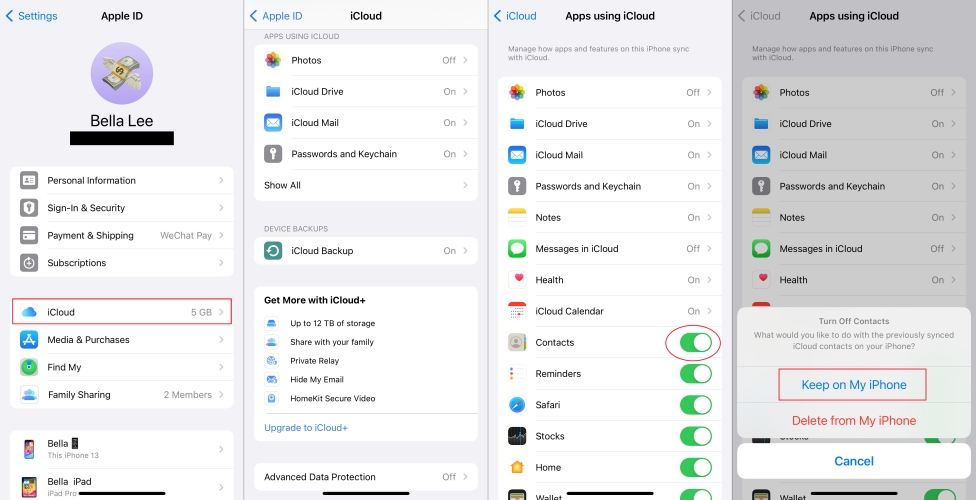
Step 1. In the Settings app, tap your Apple ID name > iCloud.
Step 2. Under Apps Using iCloud, select the app you'd like to save.
Step 3. On the pop-up window, select Keep on My iPhone.
Step 4. Sign out of your current Apple ID and sign in with the new Apple ID.
Step 5. Go back to turn on the app under Apps Using iCloud and tap Merge.
Part 6. Conclusion
An Apple ID is a gateway to a world of Apple services. Overcoming the "Cannot Create an Apple ID at This Time" issue might require a few troubleshooting steps, but the benefits of a functioning Apple ID are worth it. By following the suggestions in this guide, you'll soon have your Apple ID up and running. If you want to fix the issue as soon as possible, try using MagFone iOS System Recovery.

