CarPlay is one of Apple's most useful features, allowing you to connect your iPhone seamlessly to a car's infotainment system. However, many users experience frustrating moments when their iPhone won't connect to CarPlay through a Lightning cable or wireless connection. In this detailed guide, we will cover every possible reason and solution to fix iPhone not connecting to CarPlay, ensuring that you get back to enjoying hands-free calls, music, navigation, and more without interruptions.

- Part 1. Why Won't My iPhone Connect to CarPlay?
- Part 2. How to Enable CarPlay on iPhone 17/16/15 and Earlier
- Part 3. How to Fix iPhone Not Connecting to CarPlay
- Solution 1. Check iPhone and Car Compatibility
- Solution 2. Enable CarPlay in iPhone Settings
- Solution 3. Check Your USB Cable or Port
- Solution 4. Reset Your Wireless Connections
- Solution 5. Restart iPhone and Car System
- Solution 6. Check CarPlay Restrictions
- Solution 7. Ensure Siri Is Turned on
- Solution 8. Turn Off Airplane Mode
- Solution 9. Disable VPN in iPhone Settings
- Solution 10. Update iOS and Car Infotainment System
- Part 4. Additional Tips to Fix iPhone CarPlay Problems
- Part 5. FAQs about Apple CarPlay for iPhone
- Part 6. Conclusion
Part 1. Why Won't My iPhone Connect to CarPlay?
Before jumping into solutions, it's important to understand the root causes. Whether it's a wired or wireless connection, the issue can stem from multiple causes, including software glitches, connectivity problems, or system compatibility. Here are the most common reasons why your iPhone won't connect to CarPlay.
- Compatibility issues with your car or iPhone model
- iOS software glitches or outdated iOS versions
- Disabled CarPlay restriction in iPhone settings
- USB cable faults or damaged ports for wired CarPlay
- Bluetooth and WiFi connection errors for wireless CarPlay
- Conflicts with VPNs or car WiFi hotspots
- Car infotainment system software issues
Part 2. How to Enable CarPlay on iPhone
It is easy to complete CarPlay iPhone setup, whether you use wired CarPlay via a Lightning cable or wireless CarPlay. However, not all vehicles support CarPlay, and not all regions have CarPlay enabled. Before starting iPhone CarPlay setup, ensure that:
Requirements for Connecting iPhone to CarPlay:
- Your country or region supports CarPlay
- Your car model supports Apple CarPlay
- Your iPhone is compatible with CarPlay
- Your vehicle supports wireless connections
Wired Connection: Connect CarPlay to iPhone via a USB Cable
Step 1. Start your car, then ensure that Siri is enabled.
Step 2. Connect your iPhone to your car with a USB cable.
Wireless Connection: Connect CarPlay to iPhone via Bluetooth
Step 1. Start your car, then make sure that Siri is turned on.
Step 2. On your iPhone, go to Settings > Bluetooth and turn on Bluetooth.
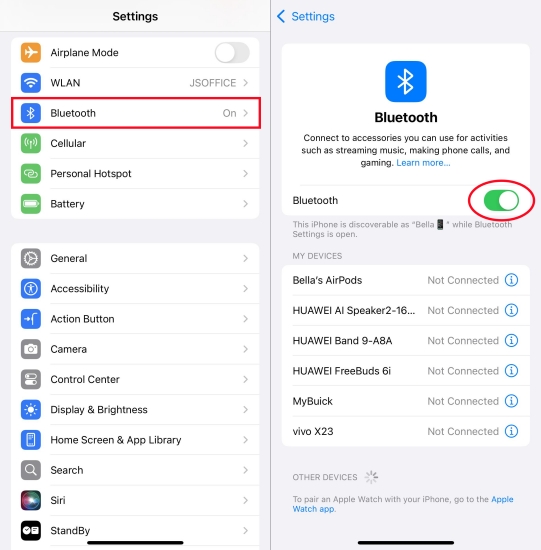
Step 3. Go back to Settings > WiFi and turn on WiFi.
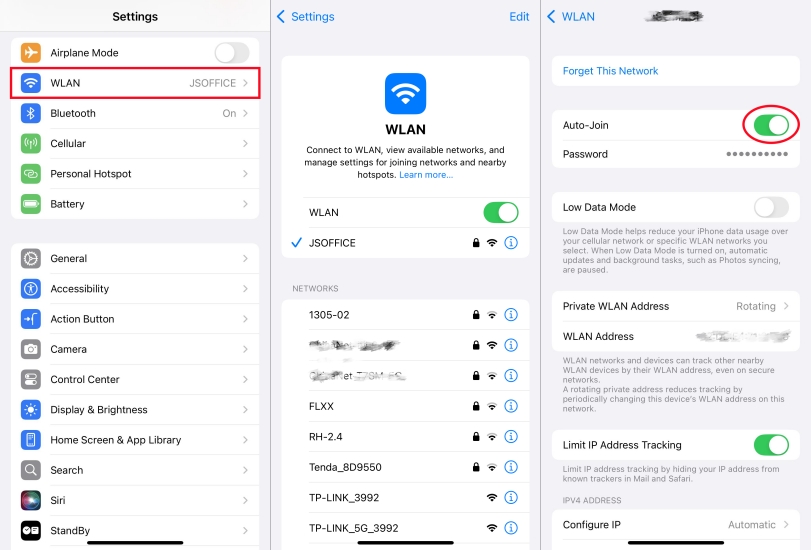
Step 4. Tap the CarPlay network to ensure that Auto-Join is turned on.
Step 5. Go back to Settings > General > CarPlay and select your car.
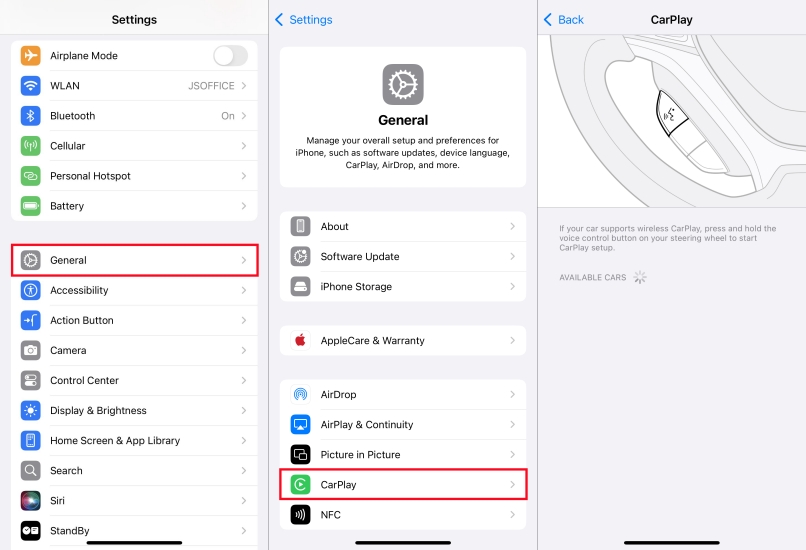

How to turn off CarPlay on iPhone
To turn off CarPlay on your iPhone, navigate to Settings > General > CarPlay. Select your car from the list, then tap Forget This Car. This will disconnect your iPhone from your car's infotainment system. This is also suitable for resetting or disconnecting CarPlay.

How to mirror iPhone on CarPlay
If you want to mirror your iPhone to your car's CarPlay display, you have to connect your iPhone to your car. Once connected, you can mirror your iPhone screen to your car's display.

How to add apps to CarPlay on iPhone
To add or remove your CarPlay apps on your iPhone, go to Settings > General > CarPlay. Then select your car and tap Customize. Tap the Add button or Delete button to add and remove apps.
Part 3. How to Fix iPhone Not Connecting to CarPlay
Many drivers experience issues when trying to link their iPhone to their car, whether through a Lightning cable or wireless connection. The good news: connection failures are easy to solve with the right troubleshooting steps below.
Solution 1. Check iPhone and Car Compatibility
Not all vehicles support Apple CarPlay, and some vehicles only support wired or wireless versions—not both. Besides, CarPlay requires iPhone 5 or newer with iOS 7.1 or later, but wireless CarPlay typically requires iPhone 6 or later running iOS 9 or newer. If you're using wireless CarPlay, confirm that your vehicle supports wireless connections. If compatibility checks out, proceed with the troubleshooting steps.
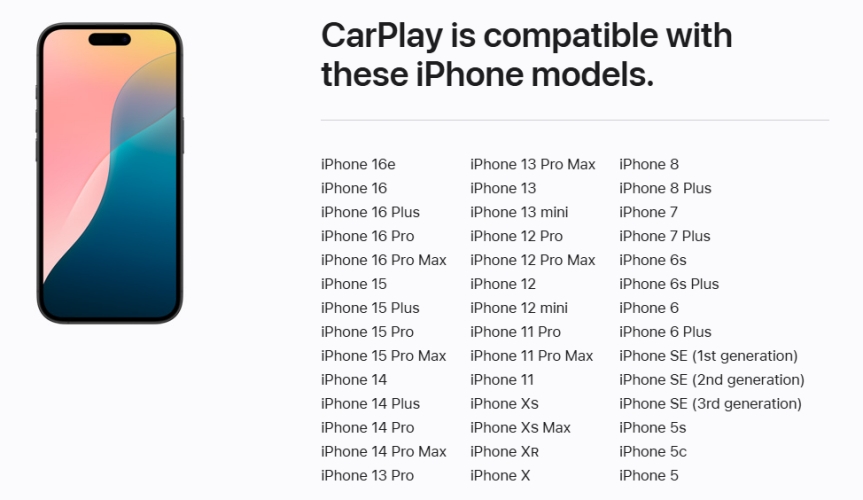
Solution 2. Enable CarPlay in iPhone Settings
Sometimes, CarPlay may be turned off in your iPhone settings. If your iPhone doesn't allow CarPlay, it won't initiate a connection, even if everything is fine. Also, make sure that CarPlay is allowed when your iPhone is locked. Follow the steps below to enable CarPlay in iPhone settings.
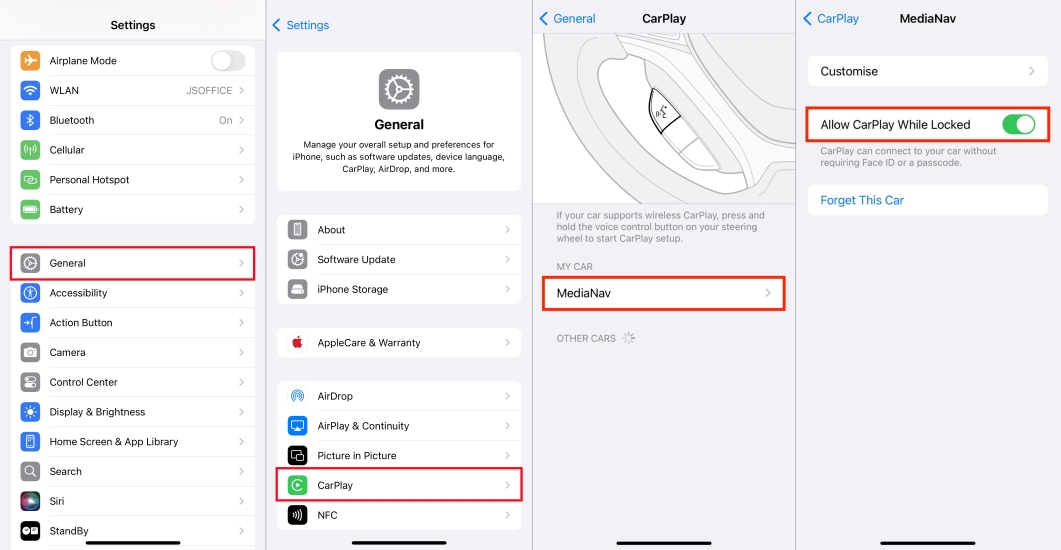
Step 1. Go to Settings and tap General > CarPlay.
Step 2. Tap your car's name and switch on Allow CarPlay While Locked.
Solution 3. Check Your USB Cable or Port
For wired CarPlay users, a faulty USB cable is often the main culprit. Always use a certified Apple Lightning cable and avoid third-party cables that are not MFi-certified. Also, some cars have multiple USB ports, but not all support CarPlay. Try plugging into another port. And inspect for dust, dirt, or debris inside the port. If CarPlay works with another cable, replace the faulty one.
Solution 4. Reset Your Wireless Connections
Wireless CarPlay requires both Bluetooth and WiFi to function correctly. If your iPhone doesn't connect wirelessly, you can reset the wireless connection between your iPhone and car. Here's how to reset the wireless connections.
Step 1. Go to Settings > Bluetooth, forget your car, and repair it.
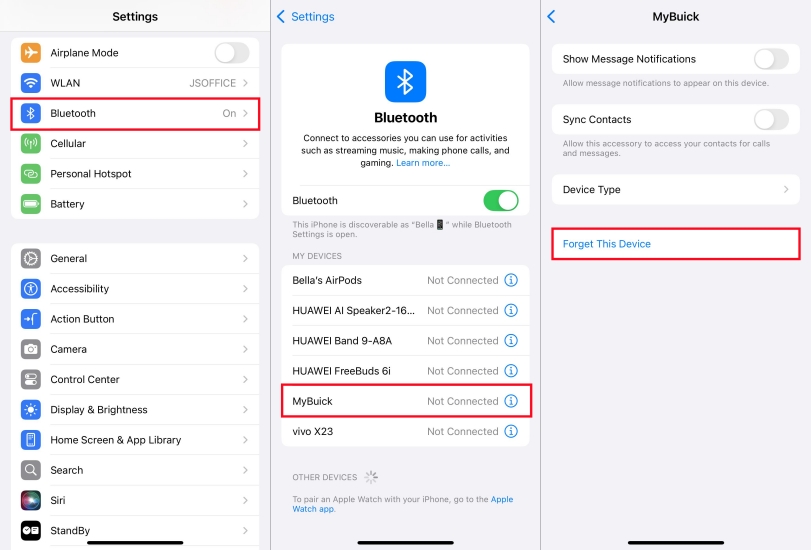
Step 2. Go to Settings > WiFi and ensure WiFi is enabled.
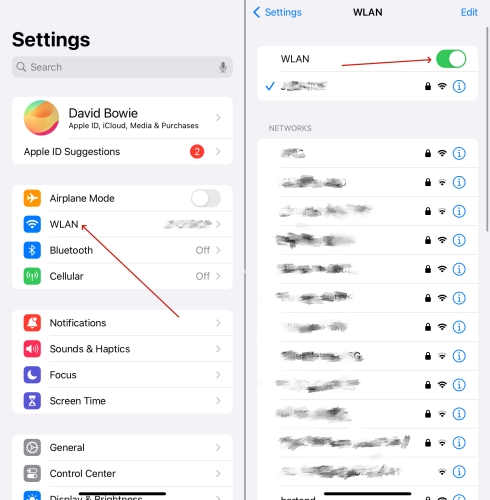
Step 3. Restart your iPhone and car's infotainment system.
Step 4. Hold the voice command button on the steering wheel to reconnect CarPlay.
Solution 5. Restart iPhone and Car System
Restarting your iPhone helps reset all background processes, including those responsible for connecting to external devices like your car. If a system glitch in your car's infotainment system is causing CarPlay not to connect, a quick restart can refresh your car.
Step 1. Restart your iPhone by holding the power button and sliding to power off.
Step 2. Restart your car's infotainment system.
Step 3. Reconnect your iPhone to your car again.
Solution 6. Check CarPlay Restrictions in iPhone Settings
If CarPlay is restricted on your iPhone, you won't be able to connect, no matter how new the cable or car is. Screen Time Restrictions can silently disable CarPlay, especially if you're using a work phone or have parental controls in place. Make sure CarPlay is allowed as follows.
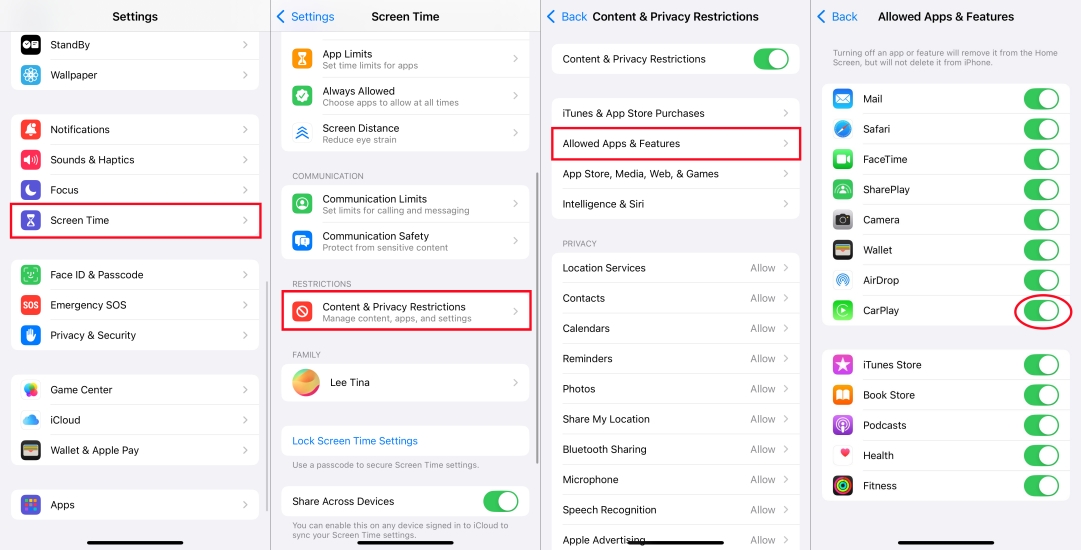
Step 1. Go to Settings > Screen Time and tap Content & Privacy Restrictions.
Step 2. Tap Allowed Apps & Features, then find CarPlay.
Step 3. Toggle CarPlay on to unblock it under Screen Time restrictions.
Solution 7. Ensure Siri Is Turned on
Siri is a key communication channel for CarPlay, especially when it comes to hands-free navigation and calls. Since CarPlay relies on Siri for voice commands and interaction, disabling Siri can cause CarPlay to stop working. Here's how to activate "Hey Siri" on your iPhone.
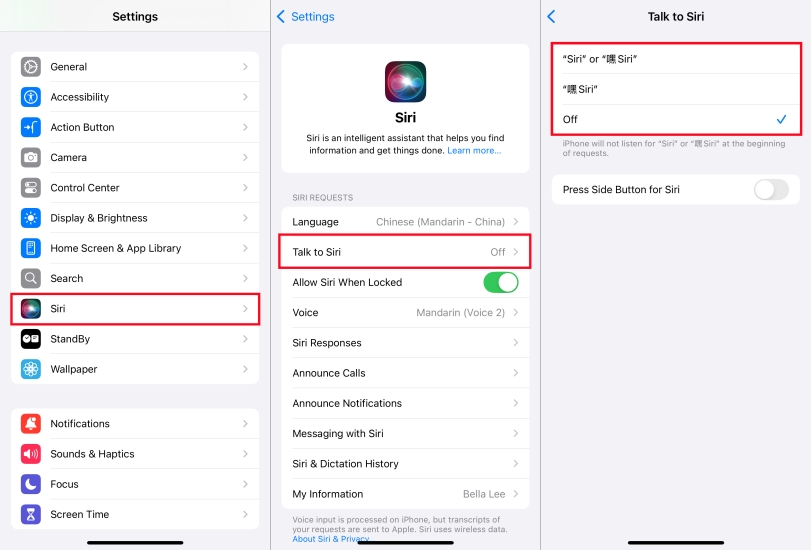
Step 1. Run Settings and go to the Siri part.
Step 2. Select Talk to Siri, then choose "Siri" or "Hey Siri".
Solution 8. Turn Off Airplane Mode
Airplane Mode disables all wireless communications on your iPhone, including the signals required for both wireless and wired CarPlay. Even if you've re-enabled WiFi or Bluetooth manually, some connection dependencies might still be blocked. Turning off Airplane Mode can allow CarPlay to communicate freely with your car. Here's how to.
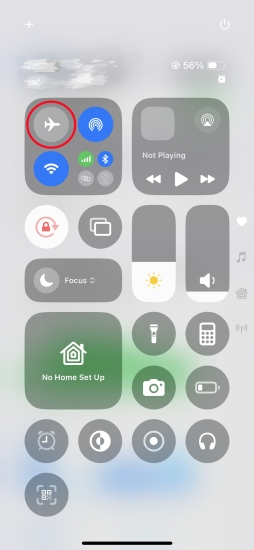
Option 1. Enter the Control Center and then tap the Plane icon to disable the Airplane mode.
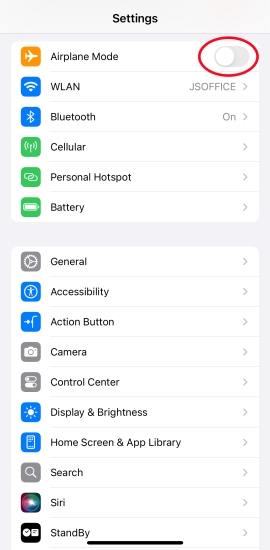
Option 2. Enter Settings and then toggle off the Airplane Mode switch.
Solution 9. Disable VPN in iPhone Settings
VPNs can interfere with how your iPhone connects to external networks and devices. Some VPN services, especially those that control or reroute all traffic, may block Apple CarPlay or delay key permissions. Disabling or removing VPN configurations can immediately restore CarPlay if the VPN was interfering with the signal or permissions.
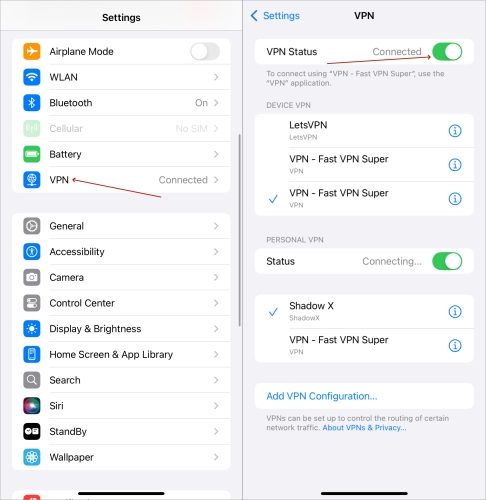
Step 1. Fire up Settings and tap General.
Step 2. Head to VPN & Device Management and turn off VPN.
Solution 10. Update iOS and Car Infotainment System
Outdated software can prevent proper CarPlay connection. Your iPhone and car's infotainment system may need software updated to stay compatible with Apple CarPlay. Both vehicle manufacturers and Apple release firmware updates to fix compatibility issues and remove bugs.

On iPhone: Go to Settings > General > Software Update and install the latest iOS.
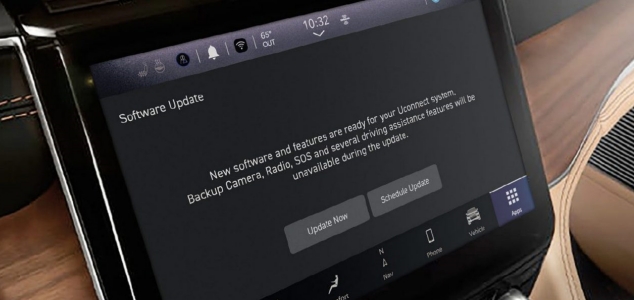
On Car Infotainment: Check your car manufacturer's website for firmware updates and install them if available.
Part 4. Additional Tips to Fix iPhone CarPlay Problems
With the above fixes, you should be able to restore CarPlay quickly, whether you encounter frustrating issues like iPhone not connecting to CarPlay or CarPlay not working on iPhone. But if the above steps don't work and the issues still persist, try these advanced solutions.
Solution 1. Reset Network Settings on iPhone
Both WiFi and Bluetooth play an important role in the connection of CarPlay and iPhone. If you have checked and reset your WiFi and Bluetooth settings, there still exists the CarPlay issue, then try resetting network settings on your iPhone. This will reset all settings about network, but won't erase any data on the device.

Step 1. In Settings, tap General > Transfer or Reset iPhone.
Step 2. Tap Reset > Reset Network Settings.
Step 3. Enter the device passcode and tap Reset to confirm.
Solution 2. Reset All Settings on iPhone
If you're unsure what setting is causing the issue or you've made multiple changes, resetting all settings can bring your iPhone back to its default configuration without deleting your data. This is perfect for clearing out any conflicting setup that prevents CarPlay from functioning properly after an iOS update, including iOS 26 CarPlay not working.

Step 1. Run Settings and navigate to General > Transfer or Reset iPhone.
Step 2. Move on to touch Reset and then the Reset All Settings option.
Step 3. Enter the screen lock passcode and tap Reset to confirm.
Solution 3. Fix Underlying iOS Glitches
As a final method to fix CarPlay not working on iPhone, MagFone iOS System Recovery offers a deeper solution for resolving iOS bugs introduced in recent updates, including the latest iOS 26. Most importantly, it won't cause any data loss. If needed, it can also help you downgrade to an earlier iOS version where CarPlay was working reliably. It's a comprehensive and dependable option when CarPlay stops working on your iPhone.
MagFone iOS System Recovery
Fix various iOS and iPadOS system issues, such as black screen, boot loop, frozen screen, or stuck on Apple logo, without data loss.
Step 1 Launch MagFone and Link Your iPhone

Start with linking your iPhone to your computer through a USB. Access MagFone iOS System Recovery. On the main dashboard, navigate to iOS System Repair, tap Start, and move forward with Standard Repair to keep your data safe.
Step 2 Move iPhone into Recovery or DFU Mode

Use the on-screen directions to shift your iPhone into Recovery Mode. If it does not enter recovery mode, select the link to switch it into DFU Mode for a deeper system-level correction.
Step 3 Acquire the Proper iOS Firmware Package

With your iPhone in the correct mode, review the displayed device details. Adjust any incorrect data if necessary, then press the Download option to acquire the matching firmware version for your iPhone.
Step 4 Fix Apple CarPlay Not Working on iPhone

After the firmware download is done, proceed with Start Standard Repair to trigger the fixing process. MagFone will handle the issue in the background while protecting your data. Once the task is finished, tap Finish and try using CrPlay again.
Part 5. FAQs about Apple CarPlay for iPhone
Why does CarPlay keep disconnecting to my iPhone?
This may be due to a poor Lightning cable, unstable WiFi, or software bugs. Update iOS and using certified cables helps in fixing this issue.
Does CarPlay need WiFi to work?
Yes. Wireless CarPlay uses WiFi for data transfer and Bluetooth for initial pairing. To connect your iPhone to CarPlay, you need to have WiFi turned on.
Can I use CarPlay while running a VPN?
Not recommended. VPNs often block CarPlay from working properly. It is suggested that VPN is turned off on the iPhone before connecting to CarPlay.
Which iPhones support CarPlay?
All iPhones from iPhone 5 onward support CarPlay, but wireless CarPlay depends on your car's compatibility and iPhone's iOS version.
Part 6. Conclusion
When your iPhone is not connecting to CarPlay, it can disrupt your driving experience and limit access to essential features like navigation, calls, and music. By carefully following the troubleshooting steps above, you can resolve most connectivity problems and restore seamless integration between your iPhone and car. If none of the solutions work, contacting Apple or your car manufacturer will ensure that the issue is diagnosed correctly and permanently resolved.

