One of the most frustrating things about using an iPhone is that Apple Pay is not working on iPhone. This issue makes paying for things very inconvenient as users cannot tap to pay but need to swipe to pay. Due to its feature of fast, safe, and secure, Apple Pay is a contactless payment method that can remove the need to swipe your card or use cash. However, sometimes, Apple Pay doesn't work due to some unknown reasons. This article will talk about several methods you can try to fix Apple Pay not working on iPhone.
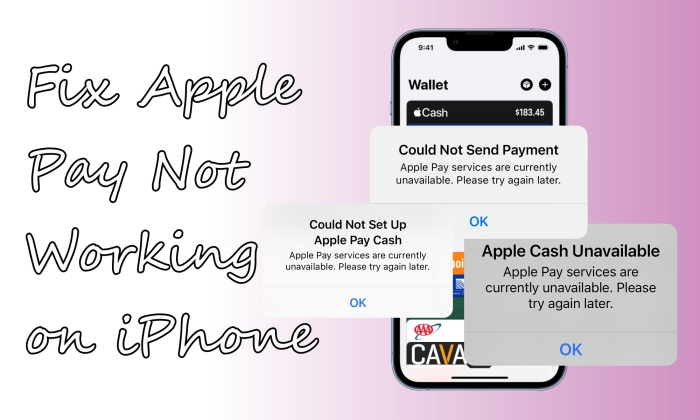
- Part 1. Most Common Apple Pay Errors
- Part 2. Why Is My Apple Pay Not Working?
- Part 3. Basic Fixes for Apple Pay Not Working [Apple Pay Related]
- Part 4. How to Fix Apple Pay Not Working on iPhone
- Part 5. FAQs about Apple Pay Not Working Today
- Part 6. Conclusion
Part 1. Most Common Apple Pay Errors
Apple Pay is a secure and convenient way to make payments using your Apple Cash, Apple Card, or other credit and debit cards. Since its release, Apple Pay has been widely used by users, also with various issues. Here are the most common Apple Pay errors encountered by users.
Error 1. Apple Cash Unavailable
When you set up your Apple Cash in your wallet, you may see an error Apple Cash Unavailable. Apple services are currently unavailable. Please try again later. This is usually because the outdated iOS system on your iPhone can't support Apple Cash. Update or restore your iPhone is a quick solution.
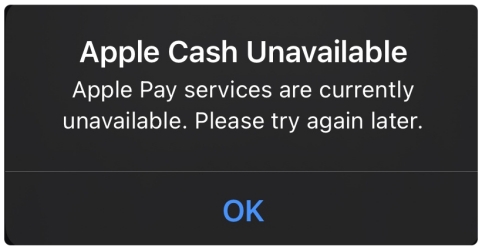
Error 2. Could Not Send Payment Apple Pay
The notification Could Not Send Payment or Cannot Send This Payment may occur when you try sending money to your friends or other contacts. It's probably Apple Pay system is temporarily down and you can check this at the Apple system status website.
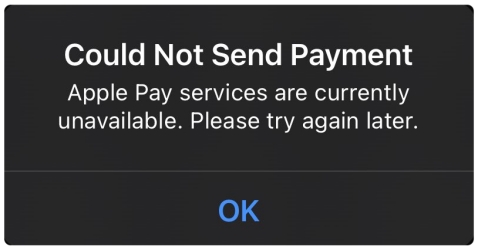
Error 3. Could Not Set Up Apple Pay
Many users got this error message Could Not Set Up Apple Pay. An error occurred while setting up Apple Pay. If you get into the same trouble, check if you're in the same region as the credit card you want to use. By the way, it could be that you might not have Face ID, Touch ID, Optic ID, or a passcode set on your iPhone.
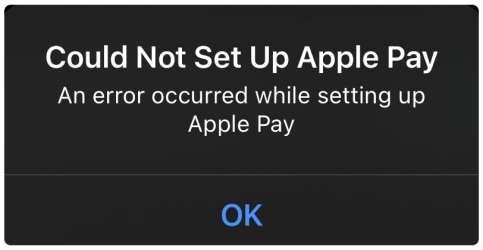
Error 4. Could Not Connect to Apple Pay
If you receive an alert saying Could Not Connect to Apple Pay. Make sure you are connected to the Internet, please make sure you've connected with a stable network on your iPhone. If you've already connected to Wi-Fi, try turning on the cellular network.
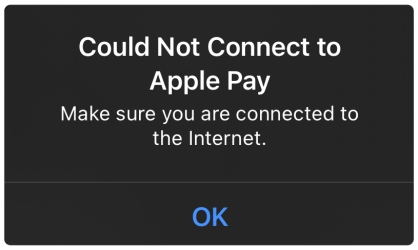
Part 2. Why Is My Apple Pay Not Working?
Some Apple users occasionally ask: why is my Apple Pay not working? There are a variety of reasons that cause Apple Pay not to work on Apple devices like iPhone and Apple Watch. The causes of Apple Pay not working include unavailable Apple Pay system, malfunctioning terminal, software glitches, physical obstruction, low battery charge, and so on. The following are detailed reasons of those common Apple Pay errors.
| Issues | Potential Causes | Targeted Solutions |
|---|---|---|
| Apple Cash Unavailable | Unavailable Apple Pay system; Software glitches; Wrong Apple Pay settings; Malfunctioning terminal; Insufficient balance; Region restrictions; Low battery and poor network. |
Check the system status; Manually replace the using card; Try another point-of-sale terminal; Check the balance; Allow passcode for wallet; Check for regional restrictions; Charge the iPhone; Reset network settings; Remove and re-add the card; Use MagFone iOS System Recovery. |
| Could Not Send Payment Apple Pay | ||
| Could Not Set Up Apple Pay | ||
| Could Not Connect to Apple Pay |
After figuring out the reasons of those common Apple Pay errors, it’s time to answer those questions bout Apple Pay not working. Understand those questions before you're worried about your Apple Pay not working on your iPhone or Apple Watch. Before diving into basic and advanced fixes, rule out these common questions.
Is Apple Pay Down?
Sometimes, the issue isn't with your iPhone or Apple Watch. It's with Apple's servers. Visit Apple's System Status page to see if Apple Pay is experiencing downtime.
Is Your Device Supported?
Apple Pay only works on compatible devices running supported iOS versions. If you're using an older iPhone or outdated iOS, update your software or check compatibility.
Does the Store Accept Apple Pay?
Not all retailers support Apple Pay. If you see the Apple Pay logo or contactless symbol at checkout, it should work. If not, the problem may be with the merchant, not your phone.
Part 3. Basic Fixes for Apple Pay Not Working [Apple Pay Related]
It can be frustrating when Apple Pay is not working on iPhone, whether at checkout, online, or when adding cards. If you are encountering Apple Pay not working on iPhone, then follow these basic troubleshooting steps to fix the issue on your device.
Solution 1. Check Apple Pay Availability and Compatibility
Before troubleshooting, make sure Apple Pay is available in your country or region and supported by your bank. If your device, bank, or region does not support Apple Pay, the feature will not work regardless of settings.
- Supported Devices: iPhone 6 and later with the latest iOS
- Supported Region & Bank: Visit Apple's official Apple Pay support page to ensure your bank and country are supported.
Solution 2. Ensure Apple Pay Is Set up Correctly
Incorrect setup is one of the most common reasons Apple Pay won't work on iPhone. Confirm that Apple Pay is set up correctly.
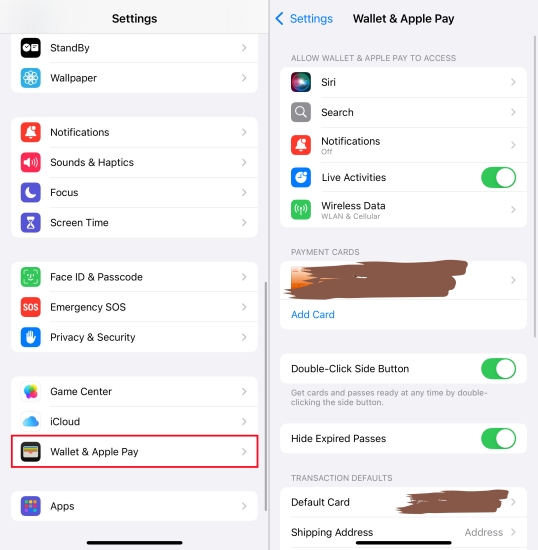
Step 1. Open Settings > Wallet & Apple Pay.
Step 2. Verify your card is added and listed.
Step 3. If missing, tap Add Card and follow the instructions.
Solution 3. Check Face ID, Touch ID, and Passcode Settings
Apple Pay requires biometric authentication or a passcode. Without proper authentication, Apple Pay transactions will fail. When your iPhone is locked, Apple Pay cannot handle the payment.
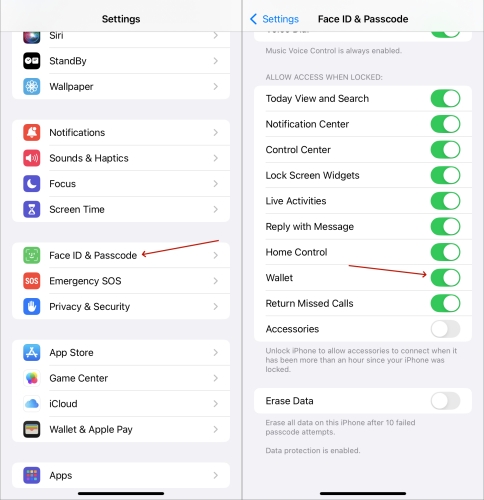
Step 1. Go to Settings > Face ID & Passcode or Touch ID & Passcode.
Step 2. Under Allow Access When Locked, turn Wallet on.
Solution 4. Confirm NFC and Terminal Compatibility
If Apple Pay isn't working in stores, it could be an NFC issue. Ensure NFC is enabled by default on your iPhone. Hold the top of your iPhone close to the contactless terminal until you feel a vibration or see the checkmark. If the terminal does not support contactless payments, Apple Pay will not work.
Solution 5. Remove and Re-add Your Payment Card
There can be a glitch somewhere in card processing that can lead to Apple Pay not working on iPhone. Therefor, you need to remove your card and add it again.
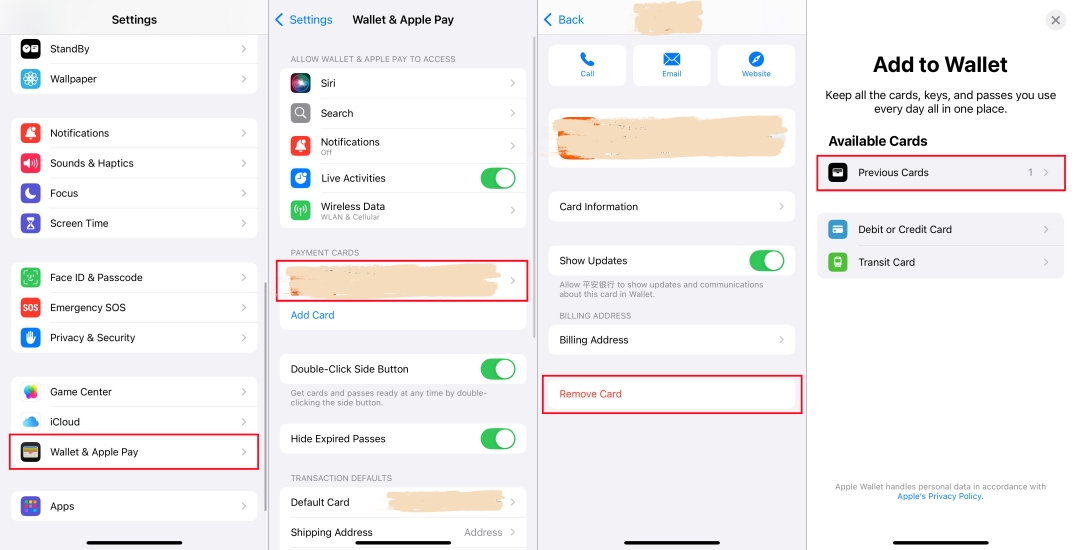
Step 1. Open Settings and tap Wallet & Apple Pay.
Step 2. Tap your card, then tap Remove Card.
Step 3. Tap Add Card > Previous Cards and select your used card.
Step 4. Tap Continue > Next > Agree to add the card you've deleted.
Step 5. Verify your information with your bank or card issuer.
Solution 6. Manually Select a Payment Card
Sometimes, some POS terminals won't read your default card for payment purpose due to errors from the card issues or blocked cards. Therefore, you need to change a card on your iPhone.
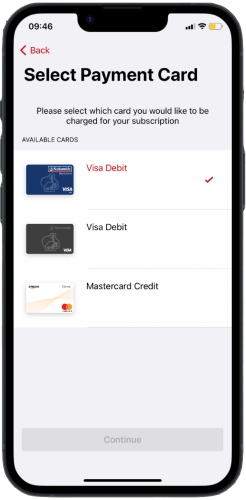
Step 1. When your default card appears, tap it, then choose another card.
Step 2. Authenticate with Face ID, Touch ID, or your passcode.
Step 3. Hold the top of your iPhone near the card reader until you see Done and a checkmark on the screen.
Solution 7. Enable Double-Click Side Button
Turning on the Double-Click Side Button, you can wake up the payment screen at any time by double click on the side button. The following is how to enable this feature in settings.
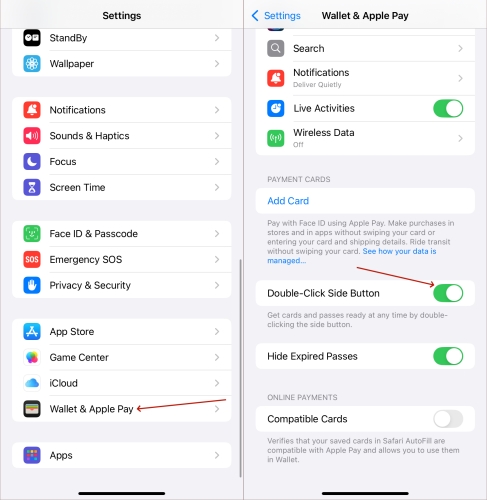
Step 1. Switch to Settings.
Step 2. Select the Wallet & Apple Pay option and toggle on the Double-Click Side Button.
Solution 8. Allow Apple Pay for Safari
If Apple Pay is not working online, check whether Safari is allowed to use online payment with Apple Pay. Also, confirm the website supports Apple Pay as a payment method.
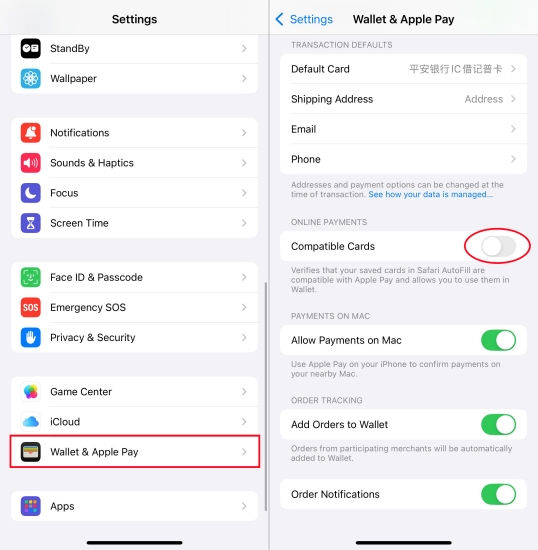
Step 1. Go to Settings > Wallet & Apple Pay.
Step 2. Ensure Check for Apple Pay is enabled.
Part 4. How to Fix Apple Pay Not Working on iPhone
Assuming that there no issues with Apple Pay and you are within the region supported by Apple Pay, it is likely that your iPhone requires settings modifications or system repairs. Here are every possible solution to fix Apple Pay not working on iPhone.
Solution 1. Remove Your iPhone Case
Apple Pay is a contactless procedure that uses NFC connectivity. However, sometimes, barriers can prevent such connection. The inbuilt case on the device doesn't affect the connection, but some phone cases can block the NFC connection and be in the way of using Apple Pay on a reader. Therefore, you should remove the case and try using the service again.
Solution 2. Check the Battery
It will fail to be charged with Apple Pay when your iPhone is in the battery low status. If your iPhone is typically at 10% of charge or lower, your device would go into Low Power Mode, then many features cannot work well on the device. So, make sure your iPhone has enough power for you to use the Apple Pay service.
Solution 3. Restart Your iPhone
Data accumulation can cause corruption of files and the development of bugs that can affect the Apple Pay service. If the issue persists after confirming the POS terminal, you can try to restart your iPhone. Simply close all the applications running on your device and shut it down based on the model you are using. Then turn it back on and try to use Apple Pay.
Solution 4. Sign out and Sign in Apple ID
Sometimes, Apple Pay won't work on your iPhone if the Wallet app cannot detect your card. If this is the reason, you will get a message indicating such an error. To solve such an issue, sign out of the Apple ID on your iPhone, then sign in to Apple ID again. Now, follow the steps below.
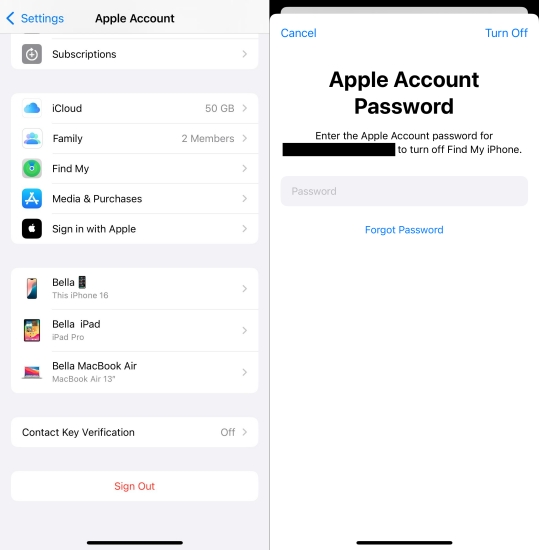
Step 1. Open the Wallet app on your iPhone and tap Edit > Remove > Delete.
Step 2. Scroll down to find the Sign Out option, then tap it.
Step 3. Enter your Apple ID password and tap Turn Off.
Step 4. Tap Sign Out, then tap it again to confirm that you want to sign out of iCloud. Now you can go to sign in with your Apple ID again.
Solution 5. Update iPhone to the Latest iOS
Another method to help you fix the issue is to update your iPhone to the latest version of iOS. The outdated iOS version also can cause Apple Pay not working. If your device isn't updated to the latest iOS version, you can manually get your device updated.

Step 1. Run the Settings app on your iPhone and tap General > Software Update.
Step 2. Tap Download and Install to download the update.
Step 3. Enter your passcode, then tap Install Now.
Solution 6. Reset Network Settings
When your iPhone doesn't have a stable network or is connected to a poor network, then there will be the Apple Pay not working issue on your device. In this case, you can go to check whether your iPhone is connected to a good network connection. Or you can reset your network settings. Here's how to.

Step 1. Tap Settings > General > Transfer or Reset iPhone.
Step 2. Select Reset and tap Reset Network Settings.
Solution 7. Reset iPhone to Factory Settings
Resetting device to factory settings can help users fix many issues. Here you can try resetting your iPhone to factory settings if you want to fix the Apple Pay not working issue. It's easy to factory reset an iPhone by following the below steps.

Step 1. Head to Settings > General and select Reset or Transfer iPhone.
Step 2. Tap Erase All Content and Settings, then enter your passcode or Apple ID password.
Step 3. Wait for your device to erase. Then you need to set up your iPhone.
Solution 8. Repair iOS Issues on iPhone
If the issue is software-related and unsolvable using the above methods, you might need an iOS repair tool. Here we do recommend MagFone iOS System Recovery to you. MagFone iOS System Recovery is ideal because it can repair iOS without any data loss. With the support of MagFone software, you can quickly and easily resolve various issues related to iPhone. Go to download the free trial version and follow the below steps to solve the issue.
MagFone iOS System Recovery
Fix various iOS and iPadOS system issues, such as black screen, boot loop, frozen screen, or stuck on Apple logo, without data loss.
Step 1 Open MagFone Software and Connect iPhone

Launch MagFone iOS System Recovery on your computer, then use a USB cable to connect your iPhone to the computer. On the interface of MagFone software, select iOS System Repair, then click Start and select Standard Repair.
Step 2 Go to Put iPhone into Recovery Mode

Make sure that you have turned your iPhone off. Then follow the onscreen instruction to put your iPhone into recovery mode. If your device fails to activate recovery mode, you can make your device into DFU mode.
Step 3 Download the Firmware Package for iPhone

After your device is detected by MagFone software, you can check the device information appearing on the screen. Manually correct the device information and click the Download button to get the firmware package for your device.
Step 4 Start to Fix Apple Pay Not Working on iPhone

When the firmware package is downloaded to your computer, click the Repair button to initiate the process of fixing Apple Pay not working on your device. Wait for a while, and your device will automatically reboot.
Solution 9. Contact Apple Support
If the issue persists after trying the above methods, the best thing to do is let Apple do a repair. However, note that outdated phones will incur higher charges. Although you can contact Apple Support online or physically, meeting them physically should be the best option.
Part 5. FAQs about Apple Pay Not Working
-
Why is my Apple Pay not working online?
The problems can be with your bank card or your current region. Verify your bank card information and ensure it supports Apple Pay. You should check the region when you using Apple Pay, it's not workable in some countries.
-
Why is my Apple Pay not working when I double click?
You should enable the Double-Click Side Button first in the settings app. If this doesn't work, the Assistive Touch may affect your payment. Go to the Settings app and turn off the Assistive Touch.
-
Why is my Apple Pay not working after update?
Some users have found that Apple Pay is not working when updating to the latest iOS beta. In fact, the beta version does have some bugs that make Apple Pay useless. You can downgrade iOS to get your Apple Pay to normal.
Part 6. Conclusion
Apple Pay sometimes doesn't work due to several reasons related to phone thickness, bugs, software glitches, and more. If software-related, a good way to resolve the issue is to repair the operating system. MagFone iOS System Recovery is an ideal software since it doesn't lead to data loss. Here you can find some feasible ways to fix that Apple Pay stopped working so you can have an enjoyable payment session.

