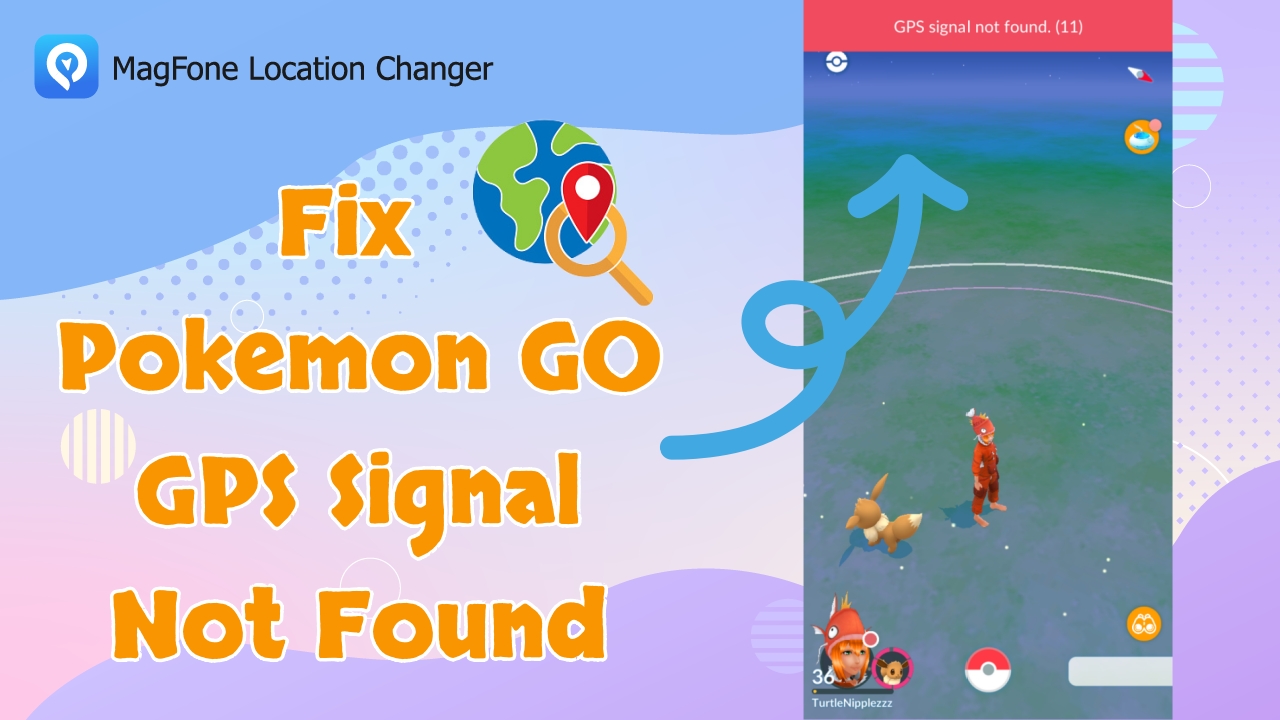Ever since updating to the latest version of Pokemon Go, I get the GPS error nearly every time I open the game. Only very rarely did I get the GPS error before, but now every single time. Surely I can't be the only person who gets this? Anyone else noticed this error?"
—— From Reddit
Pokemon GO is such a fun game because it connects directly to your GPS location, letting you explore surprises and discover new Pokemon as you move around. But this reliance on GPS also means that when your location fails, the game becomes nearly unplayable. Unfortunately, many players encounter the dreaded GPS Signal Not Found error nowadays, especially after updates. Curious why this happens and how to fix it quickly? Keep reading this guide to understand the causes and learn effective solutions in no time.
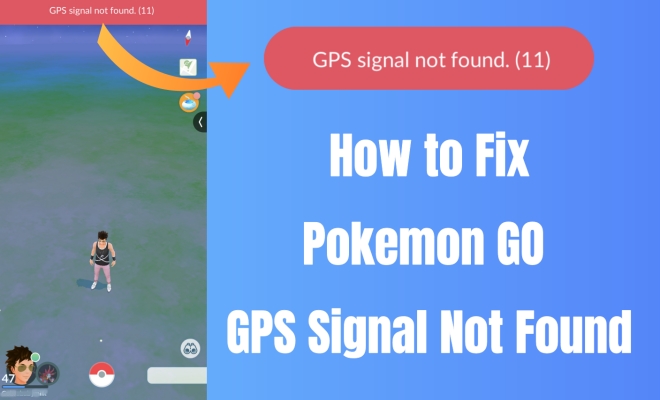
- Part 1. Why Does Pokemon GO Say GPS Signal Not Found (11)?
- Part 2. Video Tutorial: Pokemon GO GPS Signal Not Found Fixes
- Part 3. How to Fix GPS Signal Not Found on Pokemon GO [iOS/Android]
- 3.1 Solutions for Both iOS and Android
- Method 1. Check Your GPS Signals
- Method 2. Switch Network Options
- Method 3. Enable Location Services
- Method 4. Reset Location Settings
- Method 5. Restart Pokemon GO or Device
- Method 6. Update Pokemon GO App
- Method 7. Log Out and In Pokemon GO
- Method 8. Repair Location System Errors
- Method 9. Go to a Repair Shop
- 3.2 Solutions for Android Only
- 3.1 Solutions for Both iOS and Android
- Part 4. Extra Tip: How to Play Pokemon GO without Walking
- Part 5. Conclusion
Part 1. Why Does Pokemon GO Say GPS Signal Not Found (11)?
Pokemon GO often shows the GPS Signal Not Found error when location permissions aren't enabled or the network connection is unstable. In some cases, incorrect location settings or temporary system glitches can also cause the problem. GPS Signal Not Found (11) and Failed to detect location (12) both indicate that Pokemon GO cannot access accurate GPS on your iOS or Android device. Error 11 usually relates to spoofing or permission settings, while error 12 is often tied to actual GPS reception issues or system-level configurations.
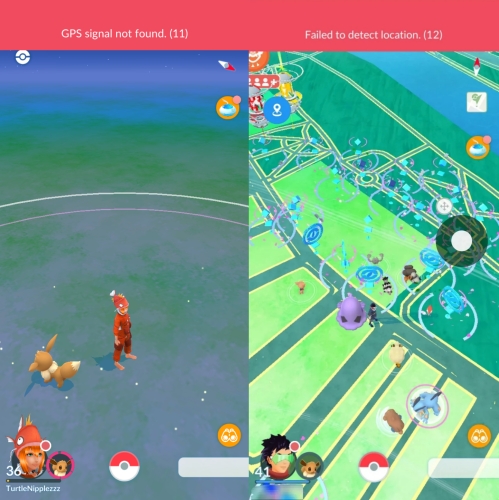
Part 2. Video Tutorial: Pokemon GO GPS Signal Not Found Fixes
Now that you have a rough idea about the two Pokemon GO GPS issues (Error 11 and Error 12) it's time to move on to practical solutions. To make things easier, here's a video tutorial that demonstrates some quick methods. Instead of just reading through steps, you'll get a more intuitive walkthrough, showing exactly how to adjust settings, check permissions, and restore proper GPS functionality. Watch the video below and get back to catching Pokemon smoothly.
Part 3. How to Fix GPS Signal Not Found on Pokemon GO [iOS/Android]
In addition to the typical solutions shown in the video, there are several other effective methods you can try. Below, we've listed practical fixes that work across different situations. Read on, and you'll surely find the right solution to fix the Pokemon GO GPS Not Found issue on your phone.
3.1 Solutions for Both iOS and Android
There are some normal and easy solutions for both iOS devices and Android phones to fix the GPS signal not found issue.
Method 1. Check Your GPS Signals
If you're outside playing Pokemon GO and the area has poor GPS reception, it can affect the game's GPS detection. Try moving around to refresh the signal and establish a stronger location connection. This simple step often restores accurate positioning so you can continue playing without interruptions.
Method 2. Switch Network Options
Some users have found that the GPS Signal Not Found issue is linked to their internet connection. Switching between Wi-Fi and cellular data can quickly restore GPS accuracy. This refreshes the connection and often resolves the error instantly, letting Pokemon GO detect your location properly again.
Method 3. Enable Location Services
Location Services are absolutely required for Pokemon GO to run. However, it's not enough to just enable general device location. You must also ensure Location Services are enabled specifically for the Pokemon GO app. Turning on both ensures the game can access accurate GPS information without interruptions.
For iOS:
Step 1. Enter Settings.
Step 2. Head to Privacy & Security, then select Location Services and switch it on.
Step 3. Scroll down to find the Pokemon GO app and then select While Using the App.
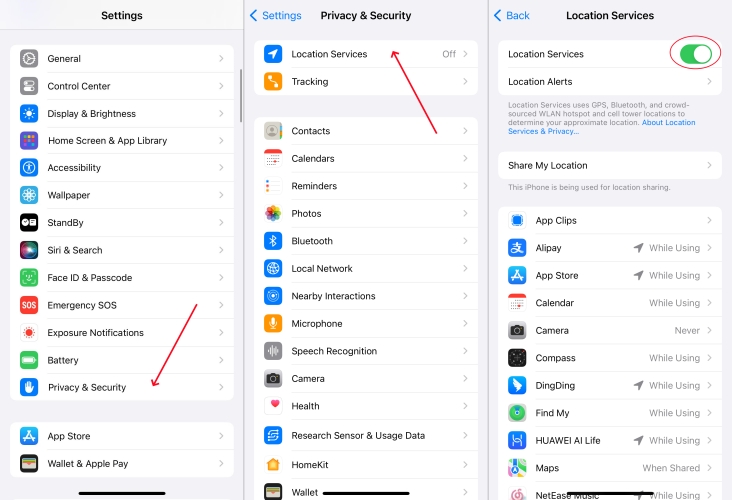
For Android:
There's no direct option to reset location settings on Android, but resetting network settings can also help refresh the GPS connection. Here's how to.
Step 1. Enter Settings.
Step 2. Then select Applications and Permissions and find Pokemon GO under the Apps section.
Step 3. Go on to pick Permission management and toggle on the Locate button here.
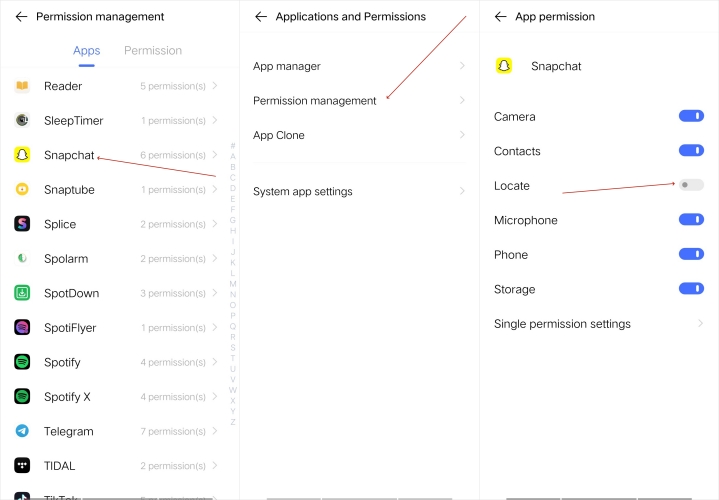
Method 4. Reset Location Settings
If you're unsure which location setting is wrong on your iPhone or Android phone, a reset can help. Resetting location settings restores default configurations, eliminating hidden conflicts. Once complete, open Pokemon GO to see if the GPS issue is resolved and the app can detect your location properly.
For iOS:
Step 1. Go to Settings.
Step 2. Go to General, then select Transfer or Reset iPhone and enter the Reset section.
Step 3. Next, select Rest Location & Privacy to reset the location setting on iPhone.
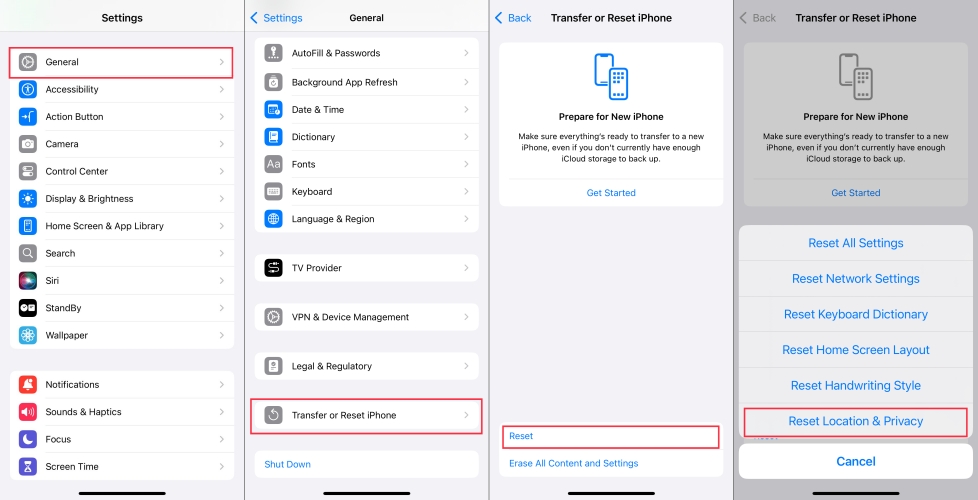
For Android:
There's no direct option to reset location settings on Android, but resetting network settings can also help refresh the GPS connection. Here's how to.
Step 1. Run Settings.
Step 2. Move on to press General management, then Reset.
Step 3. After that, tap Reset network settings and confirm your action.
Method 5. Restart Pokemon GO or Device
For temporary system glitches, restarting is often the quickest fix. You can restart the Pokemon GO app or reboot your phone to refresh the system. This clears out minor bugs and re-establishes GPS detection, helping Pokemon GO work again without needing more advanced troubleshooting steps.
Method 6. Update Pokemon GO App
An outdated Pokemon GO app may not be fully compatible with your phone, causing the GPS not found error. The solution is simple—update the app to the latest version. Updates often include bug fixes and improved GPS support, ensuring smoother gameplay and accurate location detection on your device.
For iOS:
Step 1. Fire up App Store.
Step 2. Touch the profile icon at the top of the screen.
Step 3. Swipe up the screen and then select the Update button next to the Pokemon GO app.
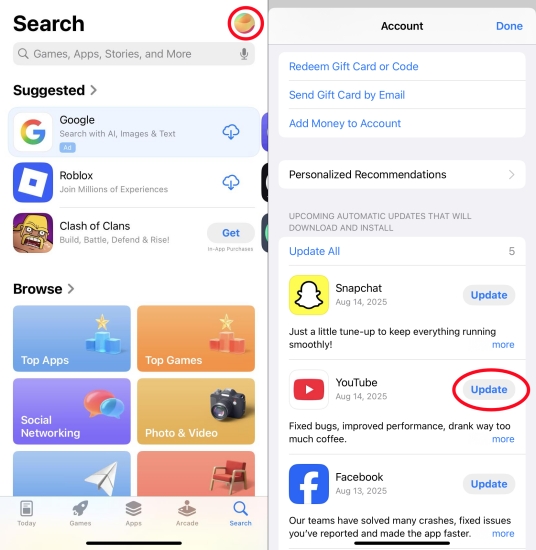
For Android:
Step 1. Open the Google Play Store.
Step 2. Hit the account avatar and head into Manage apps & device to view updates.
Step 3. Tap Update all or choose a specific app and hit Update.
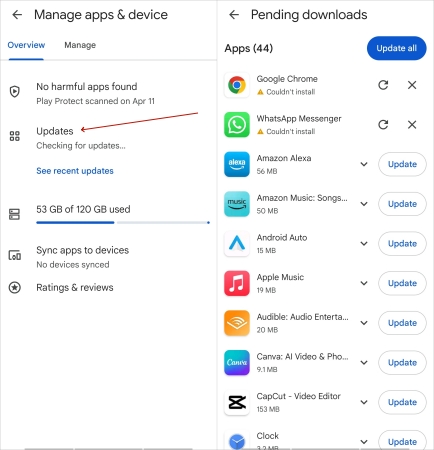
Method 7. Log Out and In Pokemon GO
Logging out and back into your Pokemon GO account can refresh the app's connection with game servers. This step helps re-establish proper GPS communication and clears temporary glitches tied to your account session. After signing back in, the GPS Not Found error will disappear.
Method 8. Repair Location System Errors
If none of the basic solutions work, your device may have deeper system errors affecting GPS. In this case, using a professional repair tool like MagFone iOS System Recovery can help fix location system glitches. It repairs iOS without data loss, restoring GPS detection and resolving the GPS issue.
Method 9. Go to a Repair Shop
If the problem persists, it could be a hardware issue with your phone's GPS. Visiting an Apple Support center for iOS devices or an authorized Android repair shop can help. Professional technicians can diagnose hardware problems and provide the necessary fixes to restore proper GPS functionality.
3.2 Solutions for Android Only
Additionally, there are three other feasible solutions for resolving the Pokemon GO GPS Signal Not Found issue that apply only to Android devices.
Method 1. Turn Off Mock Location
Android devices have a feature called Mock Location, mainly used for testing apps or GPS spoofing. If enabled, Pokemon GO may detect it and block GPS access, causing the Signal Not Found error. Turning off Mock Location ensures the game can access your real GPS location and run smoothly.
Step 1. Navigate to Settings.
Step 2. Tap System and the Developer options here.
Step 3. Proceed to pick the Select mock location app and select None or Nothing to disable it.
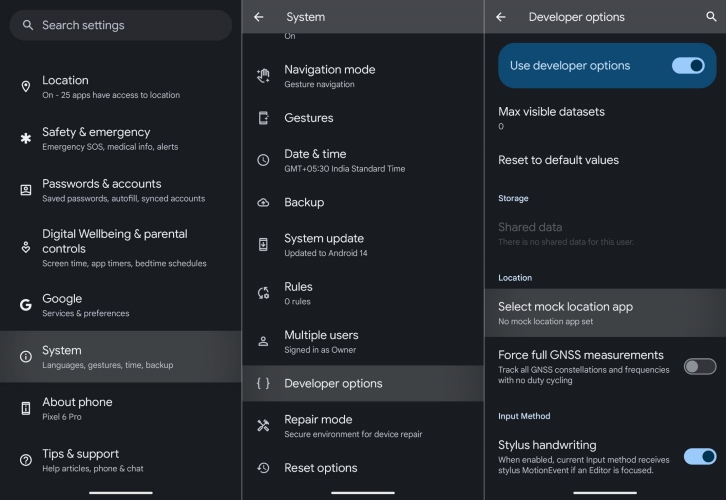
Method 2. Turn Off Pause App Activity
Some unique Android settings, like Pause App Activity, can affect Pokemon GO's ability to track your position. If this feature limits background activity for the game, GPS detection may fail. Disabling it allows Pokemon GO to run continuously in the background as usual.
Step 1. Head to Settings.
Step 2. Go to the Apps section and enter the Pokemon GO app info.
Step 3. Then choose Permissions and switch off the Pause app activity if unused button.
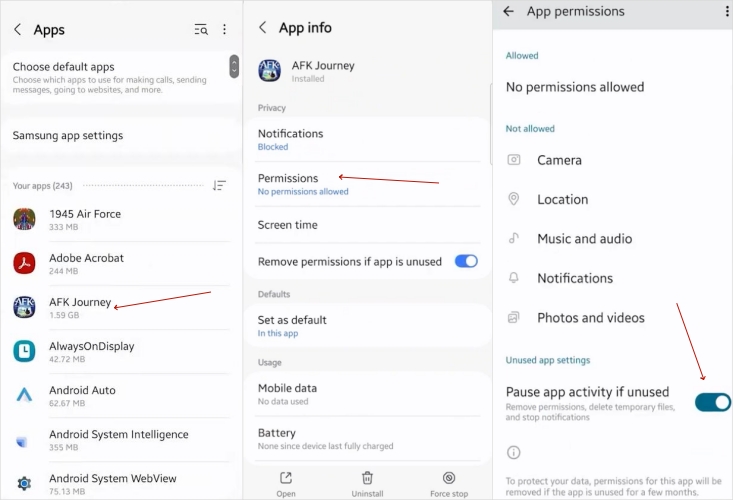
Method 3. Clear Google Play Cache
Google Play services handles many location-based functions on Android devices. Over time, its cache or data may become corrupted, interfering with GPS. Clearing Google Play Services' cache or data can refresh location functionality, resolving the Pokemon GO GPS Signal Not Found bug.
Step 1. Launch Settings.
Step 2. Select the Apps section and press Google Play Services (or Pokemon GO) in the app list.
Step 3. Scroll to find and hit the Storage option to clear cache of the cache of this app.
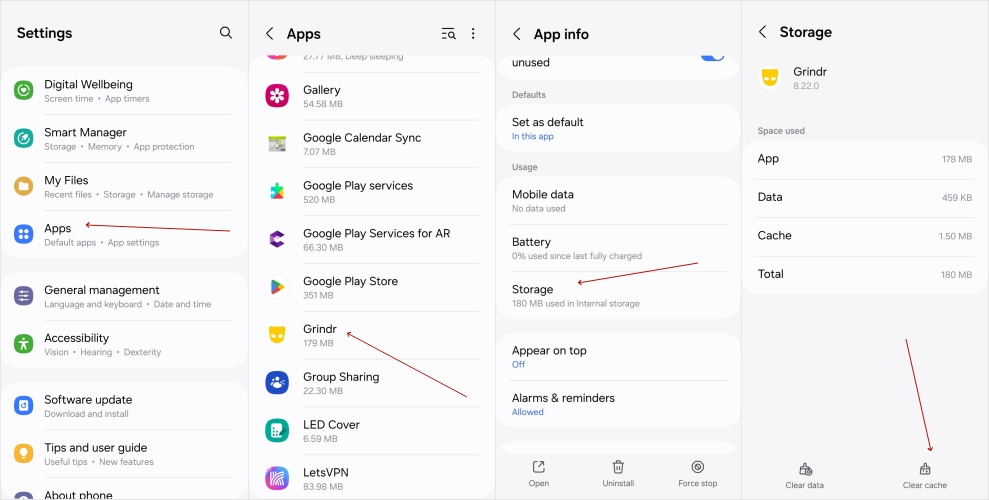
Part 4. Extra Tip: How to Play Pokemon GO without Walking
Are you eager to use a Pokemon GO spoofer but hesitate due to app detection risks? Consider MagFone Location Changer, a safe and reliable spoofer for Pokemon GO. It allows you to change your location without walking and without being banned, making gameplay more convenient and fun.
MagFone Location Changer is a powerful location spoofing tool that lets you teleport anywhere in the world while playing Pokemon GO. Catch rare regional Pokemon, join raids, or explore distant gyms right from home. It offers multi-spot route planning and joystick mode for smooth movement. With this tool, you can fully enjoy Pokemon GO without limits. Simply download for free, set your virtual location, and explore more maps and features.
MagFone Location Changer
Easily change your GPS location on iOS and Android devices to anywhere with one click, while not requiring root or jailbreaking!
Step 1 Connect Your Device to PC
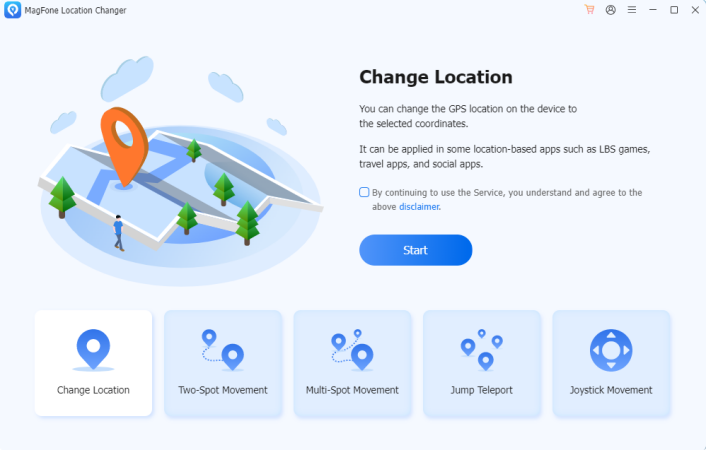
Attach your iPhone or Android to your computer using a USB, then download and run the MagFone Location Changer to continue. Ensure Location Services and Developer Mode are enabled so the software can detect your device properly.
Step 2 Change Your Virtual Location
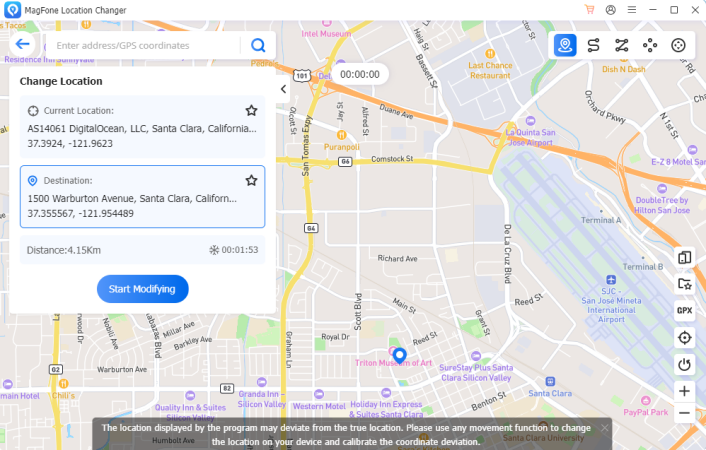
Choose Teleport or Change Location mode, then navigate the map or enter an address to set your new virtual position. Click Modify Location to instantly switch your device's GPS, letting Pokemon GO recognize your new position immediately.
Part 5. Conclusion
Playing location-based games should be enjoyable, seamless, and full of surprises, but technical hiccups can easily interrupt the experience. By understanding common GPS issue Pokemon GO GPS signal not found, and knowing how to address them, you can minimize frustration and get back to smooth gameplay quickly.