If your iPhone is not ringing, it can be confusing and stressful, especially when important calls go unanswered. Understanding the underlying causes and implementing precise solutions is crucial for ensuring your device functions optimally. In this guide, we provide an exhaustive analysis of why your iPhone may fail to ring and offer step-by-step solutions to fix iPhone not ringing.

- Part 1. Why Is My iPhone Not Ringing for Incoming Calls?
- Part 2. How to Fix iPhone Not Ringing for Incoming Calls
- Solution 1. Check the Silent Mode Switch
- Solution 2. Adjust the Volume Settings
- Solution 3. Disable Do Not Disturb Mode
- Solution 4. Examine Ringtone Settings
- Solution 5. Check for Blocked Contacts
- Solution 6. Disable Communication Limits
- Solution 7. Turn off Call Forwarding
- Solution 8. Inspect Bluetooth Connections
- Part 3. How to Fix iPhone 16/15/14/13/12/11 Not Ringing [Software-Related]
- Part 4. FAQs about iPhone Not Ringing
- Part 5. Conclusion
Part 1. Why Is My iPhone Not Ringing for Incoming Calls?
If your iPhone is not ringing, there are multiple potential causes, ranging from simple settings issues to hardware problems. What causes your iPhone not to ring determine whether you can fix iPhone not ringing by yourself at home. Here are the most frequent causes.
| Causes | Detailed Reasons |
|---|---|
| Settings Issues | Silent mode, too low volume, Do Not Disturb, incorrect ringtone settings, blocked contacts |
| Software Glitches | Temporary iOS bugs or glitches |
| Hardware Issues | Malfunctioning iPhone speaker |
| App Interference | Certain third-party apps |
| Carrier Problems | Weak signal or carrier-specific features like call forwarding |
| Bluetooth Devices | An active Bluetooth connection |
Part 2. How to Fix iPhone Not Ringing for Incoming Calls
If your iPhone is not ringing for incoming calls, there may be some improper settings. In this case, solutions to iPhone not ringing are simple and fast. Follow the steps below to fix the issue.
Solution 1. Check the Silent Mode Switch
One of the most common reasons an iPhone doesn't ring is the Silent Mode switch. This physical switch, located on the left side of your iPhone, mutes all incoming calls and notifications when activated. Even minor misalignment of the switch can prevent your iPhone from ringing properly.
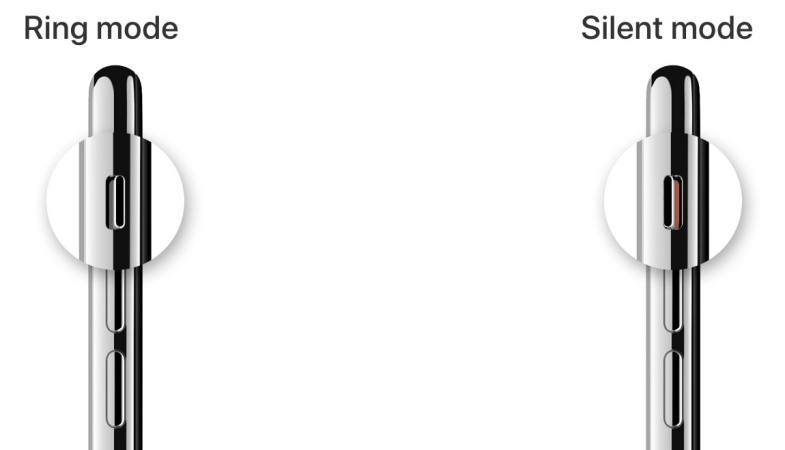
Step 1. Inspect the switch and ensure it is not showing orange, which indicates Silent Mode is on.
Step 2. Toggle the switch back to ring mode.
Step 3. Test the ringtone by calling your device from another phone.
Solution 2. Adjust the Volume Settings
Sometimes, the ringtone volume on the iPhone is inadvertently set too low. Even with the switch on, your iPhone won't ring if the volume is too low. If your iPhone is not ringing due to too low volume, it can be fixed with the following steps.
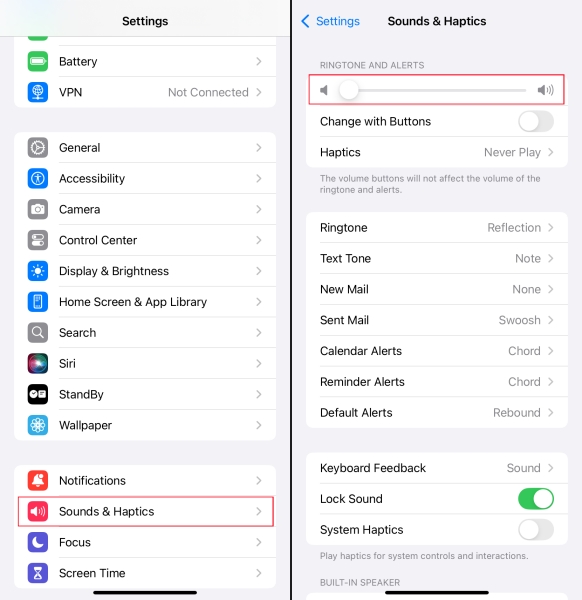
Step 1. Navigate to Settings > Sounds & Haptics.
Step 2. Drag the Ringer and Alerts slider to the maximum level.
Step 3. Ensure Change with Buttons is toggled on, allowing volume adjustments via side buttons.
Solution 3. Disable Do Not Disturb Mode
Apple's Do Not Disturb or Focus modes can prevent calls from triggering your iPhone ringtone. Calls may still appear on the screen, but the iPhone will not produce sound if Do Not Disturb or Focus is active. Just disable Do Not Disturb or Focus mode.
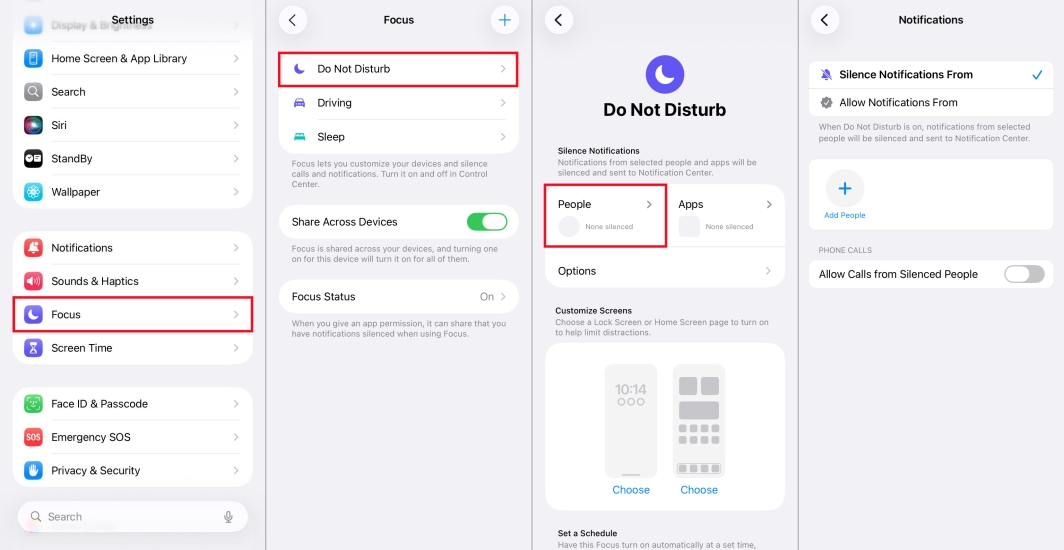
Step 1. Open Control Center and check if the crescent moon or Focus mode icon is active.
Step 2. Go to Settings > Focus to review configured Focus modes and scheduled times.
Step 3. Tap People > Allow Calls From to modify settings that could block incoming calls.
Solution 4. Examine Ringtone Settings
If your iPhone is still not ringing, the issue may stem from the selected ringtone. Occasionally, a corrupted ringtone or deleted tone can cause silent calls, requiring re-selection of the default iPhone ringtone. Or choose one ringtone stored on the iPhone.
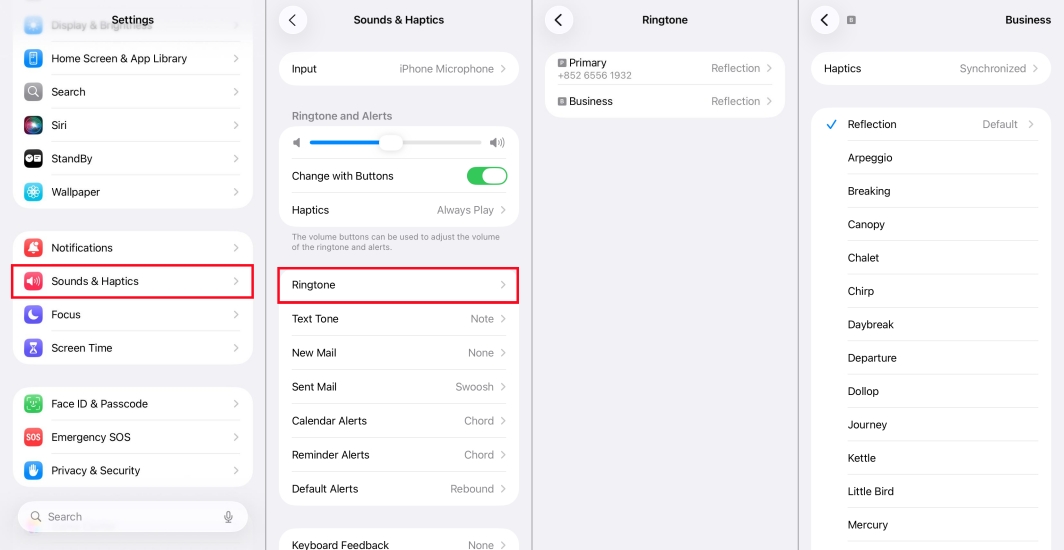
Step 1. Open Settings > Sounds & Haptics > Ringtone.
Step 2. Ensure a valid ringtone is selected, avoiding None or custom tones that may be corrupted.
Step 3. Test each ringtone to confirm the device produces sound.
Solution 5. Check for Blocked Contacts
Blocking can prevent specific callers from reaching your device. A blocked number will result in missed calls without any ring, making this an often-overlooked solution. If your iPhone is not ringing for certain calls, verify if you have blocked some contacts or numbers.
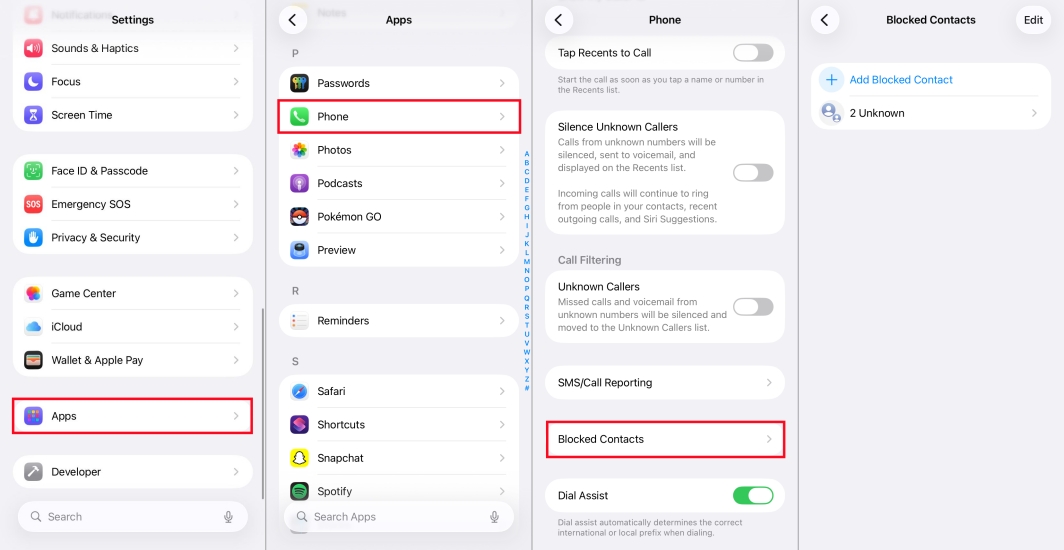
Step 1. Go to Settings > Phone > Blocked Contacts.
Step 2. Review the list and remove any contact that should be able to call you.
Solution 6. Disable Communication Limits
Screen Time allows parents or users to set restrictions on calls and messages. If Communication Limits are active, certain contacts may not ring through, especially during Downtime or when Allowed Contacts are restricted.
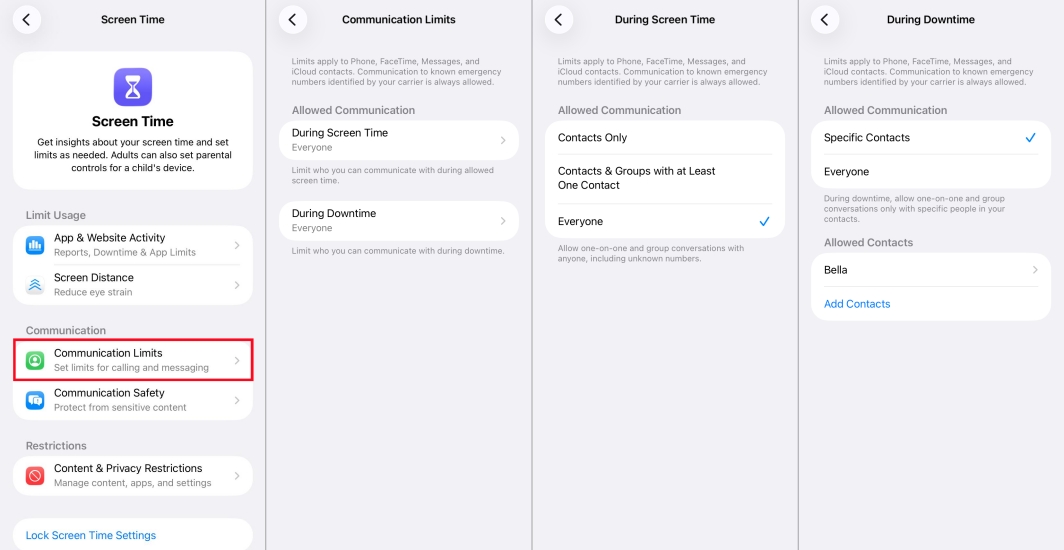
Step 1. Go to Settings > Screen Time and select Communication Limits.
Step 2. Tap During Allowed Screen Time and ensure Everyone is selected.
Step 3. Tap During Downtime and select important contacts to allow ring.
Solution 7. Turn off Call Forwarding
Call Forwarding automatically redirects incoming calls to another number like a work phone, landline, or voicemail. Make sure that Call Forwarding is not enabled on your iPhone. Or sometimes your iPhone is not ringing for incoming calls.
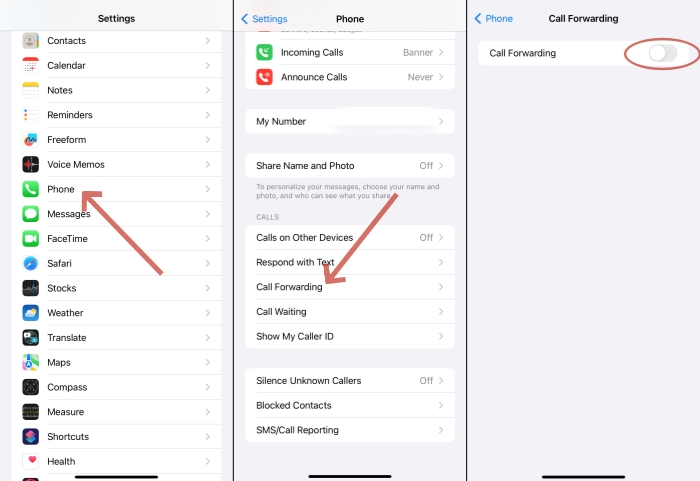
Step 1. Open Settings and scroll down to tap Apps > Phone.
Step 2. Select Call Forwarding, then turn it off.
Step 3. Call your iPhone from another number to confirm it now rings as expected.
Solution 8. Inspect Bluetooth Connections
Bluetooth audio routing errors are common when external devices like AirPods or speakers remain paired. An active Bluetooth connection may route the ringtone to another device instead of your iPhone speaker.
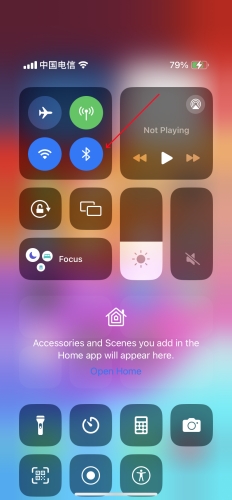
Step 1. Open Control Center > Bluetooth and disconnect connected devices.
Step 2. Test a call to ensure the ringtone is audible from your iPhone speaker.
Part 3. How to Fix iPhone 16/15/14/13/12/11 Not Ringing [Software-Related]
Whether your ringtone isn't working or your phone is silent for certain calls, you can resolve it with the above solutions. If the issue persists, try fixing it from software glitches.
Solution 1. Restart Your iPhone
A simple restart can refresh system processes, resolving ringtone issues caused by temporary software malfunctions or minor software glitches. The steps to restart an iPhone vary on different models, whether with the Home button.

iPhone X and later:
Press and hold the side button and either volume button until the power off slider appears. Slide to power off, wait for several seconds, and power on the device again.
iPhone 8 and earlier:
Press and hold the power button. Slide to power off, wait 30 seconds, and turn the device back on.
Solution 2. Update iOS Software
Outdated software may lead to unexpected ringing failures. iOS updates often include fixes for bugs affecting call alerts, ensuring optimal performance. Ensure your iPhone is running the latest iOS, or get your iPhone updated to the latest iOS.

Step 1. Go to Settings > General > Software Update.
Step 2. If an update is available, tap Download and Install.
Step 3. Tap Install Now and enter the screen passcode to confirm.
Step 4. After updating, test incoming calls to verify proper functionality.
Solution 3. Reset All Settings
If the iPhone not ringing for incoming calls or notifications issue persists, resetting all settings can restore default configurations. Note that this action does not delete your apps, photos, or messages, but preferences like volume, and Focus mode settings will need to be reconfigured.

Step 1. Navigate to Settings > General > Transfer or Reset iPhone.
Step 2. Tap Reset > Reset All Settings.
Step 3. Enter the device passcode and tap Reset to confirm.
Solution 4. Use a Professional Tool [No Data Loss]
Always, resetting all settings cannot resolve unseen conflicts causing silent calls, especially when the issue is caused by some complicated system problems. To resolve those system glitches, an iOS repair tool like MagFone iOS System Recovery is highly recommended to you. By using this tool, not only can complex system problems be completely fixed, but also all data on the device will be kept after restoring. Compared to restoring the device to default settings, using MagFone iOS System Recovery greatly ensures your data safety.
MagFone iOS System Recovery
Fix various iOS and iPadOS system issues, such as black screen, boot loop, frozen screen, or stuck on Apple logo, without data loss.
Step 1 Connect iPhone to PC

First, use a USB cable to connect your iPhone to your computer. Then, launch MagFone iOS System Recovery on your computer and select the option for iOS System Repair.
Step 2 Put Your iPhone into Recovery Mode

Select Standard Repair from the two repair modes. You then need to put your device into recovery mode by following the on-screen instructions.
Step 3 Download the Firmware Package

Review the device information displayed on the screen. Next, select the appropriate firmware version and click the Download button to download the firmware package.
Step 4 Fix iPhone Not Ringing

Once the firmware package is unzipped, MagFone will start fixing the iPhone not ringing problem.
Solution 5. Factory Reset iPhone [Data Loss]
As a final step, restoring the iPhone may resolve persistent ringtone problems. This ensures all software-level issues are resolved and the device operates as if newly configured. But this erases all data and settings on the device, and remember to backup the iPhone before starting.

Step 1. Locate Settings and tap General > Transfer or Reset iPhone.
Step 2. Tap Erase All Content and Settings > Continue.
Step 3. Choose to backup iPhone via iCloud or directly skip this step.
Step 4. Enter the screen passcode and tap Reset to confirm.
Part 4. FAQs about iPhone Not Ringing
-
Why does my iPhone not ring for certain calls?
When your iPhone doesn't ring for certain calls, it could be due to Focus mode, Blocked Contacts, or Silent Unknown Callers. If you have enabled those settings, your iPhone won't ring.
-
Why is my Apple Watch ringing but not my iPhone?
Your Apple Watch is ringing but your iPhone is likely due to connection issues, software settings, and silent or focus modes activated on the device. When your Apple Watch is connected to your iPhone and you have enabled Mirror My iPhone, all calls will ring on the watch.
-
Will my alarm ring on Do Not Disturb iPhone?
Yes, your alarm rings in Do Not Disturb on your iPhone. Do Not Disturb or Focus modes doesn't prevent your alarm from normally ringing on the iPhone.
-
How to make spam calls not ring on iPhone?
Spam calls can be filtered by the Silence Unknown Callers features in the iPhone's settings. If you want to make spam calls not ring, open Settings > Apps > Phone and turn on Silence Unknown Caller, which can block calls from numbers not in your contacts.
Part 5. Conclusion
The iPhone not ringing issue can result from simple misconfigurations, software glitches, or hardware issues. By systematically addressing each potential cause like silent mode, volume settings, Focus modes, ringtones, blocked contacts, and software updates, you can restore your device to full functionally. If the issue is caused by software glitches, consider MagFone iOS System Recovery. But physical issues like blocked or damaged speakers that stop your iPhone from ringing can only be repaired by professionals.

