Apple Live Translation is one of the most exciting new features in the update of iOS 26, bringing real-time language translation directly into your iPhone experience. Whether you're chatting in Messages, joining a FaceTime video call, or taking an international Phone call. Live Translation makes cross-language communication smoother and more private. This guide will walk you through what Live Translation is, which languages and devices it supports, how to use it, and how it compares with competitors. Let's dive into more details.

- Part 1. What Is Apple Live Translation in iOS 26?
- Part 2. How to Use iOS 26 Live Translation
- Part 3. More Exploration about Apple AirPods Live Translation
- Part 4. iOS 26 Live Translation vs Competitors
- Part 5. FAQs about Apple Live Translation in iOS 26
- Part 6. Conclusion
Part 1. What Is Apple Live Translation in iOS 26?
Live Translation is a new feature coming out with iOS 26 this fall. It allows users to communicate instantly across languages in Messages, FaceTime, and Phone. What you say, send or receive is automatically translated into the other person's language and is almost synchronized, making cross-language communication more natural and smooth.
iOS 26 Live Translation Key Features
Live Translation is a system-level tool built into iOS 26. The key features of iOS 26 Live Translation include:
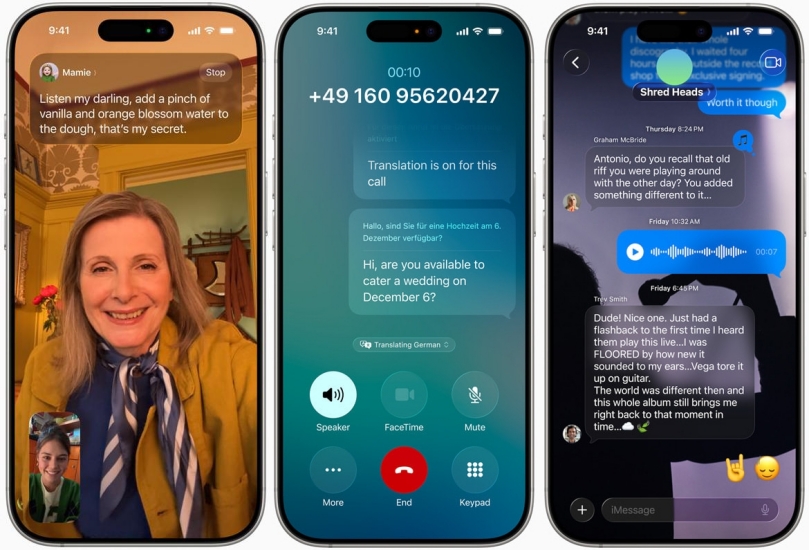
- System-Wide Integration: Built directly into system apps such as Messages, FaceTime, and Phone. No need to switch to a separate app during conversations.
- Voice Translation: Translate the other side's language during a call with softened original audio. Display live captions or voice translation in real time.
- Text Translation: Recognize and provide instant translation when entering or receiving a foreign language in Messages.
- Two-Way Translation: Support automatic recognition and mutual translation of both languages without manual switching.
- Privacy Protection: The translation process is completed locally on the device using Apple Intelligence. Option to download language packs for offline use.
- User-Friendly Experience: Translations appear as chat bubbles or captions for easy reading. Transcripts help users follow entire conversations.
iOS 26 Live Translation Supported Devices
Live Translation is supported on iPhone 15 Pro series and newer models that support Apple Intelligence.
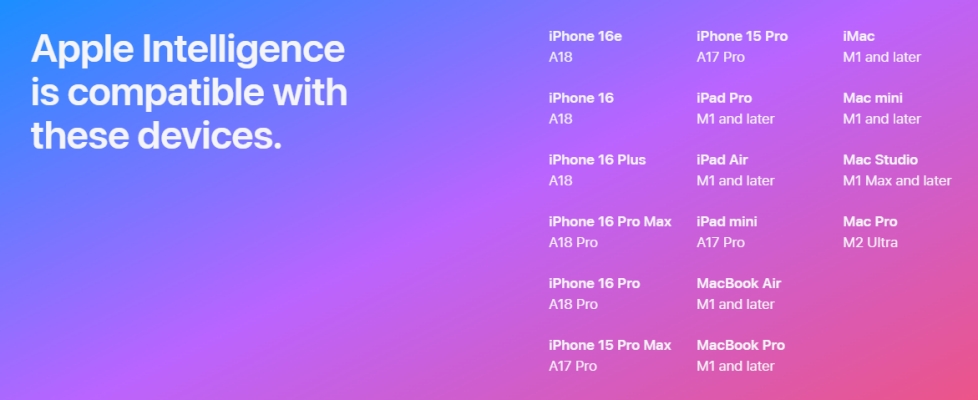
iOS 26 Live Translation Supported Languages
At launch, Apple includes a selected set of widely used languages. Support differs slightly depending on the app:
Live Translation in Messages: English (U.S., UK), Chinese (simplified), French (France), German, Italian, Japanese, Korean, Portuguese (Brazil), and Spanish (Spain).
Live Translation in FaceTime & Phone: English (U.S., UK), French (France), German, Portuguese (Brazil), and Spanish (Spain).
Part 2. How to Use iOS 26 Live Translation
iOS 26 Live Translation supports translating not only text, but also voice. When we want to make a call to someone in a different language or chat with international friends in Messages, communication efficiency and fluency are always affected by language barriers. So here is where the Apple Live Translation feature comes in.
MagFone iOS System Recovery
Explore iOS 26 Beta with ease and support downgrading from iOS 26 to 18 without iTunes.
Live Translation in Phone Calls
If you are calling someone who speaks a different language via the Phone app, the conversation will be automatically translated, and the translation will be spoken by the voice assistant.
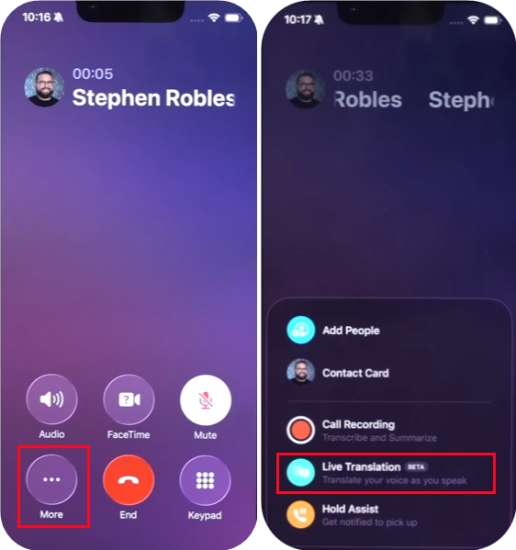
Step 1. Go to Phone app and make a call to someone.
Step 2. Tap the three-dot icon and select Live Translation.
Step 3. Set both original and target languages. Tap Start Translate and then you can see your conversation on the screen.
Live Translation in Messages
If automatic translation is enabled in Messages, when you are chatting with a foreign contact, the sent and received messages will be instantly translated to the target language. This is very helpful for iPhone users who keep international contacts.
Only under the case that both of you have updated to iOS 26, the messages will display the original and translated versions. But if the contact doesn't update to iOS 26, he will only receive the translated messages.

Step 1. Go to a certain contact conversation in Messages and tap the profile icon.
Step 2. Inside the contact info page, turn on Automatically Translate.
Step 3. Set the original language and target language to translate this conversation automatically. At the same time, download the language file.
Step 4. Go back to the conversation page, what you send and receive will be translated to your respective target language.
Live Translation in FaceTime
Next time you want to make a one-in-one video call with contact via FaceTime, you no longer need to worry about the language barrier with Apple's live translation feature. With translated live captions, the conversation will be displayed on the iPhone screen. You can read the translation on your screen and hear your contact's voice at the same time.
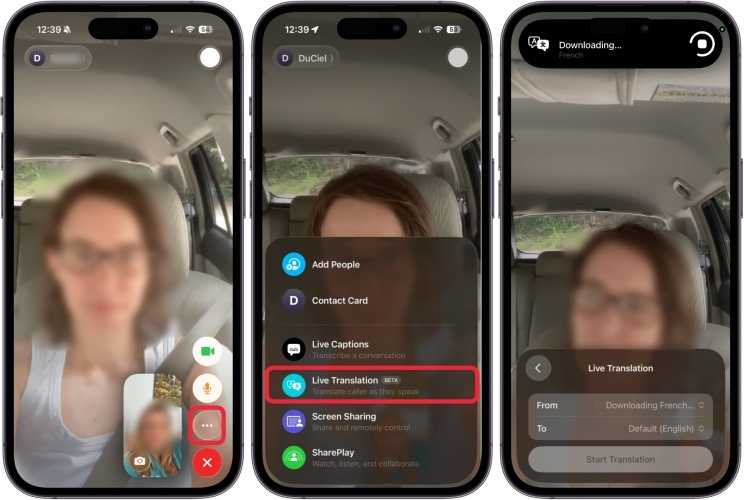
Step 1. Go to FaceTime to make a video call, tap triple-dot icon and choose Live Translation.
Step 2. Set the original language and target language and download the language packs.
Step 3. After dowmloading, tap Start Translation. The conversation will be detected and displayed in target language on the screen.
Live Translation in Apple Music
Apple Music in iOS 26 offers real-time lyric translation and phonetic pronunciation overlays. That is, when you are listening to a song beyond your mother language, Apple Music can translate the lyrics into your native language.
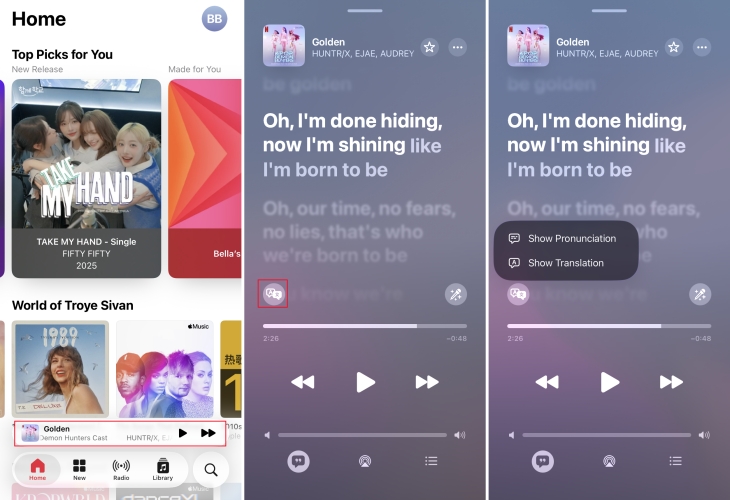
Step 1. Open Apple Music and tap the music cover you are listening to.
Step 2. Press the Lyrics icon. If the music language is supported to be translated, you will see the Translate button.
Step 3. Tap the Translate icon, and you will be provided two options: Show Pronunciation and Show Translation.
Step 4. Show either or both as you like.
Live Translation in Third-party Apps
At first launch this fall, Live Translation only works in Apple apps like Messages, Phone, FaceTime and Apple Music, but not in third-party apps like WhatsApp. Expect that Apple will allow more diverse third-party apps to integrate in the future.
Live Translation in Offline Mode
Apple highlights privacy and security as key advantages of iOS 26 Live Translation. Many translations run entirely on-device, so your conversations aren't sent to the cloud. You can download languages for offline use.
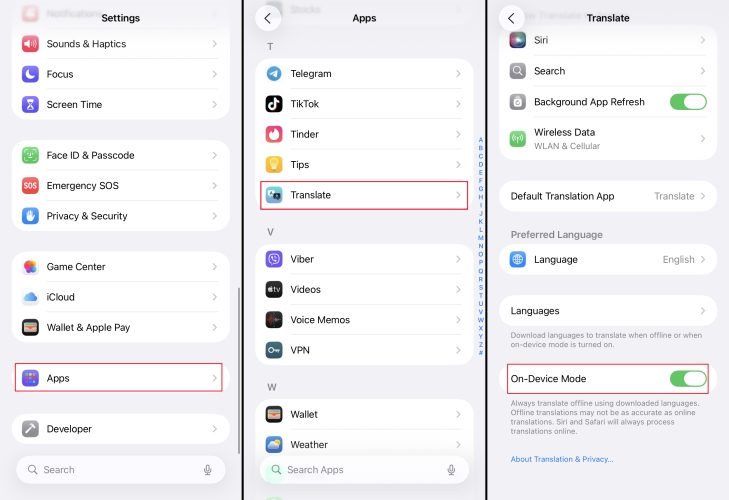
Step 1. Go to Settings > Apps > Translate.
Step 2. Download languages you need for offline use. Both input and output languages should be downloaded.
Step 3. Enable On-Device Mode for added privacy.
Part 3. More Exploration about Apple AirPods Live Translation
With the introduction of Live Translation in iOS 26, Apple is planning to add a live translation feature to AirPods. It's expected that AirPods are not only an audio playback device but a bridge for cross-language communication. With paired AirPods, Live Translation can play translated audio directly into your ears during a call and allow a smoother back-and-forth without checking your screen. Also, it supports gestures in beta to control translation flow hands-free.

Part 4. How to Turn Off Liquid Glass iOS 26
Besides Apple's coming live translation in iOS 26, Google and Samsung have launched live translation before. The two competitors are also upgrading their translation tools continuously. Here is a comparison of the three large translation tools.
| Feature | Apple Live Translation | Google Live Translation | Samsung Galaxy A |
|---|---|---|---|
| Processing Method | On-device processing | Cloud processing | On-device processing |
| Supported Device | Apple devices | Android and iOS devices | Samsung devices |
| Supported Language | Limited (9 at first launch) | 70+ | 20 |
| Supported Areas | Around the world | Limited to users in the U.S., India and Mexico | Around the world |
| Privacy | On-device AI, offline mode | Mostly cloud-based | Mix of cloud service |
| Integration | Native in Messages, FaceTime, and phone calls | Separate app | System-level in call and messaging |
| UX | Real-time captions and audio | App switching needed | Integrated live translation |
| Best For | Cross-app use | Learning a language | Cross-app use |
While powerful, there are some limitations of Apple Live Translation in iOS 26 at the start, but we are looking forward to its upgrade as time goes on.
- Language coverage is still small compared to Google Translate.
- It only works in Apple's native apps like Messages, FaceTime, and Phone. Third-party apps like WhatsApp aren't supported yet.
- The translation accuracy may vary with accents or background noise.
- Apple Intelligence is required to use Live Translation.
Part 5. FAQs about Apple Live Translation in iOS 26
Can I use Apple Live Translation in WhatsApp or other apps?
Currently, Apple Live Translation primarily supports system-level apps such as Messages, FaceTime, and Phone Calls. It is temporarily unavailable in third-party apps like WhatsApp. However, in the future, Apple may open up more APIs for third-party applications to gradually access.
Does Apple Live Translation work without internet?
Apple Live Translation supports offline translation when you download the language pack and turn on On-device mode, but the accuracy may be lower without internet.
Is Apple Live Translation accurate?
According to some iOS beta 26 users, the overall accuracy is relatively high, especially in everyday conversations and common expressions, with smooth and natural translations. But for jargon, dialects, or slurred speech, accuracy may fall slightly short. Apple is also optimizing with AI and machine learning to get closer and closer to natural conversation in the future.
Part 6. Conclusion
With Apple Live Translation on iOS 26, you no longer need to pull out a translation app next time you need translation. And we hope that Apple's supported languages will expand as time goes on, so iOS users can rely on Apple Translate for conversation without language barriers.

