If you've ever wanted to downgrade from iOS 26 to 18 or an older iOS version, you probably know that Apple doesn't make it easy. Once Apple stop signing iOS 26 and iOS 18.7 shortly after new versions are released, you can't restore it through iTunes or Finder, unless you have one special thing: SHSH blobs. This comprehensive guide will teach you how to install unsigned IPSW with SHSH blobs. Also, you'll learn how to downgrade from iOS 26 to 18 using an iOS downgrade tool while not having SHSH blobs. Let's dive into details now.
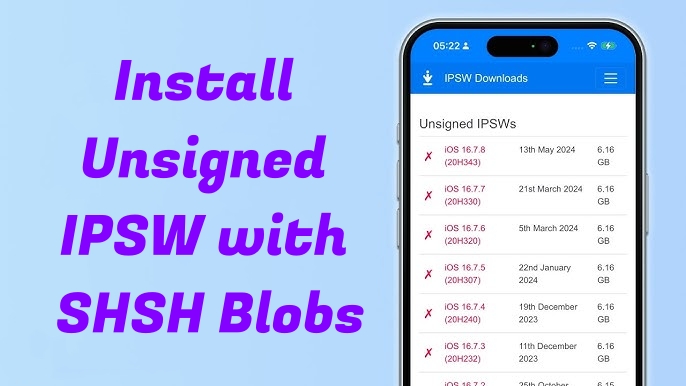
- Part 1. What Are Unsigned IPSW and SHSH Blobs?
- Part 2. How to Install Unsigned IPSW with SHSH Blobs
- Part 3. How to Install Unsigned IPSW with 3uTools (Not Require SHSH)
- Part 4. Best Method to Downgrade iOS (Highly Recommended)
- Part 5. Conclusion
Part 1. What Are Unsigned IPSW and SHSH Blobs?
Before diving into how to install unsigned IPSW with SHSH blobs, it's essential to understand what unsigned IPSW files and SHSH blobs mean in this process.
What Is an IPSW File?
An IPSW file is the firmware file used to restore or update Apple devices like iPhone, iPad, or iPod touch via Finder or iTunes. Each IPSW version is digitally signed by Apple, which allows installation only while it's officially supported.
What Is an Unsigned IPSW File?
Once Apple releases a new iOS version, it stops signing older versions, meaning users can no longer install or downgrade to them through normal means. These versions are known as unsigned IPSW files.
What Are SHSH Blobs?
SHSH blobs are unique digital signatures Apple generate for each iOS version and device during an iOS update or restore. They're essential for bypassing Apple's signing restrictions. If you've saved them, you can "trick" Apple's verification system to install an older firmware that's no longer signed. Essentially, SHSH blobs are like "tickets" that allow your Apple device to restore an older version, but only if you've saved them when Apple was still signing that firmware.
Part 2. How to Install Unsigned IPSW with SHSH Blobs
It's not easy to install unsigned IPSW with SHSH blobs as there is something you need to prepare. To install an unsigned IPSW, ensure you have everything ready.
| Requirement | Description |
| Saved SHSH Blobs | Must match your device model, ECID, and target iOS version. |
| Correct IPSW File | Download the corresponding IPSW version compatible from ipsw.me. |
| Required Tools | Need to install necessary tools like futurerestore and libimobiledevice. |
| Backup Everything | Make a full backup using iTunes or iCloud before restoring unsigned IPSW. |
Make sure that you meet all technical requirements above, then learn how to install an unsigned IPSW with SHSH blobs. Here's the complete method using futurerestore to install an unsigned IPSW with SHSH blobs.
Step 1 Save or Verify SHSH Blobs
If you don't already have SHSH blobs saved, you cannot install an unsigned IPSW. But you can use one of these tools to save your SHSH blobs:
- TSS Saver (web-based): https://tsssaver.1conan.com/
- Blobsaver (cross-platform app): Automatically fetches ECID and saves blobs for all devices.
How to use TTS Saver to save SHSH blobs
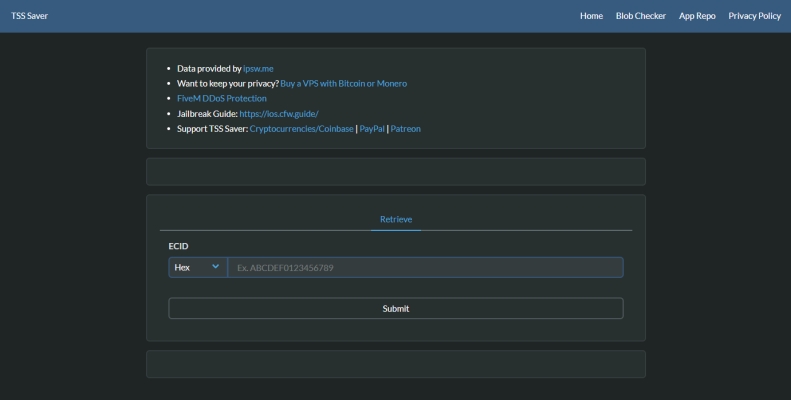
1) Connect your device and get your ECID by using iTunes or Finder.
2) Visit TTS Saver, then enter your ECID information.
3) Click Submit to generate and save your SHSH blobs.
If you've already saved SHSH blobs, ensure your blobs are valid and correspond to your exact device model. Or the restore will fail.
📁 Note:
It's important to save blobs for every iOS version that's still signed. And it takes seconds but can save your hours later.
Step 2 Verify SEP and Baseband Compatibility
Apple's security components including SEP and baseband must be compatible between your target firmware and a currently signed version. If they're not compatible, futurerestore will fail. You can check compatibility using community-maintained charts at https://appledb.dev/. When the SEP and baseband are marked "compatible," you can proceed with futurerestore. Otherwise, wait until another compatible version is signed.
Step 3 Prepare IPSW and Futurerestore Environment
Go to download futurerestore from GitHub repository, then extract the package to a folder on your computer. Continue to place your IPSW and corresponding .shsh blob files in the same folder for easy access. Your folder should now contain:
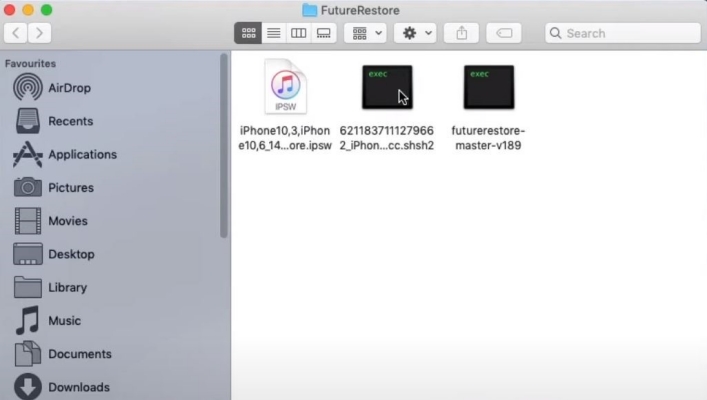
/futurerestore/
- ├─ futurerestore.exe (or binary)
- ├─ iPhone_13_17.0_21A5303d_Restore.ipsw
- ├─ 0000001234567890_iPhone13,4_17.0.shsh2
Step 4 Run Futurerestore to Install Unsigned IPSW
Now that everything is prepared, open Terminal on a Mac or Command Prompt on a Windows PC, then navigate to the folder containing your files. Run the following command.
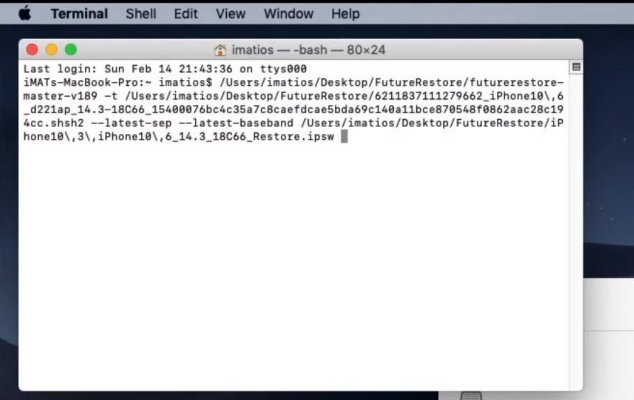
This command tells futurerestore to use your SHSH blobs and the specified IPSW to restore your device. The process can take several minutes. Your iPhone will reboot multiple times. Once completed, your device should boot into the older, unsigned firmware version.
Step 5 Verify the Restore and Troubleshoot Errors
After successfully downgrading using SHSH blobs, go to Settings > General > About to check your iOS version. Then verify the basedband and build number match your target number. If you encounter errors after installing unsigned IPSW files, you can fix them as follows.
| Error Message | Possible Cause | Solution |
|---|---|---|
| Nonce mismatch | Wrong generator set | Recheck nonce value |
| SEP not compatible | Incompatible SEP | Wait for a compatible firmware |
| Error -1 or -11 | Baseband mismatch | Use matching baseband or remove baseband flag for Wi-Fi-only devices |
Part 3. How to Install Unsigned IPSW with 3uTools (Not Require SHSH)
If you don't have saved SHSH blobs when Apple was still signing that firmware, you might think there's no way to install or downgrade an unsigned IPSW. While Apple's signing restrictions make it nearly impossible to perform a true downgrade without SHSH blobs, some third-party tools like 3uTools can help you install unsigned IPSW. 3uTools is a popular all-in-one iOS management utility that offers firmware flashing, backup, and restore features. Here's how to install unsigned IPSW with 3uTools.
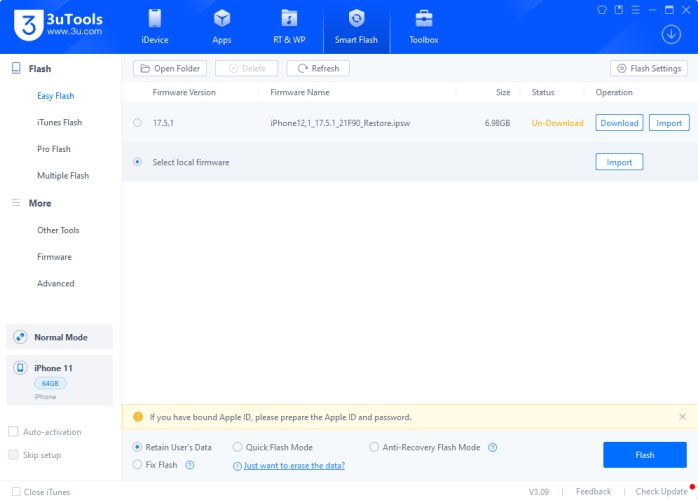
Step 1. Download and install 3uTools on your Windows PC.
Step 2. Connect your iPhone to the computer via a USB cable.
Step 3. Run 3uTools and click Smart Flash in the top menu.
Step 4. Change to Select local firmware and click Import.
Step 5. Select a firmware version and click Flash.
⚠️ Note:
3uTools cannot always install fully unsigned IPSW files as it mainly works for currently signed or sem-signed version.
Part 4. Best Method to Downgrade iOS (Highly Recommended)
Apple uses digital signature verification for every iOS installation. When a firmware version becomes "unsigned," iTunes or Finder can no longer verify it with Apple's servers, as the restore fails. With 3uTools, you can only reinstall firmware or downgrade within signed or semi-unsigned ranges. For users who want a simple, safe, and professional solution, especially when downgrading iOS versions or installing unsigned IPSW, MagFone iOS System Recovery is a smart choice.
4.1 Best iOS Downgrade Software: MagFone iOS System Recovery
MagFone iOS System Recovery is a professional iOS repair tool designed to fix various system issues and manage iOS versions with ease, including downgrading iOS safely and efficiently. Unlike iTunes or Finder, which can be complicated and risky, MagFone software provides a one-click solution that allows users to downgrade iPhone or iPad to an earlier iOS version.
With MagFone iOS System Recovery, you don't need advanced technical knowledge or manual firmware flashing. It can automatically detect your device model, list all Apple-signed iOS versions, and download the right firmware package for a smooth downgrade process. Whether you want to roll back from a buggy iOS update or restore better performance and battery life, MagFone makes the process simple, secure, and fast.
MagFone iOS System Recovery
Support downgrading iOS and removing iOS Beta without iTunes or jailbreak easily and efficiently.
4.2 Step-by-Step Guide: How to Downgrade iOS with MagFone
MagFone iOS System Recovery is an ideal choice for anyone who wants to downgrade iOS without iTunes or jailbreak. Here's how to downgrade iOS without downloading IPSW using MagFone software.
Step 1 Connect Your iPhone to a Computer

Open MagFone iOS System Recovery on your computer, then select Upgrade/Downgrade iOS from the main interface. Plug your device into the computer with a USB cable, and MagFone will automatically detect it.
Step 2 Download the Firmware Package

MagFone will display the available firmware versions for your device. Choose the older iOS version you want to downgrade to. Click Download to get the firmware package. Wait for the download to complete as it may take a few minutes depending on your internet speed.
Step 3 Start to Downgrade iOS
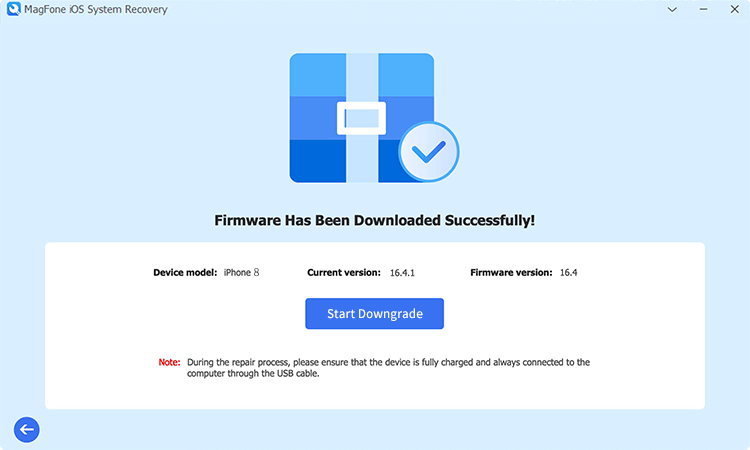
Once the firmware is downloaded, click Start Downgrade. MagFone will verify and install the selected iOS version on your device. Keep your device connected during the process. After a few minutes, your iPhone will restart. It should now be running the older iOS version you selected.
Part 5. Conclusion
Installing an unsigned IPSW with SHSH blobs is a powerful way to regain control over your iPhone's iOS version. While SHSH blobs remain the key to true unsigned IPSW installation, modern tools like 3uTools and MagFone iOS System Recovery make iOS downgrade and firmware restoration much easier and safer, even without SHSH blobs. If your goal is to downgrade from iOS 26 to 18 or reinstall firmware without losing data, MagFone iOS System Recovery provides a professional and user-friendly path to success.

