When finding the white line on iPhone screen, it may impact your user experience and indicate there are some hardware damages or software issues with your iPhone. You may feel helpless when a white line appears on the screen of your iPhone. Take it easy! This guide will introduce why your iPhone has white lines on the screen and how to fix it efficiently.

- Part 1. Why Does My iPhone Have White Lines on the Screen?
- Part 2. How to Get Rid of White Lines on iPhone (Basic Fixes)
- Part 3. How to Fix White Lines on iPhone Screen (Advanced Fixes)
- Part 4. FAQs about White Lines on iPhone Screen
- Part 5. Conclusion
Part 1. Why Does My iPhone Have White Lines on the Screen?
There are internal and external causes of white lines on iPhone screen. You can browse the following causes and find out the reason why there are white lines on your iPhone screen.
1.1 Software Reasons for White Lines on iPhone
Software Reasons include iOS glitches, iPhone overheating, outdated iOS Versions, and so on. You can have a rough idea of the software reasons for white lines on iPhone.
Reason 1. Software Glitches
iOS glitches or bugs will impact the normal working of your iPhone, which may cause problems, including white lines on the screen. If there are no hardware issues and external damages, the main causes of white lines on the screen may be related to software problems.
Reason 2. Overheating Issues
The overheating of the iPhone caused an abnormal display on the screen, including white lines on iPhone screen. You can let your iPhone rest for a while and wait until it reaches normal temperature.
Reason 3. Outdated iOS Versions
Pay attention to the iOS versions of your iPhone. Outdated iOS versions may cause some system glitches that will appear as white lines on iPhone screen. So remember to update your iOS version as regularly as you can.
1.2 Hardware Reasons for White Lines on iPhone
Hardware reasons for white lines on iPhone are mainly caused by external damage, you should turn to Apple Support to help you fix the problem.
Reason 1. Screen Damage
Confirm if there was a situation where your iPhone was dropped. This could cause abnormal screen display, resulting in white lines appearing on the screen.
Reason 2. Damaged Display Connector
The iPhone screen is white with lines which may be due to the Electro Static Discharge (ESD), which can damage the hardware of your iPhone. And you should check that the flex cable is connected correctly. Because an improper connection will cause white lines on your screen.
Reason 3. Water Damage
If your iPhone gets wet, it will damage the internal components and cause white lines on iPhone screen. It is necessary to deal with it promptly; otherwise, the white lines will spread or cause other serious damage.
Part 2. How to Get Rid of White Lines on iPhone (Basic Fixes)
After exploring the reasons for hardware issues and software glitches, you may be clearer about the causes of the iPhone screen with white lines. Here are basic methods to help you remove white lines on iPhone screen.
Method 1. Remove Case or Screen Protector
You can remove your iPhone case or screen protector to check if the screen is not flat; it means there are scratches on your screen protector. And it may cause the white lines you find on your iPhone screen.

Method 2. Check for Overheating
If your iPhone is overused, working for high-power consumption applications or is being recharging, it may cause overheating. And you can turn off background applications, unplug the charging cable, and try to keep the iPhone at a proper temperature. After these steps, your iPhone with a white screen may disappear.
Method 3. Force Restart iPhone
Force restarting your iPhone can refresh the software and eliminate bugs and conflicts in apps that cause abnormal displays. Follow the steps to force restart your iPhone and try to remove the white lines on iPhone screen.

iPhone 8 and later: Press and release the Volume Up button quickly, and then press and release the Volume Down button. Last, press and hold the Side button until an Apple logo appears.
iPhone 7 and 7 plus: Press the Volume Down button and the Side button simultaneously until there is an Apple logo on the screen.
iPhone 6 and older: Press and hold the Home button at the same time until an Apple logo displays.
Method 4. Reset Display Settings
Some display accessibility settings can conflict with rendering. Go to check the display settings in your iPhone, then try to adjust those settings that may cause the while line issue.
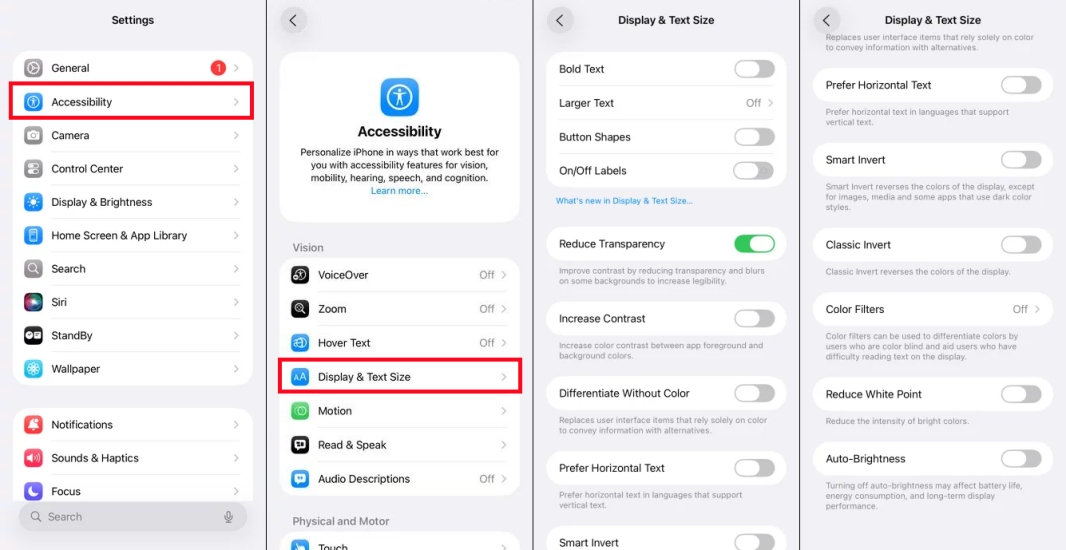
Step 1. Open Settings and tap Accessibility > Display & Text Size.
Step 2. Toggle off Reduce White Point, Increase Contrast, and Auto-Brightness.
Method 5. Update iOS Versions
Certain iOS bugs can cause screen artifacts. That's why your iPhone screen has white lines. In this case, installing the newest version may fix the iPhone white screen with lines issue.

Step 1. Navigate to Settings and tap General > Software Update.
Step 2. Under Software Update, tap Download and Install.
Step 3. After downloading the latest iOS version, tap Install Now.
Step 4. Enter the screen passcode to confirm to update the device.
Method 6. Reset All Settings
Resetting all settings will restore all system settings without deleting your photos, videos and apps, mainly through resetting the settings to fix issues like the white lines on iPhone screen.

Step 1. Tap Settings > General, and find the Transfer or Reset iPhone option.
Step 2. Select Reset > Reset All Settings.
Step 3. Verify your passcode for resetting all settings.
Part 3. How to Fix White Lines on iPhone Screen (Advanced Fixes)
Maybe the basic methods you have tried cannot solve the issue of the white line on iPhone screen. Now, several advanced methods will be provided below. You can choose one suitable method to fix the problem of your iPhone screen is white with lines.
Method 1. Reset iPhone to Factory Settings (Data Loss)
Resetting the device to factory settings is a wonderful method for solving software issues as it will reinstall a complete new iOS system. To fix an iPhone screen is white with lines, you can try to restore your iPhone to the default settings, but that will cause data loss.

Step 1.Open the Settings app, tap General, and go to Transfer or Reset iPhone.
Step 2. Tap Erase All Content and Settings and then choose Continue.
Step 3. Before turning off Activation Lock, confirm your Apple ID password first.
Step 4. Select the Erase option to reset your device.
Method 2. Restore iPhone in Recovery Mode (Data Loss)
You can also choose to use Recovery Mode to restore your iPhone and solve the problems of white line on iPhone screen. But remember to copy your data first and then go to the Recovery Mode.

Step 1. Start by powering off your iPhone, then link it to a computer with a USB cable.
Step 2. Fire up iTunes on the Windows PC or the Finder on the Mac.
Step 3. Press and quickly release volume up, and perform the same operation to volume down button to boot your device into recovery mode.
Step 4. When the device is in recovery mode, click the Restore button in the pop-up window.
Step 5. Wait for iTunes to restore the device, then you can set it up again.
Method 3. Use a Professional Repair Tool (No Data Loss)
If the white lines on your iPhone screen are caused by a system glitch, iOS bug, display driver error, or firmware corruption, using a professional repair tool like MagFone iOS System Recovery can be an effective solution. This tool is designed to resolve a wide range of iOS system issues without erasing data, making it a safe option when you want to fix display problems that aren't related to hardware damage. MagFone iOS System Recovery works by reinstalling and repairing core system components that may be causing the display to malfunction. The steps below will quickly fix white lines on iPhone screen.
MagFone iOS System Recovery
Fix various iOS and iPadOS system issues, such as black screen, boot loop, frozen screen, or stuck on Apple logo, without data loss.
Step 1 Link Your iPhone to A Computer

Connect your iPhone to a computer. And then launch and open MagFone iOS System Repair. Remember to choose iOS System Repair and click the Start button.
Step 2 Go to Standard Repair

Confirm your iPhone model on the computer screen. Then select Standard Repair mode, and follow the steps that appear on the screen to set your iPhone into recovery mode. If the Standard Repair mode can not fix it, you should follow the steps on the screen to put your iPhone into DFU mode.
Step 3 Download Firmware Package for iPhone

Confirm your iPhone information and choose the iOS version. Click Download button to download the matching firmware package.
Step 4 Start to Fix White Lines on iPhone Screen Issues

After downloading the firmware package, you can choose Repair and start fixing the white lines on iPhone screen issue. Keep your device connected to the computer and wait for the software to fix the problems. After being fixed, your iPhone will restart.
Part 4. FAQs about White Lines on iPhone Screen
How to fix white lines on iPhone screen after a drop?
You can try a force restart first, and then seek professional help from Apple Support to check the conditions of your iPhone's hardware, and fix it as soon as possible.
How to remove the white line at the bottom of iPhone?
You can, according to the above information, exclude causes, and then follow the basic and advanced methods to repair software issues or contact Apple Support to fix your iPhone.
How much to fix the white line on iPhone?
The cost to fix white line on iPhone should be part of the different conditions of your iPhone, approximately $70 to $330. You should ask the staff about the specific problems of your iPhone and check the expense. If you need to replace your display, it may cost about $329, but if you have AppleCare +, you will only pay $29.
Part 5. Conclusion
Finding white lines on iPhone screen may make you frustrated, but there are lots of methods you can consider. Just try to find out whether the software causes or hardware damages lead to iPhone screen is white with lines, and then follow fix methods to repair it. However, we firmly recommend you try the reliable and professional repair tool MagFone iOS System Recovery. It can repair your iOS system quickly with no data loss. If the above methods cannot solve your problems totally, you can seek Apple Support for further help.\

