Looking for ways to enhance your mobile gaming experience? Many players are constantly searching for tools that make exploration easier, faster, and more efficient. Whether you want smoother navigation, improved control, or simply a more enjoyable experience, the Pokemon GO joystick can make all the difference. With a variety of options available, it's easy to feel overwhelmed by choices. This guide helps you compare popular solutions, highlights key features, and tell you how to play Pokemon GO with a joystick.
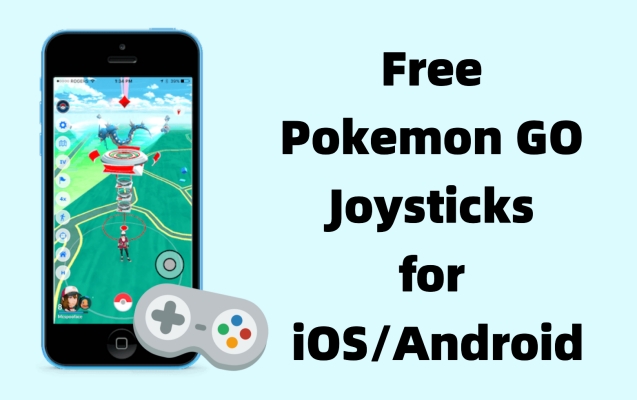
- Part 1. What Is Pokemon GO GPS Joystick?
- Part 2. How to Get the Joystick for Pokemon GO on iPhone
- Part 3. How to Get the Joystick for Pokemon GO on Android
- Part 4. Which Is the Best Free Pokemon GO Joystick?
- Part 5. Conclusion
Part 1. What Is Pokemon GO GPS Joystick?
A Pokemon GO GPS joystick is a tool that lets players move their in-game character without physically walking. Simulating GPS location allows you to catch Pokemon, spin PokeStops, and hatch eggs from anywhere. It makes exploring the game easier, faster, and more convenient, especially for rare or distant Pokemon.

Manual Movement Control
Move your character in any direction using a virtual joystick, making it easy to explore the map without physically moving.

Speed Adjustment
Adjust your walking or running speed to hatch eggs or avoid game warnings.

Route Simulation
Plan and simulate specific routes to automatically move along a path, useful for events or Pokemon farming.
Part 2. How to Get the Joystick for Pokemon GO on iPhone
Pokemon GO joysticks for iPhone generally also support Android. Below, we'll highlight three reputable options so you can choose the one that matches your needs, budget, and setup. Each offers joystick movement, teleportation, and speed control to improve exploration without physical travel.
Joystick 1. MagFone Location Changer
MagFone Location Changer is a desktop-based GPS Pokemon GO spoofer that adds a responsive on-screen joystick to Pokemon GO on iPhone and Android. It supports teleporting, custom speeds, and multi-spot routes, ideal for hatching and farming. Connection is simple via USB or Wi-Fi, and it works without jailbreak, preserving device stability and your privacy.
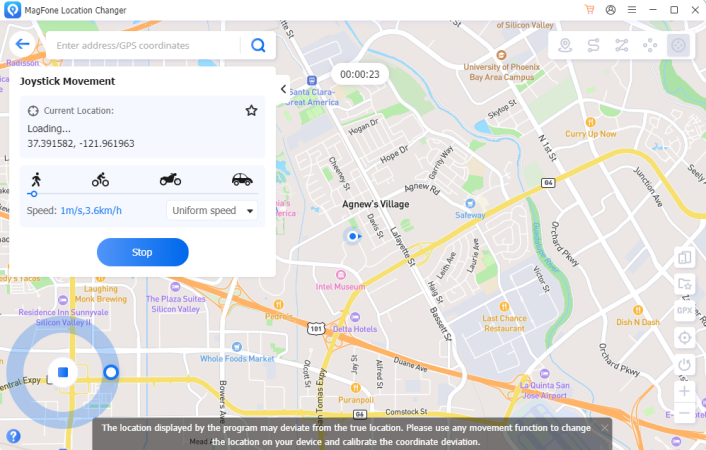
| Operating System |
Windows 11, 10, 8, 7, Vista, XP Mac OS X 10.13 or above |
| Supported iOS | iOS 12 to iOS 26 |
| Recommend | ⭐⭐⭐⭐⭐ |
How to Get MagFone Joystick for Pokemon GO:
Download and install MagFone Location Changer on your computer from the MagFone official website, then launch it.
How to Add MagFone Joystick in Pokemon GO:
Step 1. Connect the iPhone to the PC via USB, tap Trust on the device, and enter your passcode when prompted to establish a secure connection.
Step 2. Inside MagFone, choose Joystick Mode. Confirm your device, wait for the map to load, and grant location permissions if requested.
Step 3. In MagFone's interface, select the joystick icon. Then control the joystick's movement direction and adjust the walking speed.
Joystick 2. iPogo
iPogo is a modified Pokemon GO client that embeds a joystick directly inside the game, streamlining movement on iPhone. It offers teleport, feeds, quick catch, and cooldown timers. Installation uses sideloading or signing services, and it supports frequent updates. Many players choose it for convenience and in-game controls during events and grinds.
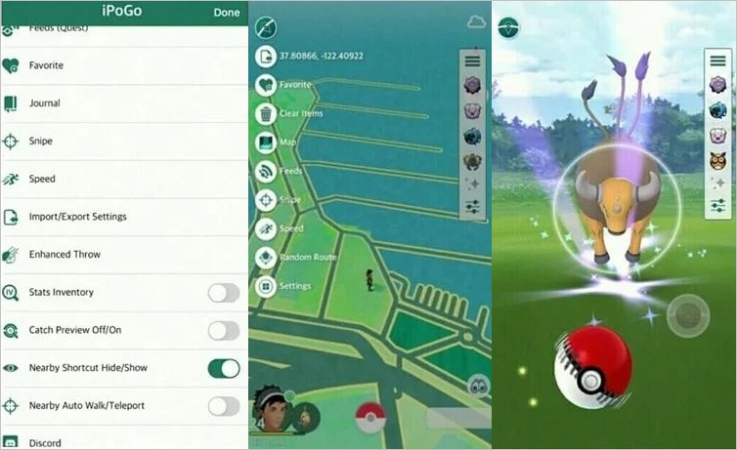
| Operating System | Windows, Mac OS X 10.12 or above |
| Supported iOS | iOS 12 to iOS 26 |
| Recommend | ⭐⭐⭐ |
How to Get iPogo Joystick for Pokemon GO:
Visit iPogo's website on your iPhone and open Settings > General > VPN & Device Management, and trust the developer profile to proceed.
How to Add iPogo Joystick in Pokemon GO:
Step 1. Open Pokemon GO through iPogo, tap the floating menu, and enable Joystick.
Step 2. Set speed presets. This helps maintain believable movement and reduce soft bans from rapid teleportation.
Step 3. Check the joystick controls to make sure your avatar moves correctly in all directions.
Joystick 3. TutuApp
TutuApp is a third-party app store that sometimes distributes tweaked Pokemon GO builds with a built-in joystick for quick installation on iPhone. It avoids computers, using over-the-air signing, though certificates can be revoked. Many users choose it for convenience, fast updates, and simple access to joystick features with minimal setup and downtime.
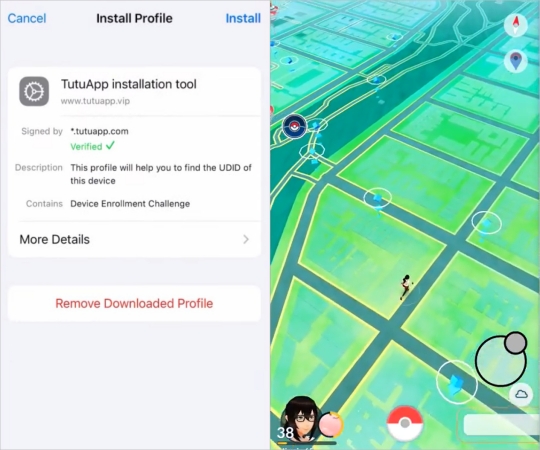
| Operating System | iPhone [Not PC] |
| Supported iOS | iOS 12 to iOS 26 |
| Recommend | ⭐⭐⭐ |
How to Get TutuApp Joystick for Pokemon GO:
Enter Safari on your iPhone, go to the official TutuApp page to download it. Then, in Settings > General > VPN & Device Management, trust the profile.
How to Add TutuApp Joystick in Pokemon GO:
Step 1. Run TutuApp, search for Pokemon GO with joystick or a tweaked version, then tap Get to download.
Step 2. Open the tweaked Pokemon GO from TutuApp, complete initial permissions, and locate the floating menu.
Step 3. Toggle the joystick to display the overlay on-screen and adjust its direction as you move forward.
Part 3. How to Get the Joystick for Pokemon GO on Android
Several reliable Pokemon GO joysticks are available for Android, offering smooth virtual navigation, teleportation, and adjustable walking speeds. Below are three popular options that make exploring, catching Pokemon, and hatching eggs easier without leaving your home.
Joystick 1. Fake GPS Location
Fake GPS Location is a lightweight spoofing app that adds joystick control to Pokemon GO on Android. It allows you to move virtually in real time, teleport to distant areas, and adjust walking speeds. Easy setup and a clean interface make it a great choice for beginners wanting simple joystick movement.
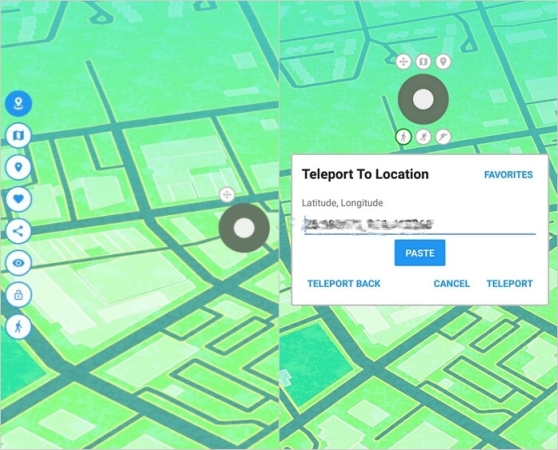
| Operating System | Android Phone [Not PC] |
| Supported Android | Android 4.4 and Later |
| Recommend | ⭐⭐⭐ |
How to Get Fake GPS Location Joystick for Pokemon GO:
Step 1. Download Fake GPS Location from Google Play and install it. Activate Developer Options through your phone's Settings under About Phone.
Step 2. Go to Settings > Developer Options and set Fake GPS as the default mock location app. Then, start Pokemon GO to enable GPS spoofing.
How to Add Fake GPS Location Joystick in Pokemon GO:
Step 1. Launch Fake GPS Location, choose a spot on the map, and enable joystick mode. Adjust the joystick position for comfortable in-game use.
Step 2. Open Pokemon GO and verify that the joystick overlay appears. Use directional controls to move virtually while catching Pokemon.
Joystick 2. PoGoskill
PoGoskill is a popular Android tool designed for Pokemon GO, featuring joystick navigation, auto-walking, teleportation, and route customization. It's built to be safe and user-friendly, helping players explore distant areas with ease. With PoGoskill, you can farm items, catch rare Pokemon, and hatch eggs while enjoying full control of your avatar's movement.
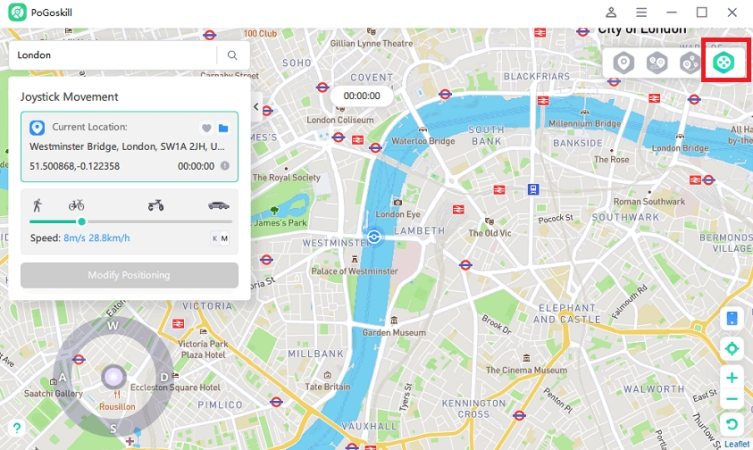
| Operating System | Windows 11/10/8/7 |
| Supported Android | Up to Android 16 |
| Recommend | ⭐⭐⭐⭐ |
How to Get PoGoskill Joystick for Pokemon GO:
Step 1. Visit PoGoskill's official website, download the APK, and allow installation from unknown sources in your device's security settings. Install the app.
Step 2. Enable developer mode, then assign PoGoskill as the mock location app in Settings > Developer Options.
How to Add PoGoskill Joystick in Pokemon GO:
Step 1. Open PoGoskill, select a teleport location or set your starting point, and activate the joystick overlay for manual navigation in the game.
Step 2. Adjust joystick sensitivity, walking speed, and movement mode. Launch Pokemon GO and confirm smooth avatar control.
Joystick 3. PGSharp
PGSharp is a well-known spoofing tool with a built-in joystick directly inside Pokemon GO. It offers teleportation, auto-walk, cooldown timers, and route management. PGSharp simplifies joystick use without extra setup, letting players farm items, participate in events, and explore the game map efficiently.
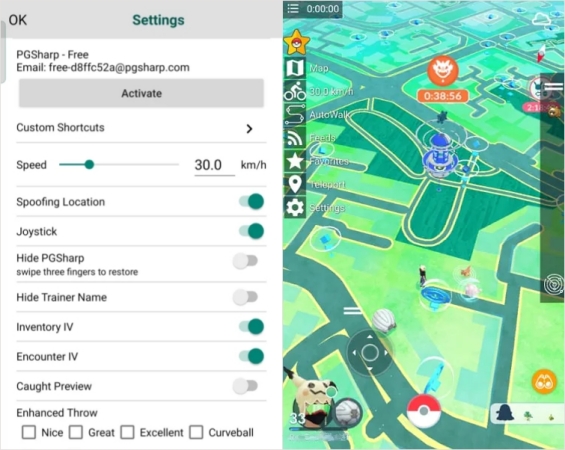
| Operating System | Android Phone [Not PC] |
| Supported Android | Android 6.0 or Later |
| Recommend | ⭐⭐⭐ |
How to Get PGSharp Joystick for Pokemon GO:
Step 1. Get the software and install the PGSharp APK from the official website.
Step 2. If your device blocks the installation, go to Settings and allow apps from unknown sources.
How to Add PGSharp Joystick in Pokemon GO:
Step 1. Open PGSharp and tap the floating menu in PGSharp and enable the joystick. Move it to a convenient screen position.
Step 2. Open Pokemon GO, then adjust your walking speed and choose a route to navigate with the joystick.
Part 4. Which Is the Best Free Pokemon GO Joystick?
If you're unsure which joystick to use for Pokemon GO, this section gives you a helpful reference. By comparing these six options, you'll see their differences in usability, stability, and features. This overview helps you quickly decide which tool best matches your needs and gameplay style.
Note:
While the joystick helps save time and effort in Pokemon GO, avoid frequent teleporting and using high speeds. Always follow the Pokemon GO cooldown rules to reduce the risk of getting banned.
| Joystick | Easy to Use | Supported Device | Stability | Free Plans |
|---|---|---|---|---|
| MagFone Location Changer | Very Easy | iPhone/ Android | High | Free Trail |
| iPogo | Moderate | iPhone/ Android | High | Free Version Provided |
| TutuApp | Moderate | iPhone/ Android | High | Free Version Provided |
| Fake GPS Location | Easy | Android | Medium | Free Version Provided |
| PoGoskill | Easy | iPhone/ Android | High | Free Trail |
| PGSharp | Easy | Android | Medium | Free Version Provided |
MagFone Location Changer stands out as a versatile joystick for both iPhone and Android, offering high stability during gameplay. Beyond smooth movement, it includes teleportation, speed adjustment, and multi-spot route simulation. These features allow players to explore efficiently and safely. While it provides advanced functionalities, beginners seeking a completely free option can also consider other tools listed here.
Part 5. Conclusion
Choosing the right joystick can greatly improve your gaming experience, making virtual exploration easier, faster, and more enjoyable. By comparing features and performance, you can select a solution that meets your needs while keeping gameplay smooth and reliable. A well-chosen tool not only saves time but also enhances overall efficiency, letting you focus on catching and exploring.

