Pokemon GO remains a fan-favorite AR game, but many players try to play it on PC using Android emulators like BlueStacks. While this allows mobile gameplay on a larger screen, frequent crashes and issues have become increasingly common in recent years. In this guide, we'll explain how to use BlueStacks with Pokemon GO, provide fixes for Pokemon GO crash on BlueStacks, and introduce the best alternative to play without errors.
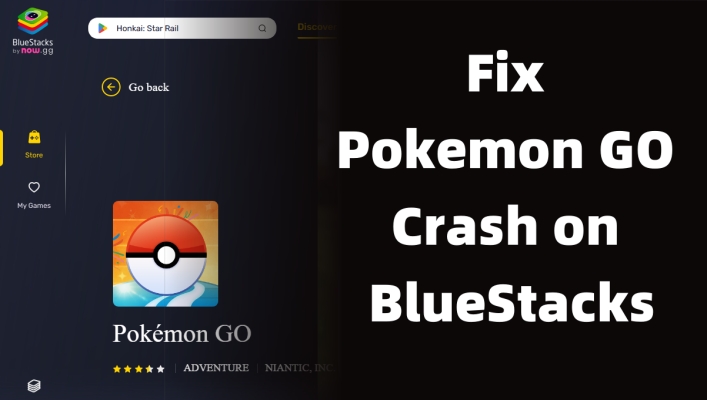
- Part 1. What Is BlueStacks Android Emulator?
- Part 3. How to Play Pokemon GO with BlueStacks
- Part 3. How to Fix Pokemon GO Crash on BlueStacks
- Part 4. Best Alternative to Play Pokemon GO [iOS/Android]
- Part 5. Conclusion
Part 1. What Is BlueStacks Android Emulator?
BlueStacks is a widely used Android emulator that lets you play mobile apps and games directly on your computer, whether it's a PC or Mac. It mimics an Android environment, enabling you to enjoy touchscreen-based games with a keyboard and mouse. Many gamers use it to play Pokemon GO for enhanced visuals and control. Next, let's explore its benefits and drawbacks, especially when trying to emulate Pokemon GO.
- Pros:
- Easy to install and use
- Runs most Android games smoothly
- Supports gamepad and keyboard controls
- Allows multitasking with multiple apps
- Cons:
- Can be resource-intensive
- May trigger Pokemon GO errors
- Not officially supported by Niantic
- Requires frequent updates or patches
Part 2. How to Play Pokemon GO with BlueStacks
Playing Pokemon GO on BlueStacks is easy thanks to its built-in virtual location feature. Since the game relies on GPS data, you can directly set your desired location within BlueStacks. This lets you catch Pokemon, battle in gyms, and explore from your PC. Here's how to play Pokemon GO on Android using BlueStacks.
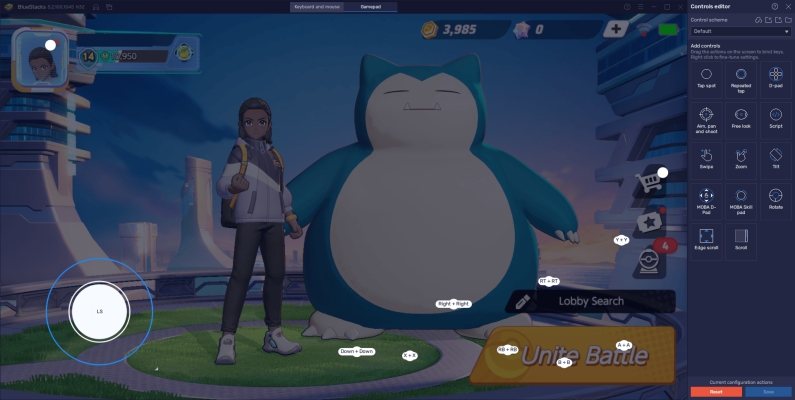
Step 1. Get BlueStacks from the official site and install it on your Windows or Mac PC.
Step 2. Open BlueStacks and sign in to the Google Play Store with your Google account.
Step 3. Find Pokemon GO in the Play Store and install it within BlueStacks directly.
Step 4. Click the location icon in BlueStacks' sidebar and enter your desired GPS coordinates before launching Pokemon GO.
Step 5. Launch Pokemon GO, log in, and use keyboard and mouse controls to play smoothly on your PC.
Part 3. How to Fix Pokemon GO Crash on BlueStacks
If you encounter issues running Pokemon GO on BlueStacks, don't worry——many common problems can be resolved with simple troubleshooting. From performance glitches to crashes or login errors, there are several effective ways to fix the game and improve your overall experience on the emulator.
Method 1. Update Pokemon GO
Niantic regularly releases updates for Pokemon GO to add new content and maintain security. Running the latest version helps ensure the game stays compatible with BlueStacks. Updating also prevents crashes caused by version mismatches or outdated files.
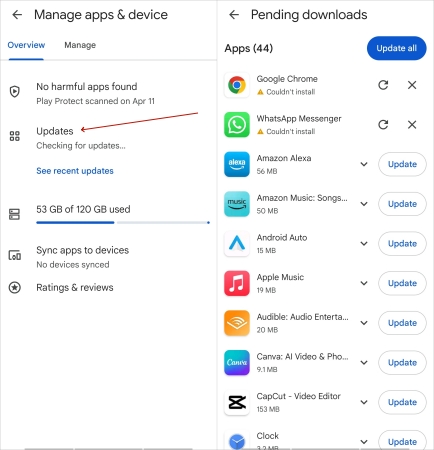
Step 1. Launch the Google Play Store by tapping its icon located on your Android device screen.
Step 2. Use the search bar to type Pokemon GO and access its app information page.
Step 3. If an update button appears, tap it to begin downloading the newest available app version.
Method 2. Reinstall Pokemon GO
Corrupted or incomplete files from previous installations may cause crashes or freezing. Reinstalling the game replaces damaged data and removes any glitches affecting its performance. This process resets the app's temporary files and often resolves performance issues.
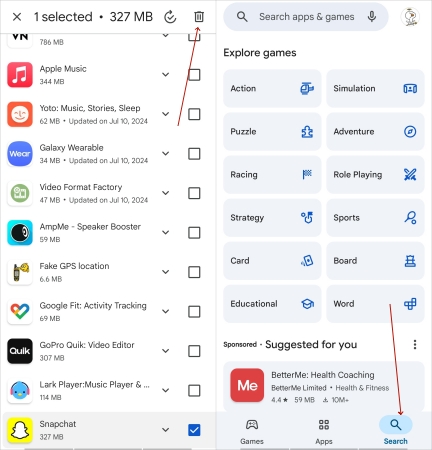
Step 1. Open the Google Play Store and quickly tap your profile icon located at the top right.
Step 2. Tap Manage apps & device, then head to the Manage tab to check the apps.
Step 3. Locate Pokemon GO from the list and remove it by tapping the trash bin icon above.
Step 4. Search for Pokemon GO again in the Play Store and tap Install to get updates.
Method 3. Clear Pokemon GO Cache and Data
Built-up temporary files on Android devices may interfere with game performance, leading to slow loading or crashes. Clearing the cache and data removes these unnecessary files, forcing the app to reload essential information cleanly. This action often resolves performance issues.
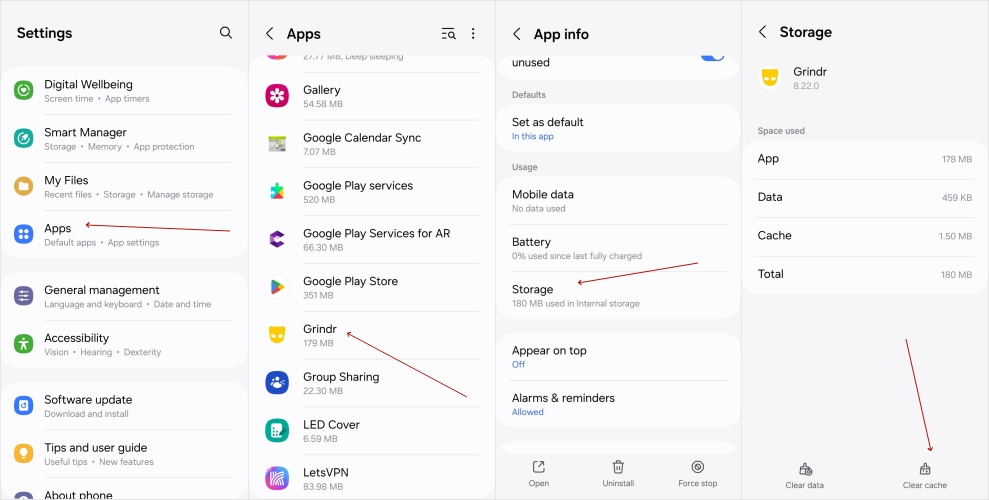
Step 1. Open Settings, go to Apps or Apps & notifications, then find Pokemon GO.
Step 2. Hit Storage, then choose the Clear Cache icon to delete temporary files in this app.
Step 3. If issues persist, select Clear Storage or Clear Data to restore app defaults.
Method 4. Restart Pokemon GO and Device
Memory leaks or resource conflicts can build up after extended sessions, leading to crashes. Restarting the Pokemon GO app and the BlueStacks emulator frees system resources and resets processes. This simple measure often clears temporary problems and improves app responsiveness.
Method 5. Use Another Emulator or Tool
Compatibility problems sometimes arise because BlueStacks does not fully support certain system configurations or game updates. If Pokemon GO does not work on BlueStacks or crashes on login you can try switching to a different Android emulator or a dedicated gaming tool with better support. Alternative platforms might reduce crashes and offer a more stable environment for Pokemon GO on PC.
Part 4. Best Alternative to Play Pokemon GO [iOS/Android]
Skip the glitches of emulators, and consider MagFone Location Changer, a trusted game GPS spoofer for iOS/Android. It lets you spoof your Pokemon GO location easily, no jailbreak or root required. With instant teleport, it offers full flexibility for in-game movement. MagFone supports the latest devices and ensures a more stable compared to emulators, helping you explore Pokemon GO freely without risking bans or performance issues. Next is how to use MagFone Location Changer to play Pokemon GO.
MagFone Location Changer
Easily change your GPS location on iOS and Android devices to anywhere with one click, while not requiring root or jailbreaking!
Step 1 Choose Change Location Mode on PC
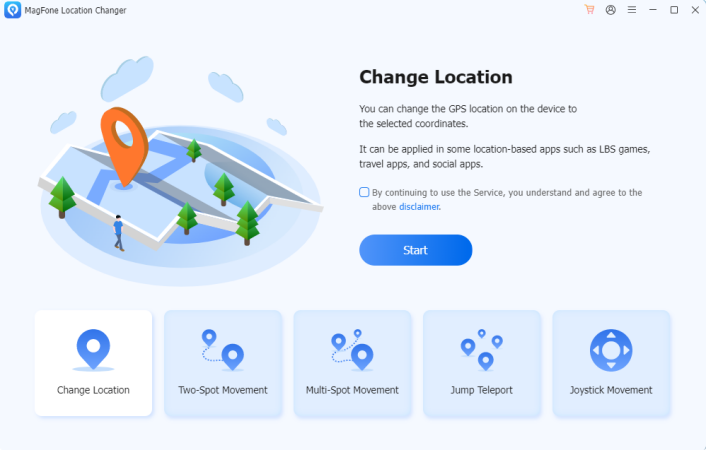
Install and launch MagFone Location Changer on your computer. Next, you should link both devices and pick the Change Location mode on this program. Click Start to enter the location spoofing interface and prepare for the GPS location change in Pokemon GO.
Step 2 Change Location in Pokemon GO Instantly
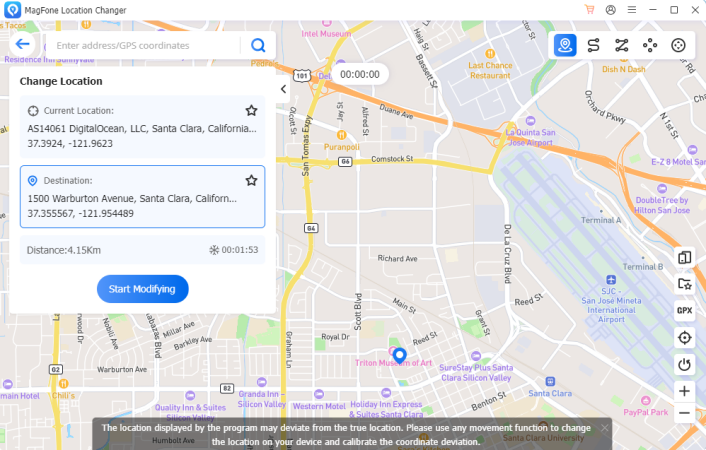
Use the search bar to type in your desired location and click on it. Then press Start Modifying. MagFone will instantly change your GPS coordinates to the selected area. You can now open Pokemon GO and begin exploring that region virtually without moving physically.
Part 5. Conclusion
While BlueStacks offers a way to play Pokemon GO on PC, crashes are frequent and gameplay may be unstable. If fixes don't work, tools like MagFone Location Changer provide a better and safer alternative on real mobile devices, and no emulator is needed. Always stay updated and play responsibly to avoid getting flagged by Niantic.

