Find My iPhone is a special feature of Apple devices. It can help users locate and retrieve lost items and devices, and remotely erase data to protect user data security. Although the Find My iPhone feature has many advantages, there are some inconveniences it may bring to us. For instance, you may need to turn off Find My iPhone remotely sometimes. Wondering how to do it correctly? Follow our guide to discover four simple ways to get it done easily.
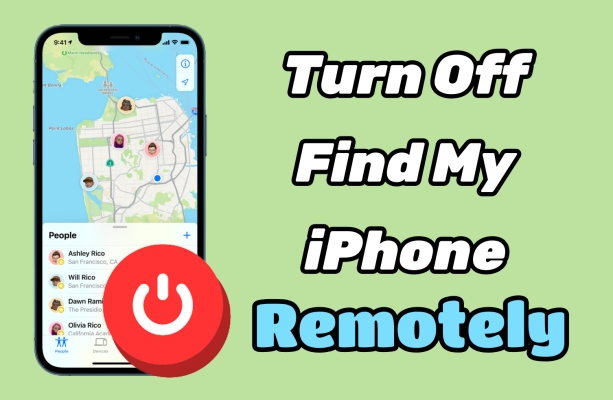
- Part 1. Can Find My iPhone be Turned Off Remotely?
- Part 2. How to Turn Off Find My iPhone Remotely
- Part 3. How to Disable Find My iPhone Remotely
- Part 4. Conclusion
Part 1. Can Find My iPhone be Turned Off Remotely?
The Find My feature protects our iOS devices, but in some certain cases, you may need to turn Find My iPhone off remotely:
Selling or Giving Away the Device: If someone sells or gives away their iPhone but forgets to disable Find My iPhone, they can remove the device remotely. This prevents Activation Lock issues for the new owner, ensuring the device can be set up and used without problems.
Device Lost or Unrecoverable: If an iPhone is lost, stolen, or damaged beyond repair, users may want to erase it and remove it from their account remotely. This helps protect personal data and disables tracking, preventing unauthorized access or misuse of the device.
Forgot to Disable Before Reset: Sometimes, people reset their iPhone without turning off Find My iPhone first. In such cases, remote removal is necessary to complete the setup or repair. This step ensures the device can be properly restored or activated after the reset.
Switching Accounts or Devices: When switching to a new Apple ID or a different device, users often need to clear old devices from their account remotely. Doing this avoids potential issues with device management and keeps their account tidy and secure.
You can easily switch off Find My iPhone if this is what you're facing now. However, it's important to know that turning off Find My iPhone does not erase any data on your device. It only disables the tracking and Activation Lock linked to your Apple ID. Your photos, apps, contacts, and other data remain unchanged unless you manually erase the device or reset it. Once turned off, you won't be able to track your iPhone unless you enable the feature again.
So, how can you remotely turn off Find My iPhone? There are two options: you can disable Find My iPhone using another device, or ask the person who owns your iPhone to do it by providing your Apple ID password. In case you've forgotten your Apple ID password, MagFone Activation Unlocker can assist. Before you start, review the method overview below for a quick understanding.
| Methods | Device Needed | Apple ID Password | Time Required |
|---|---|---|---|
| Settings | Another Apple Device with Same Apple ID | √ | Medium |
| Find My App | Another Apple Device with Same Apple ID | √ | Medium |
| iCloud.com | Another Connected Device | √ | A Little Long |
| MagFone Activation Unlocker | None | × | Quick |
Part 2. How to Turn Off Find My iPhone Remotely
The first option is to turn Find My iPhone off remotely using your Apple ID and password on another device. Here's to do that in three common ways.
Method 1. Turn Off Find My iPhone Remotely in Settings
One way to remotely disable Find My iPhone is to remove the iPhone from the Apple ID devices in the Settings app. However, this requires you to log in with the same Apple ID password on another Apple device.
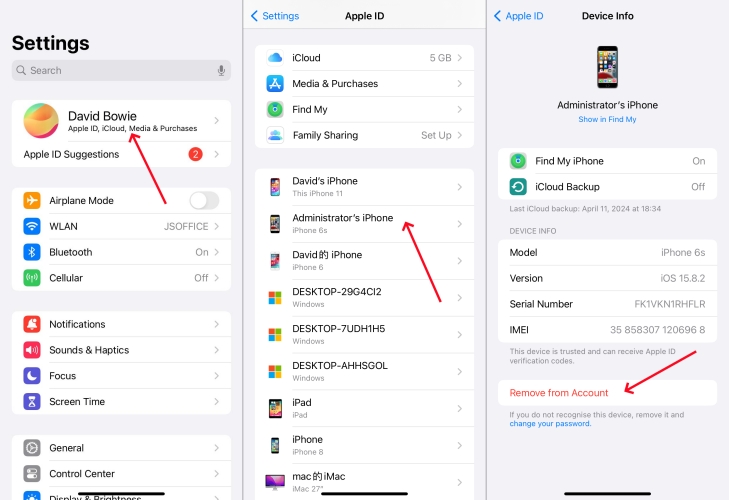
Step 1. Access Settings on another Apple device with the same Apple ID.
Step 2. Touch on your name and find the iPhone you want to remove.
Step 3. Press on the iPhone and tap Remove This Device > Remove. Then enter the Apple ID password to finish this process.
Method 2. Turn Off Find My iPhone Remotely on Find My App
Another way to turn off Find My iPhone is in the Find My app. Considering the iPhone is not near you, you can just get into the Find My app on another Apple device. And then you can remove the remote iPhone from the devices.
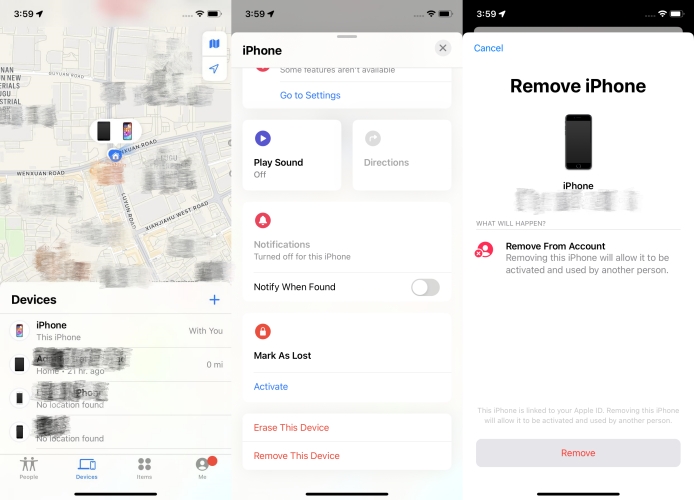
Step 1. Enter the Find My app on an Apple Device with the same Apple ID.
Step 2. Tap on Devices and select the target iPhone in the list.
Step 3. Swipe down and hit Remove This Device > Remove. Next, type the Apple ID password to get this iPhone out of the Find My feature.
Method 3. Turn Off Find My iPhone Remotely at iCloud.com
The website iCloud.com is a cloud service provided by Apple that can synchronize all your device data, including the Find My app. Therefore, when you remove Find My iPhone remotely from a specific device in iCloud with an Apple ID password, this operation will also happen to that iPhone. Here's how to.
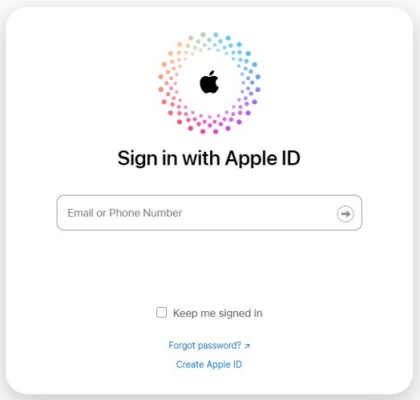
Step 1. Log in to iCloud.com with your Apple ID password.
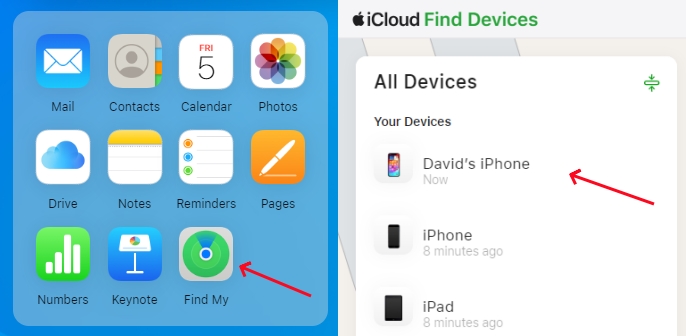
Step 2. Find and pick Find My on the main interface.
Step 3. In the device lists, select the iPhone you want to remove.
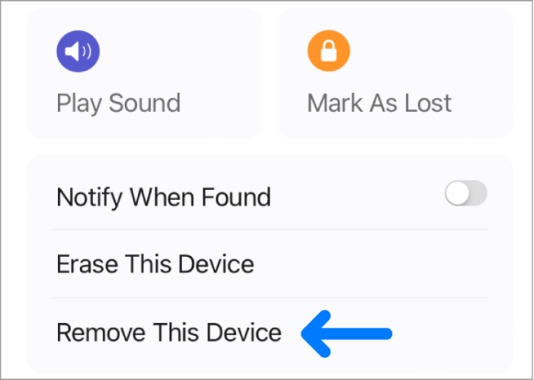
Step 4. Click Remove This Device > Remove. Then input the password to disable the Find My feature on that iPhone.
Part 3. How to Disable Find My iPhone Remotely
It's simple for users to disable Find My iPhone remotely on the website with Apple ID. However, not every user can turn off Find My iPhone with the correct Apple ID password. For those who can't access the Apple ID credentials for certain reasons, MagFone Activation Unlocker is a great option.
MagFone Activation Unlocker is designed to help users who have forgotten their Apple ID password or purchased a second-hand iPhone with iCloud Lock, allowing them to continue using their devices. So, if you don't want to share your password with others or have forgotten your Apple ID details, asking them to use MagFone Activation Unlocker can also help you disable Find My iPhone remotely. Simply follow these instructions to use this tool.
MagFone Activation Unlocker
Bypass iCloud Activation Lock on iPhone, iPad, and iPod touch without the original Apple ID or password.
Step 1Access MagFone Activation Unlocker
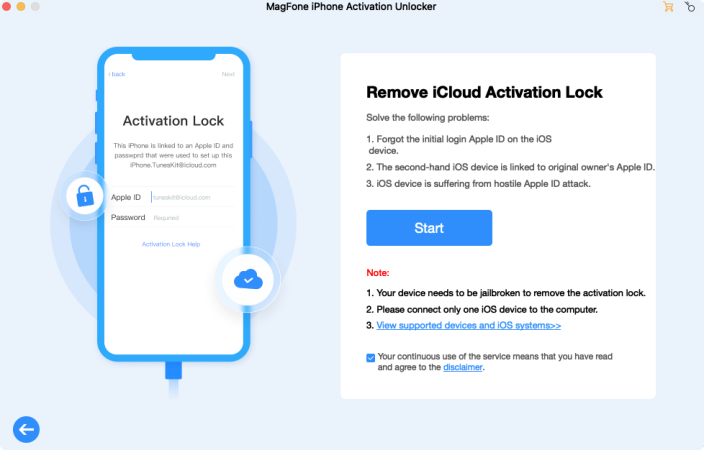
Fire up MagFone software on a computer and link the iPhone to the computer. In the main interface, select the Remove iCloud Activation Lock option and then click Start.
Step 2Jailbreak Your iPhone on the Computer
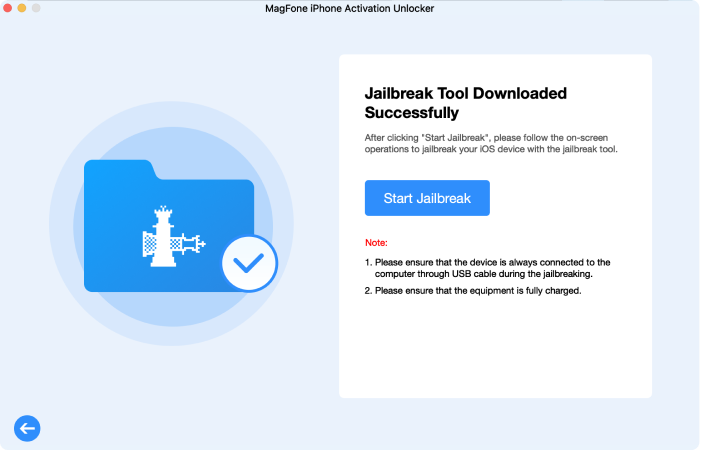
Next is to jailbreak your iPhone. It's to be noted that it will cause data loss. The jailbreak process is different between Windows and Mac. You can check the jailbreak tutorial below.
Step 3Disable Find My iPhone without Password
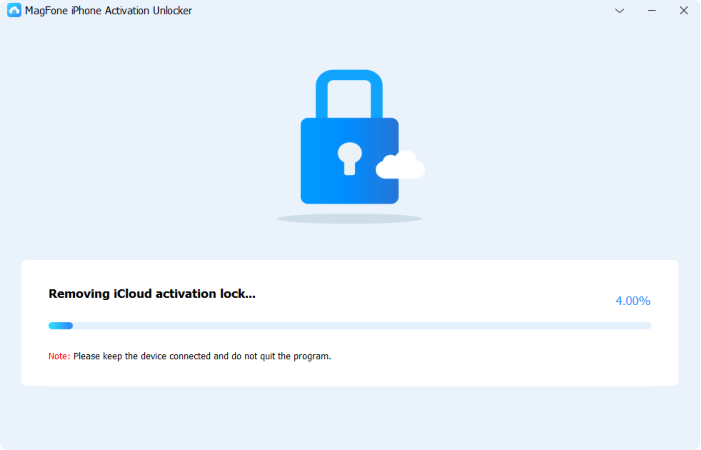
Once the jailbreak is finished, verify the iPhone information on the software. After confirming the information, click Start to Remove to bypass the Activation Lock and indirectly remove the Find My feature on iPhone.
Part 4. Conclusion
Disabling Find My iPhone remotely is simple if you have the Apple ID password, letting you remove it through another device or via iCloud. However, if you've lost access to the password, tools such as MagFone Activation Unlocker offer a secure and efficient way to bypass the Activation Lock and turn off Find My iPhone.

