Have you received a message or email that says "Activation Lock is requesting your password"? Whether you've lost your iPhone, bought a second-hand iPhone, or reset your iPhone, this notification can be alarming. This is a critical security feature meant to deter theft, but it can become a hurdle if you're the rightful owner and need to regain access. In this comprehensive guide, we will walk you through exactly how to fix "Activation Lock is requesting your password" on your iPhone or iPad.
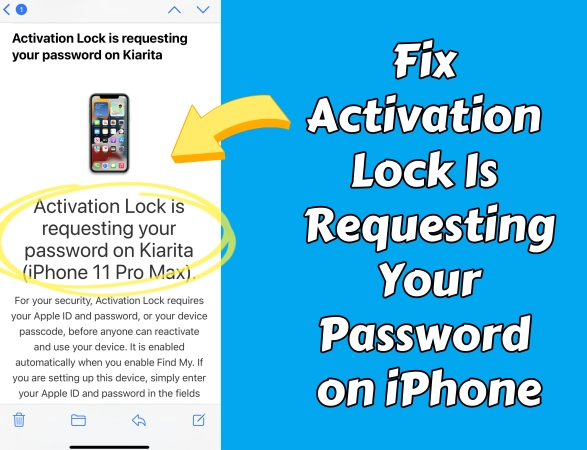
- Part 1. What Does "Activation Lock Is Requesting Your Password" Mean?
- Part 2. What You Should Do When Activation Lock Is Requesting Your Password?
- Part 3. How to Remove Activation Lock without the Original Apple ID
- Method 1. Reset DNS to Bypass Activation Lock (Temporary Solution)
- Method 2. Use an iCloud Unlocker to Disable Activation Lock (Permanent Solution)
- Part 4. How to Prevent Activation Lock Is Requesting Your Password
- Part 5. Conclusion
Part 1. What Does "Activation Lock Is Requesting Your Password" Mean?
The message typically appears when an Apple device protected by Activation Lock has been reset or erased without properly signing out of iCloud. This is Apple's way of preventing unauthorized access, even if someone factory resets your iPhone or other Apple device. You will see "Activation Lock is requesting your password" in scenarios like:
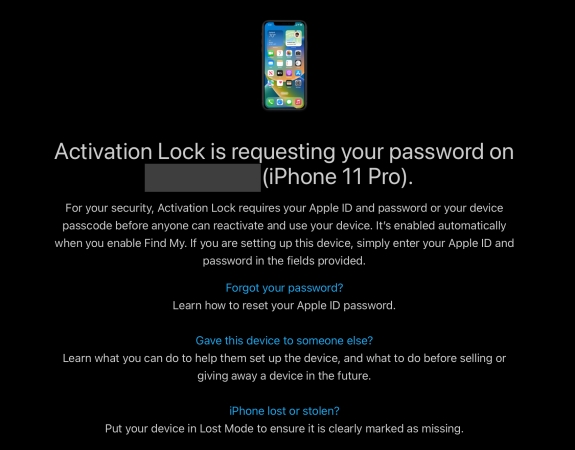
Scenario 1. Reset iPhone But Forgot to Turn Off Find My iPhone
If you erase your iPhone without first signing out of iCloud, Activation lock kicks in and will request your Apple ID and password upon setup.
Scenario 2. Someone Attempted to Set Up or Reactivate Your iPhone
If someone else now has your iPhone and tries to erase it or set it up again, Apple's system will detect the attempt and send a notification to the original owner.
Scenario 3. Got a Second-Hand iPhone Linked to Previous Owner's Apple ID
If the previous owner has not removed the iPhone from their iCloud account, you'll be prompted for their credentials. Until they do, you won't be able to use the iPhone.
Part 2. What You Should Do When Activation Lock Is Requesting Your Password?
When encountering the "Activation Lock Is Requesting Your Password" message on your iPhone, don't worry, and you can remove this message through several solutions. Here's a step-by-step response plan based on your situation.
Scenario 1. If You're the Owner of the iPhone
If it is your own iPhone, you can directly enter your Apple ID and password when prompted. But if you forgot your Apple ID password, reset it via Apple ID account recovery. Here's how to.
Solution 1. Enter the Correct Apple ID and Password
On the Activation Lock screen, enter the Apple ID associated with the iPhone. Type the password and tap Next. If correct, your iPhone will be activated and ready to use
Solution 2. Reset the Forgotten Apple ID Password.
If you've forgotten the Apple ID password, visit the iForgot Apple ID website. Then enter your Apple ID and trusted phone number to reset the password. Wait for several days, and the password will be reset.
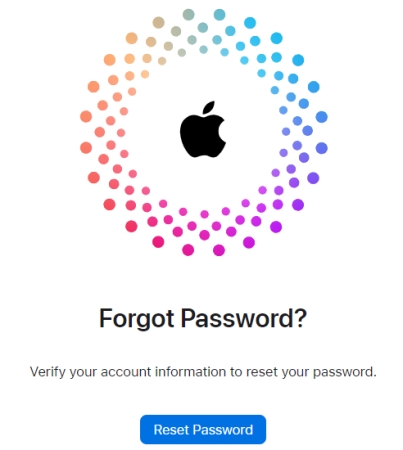
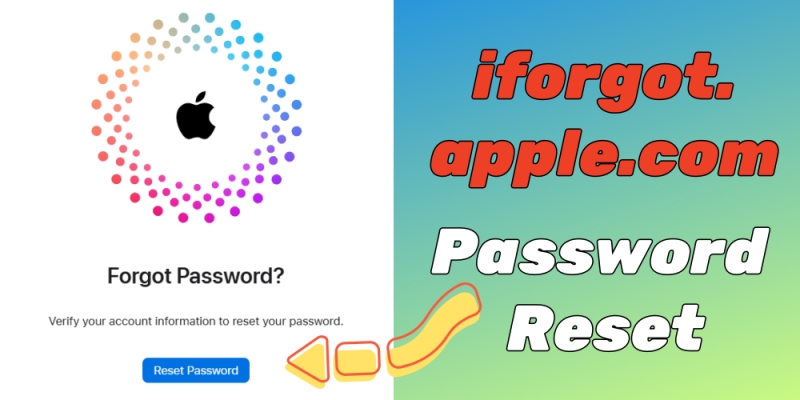
iforgot.apple.com Password Reset: The Ultimate Guide
Don't know how to reset your password at iforgot.apple.com? Here you will learn how to use iforgot.apple.com Reset Password in this guide.
Read More >>Scenario 2. If Your iPhone Was Lost or Stolen
If your iPhone was lost or stolen, don't share your Apple ID or password with anyone. Besides, use Find My to keep the device in Lost Mode. If needed, use Remote Erase to delete data.
Solution 1. Put the iPhone in Lost Mode
Go to icloud.com/Find in a browser, then sign in with your Apple ID and password. Select the device below All Devices on the left. Then click Mark As Lost. Follow the onscreen instructions to complete the whole process.
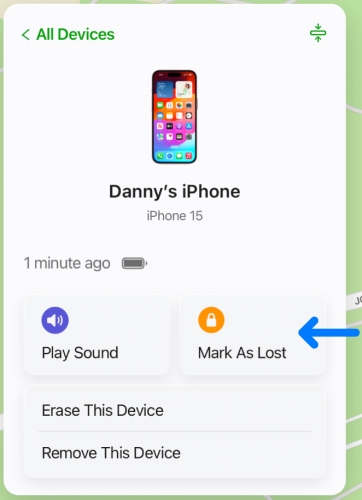
Solution 2. Wipe All the Data Remotely
Log into iCloud.com with your Apple ID and password on a device. Click Find My > All Devices and select the device. Click Erase This Device and enter the password to confirm. Then click Erase iPhone to confirm.
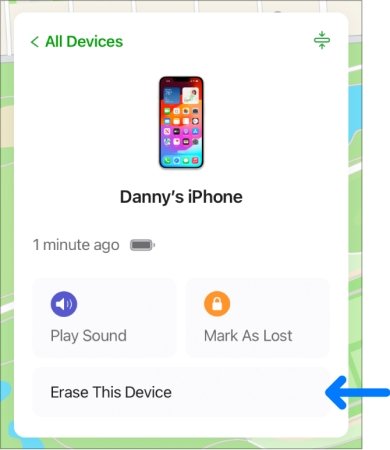
Scenario 3. If You Bought or Got a Locked iPhone
If you bought or got a locked iPhone, contact the original owner and request to remove the linked Apple ID. Or try to contact Apple with proof of purchase.
Solution 1. Ask the Previous Owner to Remove
Visit iCloud.com and sign into with the Apple ID credentials. Go to Find My > All Devices and select the device. Then click Remove from Account and enter the password to confirm. Once done, restart the device.
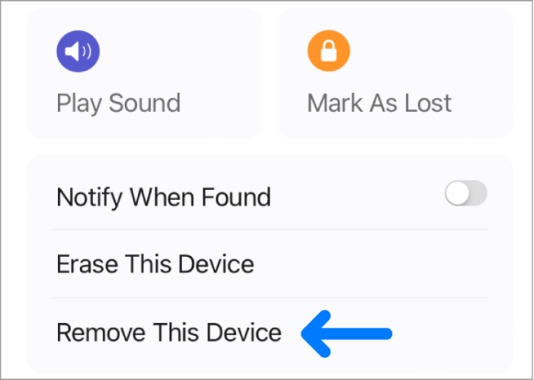
Solution 2. Request Apple Support Assistance
Navigate to Apple Support, then request Activation Lock removal via phone or in-store appointment. Submit your proof of purchase. If verified, Apple will remove the Activation Lock remotely.
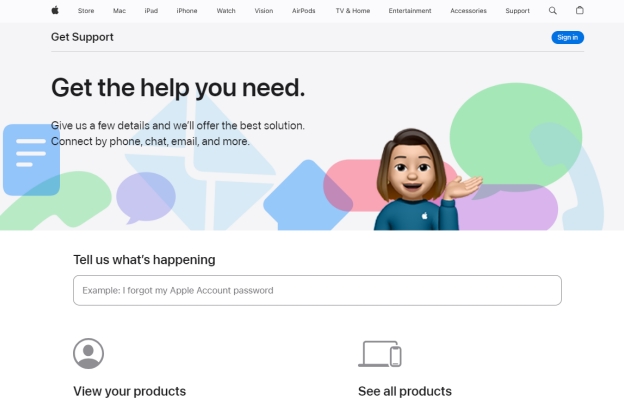
Part 3. How to Remove Activation Lock without the Original Apple ID
Officially, only the original Apple ID owner can remove Activation Lock with the credentials. Fortunately, if you forgot your Apple ID password or bought a locked iPhone and cannot get in touch with the previous owner, you can get rid of this hassle by resetting the DNS settings or using an Activation Lock removal tool. Let's dive into the details.
Method 1. Reset DNS to Bypass Activation Lock (Temporary Solution)
Resetting the DNS settings is a temporary workaround that grants limited access to the device without removing Activation Lock. It doesn't unlock the device but allows access to certain apps like Settings, YouTube, and Mail.
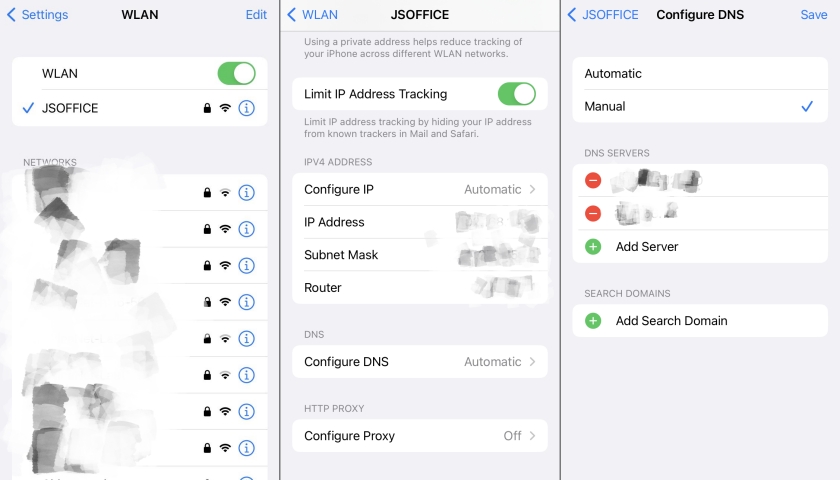
Step 1. Restart the iPhone, then select your language and country.
Step 2. On the WiFi page, tap the "i" next to your network.
Step 3. Go to Configure DNS > Manual.
Step 4. Enter the following DNS server depending on your region:
- Asia: 104.155.28.90
- USA: 104.154.51.7
- Europe: 104.155.28.90
- South America: 35.199.88.219
- Australia and Oceania: 35.189.47.23
Step 5. Go back and connect to the WiFi network.
Step 6. On the Activation Lock screen, tap Back, then proceed.
By resetting the DNS settings, iPhone users can temporarily bypass the Activation Lock page. This will load a captive portal-style screen with basic web apps. However, this is not a permanent solution and doesn't provide full functionality.
Method 2. Use an iCloud Unlocker to Disable Activation Lock (Permanent Solution)
Instead of bypassing Activation Lock with DNS, there is a permanent solution to remove Activation Lock without the Apple ID password. There are several Activation Lock removal tools like MagFone Activation Unlocker that help you get rid of the Activation Lock page. Then it's able to normally access almost all features on iOS devices. The following is how to remove Activation Lock without the original Apple ID by using MagFone Activation Unlocker.
MagFone Activation Unlocker
Bypass iCloud Activation Lock on iPhone, iPad, and iPod touch without the original Apple ID or password.
Step 1 Run MagFone Activation Unlocker and Connect iPhone
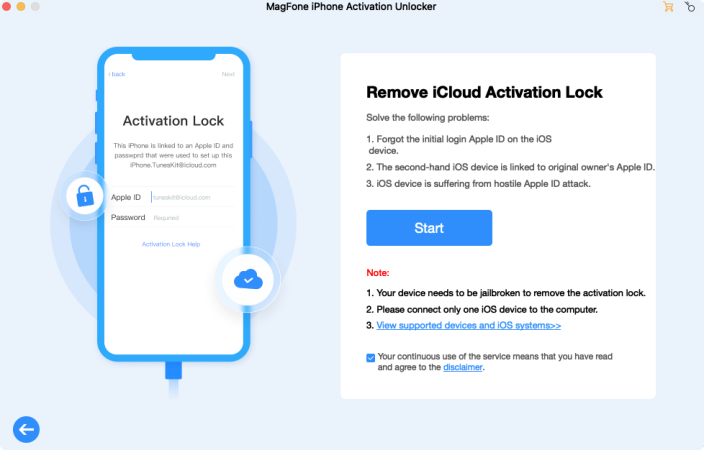
Plug your iPhone into a computer through a USB cable, then run MagFone Activation Unlocker on the computer. From the main interface, select the Remove iCloud Activation Lock option and click Agree > Next to proceed the next step.
Step 2 Follow the Onscreen Instructions to Jailbreak iPhone
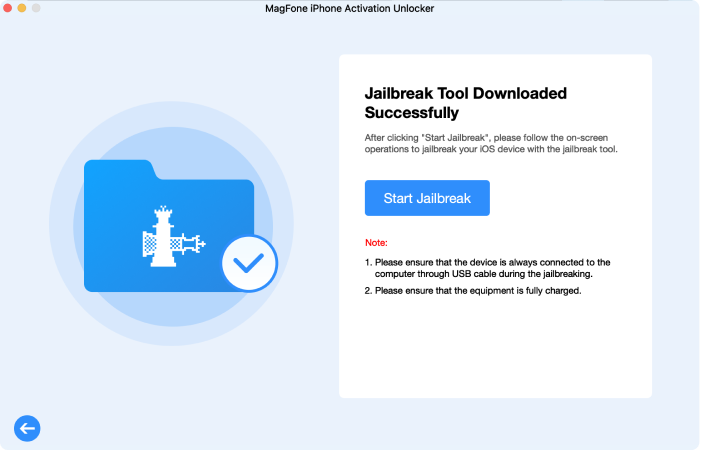
Then jailbreak the iPhone according to what iOS version your device is running. The jailbreak process is different on a Windows PC or Mac. If you don't know how to, follow the onscreen instructions to jailbreak your device.
Step 3 Start to Remove Activation Lock without Password
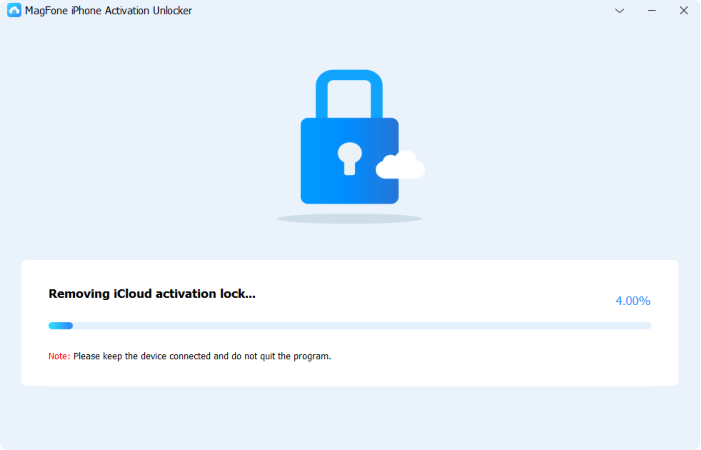
Once completing the jailbreak, confirm the device information shown on the screen. Then click the Start to Remove button to initiate the task of removing the Activation Lock. Wait for a while, and the Activation Lock information will be turned off.
Part 4. How to Prevent Activation Lock Is Requesting Your Password
It is annoying to receive this message saying "Activation Lock Is Requesting Your Password". To prevent Activation Lock issues in the future, you can do something no matter whether you're the original owner of the iPhone.
Solution 1. Turn Off Find My iPhone Before Selling or Resetting
Before transferring ownership of your iPhone, go to turn off Find My iPhone and reset the iPhone to factory settings. This ensures the device is fully disassociated from your Apple ID.
Step 1. Open Settings and tap your Apple ID name at the top.
Step 2. Tap Find My > Fine My iPhone, then toggle it off.
Step 3. Enter your Apple ID password and tap Turn Off.
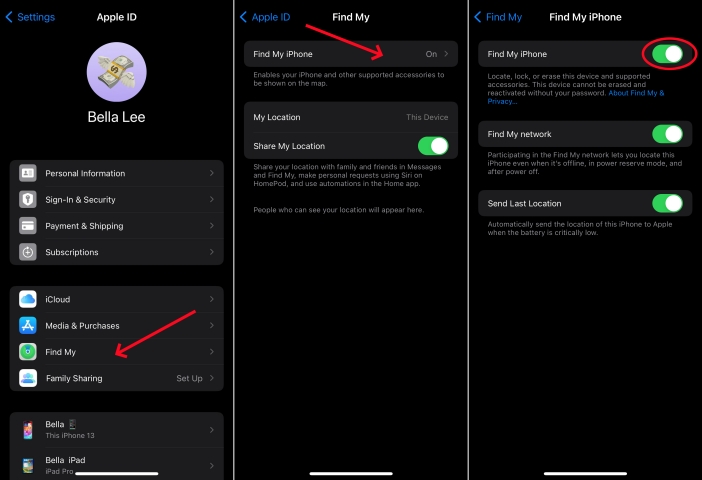
Step 4. Go back to Settings and tap General > Transfer or Reset iPhone.
Step 5. Tap Erase All Content and Settings, then enter your screen passcode.
Step 6. Tap Erase to confirm. This will completely wipe the device.

Solution 2. Check Activation Lock Status Before Buying Used iPhone
When purchasing a second-hand iPhone or other Apple devices, always verify that Activation Lock is disabled. Never buy an iPhone that is still linked to another Apple ID.
- Ask the seller to erase the iPhone and show the setup screen.
- Check that Find My iPhone is disabled in Settings if still set up.
- Ask for a receipt or proof of ownership of the iPhone.
Part 5. Conclusion
Dealing with the "Activation Lock is requesting your password" prompt can be frustrating, especially if you don't have immediate access to the Apple ID. However, by following the above methods — whether contacting the original owner, verifying ownership with Apple, or using an Activation Lock removal tool — you can unlock your iPhone safely and permanently. Have other questions about "Activation Lock is requesting your password"? Leave a review in the comments.

