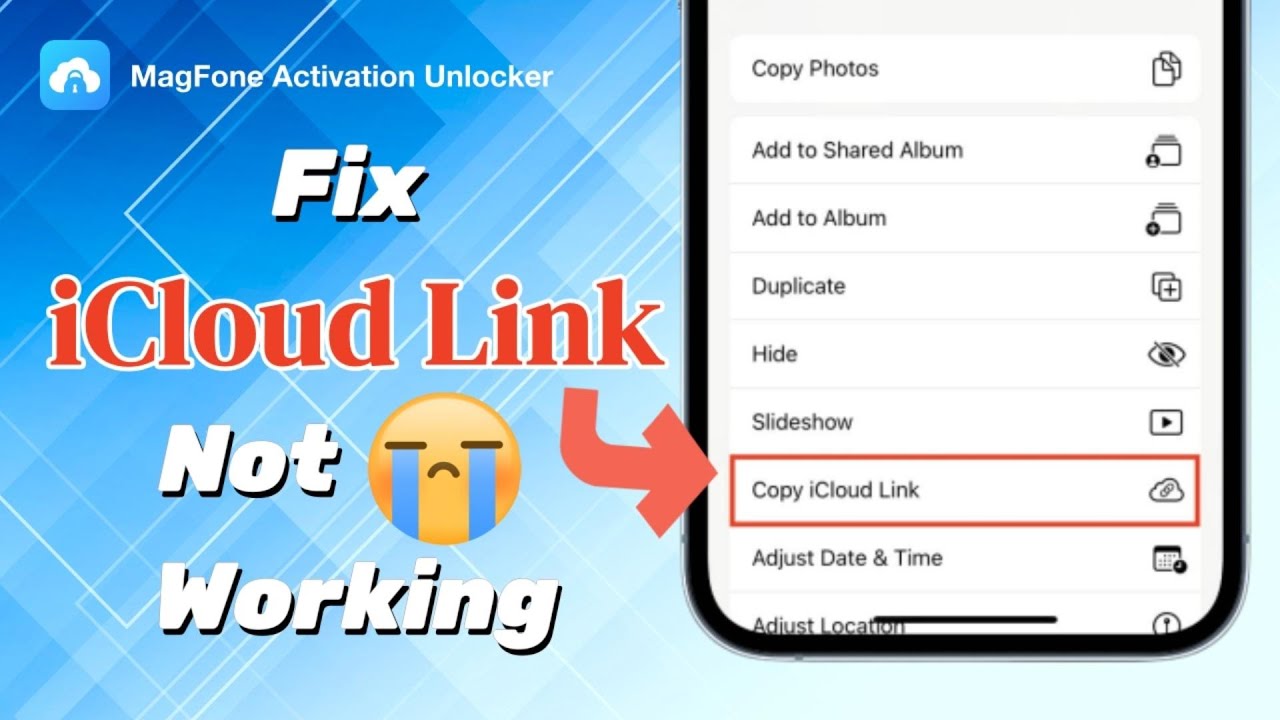Ever tried to open an iCloud Link only to find it won't load? You're not alone. Many users run into issues when trying to view photos or videos sent via iCloud links. While it's a great way to share content, it can occasionally fail for various reasons. To help you resolve this issue, in this complete guide, we'll explain why the iCloud link not working and show you how to fix the problem quickly with both video and text walkthroughs. Let's get started.
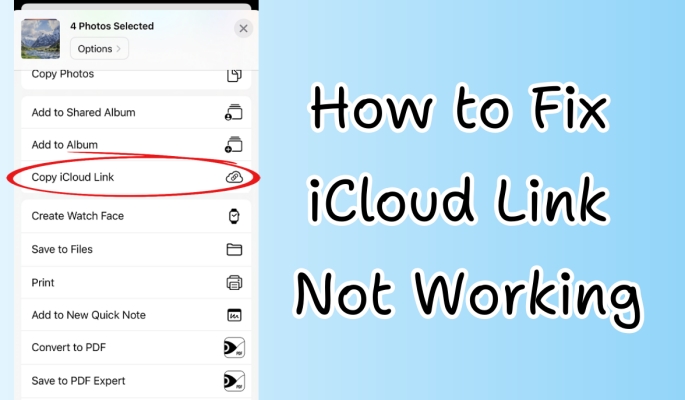
- Part 1. What Is an iCloud Link on Your iOS Device?
- Part 2. Video Tutorial: Fix iCloud Link Not Working
- Part 3. How to Fix iCloud Link Not Working [Fast Fixes]
- Part 4. How to Fix iCloud Link Not Loading/Downloading
- Part 5. Bonus Tip: How to Bypass iCloud Lock without a Password
- Part 6. Conclusion
Part 1. What Is an iCloud Link on Your iOS Device?
To help you know more about iCloud link, this part explains what an iCloud Link is, its uses, and common issues you may encounter.
01What Is an iCloud Link?
An iCloud Link is a temporary URL generated by Apple that allows users to share photos, videos, or albums stored in iCloud. When shared, recipients can view or download the content without needing an Apple ID. This link works by storing the content securely on Apple's servers for a limited time, usually 30 days, after which it expires automatically to protect privacy and save space. You can share things using it with both Android and iOS users.
02How to Create an iCloud Link
You may need an iCloud Link when sharing large photos, videos, or multiple files with others quickly. It's especially useful when traditional messaging apps limit file size or when recipients don't use Apple devices. Let's see how to create and share an iCloud link on your iOS device.
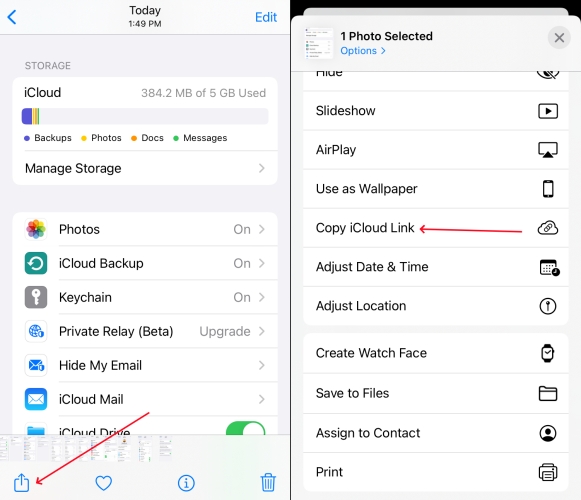
Step 1. Open the Photos app and select the photo, video, or album you want to share.
Step 2. Tap the Share icon in the bottom-left corner of your screen to open sharing options.
Step 3. Select Copy iCloud Link from the available options to create a link you can share.
Step 4. Paste and send the copied link via Messages, Mail, or any other preferred communication method.
03Why Is iCloud Link Not Working?
Sometimes, an iCloud Link may not work properly, causing users to see messages like "Cannot Download Photo," "Cannot Download Video," or notifications that the link has expired. This happens when the link is invalid, broken, or the content is no longer available. Some other factors we listed below, like network issues, can also prevent proper access, making the shared files unreachable or undownloadable for recipients.
- The iCloud Link has expired after the set time period.
- The recipient's device lacks a stable internet connection.
- The shared files were deleted from iCloud before access.
- Temporary iCloud server outages affect link availability.
- Device storage is full, preventing downloads from the link.
- Sharing permissions were changed or revoked accidentally.
Part 2. Video Tutorial: Fix iCloud Link Not Working
We have prepared a clear video demo showing step-by-step how to troubleshoot the iCloud shared album or photo link not working issue. Follow along with the video to quickly identify and fix common problems easily and effectively. If you prefer detailed text instructions or want more solutions, keep reading. We provide comprehensive written guides to help you resolve the issue with additional tips and tricks.
Part 3. How to Fix iCloud Link Not Working [Fast Fixes]
Here are some quick and easy checks to try first when your iCloud Link isn't working. These simple steps often solve the problem fast.
Method 1. Check Internet Connection
A stable internet connection is essential for accessing or loading iCloud links. If your Wi-Fi or cellular data is weak or disconnected, the link may fail to open or download. Make sure you're connected to a reliable network, then try again. Restarting your router or switching networks may also help.
Method 2. Check iCloud Link Validity
iCloud links are valid for 30 days. If you cannot open an iCloud link, but you remember that you could turn it on before. It's because the link has expired. When the shared link is invalid, you're unable to view it anymore. What you can do is send the link to others for a second time.
Method 3. Check Apple System Status
Sometimes, the Apple System may be under repair. If you find that iCloud Drive is in repair at that time, it is highly likely that the iCloud link is not functioning properly due to repair issues. You can directly check the repair time and system status through the Apple System Status official website. If a yellow square appears, it indicates that the problem has not been resolved yet. If a green circle appears, it indicates that the repair has been completed.
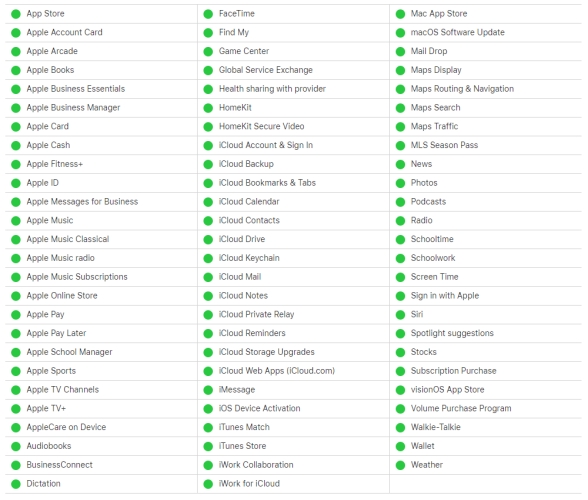
Method 4. Enable Shared Albums
Sharing an album requires you to turn on the sharing permission ahead of time. You should check if you've enabled the Shared Albums in Settings. Here we'll teach you how to do that.
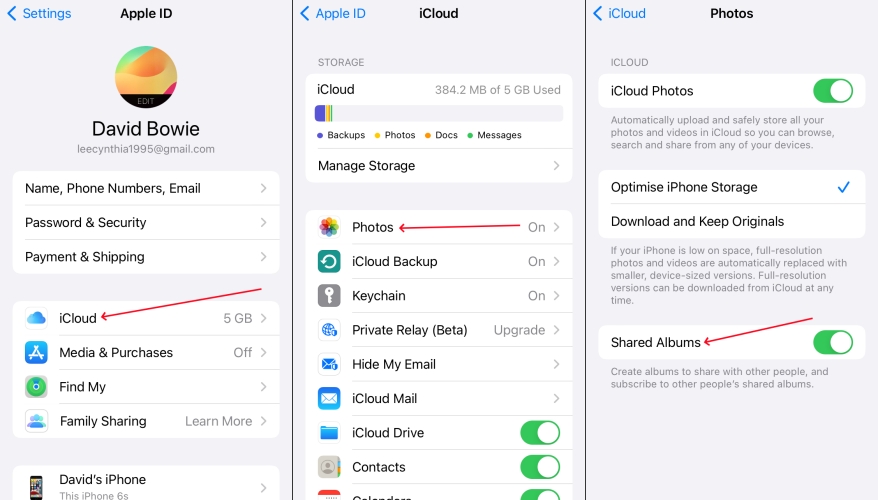
Step 1. Get into Settings.
Step 2. Tap on your Apple ID and find iCloud.
Step 3. Touch iCloud > Photos, then turn on Shared Albums.
Method 5. Resend the iCloud Link
The original iCloud link may have expired, glitched, or failed to send properly. In this case, simply creating and resending a new link often solves the issue instantly. This refreshes the shared content's access and helps ensure the recipient gets a valid, working iCloud link to view or download the file.
Method 6. Restart the iOS Device
Your pictures or videos cannot be loaded for viewing, which may also be due to your device being stuck or simply stuck in the iCloud link-sharing interface. At this point, you'd better restart the device. Most of the time, this approach can be effective.

For iPhone 5 or earlier models:
Step 1. Keep pressing the top button until you see the power-off slider.
Step 2. Move the slider and wait for your device to power off.
Step 3. Keep holding the top button to turn on your device.
For iPhone 6, 7, 8:
Step 1. Continually pressing the side button until a slider shows up.
Step 2. Move the slider, and then you should wait for the device to turn off.
Step 3. Press the side button continually until you see the Apple logo.
For iPhone X, 11, 12, 13, or later models:
Step 1. Pressing both the side button and a volume button.
Step 2. When you see a slider, drag it. Wait for your device to turn off.
Step 3. Press and hold the side button to power your device back on.
Part 4. How to Fix iCloud Link Not Loading/Downloading
If the photos or videos sent via iCloud still not loading, try these other solutions to fix the issue and restore smooth access to your files.
Method 1. Reset Your Network Settings
It's not excluded that a network setting prevents you from sharing a photo, video, or album with someone else. The most secure solution is to reset all your network settings. Here's how to.

Step 1. Open Settings.
Step 2. Hit General > Transfer or Reset iPhone.
Step 3. Then you need to press Reset and select Reset Network Settings.
Method 2. Log in to the iCloud again
Sometimes, your session with iCloud may expire or encounter a sync glitch, preventing links from loading or downloading properly. By logging out and logging back into your iCloud account, you refresh the connection with Apple's servers.
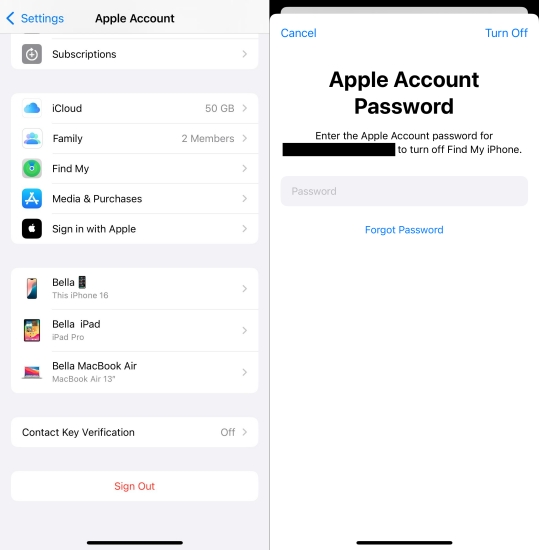
Step 1. Enter Settings.
Step 2. Hit on your Apple account icon.
Step 3. Scroll down to select Sign Out and enter your Apple ID password.
Step 4. Sign back in with your Apple account and correct password, and send the iCloud link again.
Method 3. Disable Low Power Mode
In Low Power Mode, only some necessary functions, such as the message and call functions, are retained in order to save the consumption of your device. Non-essential functions such as image loading and video loading may be restrained and unable to display normally. You can follow these steps to disable the Low Power Mode.
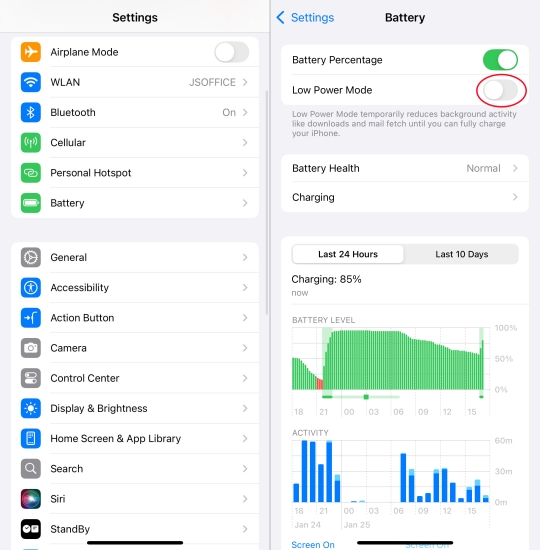
Step 1. Fire up Settings.
Step 2. Swipe down and choose Battery.
Step 3. Turn off the Low Power Mode.
Method 4. Update the iOS System
The outdated iOS system has various vulnerabilities, so Apple usually releases a new system version almost every year to fix bugs in the old version or add some other new features to the previous version. So we can also solve the problem by upgrading the system.

Step 1. Run Settings.
Step 2. Tap on General > Software Update.
Step 3. Continue to select Update Now.
Method 5. Repair the iOS Problems
iCloud Link issues can often be triggered by hidden iOS bugs, glitches, or corrupted system components. If none of the usual solutions work, using a professional tool like MagFone iOS System Recovery can help. This software deeply scans your device and repairs system-level errors without data loss. Whether it's iCloud syncing failures or stubborn download errors, MagFone offers a simple solution to restore iOS stability without data loss.

Part 5. Bonus Tip: How to Bypass iCloud Lock without a Password
If you cannot contact the previous owner, or your second-hand iOS device is locked by the previous owner. You can't employ the iCloud at all. Because you need to input the correct Apple ID password to enter into iCloud. That's to say, you can't send any iCloud link when your device is iCloud-locked.
In order to share photos and videos on a device with iCloud Lock, you should enter the proper Apple ID password to remove it. In case you don't access the right Apple ID password, the powerful and trustworthy tool named MagFone Activation Unlocker is a fabulous choice for you. You can employ it to bypass iCloud lock by jailbreaking the iPhone, iPad, and iPod touch. The process of operation is relatively simple, and here's how to.
MagFone Activation Unlocker
Bypass iCloud Activation Lock on iPhone, iPad, and iPod touch without the original Apple ID or password.
Step 1Run MagFone Activation Unlocker
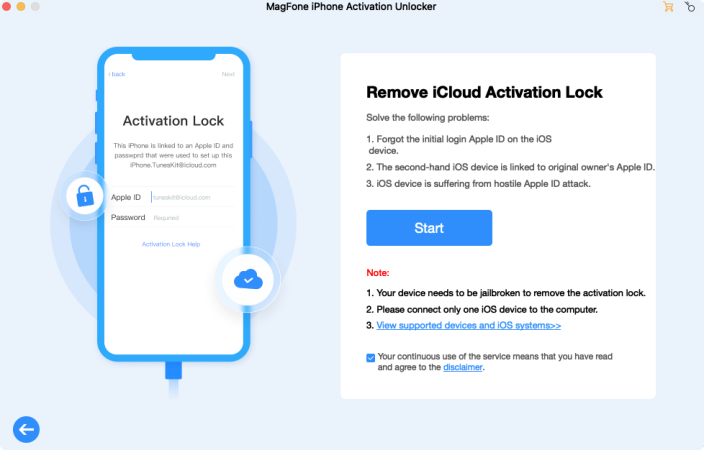
Run MagFone Activation Unlocker on a trusted computer, then you need to connect your iPhone to the computer through a USB cable. Then you should select the Remove iCloud Activation Lock option on the main interface and click Next.
Step 2Manually Jailbreak Your iPhone
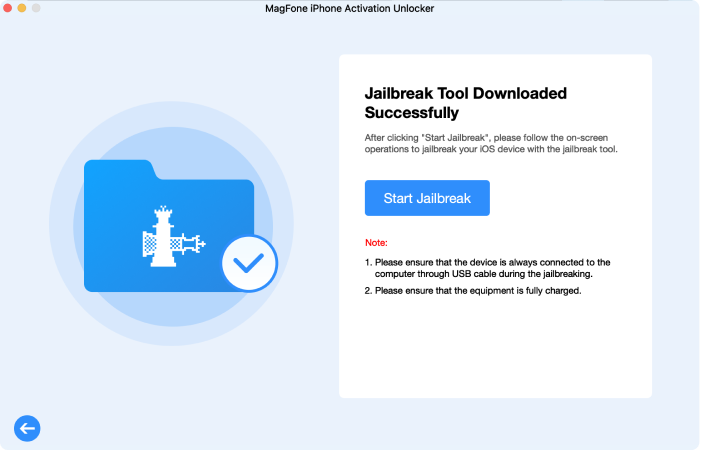
Agree with the disclaimer after carefully reading it, and click the Start button. Proceed to download the jailbreak tool and jailbreak your device by following the instructions or the note below.
Step 3Complete iCloud Lock Bypass
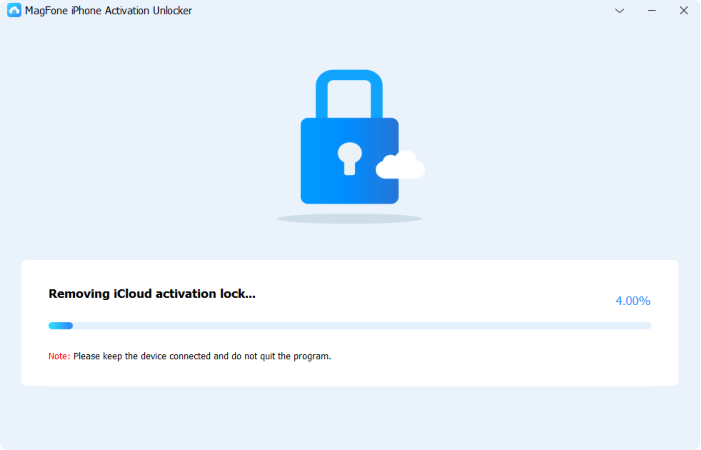
Once the jailbreak process is completed, you should confirm the device information and then click Start to Remove to remove iCloud Lock from your device. Please keep your device connected to the computer during the whole process.
Part 6. Conclusion
Now you have a comprehensive understanding of the iCloud link. Unable to open the iCloud link is usually due to an unstable network, and you need to switch networks. If you are unable to send iCloud links, it is probably because the iCloud Server is being restored. When you really cannot find a suitable solution to solve the problem of the iCloud link not working on your device, choose MagFone Activation Unlocker, which will help you out of this issue.