Required to enter your Apple ID password to turn off Find My and Activation Lock when erasing your iPhone in the Settings? Actually, this is is a security setting in the iPhone. Before erasing an iPhone using the Settings app, all of you need to enter a correct Apple ID password if you have Find My enabled. But what if you purchased a second-hand iPhone or just forget your Apple ID password? If you're looking for methods to bypass Factory Reset Protection on iPhone, you can just keep reading this detailed guide to find the solution.
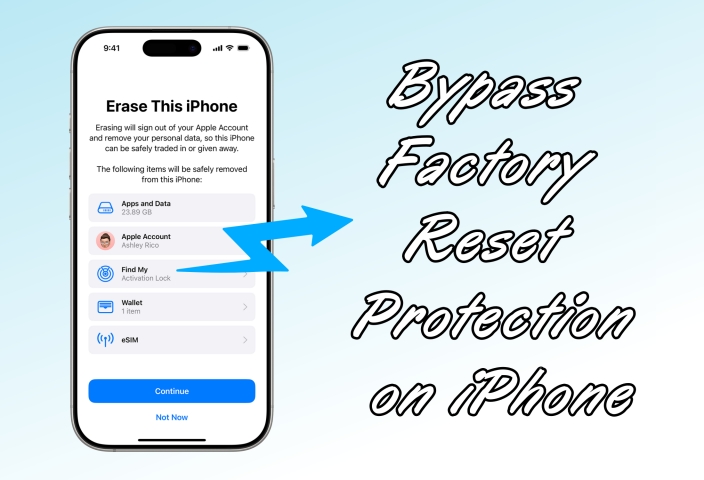
- Part 1. What Is Factory Reset Protection (FRP) on iPhone?
- Part 2. How to Turn Off Factory Reset Protection on iPhone (Password Required)
- Part 3. How to Bypass Factory Reset Protection on iPhone (No Password Required)
- Part 4. Comparison Table: Which Is the Best Option for You?
- Part 5. Conclusion
Part 1. What Is Factory Reset Protection (FRP) on iPhone?
Factory Reset Protection, commonly referred to in the Apple ecosystem as Activation Lock, is linked to iCloud. When you reset an iPhone without turning off Find My iPhone, the device remains locked. You must enter the Apple ID password previously used on the device to reset or activate it. This security layer ensures that stolen or lost devices cannot be reset and reused.
When you sign in to your iPhone with an Apple ID and enable Find My iPhone, the Activation Lock is automatically turned on. Before resetting an iPhone in the Settings, you're required to enter the linked Apple ID password to disable Find My and Activation Lock. Or after restoring an iPhone in Recovery Mode, the phone still asks for the original Apple ID and password to activate.
Part 2. How to Turn Off Factory Reset Protection on iPhone (Password Required)
Factory Reset Protection is available on Apple devices after iOS 6, designed to protect the iPhone, iPad, and iPod touch from unauthorized flashing or resetting. If you want to perform a factory reset on your iPhone, you can disable Factory Reset Protection with the Apple ID password. Here's how to turn off Factory Reset Protection on iPhone directly.
Method 1. Remove Factory Reset Protection in Settings
If you are the rightful owner and remember your Apple ID credentials, you can directly disable Find My iPhone in your settings, then Factory Reset Protection will not occur when trying to erase all contents and settings on your device. Here's how to.
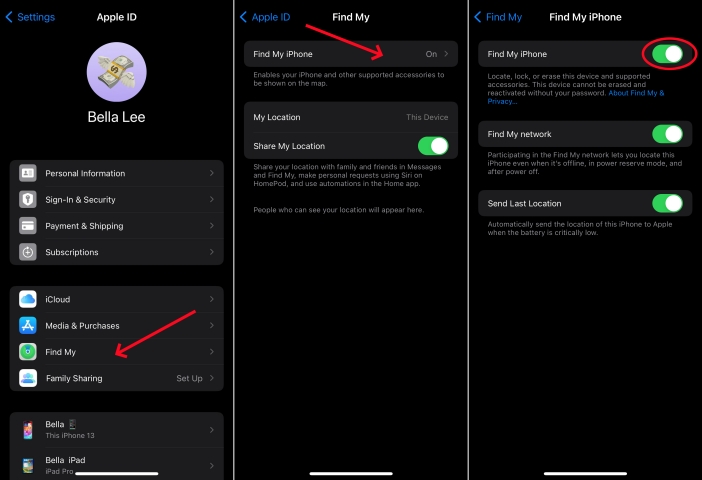
Step 1. Navigate to Settings and tap your Apple ID name.
Step 2. Find and tap on Find My on the screen.
Step 3. Tap the Find My iPhone option and toggle it off.
Step 4. Enter your Apple ID password and tap Turn Off.
Method 2. Deactivate Factory Reset Protection at iCloud.com
By disabling Find My iPhone, you can deactivate Factory Reset Protection on your iPhone. In addition to turning off Find My iPhone in your settings, you can disable it at iCloud.com with your Apple ID and password. Follow the steps below.
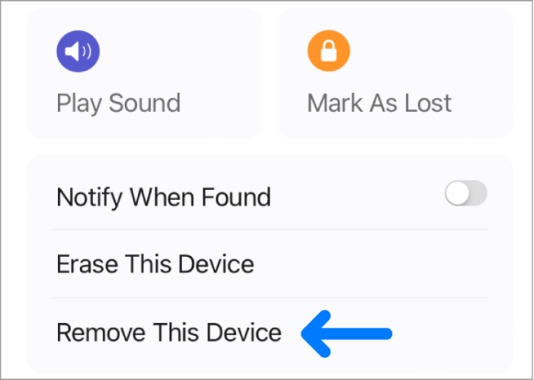
Step 1. Get into iCloud.com.
Step 2. Click the Find My button at the bottom of the page.
Step 3. Select the target iPhone in the Devices list and click Remove This Device.
Step 3. Enter your Apple ID password and click the Remove button to confirm.
Method 3. Disable Factory Reset Protection at appleid.apple.com
Another online platform to disable Find My iPhone is at appleid.apple.com. By logging into appleid.apple.com, you can remotely turn off Find My iPhone on your device, so as to achieve Factory Reset Protection removal. Just perform the following steps.
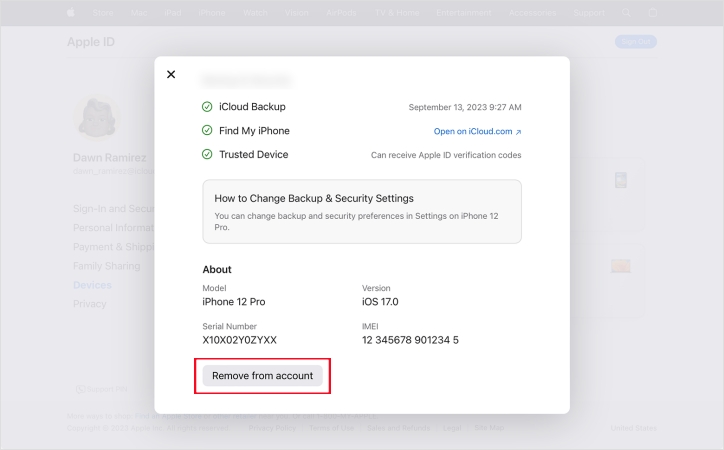
Step 1. Log into appleid.apple.com with your Apple ID credentials.
Step 2. Click Devices on the left and choose the iPhone you want.
Step 3. Then click Remove from account and input your Apple ID password.
Step 4. Click Remove to confirm.
Method 4. Turn Off Factory Reset Protection via the Find My App
If you have another Apple device and use the same Apple ID, you can deactivate Find My iPhone using the Find My app on your device. Once the Find My feature is in disabled, you won't encounter Factory Reset Protection when resetting your iPhone.
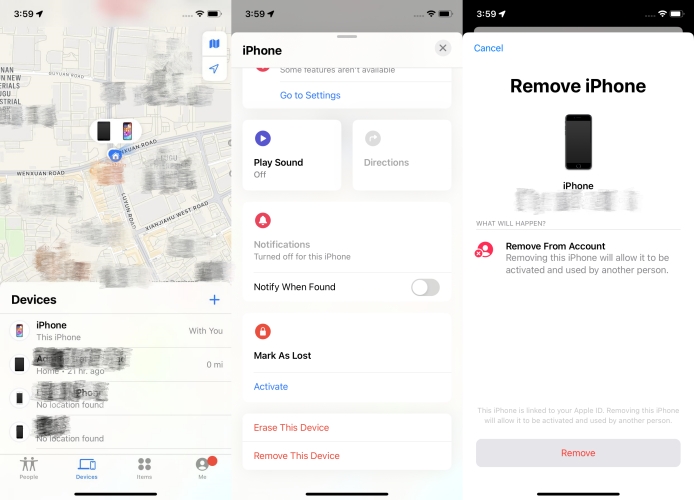
Step 1. Access the Find My app on the iPhone.
Step 2. Tap on Devices and choose your iPhone in the list.
Step 3. Scroll down and select Remove This Device.
Step 4. Enter your Apple ID password and tap Remove.
Part 3. How to Bypass Factory Reset Protection on iPhone (No Password Required)
In fact, many people got a second-hand iPhone but cannot get in touch with the original owner or forgot the Apple ID password. In this case, you cannot directly turn off Find My iPhone with the Apple ID password. Fortunately, there are some ways to help you bypass Activation Lock. Here's how to bypass Factory Reset Protection on iPhone without password.
Method 1. Bypass Factory Reset Protection via a Third-party Tool [Quick & Safe]
There are several professional tools designed to remove Activation Lock. When you cannot access to the original Apple ID and password, using an iCloud Activation Lock removal is the easiest and quickest way compared to the previous methods. Employing MagFone Activation Unlocker only needs you to run your computer and then no other information is needed. Wanna get rid of Factory Reset Protection? Don't hesitate, this almighty and professional tool will help you out.
MagFone Activation Unlocker
Bypass iCloud Activation Lock on iPhone, iPad, and iPod touch without the original Apple ID or password.
Step 1 Link the iPhone to a Computer
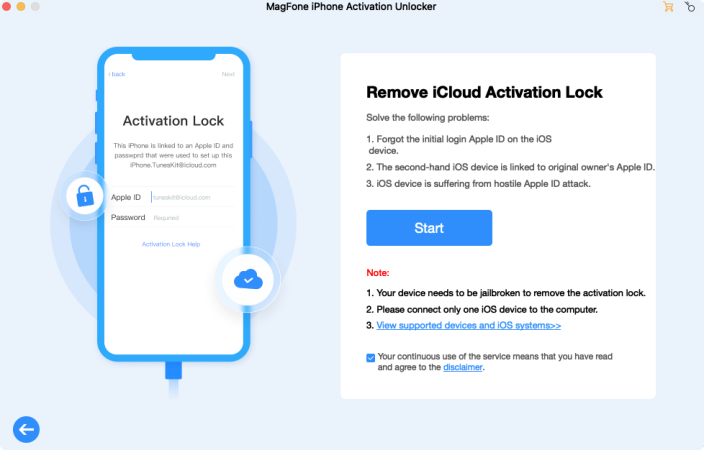
Fire up the MagFone Activation Unlocker after connecting your iPhone to a trusted computer. Select Remove iCloud Activation Lock button on the main interface and then click Start to continue to the next step.
Step 2 Download Jailbreak Tool
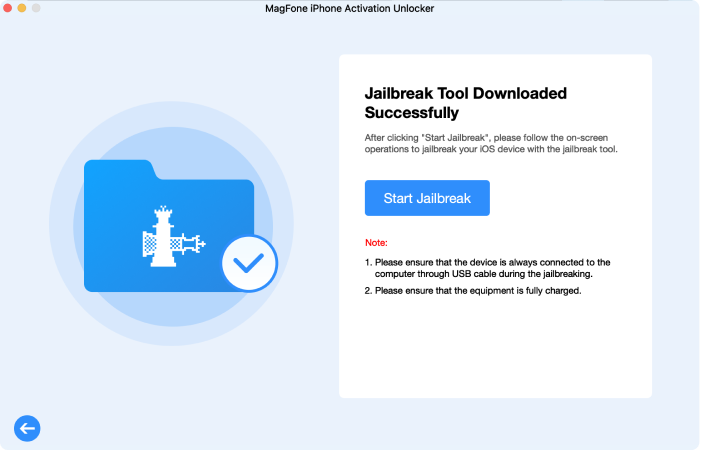
Once the computer detects the iPhone, you should start to jailbreak your iPhone. It's a little bit different to jailbreak in Windows and Mac. You can download a jailbreak tool on your computer based on the onscreen instructions or view the note below.
Step 3 Begin to Remove the Activation Lock
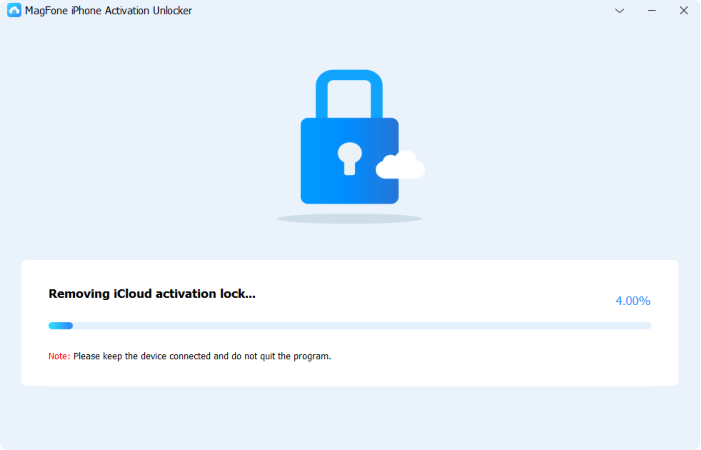
After the jailbreak is complete, confirm the information of your iPhone on the computer. Next, the MagFone Activation Unlocker will remove activation lock from your iPhone as soon as possible. Please keep your device connected during the whole process until it ends.
Method 2. Get Past Factory Reset Protection By Resetting DNS
The DNS method is a temporary bypass solution that allows limited access to some apps and settings, not full device usage. By resetting the DNS settings, the activation process that originally required the iCloud verification was redirected to a backup DNS server.
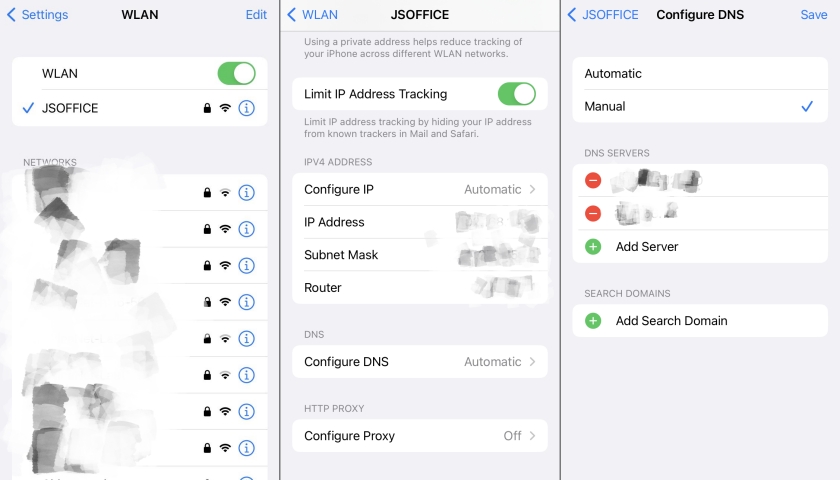
Step 1. Run Settings on your iPhone.
Step 2. Touch on Wi-Fi and press the "i" icon beside the Wi-Fi you use.
Step 3. Choose Configure DNS and hit Manual > Add Server. Enter the DNS value based on your location just like this.
Step 4. Next, touch Save at the top, head to Choose WiFi Network, and touch Done.
Step 5. Choose Set Up Manually and wait for the iPhone to activate, then press Continue.
Step 6. Enter a passcode and tap Don't Transfer Apps & Data > Don't Have an Apple ID.
Step 7. Choose Set Up Later in Settings and touch Don't Use, then tap Agree > Continue.
Step 8. When all the setup is completed, you will successfully bypass the factory reset protection.
Part 4. Comparison Table: Which Is the Best Option for You?
For most users, those official Apple methods are the safest, most reliable ways to remove Factory Reset Protection from an iPhone. But if you don't have the original Apple ID password, turning to a third-party tool or resetting the DNS settings could be an ideal option. So which is the best option for you? The following is a comparison of all ways introduced above. Just pick one depending on your needs.
| Methods | Requirement | Difficulty | Success Rate |
|---|---|---|---|
| Settings | Apple ID password | Easy | High |
| iCloud.com | Apple ID password | A little difficult | High |
| appleid.apple.com | Apple ID password | A little difficult | High |
| Find My App | An Apple device and Apple ID password | Medium | High |
| MagFone Activation Unlocker | ❌ | A little difficult | High |
| DNS | A new server | A little difficult | Low |
Part 5. Conclusion
Bypassing Factory Reset Protection on an iPhone can be straightforward if you follow the appropriate steps. With the original Apple ID password, you can directly disable Find My iPhone and Activation Lock, so as to deactivate Factory Reset Protection. If you cannot access the correct Apple ID password, you can use a third-party tool like MagFone Activation Unlocker or reset the DNS settings to bypass Factory Reset Protection. For the most reliable and permanent solution, MagFone Activation Unlocker definitely meets your expectations, while resetting the DNS settings is not foolproof.

