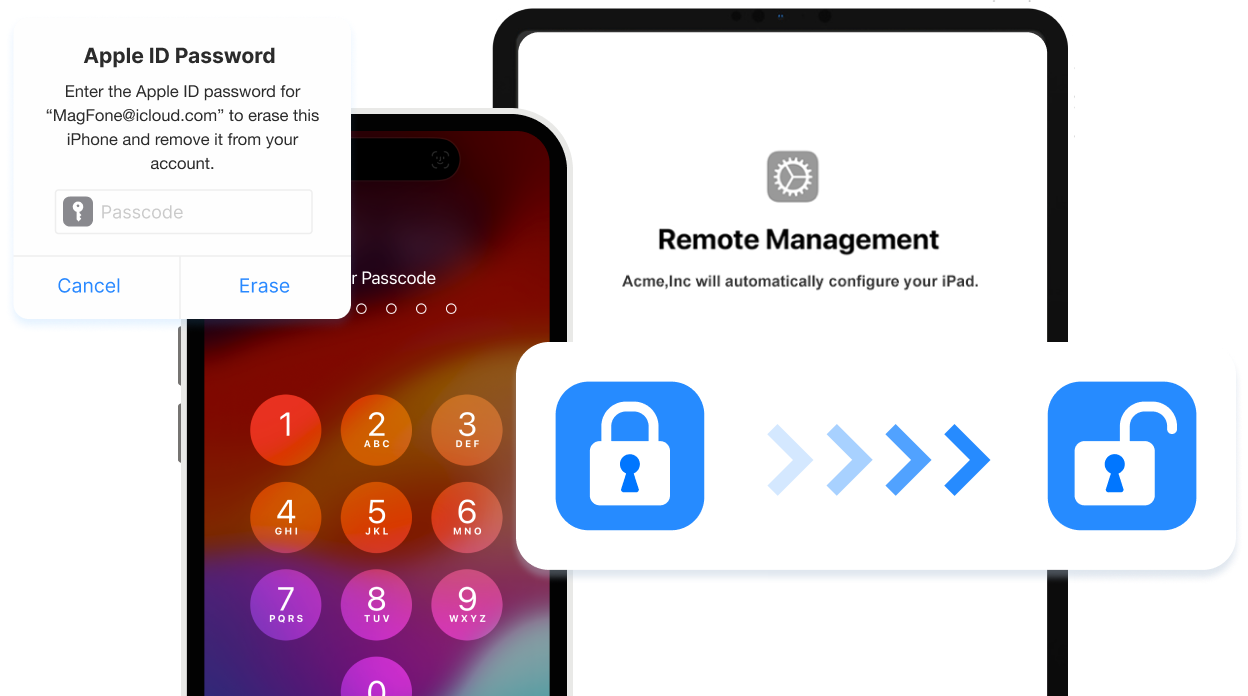I have an iPhone 11 and I locked it and forgot my passcode. Is there a way to open it without losing my data? Also every time I enter a wrong passcode that wait time increase till you can enter the passcode again."

For better security, iPhone users can set a passcode for unlocking iPhone when turning it on or waking it. Once setting a passocde, iPhone users are required to enter the passcode each time when unlocking iPhone. However, it's easy to forget a password as there are many passwords for different accounts that people need to remember.
It's no wonder that some iPhone users report that they forget the passcode and want to unlock iPhone without losing data. So, is there a way to unlock iPhone without losing data? Sure! Here we are going to tell you how to unlock iPhone passcode without losing data. If you want to unlock iPhone without losing data, you're in the right place.
- Part 1. Is It Possible to Unlock iPhone Passcode without Losing Data?
- Part 2. How to Bypass iPhone Passcode without Losing Data [Possible]
- Part 3. How to Remove Passcode from iPhone without Losing Data [Proven]
- Part 4. Quick and Easy Way to Unlock iPhone Passcode with Data LossHOT
- Part 5. FAQs about iPhone Passcode Unlock without Losing Data
- Part 6. Conclusion
Part 1. Is It Possible to Unlock iPhone Passcode without Losing Data?
No, it is impossible to unlock iPhone passcode without losing data directly. But if you have enabled iCloud Backup on your iPhone or synced your iPhone with iTunes, you can factory reset your device to remove the screen lock passcode and restore it from your backup. When your iPhone gets locked, you can try some tricks to bypass iPhone passcode. Go on reading, and you'll find the answer.
Unlock iPhone, iPad, and iPod touch without passcode in several clicks.
Part 2. How to Unlock iPhone without Passcode and Losing Data
There are two ways for you to bypass iPhone passcode without losing data, that is to use Siri or the Calculator app. This is a bug that iPhone users can make use of for bypassing the lock screen on the iPhone. Let's explore how to unlock iPhone without passcode.
Method 1. Unlock iPhone Passcode without Losing Data via Siri
Using Siri to unlock the iPhone passcode only works on a part of iPhone models. Make sure that your iPhone is running iOS 8.0 to iOS 11. If your iPhone gets locked and haven't updated to the latest version of iOS, you can use Siri to get your device unlocked. Here's how to use Siri to unlock iPhone without erasing data.
📝Requirements:
iPhone running between iOS 8 and 11
Siri being enabled on the iPhone
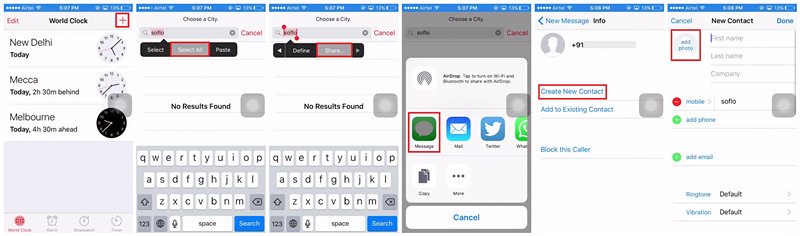
Step 1. Activate Siri by pressing the Home button on the iPhone, then ask Siri to open the clock.
Step 2. Head to the World Clock tab and tap on the + button to add a new clock.
Step 3. In the search bar, type anything and tap on the Select All button.
Step 4. Continue to select the Share option, and there will pop up a window.
Step 5. In the pop-up window, tap on Message and type anything in the To filed.
Step 6. Tap on return on the keyboard of your iPhone, then the text will be highlighted in green.
Step 7. Tap on the + Add button and select the Create New Contact option.
Step 8. Add a photo for the contact by tapping the profile image and locate your photo library.
Step 9. After locating your photo library, press the Home button to access your iPhone.
Method 2. Unlock iPhone Passcode without Losing Data via Calculator
Using Siri to bypass iPhone lock screen is only available for those users whose iPhone runs between iOS 8 and 11. In fact, most of iPhone users are using an iPhone with the latest iOS version. Here is another trick circulating on TikTok, which can help you bypass iPhone passcode without data loss. You can consider using the Calculator app.
📝Requirements:
iPhone running below iOS 17.5
Calculator in the Control Center
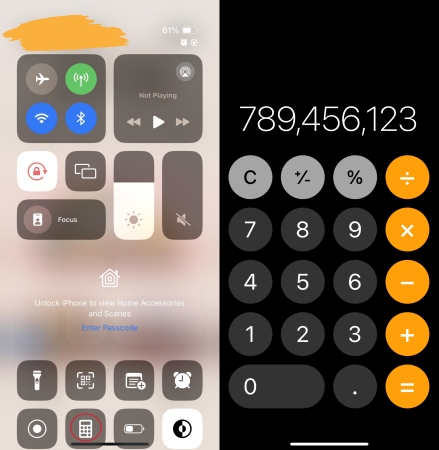
Step 1. Open Control Center by swiping down from the top-right edge.
Step 2. Press and hold Calculator in Control Center.
Step 3. In the Calculator app, type "789456123+123456789=" in succession.
Step 4. Proceed to swipe up from the bottom of the screen.
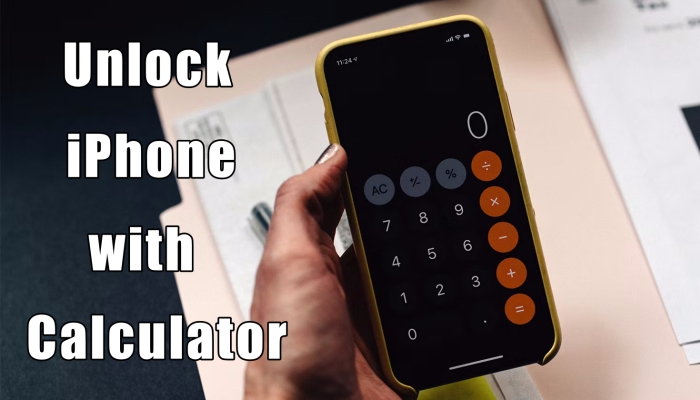
How to Unlock iPhone with Calculator [Verified]
Is it possible to unlock iPhone without passcode with calculator? In this article, we will delve into this unconventional approach and provide a step-by-step guide to try it.
Read More >>Part 3. How to Remove iPhone Passcode without Losing Data
It's very hard to bypass iPhone lock screen using Siri or the Calculator app. On the one hand, the success rate of bypassing iPhone passcode with Siri or the Calculator app is low. On the other hand, most of iPhone users cannot meet the requirements of those methods. So, the two ways are not useful for most of iPhone users. Provided that you have iTunes backup or iCloud backup, here you can make use of iTunes or iCloud to unlock iPhone password.
Method 1. Use iTunes to Unlock iPhone [iTunes Backup Supported]
If you have made a backup of your iPhone on your computer, you can use iTunes to remove iPhone passcode, then restore your device from a backup on your computer. Here's how to unlock iPhone password without losing data if you have a iTunes backup.
Step 1. Unplug your iPhone from the computer if it's connected, then turn off your device.
Step 2. Put your device into recovery mode while connecting your iPhone to the computer.
Step 3. Open the Finder or iTunes on the computer and select your iPhone when it appears in the Finder windows or iTunes.
Step 4. In the pop-up window, choose Restore and wait for the process to finish.

Step 5. Disconnect your iPhone from the computer and start to set up your iPhone by following the onscreen steps.
Step 6. On the Apps & Data screen, select Restore from Mac or PC.
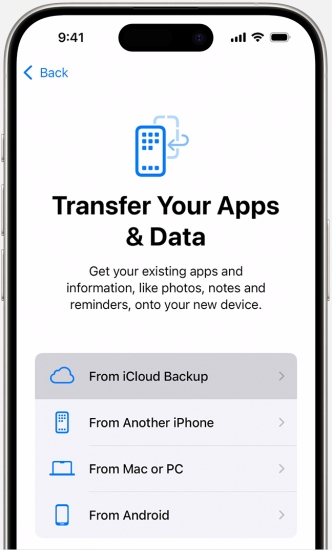
Step 7. Connect your iPhone to the computer and open iTunes or a Finder window, then select your device.
Step 8. Select Restore Backup and pick the most relevant data of the backup.
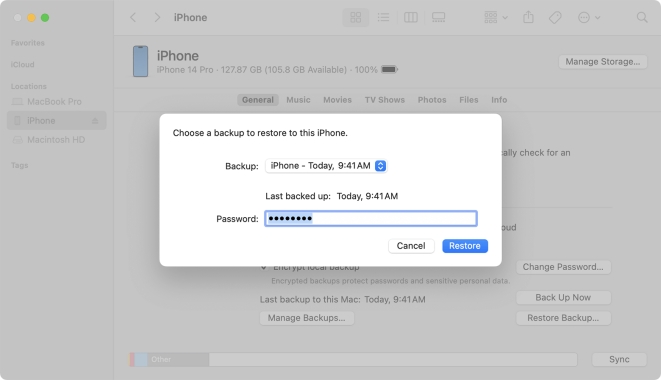
Step 9. Click on the Restore button and wait for the restore to finish. Keep your device connected until the sync finishes.
Method 2. Use iCloud to Unlock iPhone [iCloud Backup Supported]
You can back up iPhone using iCloud. If you have turned on iCloud Backup on your iPhone, iCloud automatically backs up your iPhone daily. Thus, you can use iCloud to remotely wipe out the screen lock on your iPhone, then go to restore your iPhone from iCloud backup.
Step 1. Head to iCloud.com and sign into iClound with your Apple ID and password.
Step 2. Select Find iPhone and click on the All Devices button at the top of the screen.
Step 3. From the drop-down device list, select your iPhone, then click on the Erase iPhone button.

Step 4. Click on the Erase iPhone button to confirm that you want to delete all the data and settings on your iPhone.
Step 5. After that, turn on your iPhone and follow the onscreen steps to set up your iPhone.
Step 6. Tap a WiFi network to join and select Restore from iCloud backup when seeing the Apps & Data screen.
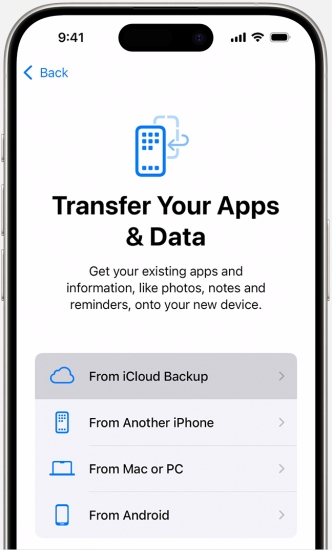
Step 7. Enter your Apple ID and password to sign into iCloud and choose a backup.
Step 8. After you choose a backup, the transfer starts and stay your device connected to WiFi.
Part 4. Quick and Easy Way to Unlock iPhone Passcode with Data Loss
We strongly recommend that you can use a professional iPhone passcode unlocker to remove screen lock from your iPhone even though it is disabled or has a broken screen. Using an iPhone unlocker could be the quickest and easiest way to delete the forgotten screen passcode. Here MagFone iPhone Unlocker is a great option for you if you want to use an iPhone unlocker tool.
MagFone iPhone Unlocker is an easy-to-use yet powerful unlocking tool for iPhone, iPad, and iPod touch. The features in MagFone iPhone Unlocker allow you to delete different screen locks, including Touch ID, Face ID, and digit code in various scenarios. In addition, this tool can help you remove Apple ID from devices and get rid of Screen Time passcode, as well as, MDM without password. Here we will introduce how to use MagFone iPhone Unlocker to unlock iPhone in a step-by-step guide.
Key Features of MagFone iPhone Unlocker
* Security Verified. 5,481,347 people have downloaded it.
- Unlock various screen locks like Face ID and Touch ID on all iOS devices
- Remove Apple ID from iPhone and iPad without password and data loss
- Bypass Screen Time passcode and MDM restrictions without passcode
- Support the latest version of iOS and iPadOS, as well as, iOS devices
Step 1 Get iPhone Connected to Computer

To get started, connect your iPhone to your computer, then launch MagFone iPhone Unlocker. After the computer detects your device, select the Remove iOS Screen option on the main interface of the software and click on the Start button.
Step 2 Manually Put iPhone into DFU Mode

On the next page, you'll be asked to boot your iPhone into DFU mode. Here you can follow the onscreen steps to put your device into DFU mode. If the device cannot boot into DFU mode, you can click the link on the software to enter the recovery mode.
Step 3 Download the Firmware Package

Once you've done that, you can start on the next step. On the screen of the software, you can see the device information of your iPhone and carefully check the information. Then click on the Download button to download the firmware package for your device.
Step 4 Start to Remove Passcode from iPhone

The last step is to click on the Unlock button on the software. The downloaded firmware package will be unzipped and verified. MagFone iPhone Unlocker will quickly and safely delete the screen lock on your iPhone. Keep your device connected until the unlocking process finishes.
After successfully removing the screen lock on your iPhone, you can also retrieve all the data and settings on your iPhone from iTunes backup and iCloud backup. Then those contents on your iPhone will be restored.
Part 5. FAQs about iPhone Passcode Unlock without Losing Data
Q1. Can Apple unlock my iPhone passcode without losing data?
A1: No, Apple cannot unlock your iPhone passcode without losing data. It is because that Apple doesn't have the right to unlock your iPhone.
Q2. How to unlock disabled iPhone without losing data?
A2: There is no way to unlock a disabled iPhone without losing data. To unlock a disabled iPhone, you need to use iTunes or a third-party iPhone unlocking tool. But you can recover the data on your iPhone after unlocking it if you have a backup of your device.
Q3. How to unlock any iPhone password without losing data?
A3: No, it is impossible to unlock any iPhone password without losing data. You can choose to restore your iPhone from a backup in iTunes or iCloud.
Q4. How to unlock iPhone Security Lockout without erasing data?
A4: To unlock a security locked iPhone, you can use your Apple ID but it will erase all the data and settings on your iPhone. After that, you can try to restore your device from iCloud backup.
Part 6. Conclusion
In a nutshell, there are a few methods to help you unlock iPhone passcode without losing data. In fact, only using Siri or the Calculator app can bypass screen lock on iPhone without erasing data. But if you have a backup of your iPhone, you can use iTunes or iCloud to reset your device. Or you can use MagFone iPhone Unlocker to quickly delete the screen lock, then restore your iPhone from iTunes backup or iCloud backup.