Whether the latest iPhone 14 or the old iPhone 8, the iPhone is still the most popular smartphone on the earth. But there are also a number of troubling issues with iPhone. In the Apple Support Community, we found lots of complains from iPhone users, and one of the common problems is that iPhone unlock passcode expired.
"I keep getting a message that my iPhone says passcode expired and I need to reset it. I have done the force shut down and it comes back up but the message keeps appearing. How do I keep this message from coming back?"
When using iPhone, some users receive the message —Your iPhone unlock passcode has expired. The problem gained plenty of attention on the internet, but there is not an official method from Apple to solve it. If you're wondering how to stop iPhone passcode expired — it's easy, and we'll show you how to fix iPhone passcode expired in this guide.
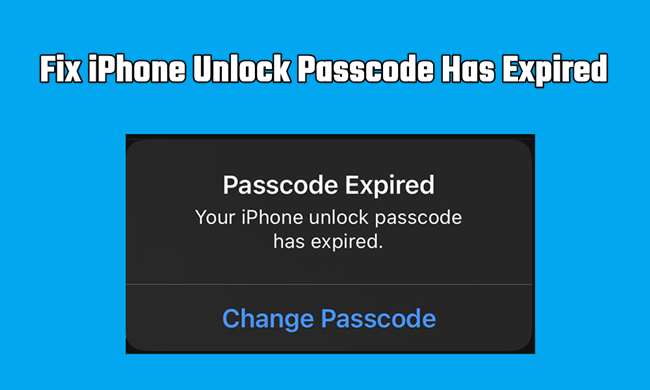
- Part 1. Why Does My iPhone Passcode Expired?
- Part 2. How to Fix iPhone Unlock Passcode Expired
- Part 3. FAQs about Apple iPhone Passcode Expired
Part 1. Why Does My iPhone Passcode Expired?
Lots of users don't know the reason why iPhone says passcode expired. There are many factors that can result in iPhone saying passcode expired. The following are the possible reasons.
Reason 1. If you haven't used your Apple ID on your iPhone for a long time, your passcode will be invalid.
Reason 2. If your iPhone is set up with MDM profile, then the passcode on your device can be changed by the administrator remotely. Then you would receive the iPhone passcode expired warning.
Reason 3. If your iPhone is connected to an Exchange email account with security rules, you are required to change the passcode frequently.
Part 2. How to Fix iPhone Unlock Passcode Expired
After figuring out the reason that causes the iPhone passcode expired issue, you can go to try the following methods to resolve this issue. Let's dive into the details!
Method 1. Force Restart iPhone
The first method you can try is to force restart your iPhone when you see a message saying your iPhone unlock passcode has expired. Simply follow the steps according to your iPhone model.

For iPhone X and later:
Press and quickly release the volume up button. Press and quickly release the volume down button. Press and hold the side button until you see the Apple logo.
For iPhone 6, 7, 8, or SE (2nd and 3rd generation):
Press and hold both the side button and the volume down button until you see the Apple logo.
For iPhone SE (1st generation) and earlier:
Press and hold both the Home button and the side button or the top button until you see the Apple logo.
Method 2. Update Software on iPhone
Some problems happening on the iPhone can be solved by the software update. Make sure that your iPhone is running the latest version of iOS. If not, follow the below steps to update iPhone.

Step 1. Tap on Settings > General and select Transfer or Reset iPhone.
Step 2. Then select Erase All Content and Settings and tap on Continue.
Step 3. Enter your passcode or Apple ID password and tap on Erase.
Method 3. Change Passcode on iPhone
When your iPhone says passcode expired, you can go to change the passcode you use on your iPhone. After updating the passcode, the iPhone passcode expired message won't pop up again.
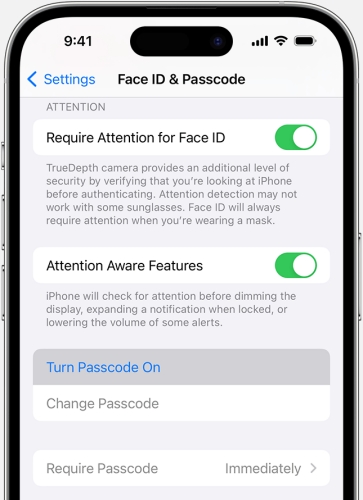
Step 1. Locate Settings on your iPhone and tap on Face ID & Passcode.
Step 2. Tap on Change Passcode and enter the current screen passcode.
Step 3. Enter a new passcode and enter it again to confirm.
Method 4. Erase iPhone Passcode via iCloud
If your iPhone passcode has expired and you forgot the passcode, then you can erase your iPhone to the default factory settings in iCloud. It can remove the expired passcode on your iPhone.

Step 1. Log into www.icloud.com by entering your Apple ID and password.
Step 2. Select the Find iPhone option then click on the All Devices button.
Step 3. Click your iPhone and select Erase iPhone then click it again to confirm.
Method 5. Restore iPhone to Normal with iTunes
When you cannot remove the expired passcode, you can use iTunes to restore your iPhone. iTunes can download software for your iPhone, then you can fix the issue on your device.

Step 1. Connect your iPhone to a computer and open iTunes.
Step 2. Select your iPhone on your computer and boot your device into recovery mode.
Step 3. When you get the option to restore or update, click on Restore.
Method 6. Remove iPhone Expired Passcode via iPhone Unlocker
The last method is to use an iPhone passcode unlocker. MagFone iPhone Unlocker is a professional unlocking tool which is specialized in removing screen lock from iPhone. When your iPhone unlock passcode has expired, using MagFone iPhone Unlocker could be an easy and quick way to solve this issue. This unlocking tool can help you delete various screen locks, including Face ID, Touch ID, and digit code. Here's how to fix iPhone unlock passcode expired.
Key Features of MagFone iPhone Unlocker
* Security Verified. 5,481,347 people have downloaded it.
- Unlock various screen locks like Face ID and Touch ID on all iOS devices
- Remove Apple ID from iPhone and iPad without password and data loss
- Bypass Screen Time passcode and MDM restrictions without passcode
- Support the latest version of iOS and iPadOS, as well as, iOS devices
Step 1 Connect iPhone to Computer and Open MagFone

First of all, launch MagFone iPhone Unlocker on your computer and click on the Remove Lock Screen button. Then connect your iPhone to the computer through a USB cable and click on the Start button.
Step 2 Go to Put iPhone into Recovery Mode or DFU Mode

The next step is to put your iPhone into recovery mode by following the onscreen instruction. If you cannot boot your device into recovery mode, you can click the link on the software to enable your iPhone into DFU mode.
Step 3 Download the Matching Firmware Package for iPhone

Go to check the device information of your iPhone. If there is anything wrong, you can manually correct it. Now select the version of the software and click on the Download button to download the firmware for your iPhone.
Step 4 Start to Fix iPhone Unlock Passcode Expired

The final step is to click the Unlock button to fix iPhone unlock passcode expired. MagFone iPhone Unlocker will quickly remove expired passcode on iPhone. Keep your iPhone connected to the computer until the process ends.
Part 3. FAQs about Apple iPhone Passcode Expired
Q1. How to stop iPhone passcode expired?
A: To stop iPhone passcode expired, the direct way is to change the passcode on your iPhone. If you still cannot solve this issue, you can use iTunes, iCloud, or MagFone iPhone Unlocker to remove the passcode. Then you can set up your iPhone and set a new passcode on your iPhone.
Q2. How often does iPhone passcode expired?
A: Generally speaking, the passcode you set on your iPhone will be valid for 3 months when you haven't signed in or changed it. But if you forgot the passcode, you will be prompted that your iPhone passcode has expired until you enter the new passcode.
Conclusion
Due to various reasons, you see a message saying your iPhone unlock passocde has expired. If you have this problem, you can follow the above steps to fix the issue. But when you forgot your passcode and your iPhone says passcode expired, you can directly use MagFone iPhone Unlocker to get your iPhone out of locked mode. Then you can set up your iPhone and create a new passcode.